#my tumblr tutorials
Text
Tumblr introduction part 1
Hello my dears
Welcome to this hellsite (affectionate)
I have made a small list of tips, tricks and advice for people that are new or just need a little guidance.
1. Tumblr doesn't have a trending feature, so you'll need to search for what you like yourself. I would recommend finding a blogger or hashtag # you like and following it.
2. Reblogging is very important on Tumblr as it spreads people's posts so more people see it. Reblogs are greatly appreciated (Note: It's not the same as a repost which the original poster/OP won't get any credit for)
3. Pinned post: If you want a particular post to be seen when people go onto your blog, you should pin the post. You can do this by clicking on the meatballs menu (●●●) on the upper right-hand corner of any of your posts, and choose pin.
4. Tumblr has a terrible search bar which makes it difficult to find certain posts, so be sure to hashtag # your posts properly as this will make it easier to find. It's also useful when you're looking for one of your own posts. (Here's an example: #tumblradvice )
5. Blog appearance: If you want to edit your blog appearance, you can do that by clicking the three lines in the upper left-hand corner. Scroll down to blogs and click on edit appearance. You can edit your blog from here or if you want more advanced settings, click on edit theme in the custom theme area. You can change the font, background, font colour, accent colour, title colour, etc.
6. Asks: If you would like the option to let people ask you questions, go to the three lines in the upper left-hand corner, scroll down to blogs and click on edit appearance. Scroll down to asks and click the ask button. (Note: you can also have anonymous asks and asks with media) To get rid of ask, simply repeat the above process.
7. Tipping: If you're over 18/an adult, you have the option of allowing people to tip you. You won't be able to receive tips on group blogs and tips will only be on original posts. The minimum amount for a tip is $1 and maximum is $100. More in depth description here
9. Hide, blur show explicit content: If you don't want to see explicit imagery or writing on Tumblr, you should filter your content. To do this, click on the three lines in the upper left-hand corner, click settings, click account and scroll down to content you see. You can filter tags and posts (e.g. violence). You also have the choice of show, blur and hide under community labels. (Note: Explicit content will be automatically hidden if you are under 18/a minor. You won't be able to view explicit content until you are over 18/an adult. It's very important that you put your correct birthday in Tumblr when creating your account.)
10. Sensitive content labels: In relation to the above section, you can add a sensitive content label by using the button next the post now button, which will show "everyone" and "mature", along with drug and alcohol addiction, violence and sexual themes. Simply select the relevant labels. Using trigger warning tags (e.g. tw) are also very helpful. More in depth description here
11. Links to your socials: If you want to add links to your other social media on Tumblr, you can do this by going to the three lines in the upper left-hand corner, go to Blog settings, then go to edit appearance and click edit theme. Copy and paste <;a href="http://quickguide.tumblr.com/">Link to Quick Guide</a> into the description, then replace http://quickguide.tumblr.com/ with the website you want. Change "Link to Quick Guide" to what you want the link to say (e.g. YouTube) More in depth description here:
I may add more tips and advice in the future if I can think of anything else.
#tumblr intro#tumblr introduction#tumblr tutorial#tumblr advice#tumblr tips#tumblr search bar#tumblr themes#tumblr is a hellsite#tumblr stuff#tumblr community#tumblr culture#my post#tumblr profile#tumblr links#tumblr reblog#my Tumblr tutorials#tutorial#tutorials#tumblr help#tumblr support#tumblr tutorials#my tumblr tutorials
62 notes
·
View notes
Text

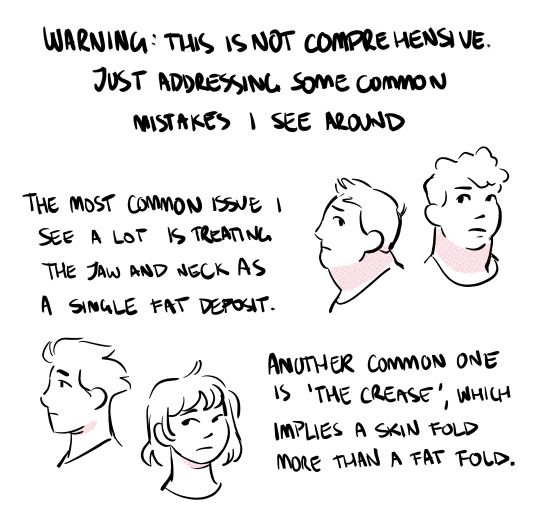


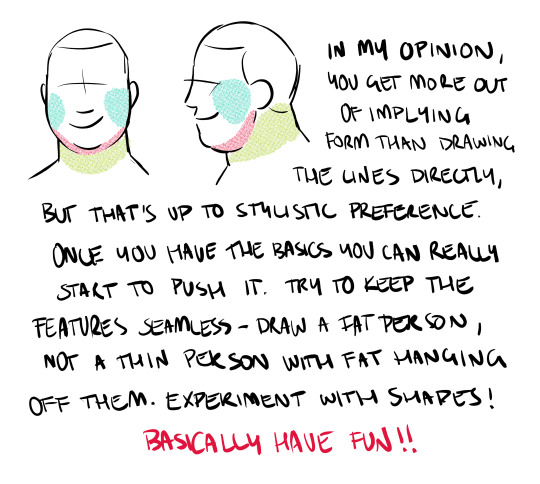

draw more fat characters ok. i love you
33K notes
·
View notes
Text
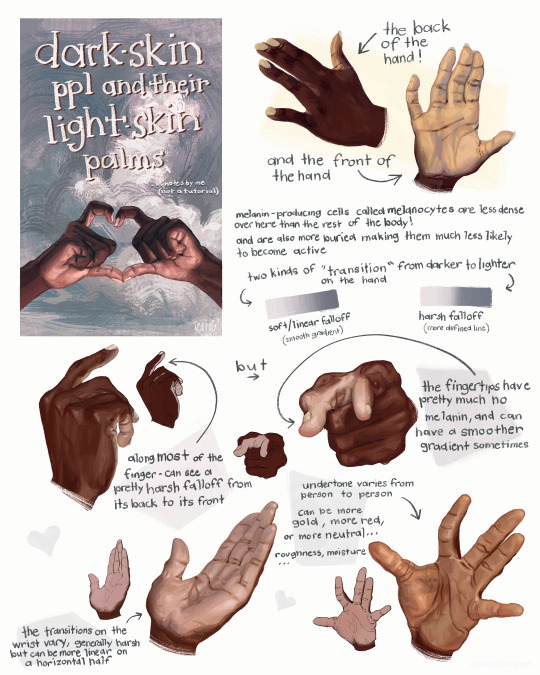
this is not a tutorial this is just me rambling
#art#art study#reference#painting#hands#digital art#illustration#bipoc#poc#black#black art#dark skin#information#art tutorial#art non tutorial#artists on tumblr#art tips#sketched this in january so its gotta leave my head someday
21K notes
·
View notes
Text
New Mature Content Warning Overlay (And How to Get Rid of It)
More fun community label "features"! Unlike the new mandatory label for #NSFW, this one is a bigger deal to me because it affects my entire blog and it can't be avoided by just using a different tag.
Apparently on custom blog layouts, if you happen to post or reblog even a SINGLE post that's been flagged with the mature content community label, a full-page warning overlay will appear blurring out your entire blog that must be manually clicked through every single time the page is refreshed. At first I thought this was just a bug due to my older layout but I've come to realize it's not. It's a feature (as confirmed by this recent changes post) that affects all custom themes. The formatting will vary based on your own theme but here's what it looks like on my blog:

I don't know about you but I find this is stupid and annoying. If it could be dismissed once and never seen again that might be one thing, but that's not the case. The vast majority of my blog is not "mature" enough to warrant such an aggressive and invasive warning. I also think pop-ups are obnoxious in general and I'll be damned if tumblr's going to force me to have one on MY blog.
After some desperate googling for a known workaround and being unable to find even a single mention of it, I decided to take on the challenge myself. I'm not a theme coder, so apologies if there's a better way to do this, but luckily it only took me like 10 minutes to figure out a simple fix, which I'm now sharing with anyone else who may want it:
.community-label-cover__wrapper {display: none}
Just copypaste that somewhere in your CSS and goodbye pop-up!
If you're not sure how to access your theme code, check out this help article. You can also add the code via the Advanced Options menu, which is actually even better (if you can get it to work, it depends on how your theme was coded), because it will then automatically be reapplied to a lot of themes without having to remember to manually add it every time if you change your theme in the future.
Obviously this will only remove it from your own blog for anyone who may visit it. If you never want to see this warning again on other people's blogs you can also add this custom filter to your ad block:
tumblr.com##.community-label-cover__wrapper
Unfortunately I do not have an easy tutorial on hand for this one as the method will depend on your specific ad block app or extension.
Some additional notes:
After adding the theme code and saving the changes, give it a minute to update as it sometimes takes a little while for the page to refresh.
The warning overlay only seems to appear if a "mature" post is on the FIRST page of your blog, which is still annoying and makes the whole thing even more pointless and stupid because what if someone visits any other page of your blog, and oh no, happens to see "mature" content they weren't warned about?!
The warning also appears on direct links to "mature" posts.
This hack has NOTHING to do with entire blogs that have been flagged as NSFW. It only works for non-flagged blogs with custom themes that happen to have individual "mature" posts.
#I'm not letting my entire blog be penalized for a couple rare singular posts that may or may not even be 'mature' enough to warrant it#tumblr may force us to use community labels#and they may have full control over the new blogview#but MY custom blog layout has always been and always will be MINE to format and present however I want#that's the whole point#tumblr#psa#tutorial#my words#tumblr themes#wendy's help desk
17K notes
·
View notes
Text
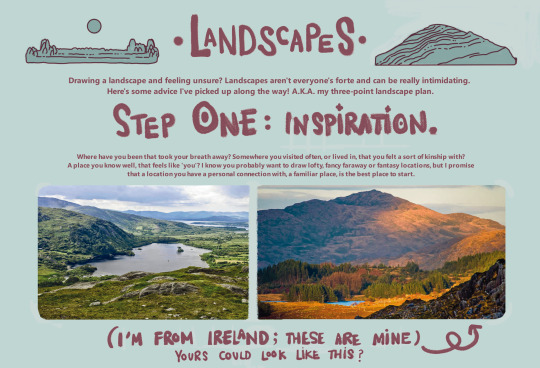
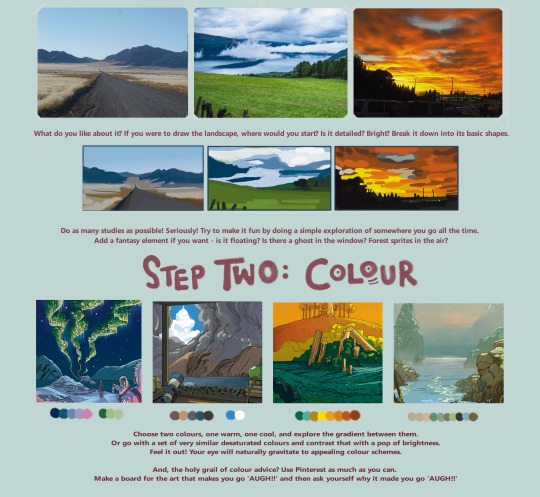

here's a landscape tutorial!
i focused on natural environments for this one, if you find it helpful I'll be back with how I learned to draw buildings.
let me know if it helps! and have fun drawing ✨
#this was really fun to put together actually hehe#tutorial#art#illustration#digital painting#digital art#artists on tumblr#digital artist#digital illustration#radarplz#sketch#my art#bethfuller
18K notes
·
View notes
Text
How to Get a Chronological Dash as a New Blog
I've been working on a Tumblr Roleplaying 101 guide, and in doing so wound up making a brand new Tumblr account for some screenshots. And this process made me realize how weirdly complicated Tumblr has made it for new accounts to get a chronological dash. So if you just want to see posts from people you follow, in the order that they made them, this what you have to do.
First, go to your settings, go under Dashboard, and scroll down to Preferences. Toggle off Best Stuff First. This switches your dash from an algorithm feed to a chronological one.

If you have an older blog, that's all you have to do. But if your blog was created more recently, you have an extra step.
The Tumblr dashboard has different tabs, which you can see across the top of your feed. Most older users have completed tuned these out, because we don't care about anything other than the basic feed. There is a Following tab, which shows posts from users you follow, and a For you tab, which shows recommend posts Tumblr thinks you'll like.

On blogs created before May 8, 2023, the Following tab is the default view. However, blogs created after this date have the For you tab as the default view. (This is an intentional change by Tumblr.)

This means if you are a newer blog and want to see posts from people you follow, you'll need to manually switch to the Following tab every time you open the dashboard.
If you do not like this change, consider contacting Tumblr staff. Submit a form under the Feedback category and explain that you'd like the option to make the Following tab the default for new blogs. And please, be polite! There is a person on the other side of the screen who likely had no say in this change, and even if they did, they don't deserve to be yelled at.
6K notes
·
View notes
Text
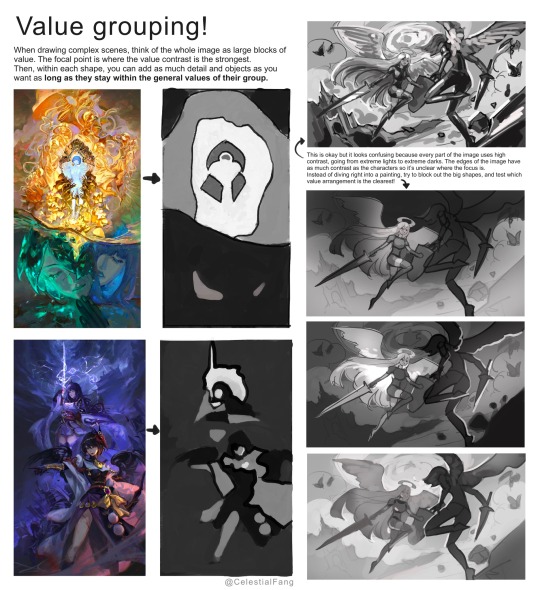
Sharing the number one trick for a good composition that I always use in illustrations :3
17K notes
·
View notes
Text
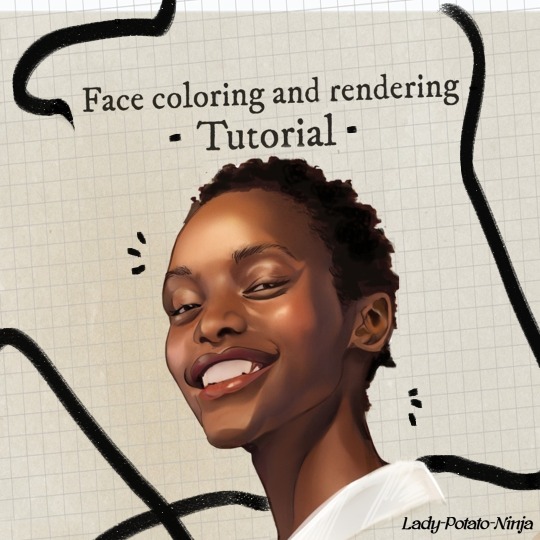
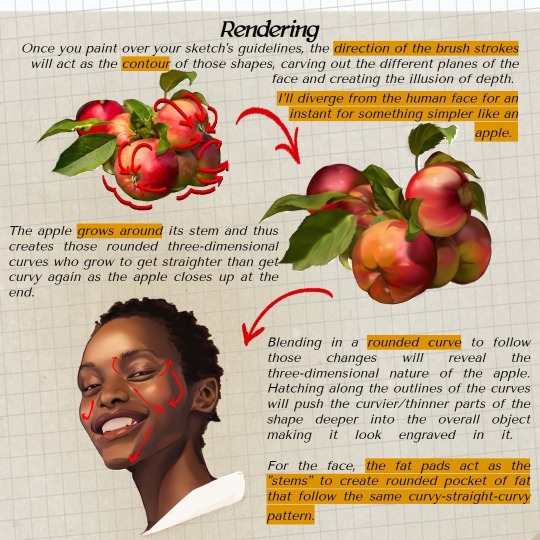
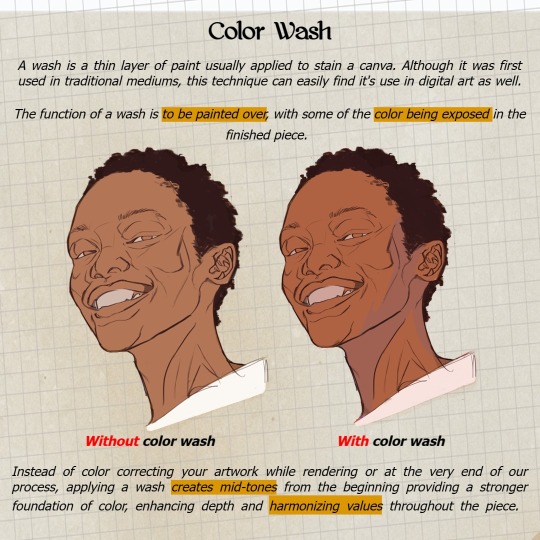
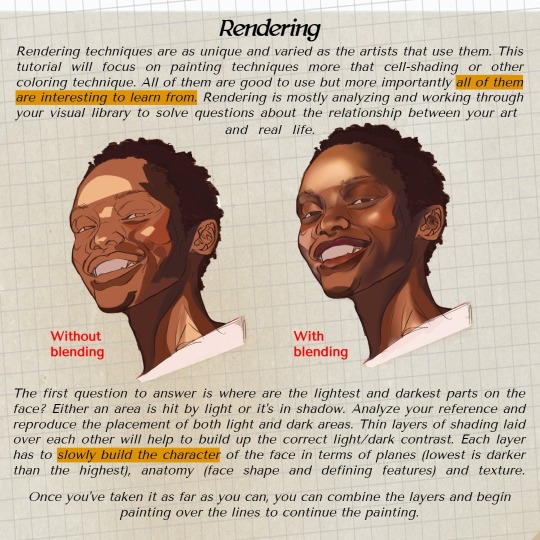

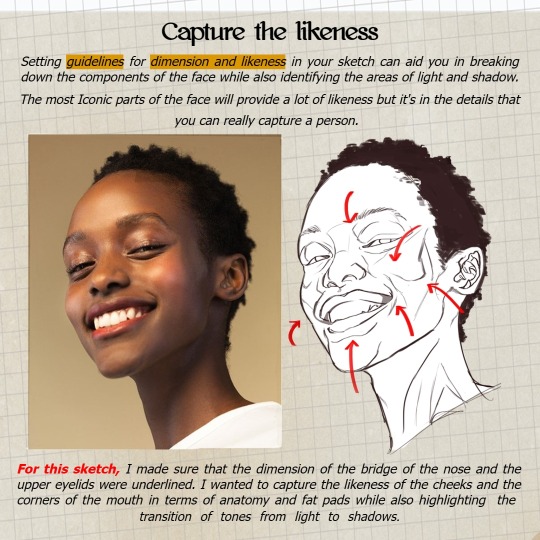
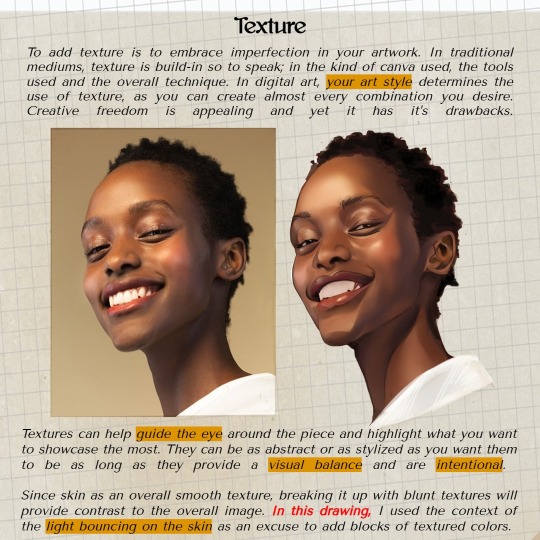
Very happy to finally post my third tutorial! Thank you so much for your overwhelming support of my last tutorial, I am so happy it was useful for you guys 🙇♀️. I feel like this topic was harder to explain so feel free to ask me some questions if you want!
Like last time, I really hope this helps some of you in your art path 🙌
6K notes
·
View notes
Text
putting the water, into watercolor artist
Still can't quite believe it's real, but I'm releasing my own artbook! The Art of Kelogsloops: from Sketch to Finish releases May 21st!
More details about the release here: The Campaign
#brbchasingdreams
#brbchasingdreams#artist#art#watercolor#watercolor artist#artbook#art book#artists on tumblr#my art#original art#sketchbook#sketch#art style#tutorial#resource#book
743 notes
·
View notes
Note
Hey! Just wanted to ask, got any tips for highlights in pixelart? Ive got shadows down decently enough that i can at least stand looking at them a week later, but i have struggled with highlights and brighter lights in general. Also, awesome stuff, your space elevator piece got me into trying pixelart and it has been a fascinating journey so far
honestly when i first started i worked a LOT in black/white/values. i also tend to work dark to light, so ill build a piece up from its darkest areas, then finish with the highlights.
here is some of my art edited so you can see the values:




contrasting highlights against shadows will always make them stand out more and be more striking. i usually add a lot of rim lighting to pieces bc it’s like easy mode for focal points so i def recommend looking that up and learning about that!! truly though working in EXTREME values will help you get to more nuanced values so def try to work with a small color palette for a few times and seeing how that changes your understanding. when i first started out a LOT of my art was monochromatic just because i was focusing on values instead of color and i think that helped a lot!! examples of that:


#artist on tumblr#art help#artist help#artist tutorial#pixel art tutorial#values#i hope this helps it’s hard for me to explain my thoughts a lot lol
665 notes
·
View notes
Text

Congratulations GemPearl for winning the trafficblr shipping poll!
this is compensation for missing the vote entirely please forgive
year of yuri off to a roar of a start!
#trafficshipping#traffic shipping#hermitshipping#gempearl#pearlgem#life series#geminitay#pearlescentmoon#shiny duo#my art#artists on tumblr#propaganda post#i swear tumblr dunked this in hot oil i promise it didnt look this jpeg-y when i uploaded it#idk what the protocol is for ship tags &whether or not to main tag this. i'll just do it &if 1 person complains I'll remove them#also added alt text. first time doing it. i followed a tutorial but im open to critique & if 1 person complains i'll change it
802 notes
·
View notes
Text

Some old notes on three-point lighting 💡
5K notes
·
View notes
Text
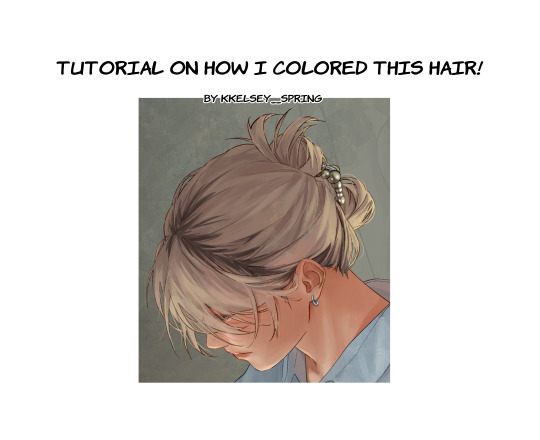

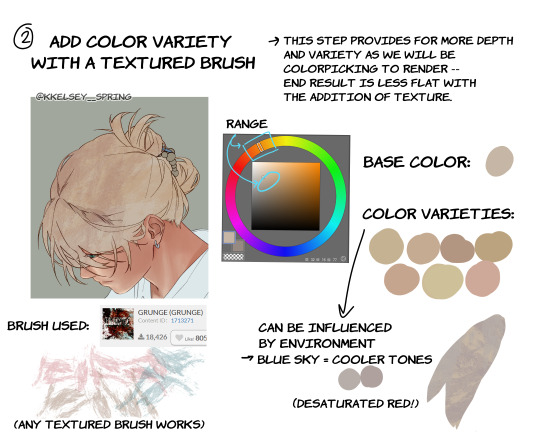
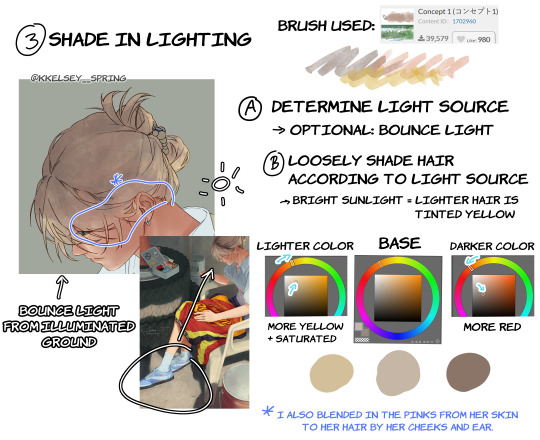


A little tutorial on how I render hair! this process is essentially the same with clothes and skin. hope this helps!!
#kkelseysart#my art#art tips#art tutorial#clipstudiopaint#hair#hair tutorial#artists on tumblr#art help#digital art
692 notes
·
View notes
Note
i recently found your art via pinterest and just found your tumble through it and i just wanted to say how blown away by how amazing your compositions are, they’re so complex and detailed at the same time!! I truly aspire to have the same level of greatness in my own art.
if you don’t mind me asking are there any specific techniques you use to create your compositions?
Hi!! Thank you!!!!
So, composition...
I don't have a specific technique, as a self taught artist I usually make lots of experiments to see which shape I like better.
(It's a true pain when it comes to anatomy, (i did follow an anatomy class but I keep forgetting the basics) and I'm quite sure I'm still making mistakes,,,,)
I cannot do a proper tutorial on how I think my composition, but I can show you some examples, hoping they can help a little:

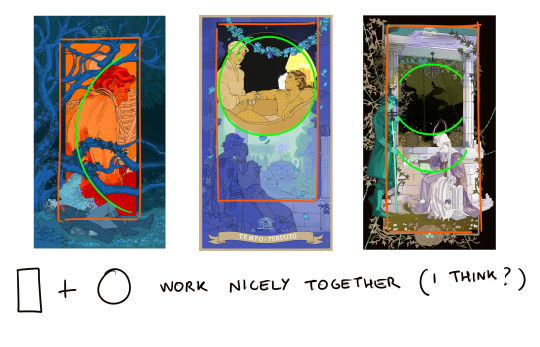
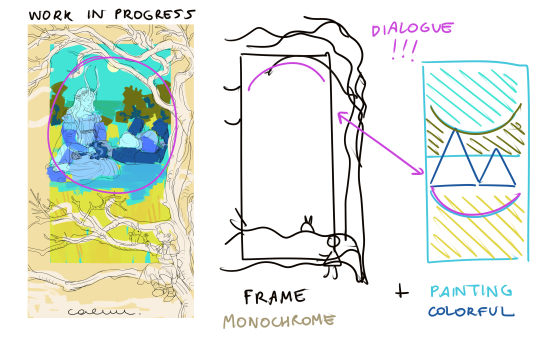
Lately I'm experimenting composition through color contrast!! Cold vs Warm, for example. (And to think I used to say I'd be stuck with gold forever,,,)
So..........hope I didn't bring you more questions than answers! Maybe one day I'll make a better teacher than 'look at these shapes...they're...shapes.'
But yes this is how I think things usually -- doesn't mean I'm 100% right (o´▽`o)
#ask#text#artists on tumblr#tutorial#NOT really#but I finished ideas for the tags#i also forgot to post my scheduled art for today but our dnd session went wild with divorce drama gdkgjd
694 notes
·
View notes
Text
little breakdown abt the same 4 lines i tend to use for drawing folds!!
not a tutorial just some notes ^^
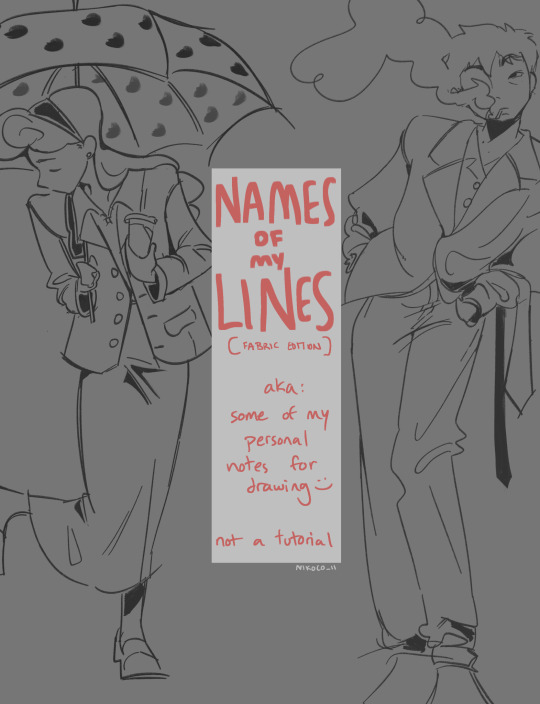
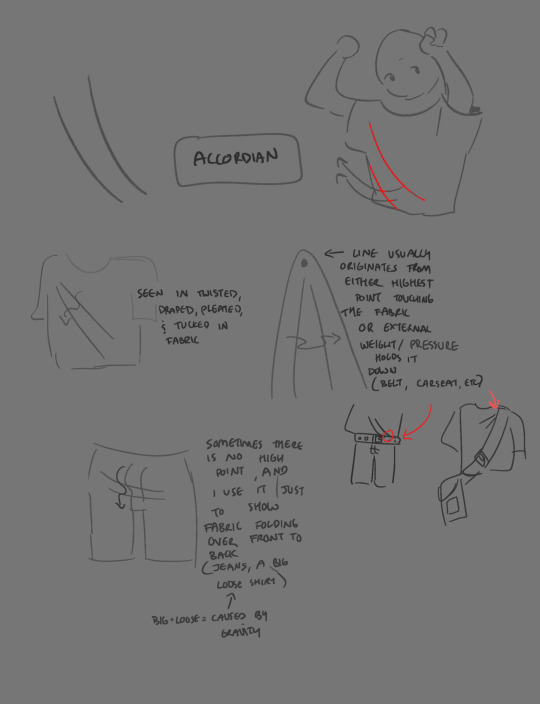
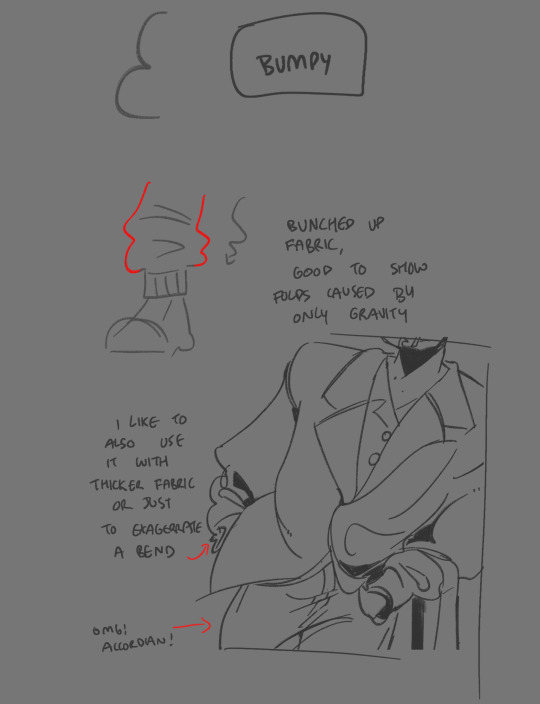




ps sorry for spelling accordion wrong every single time. i will not learn from this
second ps the biggest diff between accordion and pinch is that pinch lines meet at the origin point while accordion lines imply a future meeting but don’t actually touch
#qna#my art#tutorial#<- not really tho#long post#digital art#illustration#drawing#artists on tumblr#clip studio paint
960 notes
·
View notes
Text
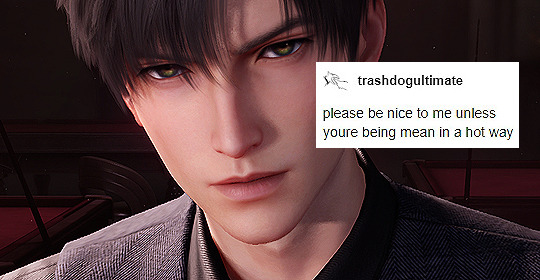
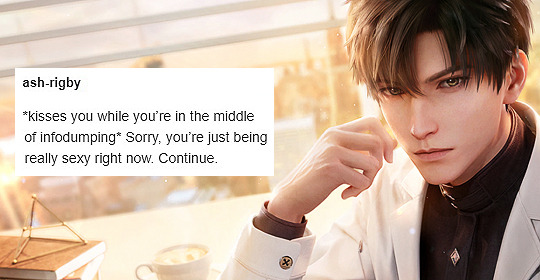
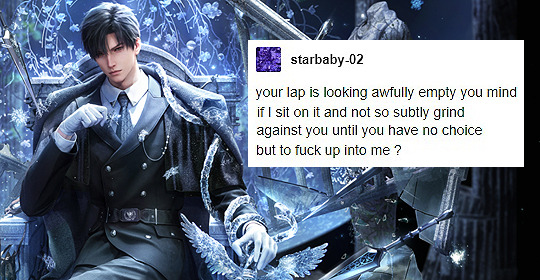
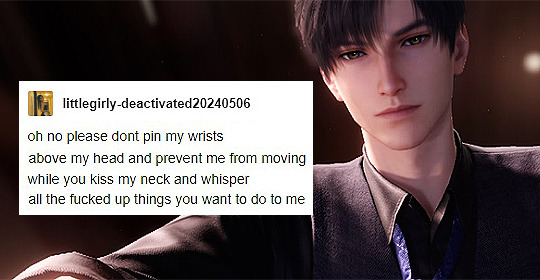
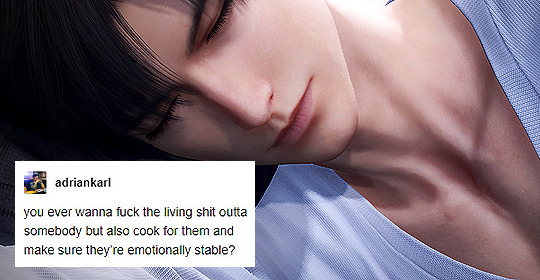

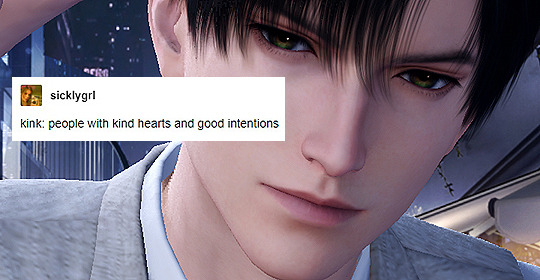
Love and Deepspace + Tumblr Text Post
↳ Down Bad for Zayne
#love and deepspace#love and deepspace zayne#x ; edits#lnds edits#lad txt#tumblr text meme#THIS WAS NOT SUPPOSED TO BE THE NEXT SET#OR EVEN AT ALL#but exclusive tutorial messed me up so bad lmao#so i took care of it#and then i made this#🧍♀️#so erm#this could've gone on longer and gotten worse#but i gathered the remnants of my dignity and called it a day#(sorry i don't have anything prepared for rafayel or xavier :((()#(if you want me to make a set for them too send some dirty tumblr text posts my way and i'll consider :))) 🫶)
263 notes
·
View notes