#600px
Text



❤️🥘🤍
#super sentai#bakuage sentai boonboomger#boonboomger#tokusatsu#toku edit#ps#16:9#horizontal#600px#hidengifs
99 notes
·
View notes
Text




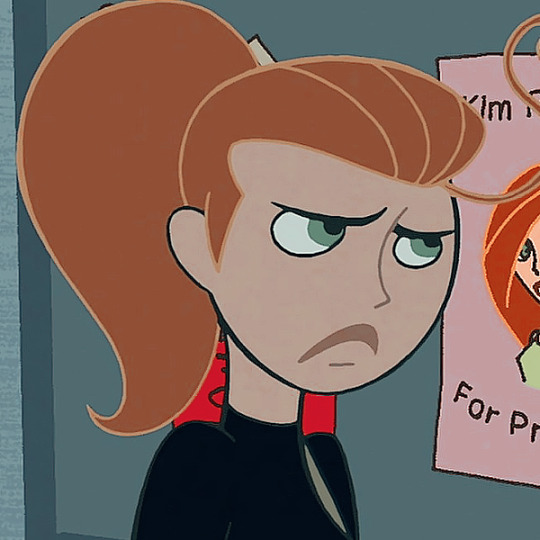



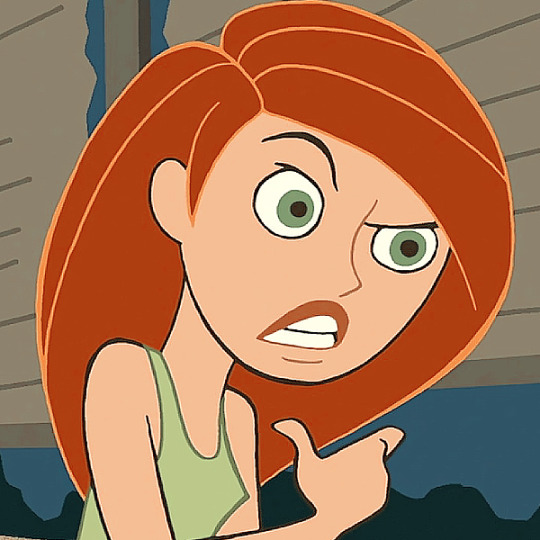
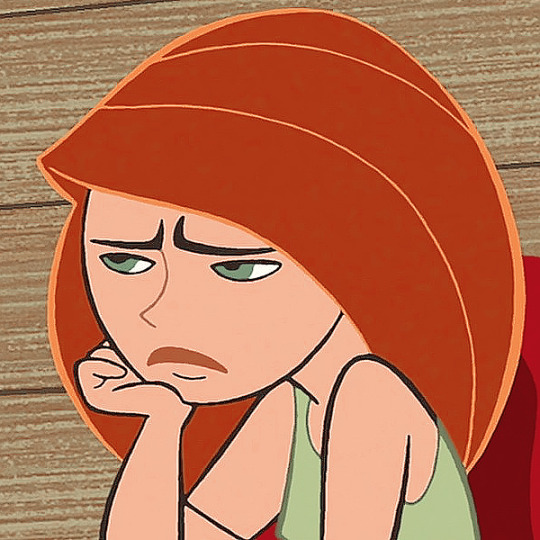
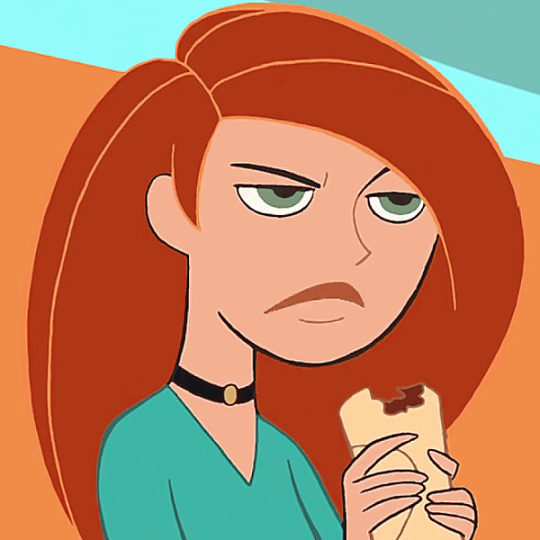

like or reblog if you save or use, please.
you can also follow @animagallerie my other account for screencaps of animations xx
#Kim possible icons#kimpossibleedit#icons Kim possible#icons with psd#600px#icons#icons animations#icons disney
19 notes
·
View notes
Text



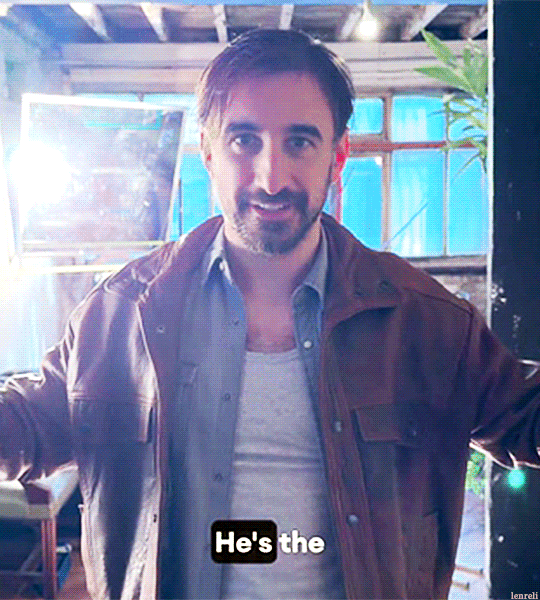
👻
#almeida theatre#the comeuppance#theatreedit#ferdinand kingsley#fkingsleyedit#actoredit#the sandman cast#thesandmancastedit#sandmancastedit#mine#ferdie friday#600px today so very big ferdie's fdggfhfg#he's such a dork
140 notes
·
View notes
Text
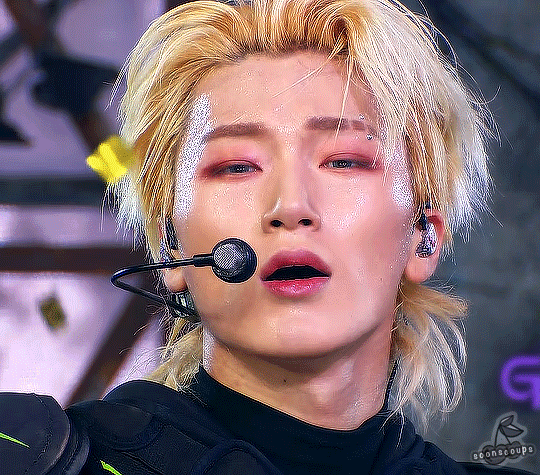
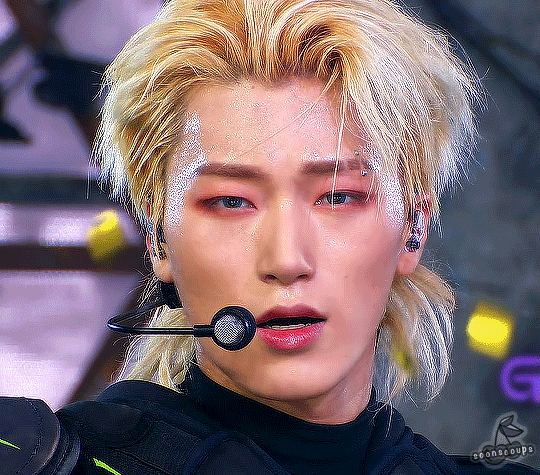
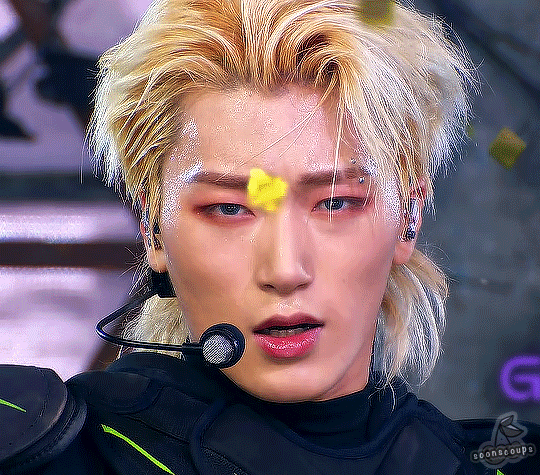
SAN ✧ guerrilla ending fairy ✧ 220731
#ateez#ateezedit#san#choi san#n.gif#g:atz#m:s#these are for me#i missed giffing him so </3#idk yet if i want to revive my ateez sideblog again so for now if i gif them it'll be on this blog#the size of these is HUGE they're only like 50-ish frames each and they're just below 10MB#wanted to do my 600px high gifs that i have been liking to do recently but i barely got 40 frames w it so that was out of the question sjdf#they would have been really pretty tho </3#n e way it's late now so i'll probably go to bed in a bit; gn!
597 notes
·
View notes
Text
#if you have another suggestion lmk in the tags/replies or send an ask!#probably gonna make a big 600px set for the winner btw#and then i’ll gif each film in order of the number of votes it gets#sameera.txt#polls
7 notes
·
View notes
Text
bestays wld u hate me if i posted a v long lia gifset
4 notes
·
View notes
Text
if anyone wants a sapphic/ace split flag i jus spent like..the better part of an hr making one w/ a high resolution
#sighhh i thought i had the psd of last yrs icon bc i did the same thing#but this time it has a separate file so i don't save over + compress it#also it's specifically for icons so it's a 600px square#if that's too small you can try blowing it up tho bc the reso is p high#anyway!! again if anyone wants. dm me or reply to this
0 notes
Text
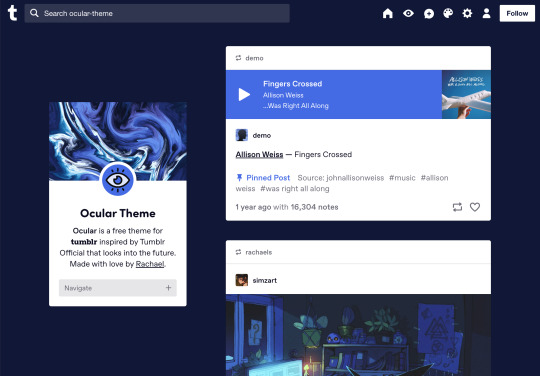



Ocular — Version 3
Preview // User Guide // More Info & Install
your favorite sidebar theme just got an upgrade, babeyyy
I went to update Ocular to make it NPF post-compliant and then my hand slipped and I redesigned the whole thing lmao. here's a brief update about Ocular 3; if you're looking for a full list of changes between versions 2 and 3, click the "Read More" below)
Ocular comes with the following features:
Colors: easily change the color scheme of your sidebar and posts using any colors you want
Post sizes: 400px, 500px, 540px, 600px, 700px
Sidebar: can be on the left, right, or above the posts. pick from a list of sidebar sizes, header image heights, and avatar shapes
Fonts: 20 different fonts, sizes 13px to 18px
Background: solid, gradient, full-size image or repeating image
Links: choose either regular navigation or drop-down navigation. unlimited custom links (visit the help desk FAQ for a tutorial) and ability to rename home, ask, submit, and archive links
Endless scroll, custom ask box text, Tumblr's full-width controls and search bar, optional header, avatar, and favicon images
if you already have Ocular installed, version 3 should be coming at you as soon as the update passes the theme garden. if you installed this theme with GitHub, you'll have to re-install manually.
now let's get to the fun stuff. what's new in version 3?
wow, do I have some updates for you!
1. goodbye color schemes, hello post background and text colors
you can now directly control the color of the posts rather than relying on color schemes to do it. want your posts to be a very specific shade of navy? all yours, buddy. go wild (make sure it's readable tho)
2. hello, color schemes! wait I thought we got rid of that guy
a lot of the color schemes I made became redundant now that the new post background/text color options exist. if you were married to the old color schemes, all of them can be recreated using those options. so the new color scheme options are as follows:
"My colors" — uses the colors you picked for post background/text
"Light preset" and "dark preset" — sets the posts to white with black text, or off-black with white text
"Translucent" — uses the colors you choose for post background/text, but makes the post backgrounds semi-transparent. there are NINE different translucent color schemes, ranging from 90% (only slightly see-through) to 10% (VERY see through)
3. navigation dropdown option
you can either use the sidebar links like they were before, or you can turn them into a cute little dropdown (helpful if you have lots of links or links with long titles!) you can enable this using the "use dropdown navigation" setting. you can also customize the label for the dropdown using the "dropdown menu label" setting. for instance, the dropdown on my blog currently says "oooh you wanna click me"
4. RIP google fonts I always hated your load times
decided to stop using Google Fonts and instead I'm providing the font files directly in the code. this will help speed up load times drastically when using custom fonts, plus I don't have to use Google. win-win! there's quite a bit of coverage overlap with the old fonts, but some of them that were too similar to each other got the ax. I also added all of the system fonts as options (hit classics like Arial, Georgia, and Comic Sans MS are now available TO YOU!)
5. more layout, sizing, and spacing options
the sidebar used to be either on the center-left, center-right, or above the posts; now it can go in the top-left or top-right! you can now control the border radius on the posts and sidebar. the header height, sidebar width, and post spacing all have additional options.
6. some options have been renamed for additional clarity
"background color 1" -> "background color"
"background color 2" -> "gradient background color"
"background" -> "background style"
"font override" -> "use body font everywhere"
"title" -> "sidebar title"
"description" -> "sidebar description"
"ask box text" -> "custom HTML above ask box"
7. removed some options
you win some, you lose some. I removed the uppercase sidebar links, theme credit, and inline media spacing options, mostly for redundancy reasons or because they produced unclear results.
8. as previously stated, now NPF-compliant
Ocular was ALMOST compliant with Tumblr's new post format, but had a few tweaks that needed to be ironed out. they're now ironed.
9: now user-friendly right out of the box
I updated the default color and content options, so new users installing this theme will have a much easier time using and customizing it immediately. no more ugly ass green background!
10. and finally, new JS
I had to rewrite some of the javascript for this theme, which turned into me rewriting ALL of the javascript. doing so meant that I could eliminate dependencies on third-party JS libraries and run the whole thing on plain JS. that should improve load times!!
bonus: custom CSS can do some nifty stuff now
want to change the size of your avatar? you can do that now! just do this to your Advanced > Add custom CSS section
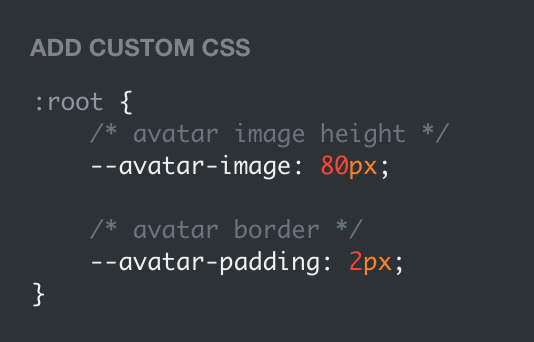

super helpful if you're using the Avatar shape: Uncropped setting and you need your image to be a specific size (like a pixelated GIF)
for more info, check out the Ocular user guide. thanks for reading my updates!! hope you all have a fantastic start to your 2024 ❤️
#tumblr theme#tumblr themes#themes by rachael#codingcabin#ocular#blog#you should've seen me writing the JS for the audio posts lmfao I was on my hands and knees begging it to work
424 notes
·
View notes
Text

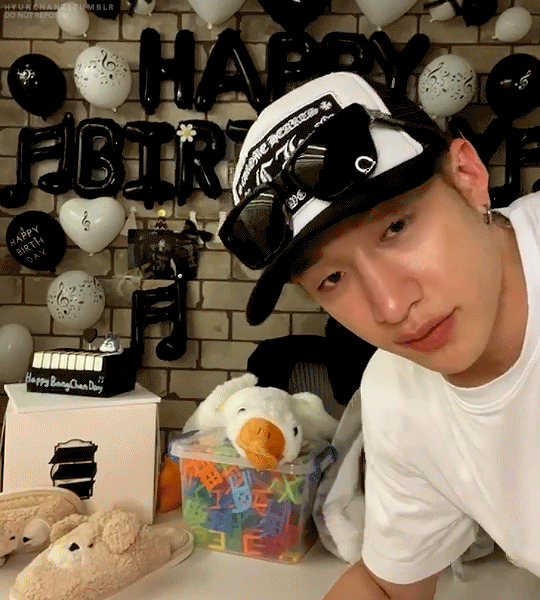
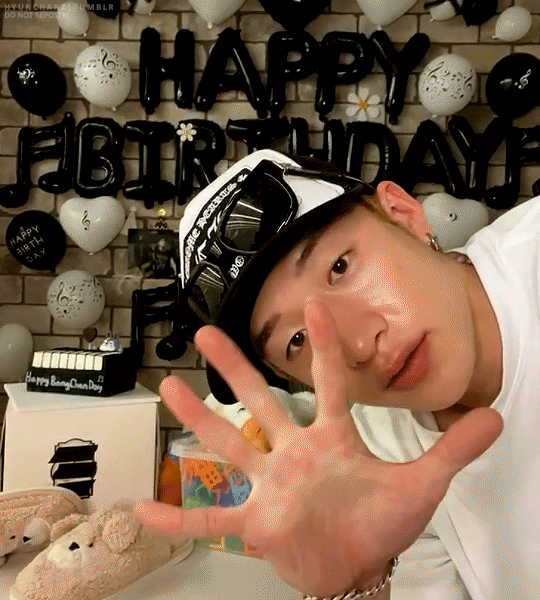
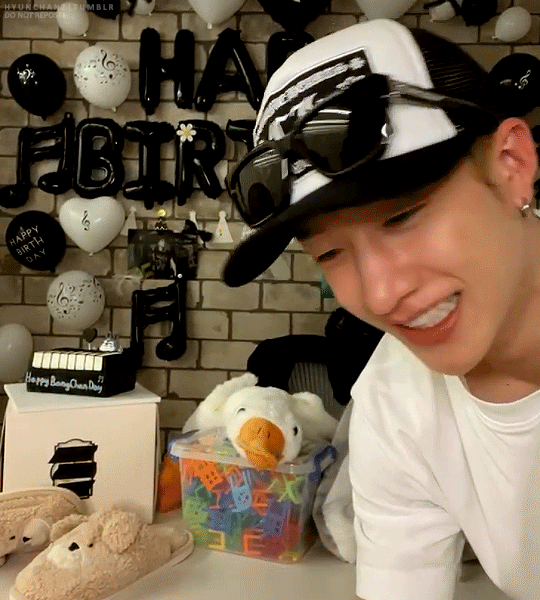
a very much needed 540px x 600px gifset of chan
#bystay#staysource#createskz#stray kids#skz#bang chan#bangchan#mine:gifs#yes these had to be big okauy#dont question the caption
1K notes
·
View notes
Text
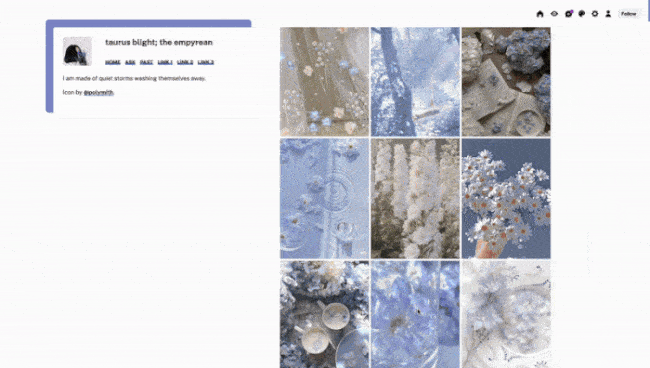
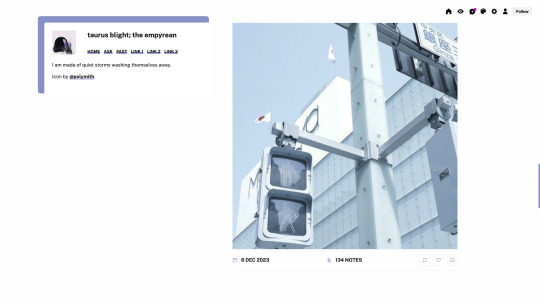
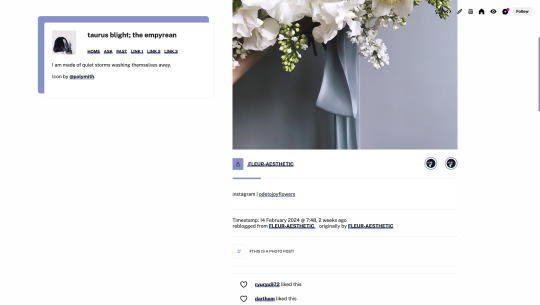
Theme #08: Empyreum by @pneuma-themes
I am made of quiet storms washing themselves away.
Live Preview (Temporary) / Static Preview: [Index] [Permalink] / Get the code: [pastebin] [Github]
A simple sidebar theme in a similar vein to Theia. I made this as an answer to an ask I answered not too long ago (it definitely feels like forever ago though). Suitable for all kinds of blogs.
Features:
Customizable post widths and font sizes. The live preview uses 600px post width and 13px font size. Enter the desired post width on the post width field and the desired font size on the font size field on the Customization page.
Customizable photoset gutter.
One accent color, 8 color options
A 64x64px icon on the sidebar. Any square image will resize automatically.
3 custom links.
Notes:
This theme uses the new NPF theme base. Everything should work as expected, except for some things, particularly reblogged quote posts. See below for an explanation.
A quote reblogged via the new editor will be, unfortunately, displayed as a usual blockquote. This is a Tumblr bug. I have tried my best to support both legacy and new quotes while the legacy editor is still in use, but as we slowly transition to the new editor, design choices have to be made, and for the time being that choice is made for us theme makers by the staff.
Credits:
Icon: @polymith
Unblue polls, npf audio player: @glenthemes
customAudio.js: @annasthms
photoset.css: @annasthms, @eggdesign
Flexible video resize: @nouvae
NPF-reverse compatible template: @eggdesign
Icon fonts: Akar Icons
Font: Public Sans @ bunny.net
Please like and reblog if you like or are using this!
#themehunter#theme hunter#dailyresources#html#tumblr theme#*mine: theme#*mine: all#*theme: empyreum#it's been 3000 years...#well let me know if something is wrong
229 notes
·
View notes
Text


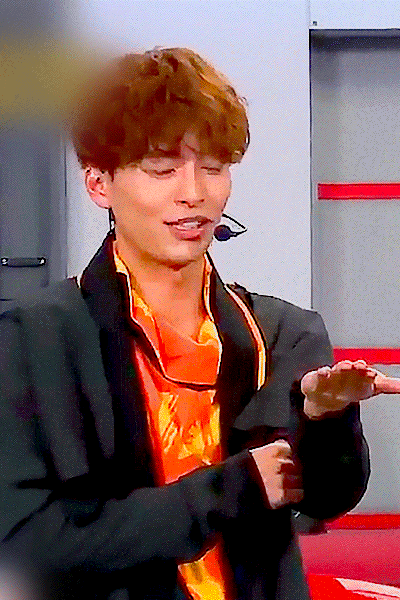

It was better than I expected!
#super sentai#bakuage sentai boonboomger#boonboomger#satoru souma#souma satoru#cast#tokusatsu#toku edit#ps#2:3#vertical#600px#hidengifs
79 notes
·
View notes
Photo
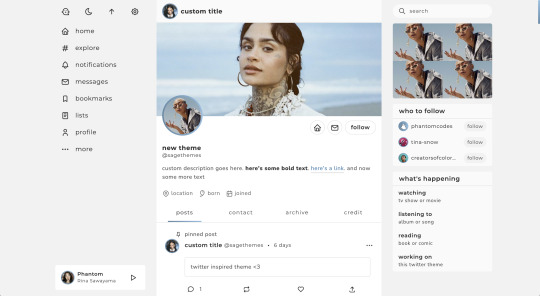
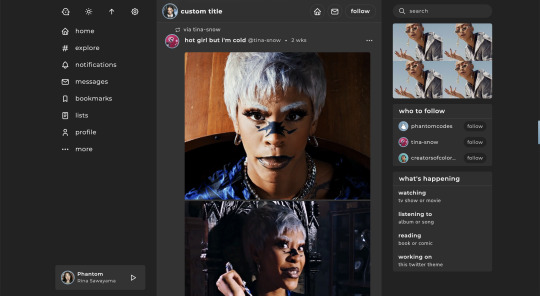
twitter | theme by sage
get the code: static preview / live preview (temporary)
inspired by twitter - free through dec 31st as part of my holiday sale ♡
features (more info below the cut):
optional: music player, featured posts, blogs, updates, tags on click, glow effect
customizable: description, colors, body & title fonts, font size, & blog title
search bar, day/night, tumblr controls, & scroll to top buttons
sticky top post info with a drop down menu
responsive design, 3 border radius (corners) options, uploadable profile & header images
this theme uses tabler icons
nothing needs to be changed in the code, everything can be changed in the customize panel!
terms:
reblog if using
do not touch the credit
view all terms
credits listed in the code / credits page
please consider supporting me ♡
make sure you read through this post before asking questions!!
header
header image is 600px x 250px, it will crop to fit and is adjusted depending on screen size
if there’s no uploaded header image it will be a solid gradient background
the profile image is 100px x 100px & will default to your icon if no image is uploaded
the home/ask/follow buttons will become fixed to the header at the top of the page as you scroll
up to 3 header stats each with an icon and text
includes links to home, askbox, archive, and my credit
i recommend keeping your custom title pretty short!!
sidebars
the right sidebar can be toggled completely off if you don’t want it at all, otherwise the featured posts, blogs, & updates sections can be individually toggled
responsiveness:
the right sidebar will disappear and a sidebar button will appear to toggle it on/off
the left sidebar links will convert to icons only
the music player will become toggleable with the right sidebar
for very small screens, the top buttons on the left will become a footer
left sidebar links: up to 7 sidebar links
featured posts: 4 featured posts each with an image & url
blogs: up to 3 blogs each with a link to the blog & a follow button
updates:
up to 4 updates each with a title & text
i recommend keeping your update text to only one line
uploading your song:
i recommend using google drive to host your mp3 files - below is a brief explanation for how to do this but you can also see the resources provided here by glenthemes and more links on my credits page
to start you need an mp3 audio file, once you have the one you want go to google drive and click: + New ➞ File upload
select your mp3 audio file and click open
open your newly uploaded audio file in google drive and click the three dots on the top right, then click Share and under General Access change it to Anyone with the link can view
copy the sharing link provided, it will look something like this: https://drive.google.com/file/d/1pBA6KdlLEzoEZPQ6hmaSr9LGLeCQGPxz/view?usp=sharing
go to the following site and paste your sharing url in the first box provided: https://www.joelgrayson.com/drive-download-link-generator
your final product should look something like this: https://docs.google.com/uc?export=download&id=1pBA6KdlLEzoEZPQ6hmaSr9LGLeCQGPxz
make sure the music player is toggled on in the theme, paste your audio link in the Song URL field
#twitter#themehunter#theme hunter#twitter theme#codehunters#phantom code#phantom theme#tumblr themes#tumblr codes#allresources#completeresources#tumblr resources#userbru#userdre#usernik#useraashna#tuserlucie#tumblr theme#music player#responsive
2K notes
·
View notes
Text
How to recognize stolen gifs
Reposting is a constant problem that all gifmakers deal with, both here and on other social media platforms. Whether you're new to Tumblr or just passing by, I'm going to provide an explanation on how to spot a repost and what to do with it. I'll cover both Tumblr and Twitter since, unfortunately, Twitter is the most common place for gifmakers to find their content.
Let me start by saying that most gifmakers have a unique style. We can recognize stolen gifs by their crop/dimension, sharpening, and coloring settings. After a couple of years, you're able to find the set of adjustment settings that you prefer the most. So even the most basic gifs (simple scene gifs) go through a lot before we post them on Tumblr.
If you're new here or don't know much about gifmaking you might be confused about what I meant by crop/dimension, sharpening, and coloring settings, so we're going to go through them one by one.
Crop/Dimension
On Tumblr, for your photosets to be displayed correctly, you need to follow the correct image dimensions. For example, if you post one gif, the width should be 540px (with a maximum height of up to 810px). If you post two gifs in a row, the width of both needs to be 268px (with a maximum height of 600px). And if you post three gifs in a row, two of them need to have a width of 177px, with an exemption for the middle one, which needs to be 178px (with a maximum height of 400px for all three).




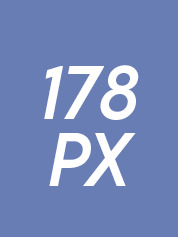

Since the maximum height is not specified, all gifmakers have different specific dimensions that they prefer, and therefore they can recognize them easily. For example, if I were to post one gif, I'd make it 540x360 or 540x380, and if I saw it being reposted, I'd recognize it.
Sharpening
Sharpening refers to the Smart Sharpen Filter. This is a filter all of us use to make our gifs look crisp and less blurry. Similarly to dimensions, everyone has unique settings for their Smart Sharpen. Some people use it once, while others use it twice. There are also different values people input into the settings of that filter, therefore they can recognize it. I'm going to provide some visual examples of a gif with and without any sharpening.
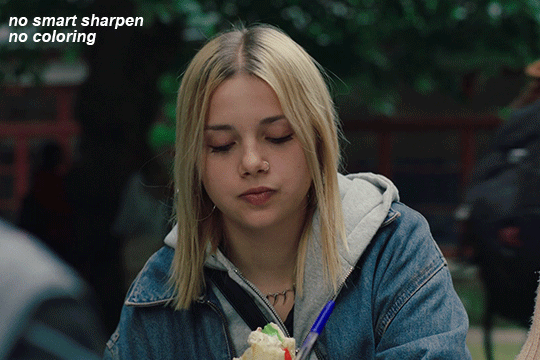
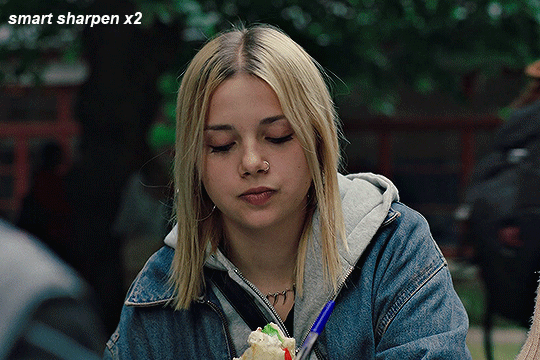
As you can see, after applying the filter, the gif became more detailed and less blurry.
Coloring
Now, let's talk about what makes gifs special and unique. Coloring involves a set of adjustments applied to a gif to enhance brightness, and vibrancy, or to remove color tints and alter specific colors within the gif. Even the most basic gifs undergo this process. And as you might expect, everyone has their own coloring settings, ensuring that no two gifs are exactly alike.
One last visual example I'm going to provide is a comparison between a gif without sharpening and coloring and a gif with sharpening and coloring. This way, you can see the difference between what you witnessed on screen while watching a specific TV show and how someone edited that scene in a gif.
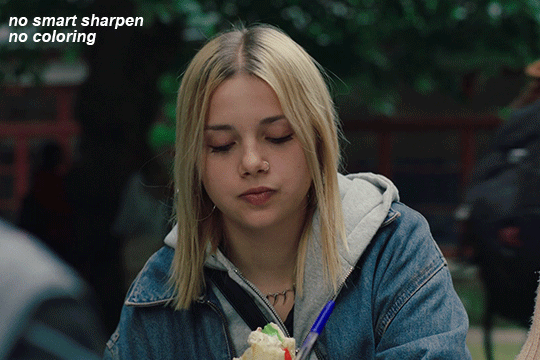

Personally, I'm always trying to give a gif more contrast, vibrancy, and brightness. One specific thing I do, which makes it easy for me to recognize my gifs, is changing the leaves in the background from green to yellow. I often aim for this little detail if I know that plot-wise TV show takes place in autumn but the filming took place in summer. Similarly, other gif makers have their own unique additions to their sets that are easily recognizable to them.
Now that we've figured out what makes a gif special and how gif makers recognize them, let's move on to the section about how you can recognize stolen gifs and what you should do about it.
Twitter
This one is extremely easy. Twitter is not exactly known for gifmaking. Sure, some gif-oriented accounts make gifs, but they're not as common as Tumblr gifmakers. However, when it comes to them, there are some ways to tell if a gif was made by them. Watermarks: Twitter accounts often watermark their gifs (Tumblr folks do that too, but it's less common, I'd say). Dimensions: Twitter uses different dimensions for gifs. On Twitter, the width of a gif needs to start from 1080px, in comparison to Tumblr's 540px. When people repost from Tumblr and post on Twitter, the quality of a gif is extremely terrible because of the different dimensions. So, if you don't see a watermark, there is a clear sign of coloring, and the quality is extremely low and pixelated - the gif is most likely from Tumblr.
You can try finding the gif's source by using Google reverse image search. Usually, it'll lead you to the original creator.
Tumblr
Spotting a repost on Tumblr is a bit more complicated but of course, there are ways to do it.
Different dimensions: On Twitter, people usually repost one gif, while on Tumblr, people repost whole sets. It just so happens that sometimes they repost different gifs from different sets. So, if you see a gifset and the dimensions of the gifs in it are not the same, then it's probably stolen from different sets.
Different coloring: Again, if the coloring of the gifs is drastically different, then it means it's probably stolen from different sets.
No creator's tag: Gifmakers often track their own creations using hashtags such as #mine, #mywork, #mine, and #gif. While sometimes gifmakers may forget to include their tag, if you notice a blog posting multiple sets without them and it looks suspicious, it's likely a repost.
No tags: To give gifsets more visibility, gifmakers often use tags such as #onedirectionedit #wtfockedit #filmtvedit or different source blog tags. Reposters don't know about it and don't use it.
Weird captions: Reposters often use gifs as reaction pics. So, instead of captioning a set with something like "Steve Harrington in 3x03", they're more likely to caption it with something like "he looks so hot here!" or "he's so pretty!!" Look out for sets with such captions that look like comments. Keep in mind that they often don't format those captions either.
If you saw the gif before: As mentioned previously, no two gifs are exactly the same. The chances of two gifmakers having the exact same settings down to a pixel are close to zero. So if you think you've seen that exact gif before, it's definitely a repost.
What can you do?
If you've been in the specific fandom for a while, chances are you might have seen that gif before and you might figure out who made it easily. You can also browse through your fandom's overall creations tag to try to find the original post and gifmaker. To do so, search for #yourfandom + #edit. For example, I currently gif the TV show called Wtfock, its creation's tag is #wtfockedit. Got it? Cool! After you figure out who the gifmaker is, you can send them the reposter's post and ask if that's their set.
If you can't find the original gifmaker on your own, you can try messaging other gifmakers from that fandom and asking whether or not they know who made the gifset.
You can also contact the reposter on your own and kindly ask them not to repost the gifs. Explain the Tumblr etiquette to them, there's a chance they're new to the website and simply didn't know about it. There's a chance they might listen to you and take down the post. If they choose not to listen and block you, you can once again message or send asks to different gifmakers from that fandom to inform them of the reposter so that they can block them.
You can also encourage the reposter to make their own gifs, especially if their excuse for reposting is "I don't know how to make my own gifs." While it may seem challenging, it's not impossible. This website is full of tutorials, and many gifmakers are open to helping out and explaining things if you're new to gifmaking. I'll leave a link to a comprehensive guide 101, just in case.
That's it! I hope this post has helped you understand what makes gifs unique, how to distinguish reposts from original posts, and what to do when you encounter a repost. If you have any more questions, feel free to leave messages in my askbox.
68 notes
·
View notes
Text
Kinblr v1.0.1 theme by France


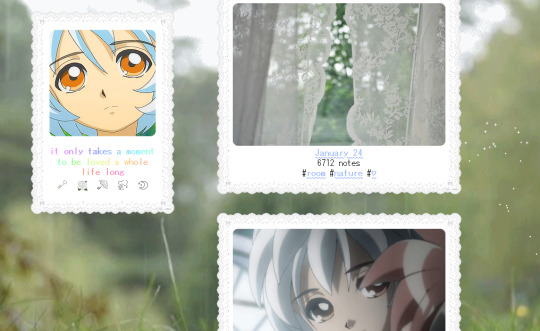
Previews: 1, 2, 3
Art in preview one
Installation: Github / Website (WIP!! Very basic HTML atm)
Inspired by (mostly Kinblr) themes from 2017~2018 ^^
✿ Left or right sidebar
✿ 5 pixel links (2 custom)
✿ Rainbow descriptions & links
✿ Pagedoll/floatie
✿ 6 different doily borders
✿ 600px, 500px or 400px posts
✿ Basic color customization
✿ Cursor floaties (music note/heart/star) or sparkles
✿ Some other misc features c:
Thank you!!
#my themes#i had to remake this because tumblr wont let me edit my first draft anymore? so im just posting directly sorry if anything is weird looking
369 notes
·
View notes
Text
A very pixalated Ranboo cuz guess who set up his canvas size to 600px

105 notes
·
View notes
Text
Oh hi. I heard it's gifs tips'n'tricks time.
View this as a little addition to this post I made a while back.
This time I thought I'd take you through my gif making process. It'll be very specific to Photoshop CS6 but maybe some of you will find parts of it helpful regardless.
And since our biggest nemesis appears to be ~The Tumblr 10MB File Size Limit~ I decided to go for the absolute worst premise for a gif: Lots of stupid wobbly particles and gw2 bloom and transparency effects. Because huge gifs love these.

Aah, a horrifying amount of those in this single scene. Perfect!
Let's start with a little timelapse video, and I'll get into the details with screenshots below then.
So this actually went smoother than expected? Not super much fiddling needed in the end, but here's how it went in detail:
Load the raw footage into photoshop.
You can do this in two different ways: What I do is simply drag & drop the video file into the program and it'll open with a video timeline and some rudimentary video editing options.
What you can also do is File -> Import -> Videoframes to Layers and select your source video, which will give you a timeline of separate still image frames instead.
It comes down to preference, I used both methods in the past but nowadays I find the video timeline more intuitive.
Cut the footage to roughly the right length.

From experience I know that most of my gifs are around 3-4 seconds long. This can of course vary depending on different factors. Don't get too attached to the exact seconds you selected, you might have to shave off a bit depending on how evil the file size decides to act.
Optional: Change footage speed

Depending on the gif and its purpose, I slow the footage down. I usually do this for the visual effect (especially nice for showing off animation details) but it also has the practical side effect that it can help with file size. Say you want a gif that loops after 4 seconds. At 100% speed your gif will move at your original framerate (in my case 60 fps); if you slow it down but keep the same length in seconds it'll logically use less frames. That's less data to blow up the size! Yey.
Crop the image.
Now this is probably one of the most crucial parts when it comes to your final file size, and your gif looking nice on tumblr. Since the tumblr dashboard displays images at a width of 540px, you want this to be your absolute minimum image width to ensure a crisp image. If I can, I'll make the gifs larger (I like starting at a minimum of 600px and then reduce the image dimensions if needed).
With that in mind.... choose your image crop wisely.

A "widescreen" image like this will be the most merciful in terms of file size, but might not always be what you want in terms of composition.

Given tumblr's very vertical nature, this kind of approach will look great in posts (if it fits your image composition of course), but at 540px minimum width tends to be a file size monster.
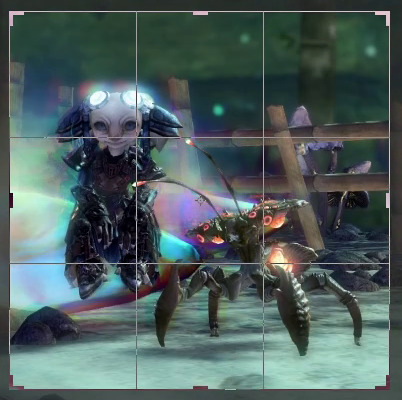
For the gif I'm attempting to make here I opted for a more square approach. The subjects of the scene fill out the image's space nicely, and it's still a nice size for tumblr posts overall. Let's see what the file size will say about this.
Replay your footage after cropping to make sure you didn't accidentally cut off any motion you didn't mean to cut.
Next up: optional colour corrections
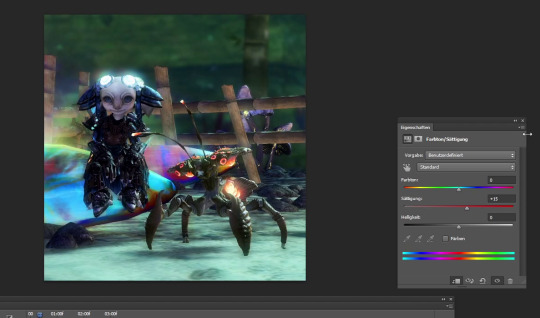
I tend to crank up the saturation for gifs way, way more than I ever would for regular screenshots since I find that often the limited web palette can make them look fairly dull. But like everything else so far, this greatly varies depending on the scene you're showing.
Note that colour correction can increase or decrease file size depending on what exactly you're doing. The more different colours you have, the larger your file size will be.
Reduce image dimensions

Since my original video footage was fairly zoomed out, the cropped area only left me 575px of width to begin with. In an earlier attempt (that I absolutely did not fail to capture and therefore had to record the whole thing a second time) I tried to leave it at these dimensions, but the 10MB size limit did not like that so now I knew better and immediately reduced the width to 560px.
Note: After you've changed the video's dimensions it won't let you edit the speed anymore (for some reason), so make sure you've got that settled.
After all the adjustments are done it's time for the moment of truth...
File > Save for Web...
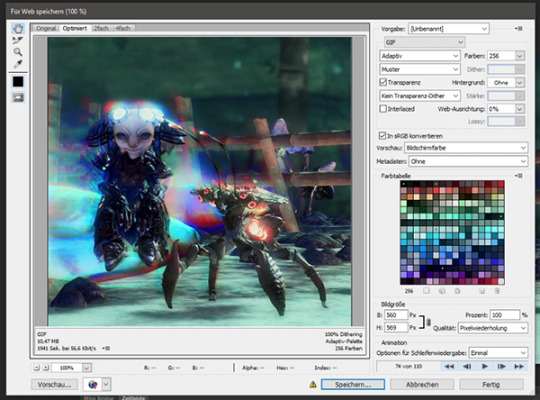
This beautiful window will open and...

Aww almost.
But honestly? That's not bad at all. I've had completely different disasters to deal with in the past (starting somewhere in the mid 20MB, good luck trying to make use of every size-reducing trick you've got up your sleeve).
Before I do any adjustments to shave off the last few KB though, I preview the gif to make sure it loops correctly. I want the Chak to sway seemlessly. Turns out it didn't, so I back out of the window to remove a few frames from the footage. And when I open the "Save for Web" window again....

Well that's anticlimatic. Apparently those few frames were enough to get the file size where I need it. (Note: Sometimes Tumblr likes to be a little b* and pretends your file is too big when you're this close to the 10MB limit. It be like that.)
While my gif journey theoretically ends here, I want to at least show you a few more things that could have helped if I had needed to get the file even smaller.
So this dithering thing I keep making a big deal of...
It can make or break a gif. In my experience this is so, so crucial to the final file size and quality of the gif.
In my own very amateurish words, dithering is a way to emulate colours that aren't actually part of the images colour palette. This is especially needed for in-game transparency effects like fog, glowy stuff, or smooth gradients. And that is part of why I chose this hell scene of all the ley line glow and the typical gw2 bloom that's particularly bad in this area.
PS CS6 offers you three different kinds of dithering techniques: Diffusion, pattern and noise.
My go-to is diffusion dithering, which has adjustable quality levels.


In my opinion it's generally the type of dithering that's often the least noticeable and creates the smoothest looking images. Unfortunately, it's also the one that creates by far the largest file sizes. Another downside is that it doesn't work super well with heavy DoF/fog etc. effects and is prone to really ugly banding, especially visible the more you decrease the quality. It looks awful for this particular scene. (Look at the glow around my asura's headpiece if you don't know what I'm talking about. Or... just the entire background.)
Both noise and pattern dithering will get you smaller file sizes, luckily.
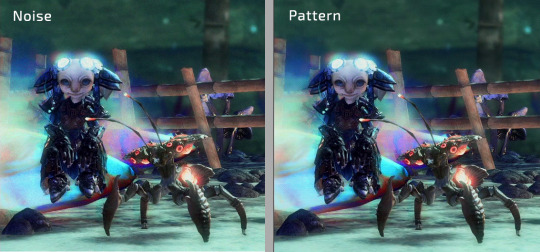
I've never used noise so far (it tends to look messy in my opinion), but pattern gets the job done! Especially for gradient heavy gifs it's a lifesaver. It's definitely more noticeable than the diffusion dithering on static parts of the gif, but it absolutely makes up for it by not having any ugly banding effects. This is also what gave me the neat little 9.99MB file size in comparison to the diffusion dithering's 15.31MB.
Last but not least, if fiddling with the dithering or image dimensions doesn't help you get below that magic 10MB mark...
Limit the colour palette
You can either manually colour edit your image to use less colours for a more artistic approach, or you can let Photoshop limit the palette to its best abilities.
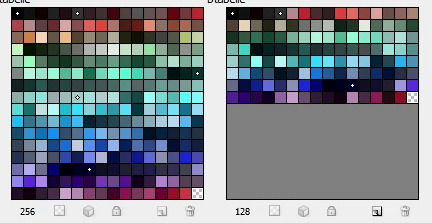
Additionally you can double click each individual colour to replace it how you see fit. (I've done that in the past when Petthri's yellow eye colour got erased and I had to bring it back manually.)
In this gif's example, reducing the palette from 256 to 128 colours has brought the file size down from 9.9 MB to about 8 MB. It can have a big effect, but doesn't always in my experience.
SHOW US THE GODDAMN GIF ALREADY!!!

Not the best quality gif we've ever seen on tumblr, but given the extremely unfavourable source material I think it turned out alright. I have to admit I'm actually surprised it worked at all.
Oh well! This got long (once again). I hope this was at least a little bit helpful to someone out there. Happy gif making!
72 notes
·
View notes