#reinstall
Text
„Bin ich traurig, weil man mich alleine lässt oder bin ich traurig, weil ich alleine bin?“
-plottwistedstory
#plottwistedstory#eigenes#poesie#poetry#zitate#allein#reinstall#mentall illness#bpd#tw depressing thoughts#Depression
2 notes
·
View notes
Text
EA App - Easy Sims 3 Store Content Fix - Cyclical
Most of the Sims 3 players who have made the switch to the EA app have experienced this issue. You’re playing and then one day you boot up your game, and your store content is gone. Just. Gone. Inexplicably.
There have been a few fixes proposed, but usually nothing that lasts. I have, through some experimenting, found a cycle of two easy, quick settings to switch on/off to go between each time your store content decides it’s time for a vacation.
Details and steps below the cut!
***The fastest way to check if either fix is working is to put some of your store content sims3pack files in your downloads file again in Documents/Electronic Arts/The Sims 3/Downloads. When you open your launcher, you can check the Downloads tab and see if it shows boxes for icons or if it shows that the content is installed already.
First, with the Sims 3 launcher closed, in the top left corner of the EA app click the 3 horizontal lines and then select settings out of options that drop down. From there, select “Application”. You should see this screen.
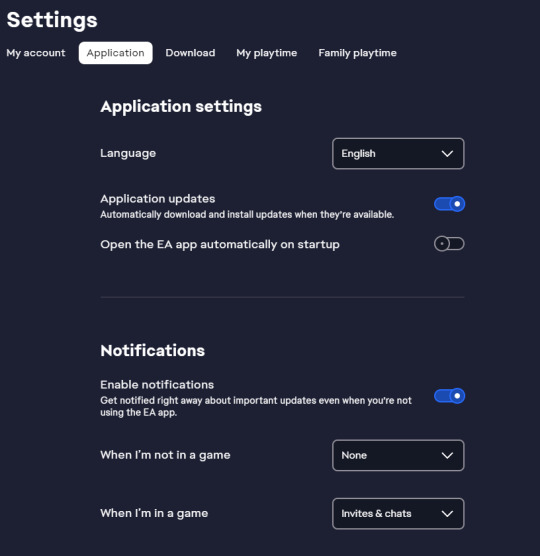
FIX ONE: Scroll down and turn off in-game overlay
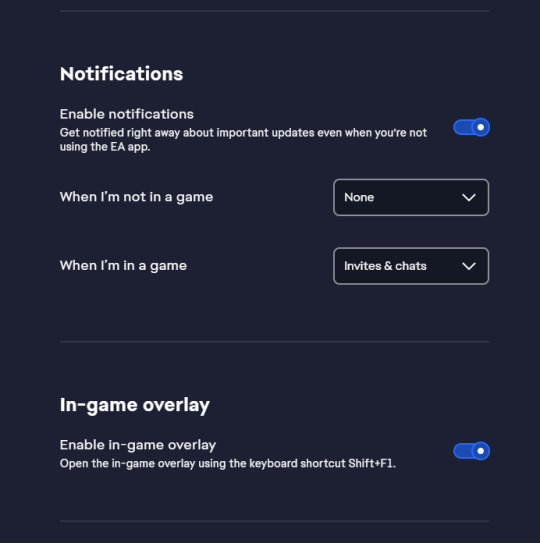
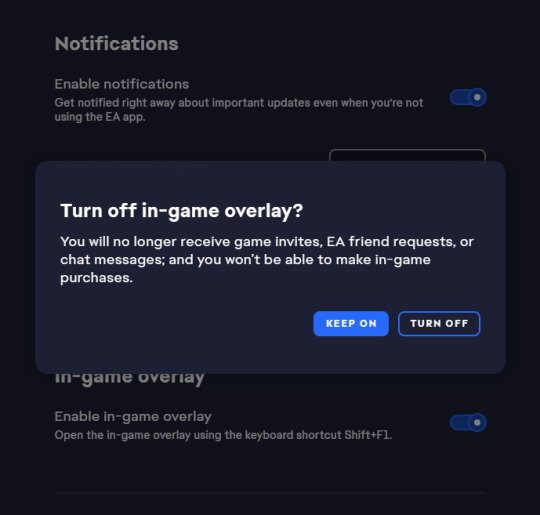
That should be the first fix complete! Your store content items should show once more in your game
***If your settings are already set to the above, then follow the next fix instead.
FIX TWO: Moving back up, turn off notifications entirely
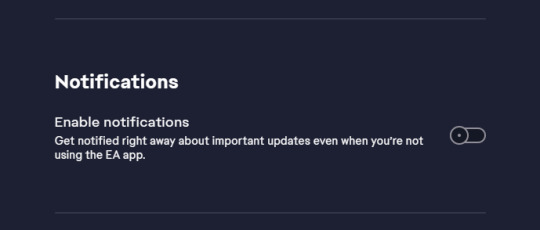
Make sure to load the Sims 3 launcher at least once with the new setting before changing your notifications setting back to what you would like.
Did it break again after Fix Two? Re-enable notifications, re-enable in-game overlay, and then follow Fix One again. ***Do not keep the in-game overlay on when playing Sims 3
Happy simming, my friends!
EDIT: Note - You may need to shut down your computer in between changing settings for the fix to take effect. Not restart, but shut down and then turn on again. This is what I’ve just run into on my own computer at least.
***None of this has been tested with decrapified sims3pack files. I’m honestly not even sure if those have been affected by the change or not.
2ND EDIT: well, sometimes these things work, and sometimes they don’t. I’m not sure why. At all. Sorry everyone. My suggestion is to convert your store content to .package files with the Multi-Extractor, and get some help from the lovely @blamseastore for your store worlds. If you have trouble with the multi-extractor, I’d still suggest going to https://blamseastore.tumblr.com/ for help. Installing these as .package files is the most surefire way to keep them from disappearing.
#seriously why does EA hate us though i'm so tired of fixing their sh*t for them#EA app#TheSims3#ts3#ts3store#store content#the sims 3 store#The Sims 3#glitches#fix#enable#disappear#uninstall#reinstall#easy#easy fix#help#ts3 help#ts3help#the sims 3 help
17 notes
·
View notes
Text
walking out of my room, covered in blood and dried tear streaks running down my face
guess what, turns out my laptop doesn't have a software problem after all!!
my friends cheer and clap. the eternal struggle is finally coming to an end. they won't have to endure my suffering anymore
my smile slowly falters. my shoulders slump
the hardware is broken
everyone fucking breaks down.
#the ram#it's the fucking memory#and i can't even fix it because it's soldered#i fucking despise modern technology#i don't need my laptop to be slim and lightweight please give me a chunky boy that i can actually repair myself#preferably with more than two usb ports and a dvd player please and thank you#it kept bluescreening the past weeks so i thought maybe#Windows 11#reinstall#might help#yea no#now it won't even let me into my account on there and i can't use my laptop at all#yaaaay#💀
2 notes
·
View notes
Text
Back From The Dead
Hello! I’ve been away for a while and I’m sorry about that. I’ve been struggling with severe depression for a long time and it finally caught up to me. I’m on the mend.
My Sims 2 game refuses to load and I am faced with a reinstall using UC. I didn’t have all the discs anyway and now I have no way other than with UC. I am hoping someone can point me to resources so I can have clean templates etc. I know @skyburned provided links to me awhile back but I can’t find them so any help is greatly appreciated.
I’ve missed you all and hope to catch up one of these days. Been streaming a lot of Skyrim to pass the time.
13 notes
·
View notes
Text
been playing inquisition the last two days and i didn’t forget that the way to skyhold crashes with mods but i am annoyed i couldn’t will it to not do that lol i’ll just use the opportunity to put in my mods for my adaar too so i can peak at her later tomorrow after i draw but i’m annoyed
#it’s gonna be a whole ordeal#gotta uninstall#play thru it save log out#reinstall#log back in#lyriumsings txt#siiiiggghhhh
3 notes
·
View notes
Text
Reinstall OneDrive: Troubleshooting Guide
How to Reinstall OneDrive: Troubleshooting Guide
OneDrive is a popular cloud storage service provided by Microsoft. It allows users to store and access their files from any device with an internet connection. However, there may be instances where you encounter issues with your OneDrive installation and need to reinstall it. In this blog post, we will guide you through the process of reinstalling…

View On WordPress
0 notes
Photo

If you're a Baldur's Gate 3 modder who's... https://www.xtremeservers.com/blog/baldurs-gate-3-devs-working-on-official-mod-support-plan-including-for-consoles/?feed_id=124576&_unique_id=65d7e13bac4f0&Baldur%27s%20Gate%203%20Devs%20Working%20on%20Official%20Mod%20Support%20Plan%2C%20Including%20for%20Consoles
#Featured#NewReleases#PC#Popular#Reviews#Baldurs#frustrated#Gate#Having#modder#reinstall#uninstall#update#whos#youre
0 notes
Text
Rant: Thanks for Nothing Microsoft!
So because of a mandatory update for my computer that didn't get installed properly for reasons beyond my comprehension, File explorer did not want to work anymore. Meaning I could not access my folders that holds all my stuff. Ya know...the primary thing you do when you use a computer.
If I wanted to say open a word document, I could open Libreoffice the program and open the file that I want like normal. I just can't open folder to click on that specific file. When ever I did the tool bar would vanish & refresh itself.
I had tried every method in order to fix this issue. I followed the exact steps. Nothing. Finally...in desperation I was forced to use the Nuclear option. Blow the whole thing away and reinstall windows 11 again.
Of course like a real Nuke, there is going to fallout radiation from that too. I was lucky because while I was able to do so in a round about method to back up all my stuff on to an external drive, there were some stuff (like saved files from my steam games) that were gone. Some of them were stuff I don't remember what they ever were because they were background programs that I needed in order to run other things, so because I wasn't actively & consciously aware of they were...I don't remember what they are only vaguely remembering icon images.
Of course as perv who has their private little collection of lewd stuff naturally I'm sweating a few bullets hoping that doesn't get accidentally discovered while getting help in an attempt to fix things.
Then there's the onerous task of trying to put your computer back together again. Reinstalling stuff. Putting everything back into their little places that you had before. Deleting bloatware. Trying adjust all the settings & micro adjustments to fit my personal tastes. Getting rid of all the BS that Microsoft likes to think is cool such as disabling the newly enforced Copilot bs. Getting rid of things like the visual image of announcing that I'm using the caps lock on my computer that the company that makes my laptop thing is a cool fetcher. Re logging into to stuff and going to your e-mail to do the confirmation that yes YOU ARE the person who is accessing this stuff. Reinstalling add ons & reteaching your favorite websites all the preferences you like to have. Having to sigh in resignation in that despite some of my best efforts there's always SOMETHING that you lost like save game files and knowing you gotta play through the whole thing again.
Plus the frustration, anxiety, & stress that you're doing this while other real life stuff is going on like fixing dinner and your minor chores that feel more like a distract from trying to fix things.
And the worst sin of: Having to spend a couple of hours waiting for in between it all for the reinstaling process.
All this...ALL OF THIS EFFORT, because of ONE single problem caused by an update to my system that I didn't want to do in the first place.
I'm am a very tired bat. I just wanted to watch some smut, play my games & write my stories.
#rant post#vent#personal rant#windows 11#computer#laptop repair#microsoft#nuclearoption#fallout#reinstall#update#glitches#glitch#im so tired#mentally exhausted
1 note
·
View note
Video
youtube
💻 I broke Kubuntu to help a friend!
#youtube#ubuntu#kubuntu#linux#install#reinstall#restore#recover#system recover#python#python3.9#python3.10
0 notes
Link
Troubleshooting "Failed to Load steamui.dll" Error in Steam Encountering the "Failed to Load steamui.dll" error in Steam can be frustrating for users as it prevents them from accessing the platform and its features. It is crucial to address this error promptly to regain access to Steam and continue enjoying the gaming experience it offers. In this troubleshooting guide, we will explore the common causes of the error and provide step-by-step solutions to resolve it. By following the methods outlined in this guide, you can effectively troubleshoot the "Failed to Load steamui.dll" error and get back to gaming in no time. [caption id="attachment_63363" align="aligncenter" width="1280"] failed to load steamui.dll[/caption] Understanding the Error The "steamui.dll" file is an essential component of Steam's functionality. It is responsible for providing the graphical user interface (GUI) that allows users to navigate through the Steam platform. When this file fails to load, it can prevent Steam from launching properly. There are several potential causes for the "Failed to Load steamui.dll" error. One common cause is file corruption, which can occur due to various reasons such as incomplete downloads, improper shutdowns, or malware infections. Additionally, conflicts with other software, outdated drivers, or even system file errors can also lead to this error. It is important to note that the error may manifest differently for different users. Some may encounter a pop-up error message, while others may experience crashes or freezing of the Steam client. Troubleshooting Methods Verifying Integrity of Game Files One of the first steps to troubleshoot the "Failed to Load steamui.dll" error is to verify the integrity of your game files using Steam's built-in feature. This method is particularly useful if the error is caused by a corrupted "steamui.dll" file. Launch the Steam client and go to the "Library" tab. Right-click on the game that is encountering the error and select "Properties" from the drop-down menu. In the properties window, navigate to the "Local Files" tab and click on the "Verify Integrity of Game Files" button. Wait for the verification process to complete. Steam will automatically detect and replace any corrupted or missing files. Once the process is finished, restart Steam and try launching the game again to see if the error persists. Verifying the integrity of game files can often resolve issues related to corrupted "steamui.dll" files, allowing Steam to function properly again. Updating Steam and Graphics Drivers Outdated software, including both the Steam client and graphics drivers, can sometimes cause the "Failed to Load steamui.dll" error. Updating these components can help resolve compatibility issues and ensure the smooth functioning of Steam. To update Steam, open the client and go to the "Steam" menu located in the top-left corner of the window. Select "Check for Steam Client Updates" from the drop-down menu. If any updates are available, follow the prompts to install them. Updating graphics drivers depends on the manufacturer of your graphics card. For NVIDIA graphics cards, you can use the GeForce Experience software to check for updates. For AMD graphics cards, visit the AMD website and download the latest drivers for your specific model. After updating both Steam and your graphics drivers, restart your computer and launch Steam to see if the error persists. Keeping your software up to date is crucial for optimal performance and can often resolve the "Failed to Load steamui.dll" error. Disabling Conflicting Software Conflicts with other software, such as antivirus programs or firewalls, can interfere with Steam's functioning and result in the "Failed to Load steamui.dll" error. Temporarily disabling or uninstalling conflicting software can help identify and resolve these conflicts. Identify any antivirus programs, firewalls, or other security software that may be running on your computer. Temporarily disable or turn off the identified software. Refer to the software's documentation or settings for instructions on how to do this. Restart your computer and launch Steam to see if the error still occurs. If the error is resolved, it indicates that the conflicting software was causing the issue. If you determine that specific software is causing the conflict, you can try adding Steam to the software's exception or whitelist list to allow it to function without interference. Remember to re-enable or reinstall any security software that was disabled after troubleshooting. It is important to maintain a secure system. Disabling conflicting software can help identify if they are causing the "Failed to Load steamui.dll" error. By temporarily removing these conflicts, you can determine if they are the root cause of the issue. Reinstalling Steam If the previous methods haven't resolved the error, reinstalling Steam can help fix any issues related to corrupted or missing "steamui.dll" files. Before reinstalling, it is recommended to back up your game files and settings. You can do this by navigating to the Steam folder on your computer (usually located in C: Program FilesSteam) and copying the "steamapps" folder to a safe location. Next, uninstall Steam by going to the "Control Panel" in Windows, selecting "Programs," and then "Uninstall a program." Find Steam in the list of installed programs, right-click on it, and select "Uninstall." After the uninstallation process is complete, download the latest version of Steam from the official Steam website (https://store.steampowered.com/about/). Run the Steam installer and follow the on-screen instructions to reinstall the client. Once Steam is installed, copy the "steamapps" folder back into the Steam directory to restore your game files and settings. Launch Steam and check if the error is resolved. Reinstalling Steam can often fix issues related to corrupted or missing "steamui.dll" files, allowing for a fresh installation of the client. Running System File Checker The System File Checker (SFC) is a built-in Windows tool that can scan and repair corrupted system files, which may be causing the "Failed to Load steamui.dll" error. Open the Command Prompt as an administrator. You can do this by searching for "Command Prompt" in the Windows Start menu, right-clicking on it, and selecting "Run as administrator." In the Command Prompt window, type the command "sfc /scannow" (without quotes) and press Enter. Wait for the scanning process to complete. The SFC tool will scan your system files and attempt to repair any corrupted files it finds. Once the scan is finished, restart your computer and launch Steam to see if the error is resolved. Running the System File Checker can help fix system file-related errors, including issues with the "steamui.dll" file. However, it is important to note that this process may take some time, and administrative privileges are required. Frequently Asked Questions Q: Why am I getting the "Failed to Load steamui.dll" error? A: The error can occur due to various reasons, such as file corruption, conflicts with other software, outdated drivers, or system file errors. Q: Can verifying the integrity of game files fix the error? A: Yes, verifying the integrity of game files using Steam's built-in feature can help resolve issues related to corrupted "steamui.dll" files. Q: How can I update Steam and graphics drivers? A: To update Steam, go to the "Steam" menu in the client, select "Check for Steam Client Updates," and follow the prompts. Updating graphics drivers depends on the manufacturer of your graphics card and can be done through software like GeForce Experience or by visiting the manufacturer's website. Q: Should I disable my antivirus software to troubleshoot the error? A: Temporarily disabling antivirus software or other security software can help identify if they are causing conflicts with Steam. However, it is important to re-enable or reinstall the software after troubleshooting to maintain a secure system. Q: What should I do if reinstalling Steam doesn't fix the error? A: If reinstalling Steam does not resolve the issue, you can try running the System File Checker (SFC) tool to scan and repair any corrupted system files that may be causing the error. Additionally, you can reach out to Steam support for further assistance. Q: Can I back up my game files before reinstalling Steam? A: Yes, it is highly recommended to back up your game files and settings before reinstalling Steam. You can do this by copying the "steamapps" folder from the Steam directory to a safe location. Encountering the "Failed to Load steamui.dll" error in Steam can be frustrating, but with the troubleshooting methods outlined in this guide, you can effectively resolve the issue and regain access to the platform. Verifying the integrity of game files, updating Steam and graphics drivers, disabling conflicting software, reinstalling Steam, and running the System File Checker are all effective methods to troubleshoot this error. Remember to always keep your software up to date and maintain a secure system. If the error persists, don't hesitate to seek further assistance from Steam support. By addressing the "Failed to Load steamui.dll" error promptly, you can ensure a smooth and optimal gaming experience on the Steam platform.
#computer#corrupt#crash#DLL_file#download#error#error_message#failed_to_load#fix#game#Gaming#issue#launcher#missing#PC_gaming#problem#reinstall#reinstalling#software#startup#steam#Steam_client#Steam_games#Steam_library#steamui.dll#troubleshooting#update#Windows
0 notes
Text
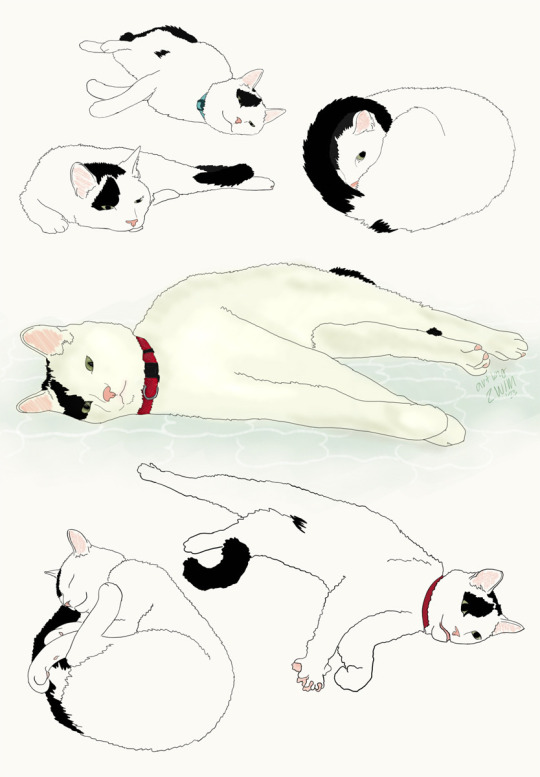
got an ipad so i had to draw my son in his many positions of rest
#patches#domestic shorthair#digital art#things i make#catblr#i got an ipad last year but took it back because my wacom had started working#well between then and recently the wacom has made decisions to do all but work#making it where i would have to go deep into the guts of my computer to delete every associated file and reinstall the driver#just to get it to work. happened multiple times and support was like ‘weird. just use this old update indefinitely’ so like. that isnt ideal#so i got an ipad (again)
7K notes
·
View notes
Text

Get High-Quality Tile Roofing Services in Florida: 1st Alert Roofing
Looking for a reliable and experienced roofing contractor in Florida for your tile roofing needs? Look no further than 1st Alert Roofing. Our team of experts is dedicated to delivering top-quality tile roofing services that enhance the look and durability of your home or business.
#roofing#1stalertroofing#roofrepair#roofinginflorida#roofingservices#roof#home#fullroof#installation#residential#commercial#roofingcontractor#roofremoval#reinstall#newroof#affordableroofing#florida
0 notes
Text
Top-Rated Roof Repair Specialist in Cullman | John David Boggs
Don't let a damaged roof compromise the safety and comfort of your home or business. Choose John David Boggs for top-rated roof repair services in Cullman. Our experienced team of professionals is committed to providing exceptional service, using the latest techniques and materials to repair your roof efficiently and effectively. Count on us for reliable and long-lasting solutions.
#roofing#roofrepair#roofingincullman#roofingservices#roof#home#fullroof#installation#residential#commercial#roofingcontractor#roofremoval#reinstall#newroof#affordableroofing#cullman
0 notes
Text







Firstprince + hugs
#red white and royal blue#alex claremont diaz#henry hanover stuart fox#taylor zakhar perez#nicholas galitzine#rwrbedit#rwrb movie#rwrb source#i am but a simple ace with a kink for the tender intimacy of hugs#are some of these technically not hugs?#well... shut up#anyway#why did this set take me almost a month sdfjkl#i started before new years then my friend moved in and i got distracted#also reinstalled fallout: new vegas but that's another matter
1K notes
·
View notes
Text
re-birth re-start re-configure.
I feel like this is the changing point, a change again. The change to my reality and emotions. Changing my habits. Loving myself, organising and re-classifying everything.
Breaking down to re-build, try again start over with a new install of me, a new version that has built up from the ashes of versions left behind previous. The version of me that is more aware of the innate differences in my fleshy hardware prison, and the limits of it, the update is purging all that has been and all that will be that is of no use to my future and wasn't of a use to my past.
I'm the new model, new version. The version that learns and adapts from kernel panics. The version that tries again and again with everything rather than just giving up when shit gets tough, or it's painful to put up with.
These are brand new eyes that can see trough the previous ignorance, and new architecture of thinking. This is a new product that is not the same, this is a fundamental re-thinking and re-design of the core architecture and functionality of this fleshware.

1 note
·
View note
Text

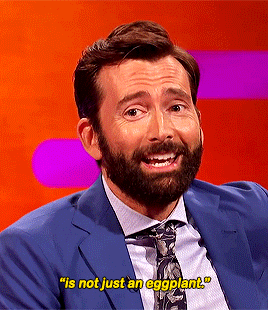

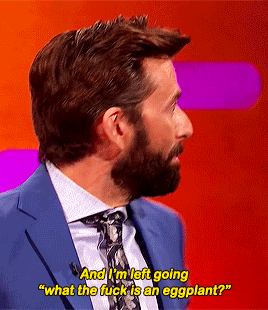
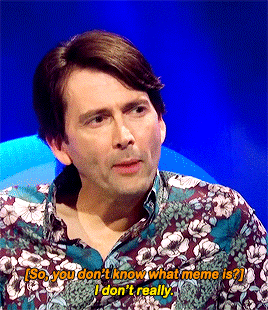
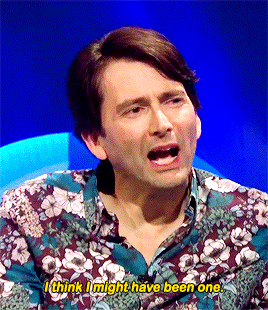
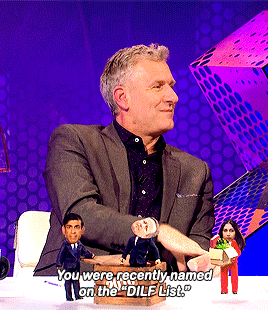

#david tennant#dtedit#userteri#userdiana#usertoph#userlanie#gifs#mine#i wish i was an inept on social media as he is#also i'd like to apologise if the graham norton interview gifs looks bad#i just reinstall my windows and PS so everything looks different than my custom display setup 😭🥲
1K notes
·
View notes