#dataview
Text
how to set-up dataview plugin | obsidian tutorial
obsidian has emerged as a powerhouse in the world of note-taking and knowledge management, offering a flexible and intuitive platform for organizing thoughts, ideas and information.
with this comes plugins offered by obsidian's community and most notable is the dataview plugin. today, i'll be walking you through the process of setting up dataview queries in obsidian.
what is dataview?
dataview is a plugin for obsidian that adds powerful data querying and visualization capabilities to your notes. it allows you to query and manipulate structured data using a simple and intuitive syntax, allowing you to create dynamic tables, charts and other visualizations directly within your notes.
installing the dataview plugin
to get started, refer to this post for how to download obsidian plugins or read the following steps:
open obsidian and navigate to the settings by clicking on the gear icon in the bottom left corner
in the settings menu, select "community plugins'
search for "dataview" then click "install"
setting up the plugin
define your data. define what data you want to query and visualize. this typically consists of adding metadata tags to your notes to categorize them. for example, you might add #task, #project, or #person to categorize them by task, project or person.
(see: how to add metadata to your notes)
2. create queries. now you can start creating your queries to retrieve and manipulate your data. dataview uses a simple query language that allows you to filter[[how to filter using dataview]], and aggregate your data in various ways. you can use the table directive to create a dynamic table of notes that match certain criteria or the `list` directive to create a list of notes grouped by a particular attribute.
basic query syntax: to create a basic query, you can use the `table` directive followed by filtering conditions like so:
```dataview
table
from #tag
where #condition
```
filtering: use `where` clause to filter notes based on specific conditions like so:
```dataview
table
from #task
where #status = "incomplete"
```
sorting: you can sort the results using the `sort` directive like so:
```dataview
table
from #task
where #status = "incomplete"
sort file.name asc
```
grouping: group the results using the `group` directive like so:
```dataview
table
from #task
group by #project
```
3. visualize your data. with dataview, you can also create powerful visualizations of your data directly within your notes. the plugin supports a variety of visualization types, including tables, charts, and graphs. You can use these visualizations to gain new insights from your data and identify patterns and trends that might not be apparent from the raw text alone.
this post was written with assistance of chat gpt.
--
my other obsidian posts:
obsidian resources
my review on obsidian
5 obsidian plugins for writers
my top 5 obsidian plugins
my obsidian tutorials masterpost
#obsidianmd#obsidian.md#obsidian md#obsidian plugins#obsidian plugins rec#writeblr#mine: obsidian.md#writers on tumblr#writerscommunity#creative writing#writers#writers and poets#author#ao3 writer#mine: guide#mine: resources#mine: obsidianmd#obsidiantutorials#obsidian for beginners#obsidianmd guide#obsidian dataview#dataview#obsidian markdown#obsidian tutorial#obsidian tutorials#how to set-up dataview plugin
2 notes
·
View notes
Note
would you be willing to talk more about how you use dataview to organize data in obsidian? (i am referring to the fact that you kind of mentioned that you do that in this post, but didn't go into any detail about how.) i appreciate your running this blog! 💌💐
hello :) gladly!
i'm still a super beginner with dataview, but i'd be happy to walk through the ways i currently use it with obsidian :)
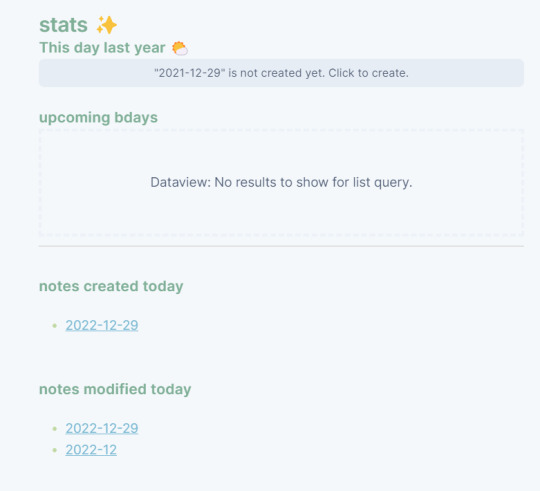
under each daily page, i have a stats section, which is a sort of automatically updating part of my diary.
this day last year: it links me to a diary page from the year previous (i only started using obsidian in the summer so i don't have enough entries for that yet)
upcoming bdays: on pages for my friends / family etc. i have a section on the page's YAML frontmatter for their birthdays - if the birthday is within the month, it'll appear in this section
notes created today: lists all the notes created today
notes modified today: lists all the notes modified today
the only other use of dataview i have atm is that when i create checkboxes like the fofllowing:
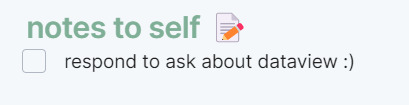
i have a page in my vault called 'tasks' that just rounds up all my incomplete tasks in one place so that i can keep all my notes to myself in one spot and to address them later. my rule for this is that these are things / thoughts that i need to process later on, like a short idea for something, or something that needs to be turned into a legit task, etc.
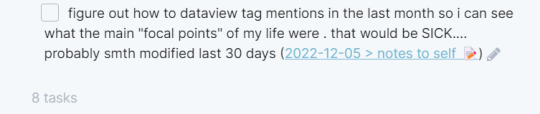
here's a preview of the task page :)
that's honestly it atm - i'd love to incorporate it more into my workflow, but haven't done it yet!
15 notes
·
View notes
Text
Page redone with Dataview


I should not be doing this things at 12:00 when I have to wake up early :((((
1 note
·
View note
Text
Obsidian : Data analyst ?
Il y a bientôt 2 ans, j'ai publier un article sur Obsidian. Vu le nombre de messages, j'ai le sentiment que ce logiciel de prise de notes est de plus en plus utilisé. Ce premier article abordait comment ce logiciel peut vous aider à trouver la bonne information le plus rapidement possible. Je vous propose un autre exemple d'analyse de données avec Obsidian.

Je tiens à préciser que pour les exemples décrits, j'ai généré aléatoirement des données sur le site MocKaroo. Il se peut, de façon fortuite, que des données soient réelles mais cela ne peut engager ma responsabilité.
Résumé de la problématique : Supposons que vous ayez récupéré sur le DarkNet un fichier CSV contenant des numéros de téléphones avec des logins/mot de passe :
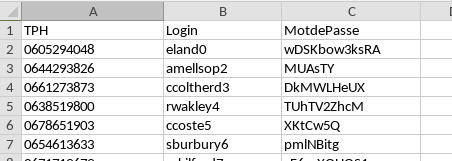
Vous voudriez savoir, l'identité des personnes qui ont ce numéro. Pour cela vous avez en votre possession une base de données sous forme d'un autre fichier CSV :
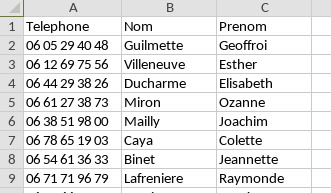
De même vous avez également un fichier CSV qui contient les URLs des sites où sont identifiés des numéros de téléphones :

Comme vous le comprenez, l'idée est à travers les numéros de téléphones (dont le format est différent dans chaque fichier) de pouvoir :
Si vous êtes le responsable d'un site (par exemple wix.com), savoir quelles sont les données qui ont été "dérobées".
Sous forme d'un tableau, connaître les identités des personnes et les sites auxquels ont peut accéder via les login/mot de passe.
Enfin de pouvoir exporter le tableau obtenu dans un et un seul fichier CSV.
D'habitude j'utiliserai un petit script qui ferait office d'ETL ou de DATA pipeline pour obtenir les résultats demandés (il faudra qu'un jour je publie un article là-dessus) mais dans le cadre de cet article nous allons utiliser obsidian.
Voilà ce que nous allons faire :
Importer chaque fichier CSV dans une arborescence différente en transformant chaque ligne par une note.
Lors de la création de cette note, des métadonnées seront insérées comportant les valeurs de chaque colonne d'une ligne du tableau CSV.
Reconstituer des notes avec les résultats souhaités.
Il faut donc dans un premier temps transformer toutes nos lignes de nos différents fichiers CSV en notes Markdown pour qu'elles soient interprétées par obsidian. On pourrait utiliser Pandoc comme on l'a vu dans mon premier article. Mais on va plutôt utiliser un module complémentaire : "JSON/CSV Importer" :
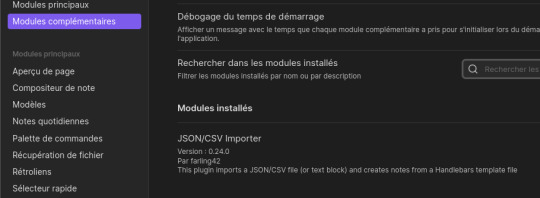
Pour rappel, si vous n'arrivez pas à récupérer le plugin via l'interface d'obsidian (car derrière un firewall), vous pouvez récupérer le plugin sous Github et l'installer manuellement. Pour cela, le dezipper et le mettre dans le répertoire de VotreVault/.obsidian/plugins (créez éventuellement le répertoire plugins). A noter qu'on trouve aussi le répertoire des thèmes contenant les feuilles de style css de chaque thème.
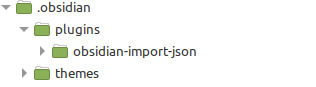
Après avoir récupéré ce plugin et après l'avoir activé, nous allons préparer l'import de nos fichiers.
Pour l'import des CVS (qui sont des tableaux), nous allons utiliser un template afin de définir la mise en forme de la note en utilisant les métadonnées des notes. Pour rappel, afin de créer des métadonnées, il vous suffit d'ajouter trois tirets tout en haut de la note puis de saisir dans une ligne vide la syntaxe "clé: valeur". Répéter l'opération pour ajouter autant de valeurs de métadonnées que vous le souhaitez. Enfin, terminez cette section avec trois tirets, encore une fois.
On va donc utiliser un template dans lequel la partie métadonnées va contenir les noms des colonnes (clé) et la valeur d'une ligne du tableau. Lors de l'import un mécanisme d'association du template défini et des données du fichier CSV permet de générer les notes dans le format voulu. L'avantage du plugin est de personnaliser via un langage de templates (handlebars) les notes générées par l'import du fichier CSV.
Nous allons, à travers les exemples aboter quelques syntaxes de ce langage de template. Vous pouvez en découvrir plus sur ce site que j'utilise :
Maintenant place à l'exercice. Dans un premier temps nous allons créer sous Obsdian l’arborescence suivante :
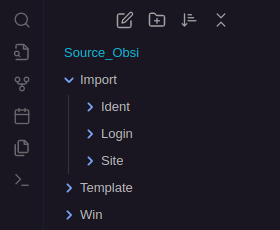
Sous Import nous avons créé 3 dossiers qui vont recevoir les notes générés par les 3 fichiers csv. Un répertoire Template qui va contenir nos templates d'import et un mystérieux répertoire Win... Positionnez vous dans le répertoire Template. Nous allons créer une première note modèle avec des métadonnées pour les imports. Par exemple, pour le fichier cvs contenant les sites nous allons créer les métadonnées suivante :
---
TPH: {{replace Telephon "-" ""}}
Entreprise: {{uppercase Entreprise}}
Domaine: {{URL}}
---
On retrouve le nom de nos colonnes (Telephon, Entreprise et URL). Le mot replace va permettre de supprimer le caractère "-" en le remplaçant par rien. uppercase permet de tout mettre en majuscule. Maintenant qu'on a créé les métadonnées, il ne reste plus qu'à définir l'affichage de la note. Personnellement je vais utiliser des "callouts" dans un block mais libre à vous de soigner la présentation. Par contre il faute obligatoirement définir un lien vers le numéro de téléphone. J'ai ajouté aussi un lien externe vers le site web.
>[!Note]
Téléphone : [[{{replace Telephon "-" ""}}]]
URL : [{{Entreprise}}]({{URL}})
On va procéder à l'import, cliquez sur la petite loupe dans la barre de gauche. Un popup s'ouvre :
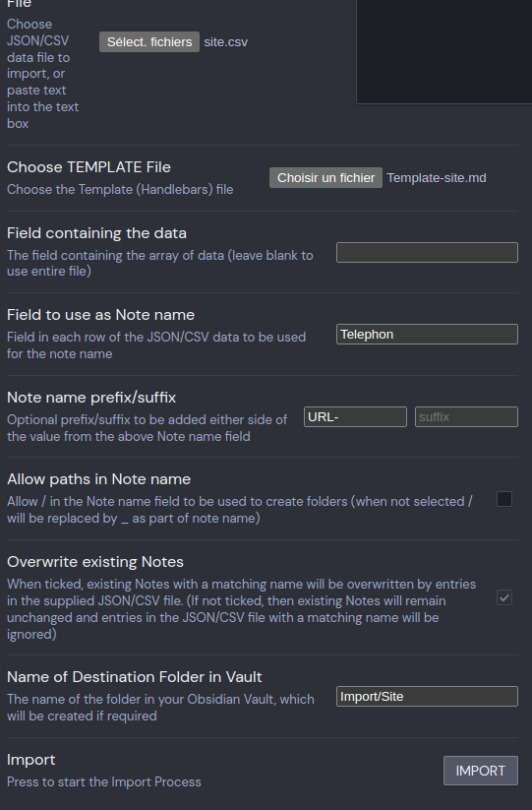
Sélectionnez votre fichier csv, puis votre fichier template que nous avons créé. Il faut ensuite définir le champ qui va servir de nom de la note. Celui-ci doit être unique, on va donc utiliser le champ "Telephon" auquel on va ajouter un prefix. Enfin on spécifie la destination dans notre arborescence. Cliquez sur Import. Et le résultat est immédiat :

On retrouve toutes les notes créées dans le répertoire Site. En se positionnant sur une note je vois bien mes métadonnées (Attention, vérifiez bien que vous être en mode source et passer en édition => Ctrl E), la vue graphique est encore plus claire. Faites la même chose avec les 2 autres fichiers CSV. Voici les templates que j'utilise :
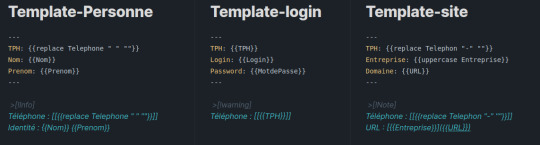
Il ne reste plus qu'à faire les imports comme vu précédemment. Vous devez obtenir le résultat suivant :

Remarquez le lien identique vers le numéro de téléphone. C'est notre "index" qui va pouvoir nous permettre d'effectuer nos recherches.
En passant en vue graphique on voit clairement les liens s'établir (j'ai volontairement limité le nombre de données pour pouvoir travailler sur des échantillons).

Maintenant on va tout de suite, répondre à notre première question. Quelles sont les données provenant du site WIX ? Rien de plus simple il suffit d'utiliser le champ de recherche :
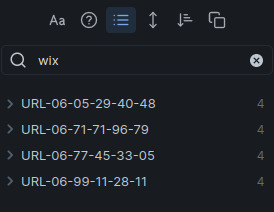
Puis de copier le résultat dans une note qu'on va créer (par exemple WIXID) sous Import/Win et afficher la vue graphique de cette note (Ctrl+G). Par ce système visuel, on peut facilement naviguer de note en note pour retrouver les renseignements "intéressants".
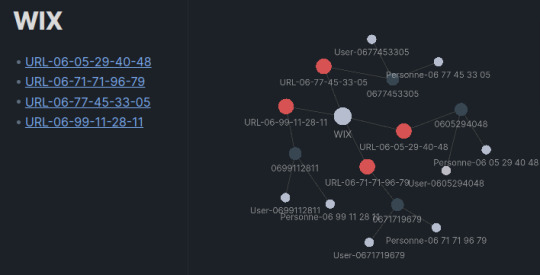
Pour la deuxième question, nous allons avoir besoin d'un autre module complémentaire. Il s'agit de "Dataview". Grace à cette autre extension, et aux métadonnées mises dans nos notes, nous allons pouvoir créer des requêtes comme en SQL. Je ne vais pas détailler dans cet article toutes les commandes possibles de Dataview. Cet outil est très puissant, je vous invite plutôt à lire la documentation disponible ici. Mais nous allons à travers notre exercice comprendre le fonctionnement de ce module.
Une fois installé, nous allons recréer une nouvelle note sous Import/Win. Cette nouvelle note qu'on va appeler "RESULTAT" va nous servir à construire notre requête DQL (Dataview Query Langage). Commencez par saisir 3 backticks (le symbole sous le chiffre 7) qui permet de définir le début d'un bloc de code. Automatiquement obsidian ajoute 3 autres backticks pour indiquer la fin du bloc. Il faut alors coller le mot "dataview" à côté des premiers backticks comme ci-dessous :
```dataview
```
Dans cette zone de code on va saisir notre requête. Comme on veut un tableau, on va saisir le mot clef "TABLE" et indiquer par la suite les champs de cette table.
```dataview
TABLE Nom, Prenom, Login, Password, Domaine
FROM "Import"
```
Le FROM permet de définir la zone de recherche, ici le répertoire Import et les sous répertoires.
Le résultat est un peu décevant : On a un premier champ qui reprend le nom de chaque nom. Pour le supprimer il faut taper les mots "WITHOUT ID" après TABLE :
```dataview
TABLE WITHOUT ID Nom, Prenom, Login, Password, Domaine
FROM "Import"
```
Cette fois-ci on a bien les résultats mais les uns après les autres. On va essayer de les trier par ordre de numéros de téléphones :
```dataview
TABLE WITHOUT ID TPH,Nom, Prenom, Login, Password, Domaine
FROM "Import"
SORT TPH ASC
```
On a ajouté, le champ TPH qui correspond au téléphone et on a effectué un tri "SORT" sur ce numéro de téléphone de façon croissant (ASC). C'est déjà mieux mais on peut mieux faire en regroupant les résultats par téléphone (au lieu d'avoir 3 lignes). On va donc taper :
```dataview
TABLE WITHOUT ID TPH,Nom, Prenom, Login, Password, Domaine
FROM "Import"
SORT TPH ASC
GROUP BY TPH
```
Catastrophe ! on n'a plus aucun résultat... Sauf les numéro de téléphones. Il faut savoir quand on regroupe des notes (ici via le champ de metadonnées TPH), on créé un nouvel objet. Il s'agit d'une liste imbriquée de toutes les valeurs possibles d'un champ de métadonnées pour le critère de regroupement. Dans notre exercice, si on considère une valeur pour TPH, celui-ci est présent au maximum dans 3 notes (exemple avec le n° 0605294048) :
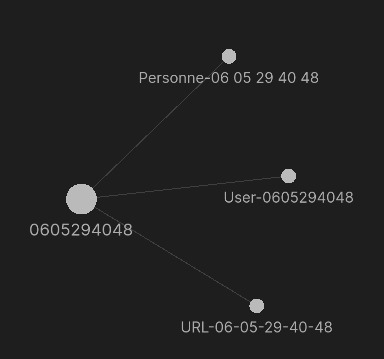
Le système va donc construire un tableau de 3 lignes avec les colonnes : TPH, Nom, Prenom, Login, Password et Domaine. Ainsi dans la colonne Nom on va avoir sur une ligne la métadonnée du fichier Personne-060005294048, donc le nom de la personne mais dans les autres lignes une valeur "null". Idem pour les autres champs :
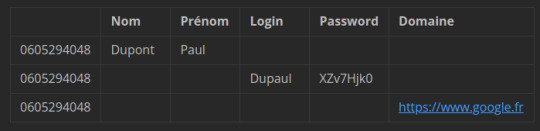
L'objet "Nom" aura donc 3 valeurs possibles si on regroupe par numéro de téléphone. il faut donc demander d'afficher toutes les lignes (rows en anglais) de l'objet Nom ainsi que des autres objets.
```dataview
TABLE WITHOUT ID TPH,rows.Nom, rows.Prenom, rows.Login, rows.Password, rows.Domaine
FROM "Import"
SORT TPH ASC
GROUP BY TPH
```
Si vous ne voyez plus toutes les colonnes, c'est que vous êtes en mode édition. Passez en mode lecture (Ctrl+E) pour voir toutes les colonnes puis revenez en mode édition (Ctrl+E). Cette affichage vous permet de bien voir les lignes du tableau. Mais le nom des colonnes n'est plus très explicite on va utiliser le mot "AS" pour renommer correctement les libellés des colonnes.
```dataview
TABLE WITHOUT ID TPH,rows.Nom AS Nom, rows.Prenom AS Prenom, rows.Login AS User, rows.Password AS MdP, rows.Domaine AS URL
FROM "Import"
SORT TPH ASC
GROUP BY TPH
```
On y est presque...
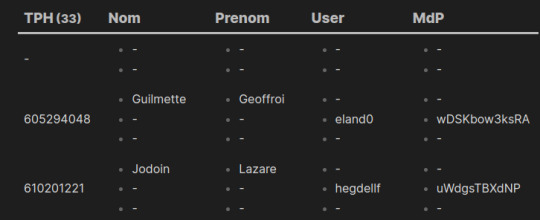
Par contre on voudrait, qu'au lieu d'avoir 3 lignes, on ne trouve qu'une ligne et que les valeurs null matérialisées par le symbole "-" disparaissent. Pour ce dernier cas, il suffit d'aller dans les préférences du modules Dataview et de supprimer la valeur par défaut.

Pour regrouper les 3 lignes, il suffit d'utiliser la commande "JOIN" en spécifiant aucun séparateur "" :
```dataview
TABLE WITHOUT ID TPH,join(rows.Nom,"") AS Nom,join(rows.Prenom,"") AS Prenom,join(rows.Login,"") AS User,join(rows.Password,"") AS MdP,join(rows.Domaine,"") AS URL
FROM "Import"
SORT TPH ASC
GROUP BY TPH
```
YES ! on y est... Pas tout à fait, car là on a toutes les valeurs hors on veut filtrer de façon à n'avoir que les renseignements complets :

On va utiliser une clause WHERE. Comme on sait que pour avoir tous les renseignements, il faut qu'un numéro de téléphone soit présent dans 3 notes, c'est à dire que le "tableau" contienne 3 lignes par metadonnée. On va donc spécfier qu'il faut 3 lignes pour un champ :
```dataview
TABLE WITHOUT ID TPH,join(rows.Nom,"") AS Nom,join(rows.Prenom,"") AS Prenom,join(rows.Login,"") AS User,join(rows.Password,"") AS MdP,join(rows.Domaine,"") AS URL
FROM "Import"
SORT TPH ASC
GROUP BY TPH
WHERE length(rows.Nom)=3
```
Cette fois c'est bon...

Nous avons vu à travers cet exercice qu'une petite partie des possibilités du plugin Dataview et du langage DQL. Si vous ne vous sentez pas capable de créer des requêtes, il existe un petit utilitaire open source : https://s-blu.github.io/basic-dataview-query-builder/ Cet outil vous permettra à travers des questions (en anglais) de créer la bonne requête.
Bon maintenant, et pour répondre à notre 3ème challenge, il ne reste plus qu'à exporter le résultat... A l'aide d'un module complémentaire ! Nous allons utiliser Table to CSV Exporter. Une fois le plugin activé, il suffit de vous rendre sur la page RESULTAT que nous avons créée préalablement puis de faire CTRL+P afin d'ouvrir le panneau de commande puis de commencer à saisir : export...

Sélectionnez "Table to CSV Exporter..." et validez. Un petit popup vous signale qu'un fichier .csv a été créé dans le répertoire de votre Vault. Sous votre gestionnaire de fichier, récupérez le document que vous pouvez ensuite ouvrir :

On retrouve bien les données de notre note RESULTAT.
Comme annoncé, cela fait 2 ans que j'utilise Obsidian, mais pas réellement comme un logiciel de prise de notes mais plus comme un programme d'analyse de données. J'utilise plus facilement MarkText pour prendre des notes en markdown où je prends soin d'ajouter des métadonnées. Il est ensuite plus facile de structurer toutes ces notes dans obsidian. N'hésitez pas à laisser un commentaire pour décrire vos utilisations.
Mon Avis : Je dis souvent qu'Obsidian est devenu le Wordpress de la gestion de notes. En 2 ans le nombre de plugins ou modules complémentaires n'a fait que grandir. A l'heure où j'écris cet article plus de 600 sont disponibles. Tout comme wordpress, il devient difficile et chronophage de rechercher le meilleur module pour notre besoin (Je ne parle même pas des thèmes...). J'ai ainsi vu des jeux utilisant Obsidian comme moteur, ou encore un système de programmation comme Jupyter NoteBook. Ces nombreuses options, plugins et thèmes font que chacun a une utilisation personnelle de l'outil, c'est peut-être le succès de cette solution.
0 notes
Text
honestly the most motivating thing for me doing fluffbruary is the auto-updating table in my notes that fills out with all my fic data
my editing view looks like this

so my notes view can look like this

#fic blogging#obsidian devs + dataview dev thank your for your service#its cute and i love it and everyone should play with obsidian.md with me
5 notes
·
View notes
Text
Obsidian Resources Masterpost
This is a masterpost of all the useful resources I’ve collected for using Obsidian. Hopefully some of them will also be useful to you, and I’ll try to keep this post updated whenever I find new and exciting stuff!

[ID - purple decorative divider]
General Obsidian
Download and install Obsidian
Obsidian Help
Obsidian Glossary
Beginners Guide to Obsidian
How to get started with Obsidian: a guide for Autistics & ADHDers
Youtube
My personal playlist of Obsidian-related videos
Danny Talks Tech
Nicole van der Hoeven
FromSergio
Jonathan Pritchard Obsidian Tutorials
Josh Plunkett Obsidian for TTRPG Videos
Vault Showcases & Use Examples
The best way to get an idea of what you can do in Obsidian is to look at what other people have done. This is a collection of articles, videos, and Obsidian Publish Vaults showing various setups and processes so you can get inspired!
Writing a novel in Markdown - PD Workman
(2024) Obsidian For TTRPG - Template Vault | Campaign Manager
How I Plan and Write Fiction in Obsidian – Vanessa Glau
SlRvb - Obsidian Publish
Obsidian TTRPG Tutorials
SoRobby/ObsidianStarterVault: Organize your Universe
How I structure my Obsidian vault (Obsidian tour 2023) - Nicole va der Hoeven
Obsidian - 2024 Intro for TTRPG and Worldbuilders
Form, Function, & Fun! - My Obsidian Vault Tour [2024] - CyanVoxel
Markdown
Obsidian uses markdown to format text, so these are some resources to help you out with that.
Markdown Syntax - Obsidian Hub
Basic Syntax | Markdown Guide
Markdown Reference
Basic formatting syntax - Obsidian Help
CSS & Styling
You can just use Obsidian as-is, but it’s so much fun to customise it and waste all the time you should be doing work on making it look pretty. These resources cover various plugins and ways of prettifying your vault, as well as some CSS resources, since Obsidian uses CSS for styling.
How to Style Obsidian
Default Obsidian Theme Colors
CSS reference
CSS Tutorial
CSS-Tricks
CSS Gradient — Generator, Maker, and Background
MarkSheet: a free HTML and CSS tutorial
ITS Theme: Image Adjustment Snippets + ITS Theme - SlRvb's Documentation
Banners: add banners to your notes
colored tags: Colorizes tags in different colors.
MySnippets Plugin: adds a status bar menu allowing the user to quickly manage their snippets within the comfort of their workspace
style settings: A dynamic user interface for adjusting theme, plugin, and snippet CSS variables
Plugins
A highly opinionated collection of plugins—all of these are ones I either currently use or have used. Organised loosely from simple to complex. Links go to the github pages, which have install instructions, but the easiest way is to install them directly from the plugins manager inside Obsidian.
smart typography: Converts quotes to curly quotes, dashes to em dashes, and periods to ellipses
url into selection: Paste URLs into selected text
better word count: Counts the words of selected text in the editor.
short links: plugin to display short internal links.
editing toolbar
omnisearch: A search engine that "just works" for Obsidian. Supports OCR and PDF indexing.
outliner: Work with your lists like in Workflowy or RoamResearch
Advanced tables: Improved table navigation, formatting, and manipulation
longform: A plugin that helps you write and edit novels, screenplays, and other long projects.
periodic notes: Create/manage your daily, weekly, and monthly notes in Obsidian
workspaces plus: Quickly switch and manage Obsidian workspaces
hover editor: Transform the Page Preview hover into a working editor instance
advanced uri: Advanced modes for Obsidian URI
dataview: A high-performance data index and query language over Markdown files + Dataview
Commander | Add Commands to every part of Obsidian's user interface
QuickAdd for Obsidian + Getting Started | QuickAdd

[ID - purple decorative divider]
check out my obsidian tag for more posts / got questions? want to say hi?
#obsidian.md#obsidian resources#obsidian md#writing#writing apps#resources masterpost#writing resources#notes app#writing tools#behold! a collection of links!#anyway i hope this is useful to at least one person
211 notes
·
View notes
Text
Obsidian.md Workflow
Introduction
Obsidian.md is a note taking app that is slowly starting to gain popularity (though notion is what I usually see in the studyblr community). There's plenty of resources online and this isn't really an introduction and assumes basic knowledge; rather, I wanted to write up my current academic workflow for using it because I almost never see obsidian workflows used for STEM related work (so if you see any others please please send them my way because I'm just making this up as I go).
Let's assume now we have a new topic/project that I want to start studying/working on.
Make a new page
Create a new page with whatever the topic is. Maybe this is for a class, a project, or some other topic that has caught your interest. I will give this page a descriptive title and add "- Main" at the end, as a way to indicate that this is more of a landing page than for note taking. For example, I could have something like "Galactic motion project - Main" or "Book Notes - Main".
I will also tag my main pages as #Main (creative, I know), just so I can quickly index my projects. An index page that links to all other main pages could also be helpful! I'm sure there could be a way to automatically index all main pages with the Dataview plugin, though I have not done this myself.
General outline
Outline your main page with things you might find immediately helpful when working on this topic. I like to have the following sections: to-dos, resources, general thoughts, questions, and current issues. I also have a "completed to-do list" at the bottom of the page so I can look back and see what I have accomplished.
Start writing!
Take notes of things that work or that you've learned. I like to write down how I troubleshoot code so that if I come across a similar issue I know how to fix it from last time. If there's a section of your main page that you find yourself referencing more than others, it might be time to make a new page for that section so you can easily link it to other pages.
If I'm studying from a book, I like to make a main page and link additional pages for each chapter.
Weekly Notes
Obsidian comes with Daily notes, but I personally prefer a weekly note. I like to write my weekly to-dos at the top for research, classes, and more general tasks. I then make a header for each day and list out my goals for each day. As the week goes on, I write up what I actually accomplished that day, even if I didn't list a task originally. Some people like to put all of their notes into their daily or weekly notes and organize later, but I just do that in a paper notebook and transfer later.
Literature
I actually don't have a setup that I'm happy with in regards to reading papers within Obsidian and I write most of my thoughts in Zotero annotations. However, I wanted to write it here regardless because it's still a part of my workflow. Zotero has a really nice feature where if you have the arxiv link to a paper, you can enter that link and Zotero will 1) read in the bibliographic information and 2) download the pdf of the paper into your library. I make a note in Zotero for each paper and note down the relevance for why I have this paper in my library. I then read through the paper in Zotero and hightlight important bits, and annotate those highlights with my own thoughts. The nice thing about Zotero is that there are several highlight colors, which I have another note on my own color code (e.g. purple for definitions or red for things I have questions on).
Plugins
Here's the list of plugins I have currently and how I use them.
Dataview: very useful for automatically organizing pages as you create them. I honestly have not used it much but I plan to as my vault grows in size.
Latex Suite: nicely formatted Latex within your notes. I enjoy using it, though my current gripes are that I can't find a way to default pairing $, so you have to manually enter a second $ and then go back inside the pair to see a preview. I also turned off the snippets, because it automatically overriding a lot of things I was writing with snippets that I did not want.
Periodic notes: The plugin I use to get Weekly notes.
Tasks: adds more features for writing to-do lists in Obsidian. You can query to-dos across your vault to list them within a single page, and organize based on due date and priority level.
Zotero Integration: Another plugin that I have honestly not used much, but I hope it will be useful as I read more literature.
Current vault view
Generally the local graph view is more useful while writing (to see immediate connections to your current page), but the vault-wide graph view is just fun to look at.

16 notes
·
View notes
Text
LogSeq vs Obsidian
В последнее время появилось несколько альтернатив Obsidian, правда пока я не видел нормальных обзоров на русском, но альтернативы это всегда хорошо, в наше время особенно.
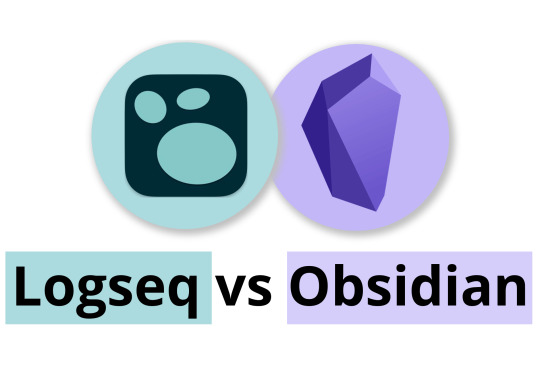
А чаще всего зарубежные блогеры в этой связи упоминают LogSeq. Это достаточно свежий Opensource проект, который как и Obsidian является менеджером заметок на базе локальных текстовых файлов в формате Markdown.
А в чём разница?
Концептуально Obsidian был придуман для Zettelkasten (хотя его совершенно не обязательно именно так использовать) и единицей смысла там является отдельная заметка. Дальше заметки можно связывать друг с другом ссылками и тегами как угодно и получается база знаний.
В LogSeq единицей смысла является не заметка, а каждый параграф текста, а точнее элемент вложенного списка.

Там вообще абсолютно вся информация хранится в виде вложенных списков, которые можно бесконечно вкладывать друг в друга, а еще превращать в задачи. Эта концепция называется Bullet Journal.
Идея вообще не новая сама по себе, если вы когда-нибудь видели, например, мобильное приложение WorkFlowy, то поймёте, о чем речь. Ему много лет и появилось оно задолго до всего этого хайпа со вторым мозгом и ментальными картами. И до сих пор успешно работает.
Вторая концепция, которую активно исповедует LogSeq это Ежедневные заметки. Каждый новый день, когда вы заходите в приложение, автоматически создается заметка с текущей датой, в которой можно размещать тот самый вложенный список. Но эту фичу можно отключить, если вам это не нужно и создавать страницы вручную.
Редактор только визуальный, т.е. нельзя править полностью сырой Markdown. Для добавления, например, блока кода надо вызывать выпадающее меню, напечатав "/" и там искать кодовый блок. Так же с видео и картинками. Это типа более юзер-френдли, потому что работает через «мастер» и ты можешь не знать кастомный синтаксис, но мне лично неудобно.
Вместо дерева папок тут есть вот такое окно со списком всех страниц, которое в Obsidian можно сделать через DataView:
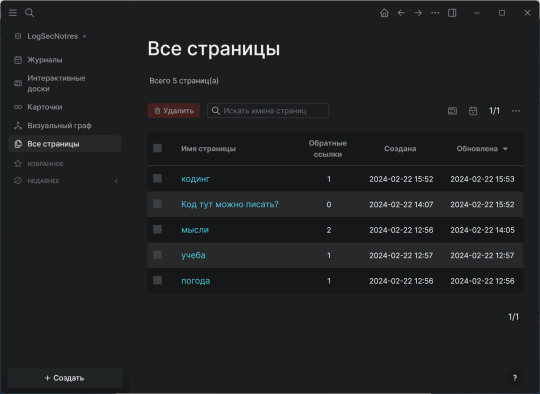
Очень сильно не знаю, насколько удобно будет этим списком пользоваться, если страниц будет несколько сотен.
Что общего
Тут так же можно создавать отдельные страницы, которые не являются ежедневными заметками. Но нельзя разложить их по папкам, либо я просто не нашел, как. Можно ставить такие же вики-ссылки через двойные квадратные скобки и такие же теги через решётку. Тут так же есть визуальные графы связей между страницами и тегами и панель с отображением обратных ссылок.
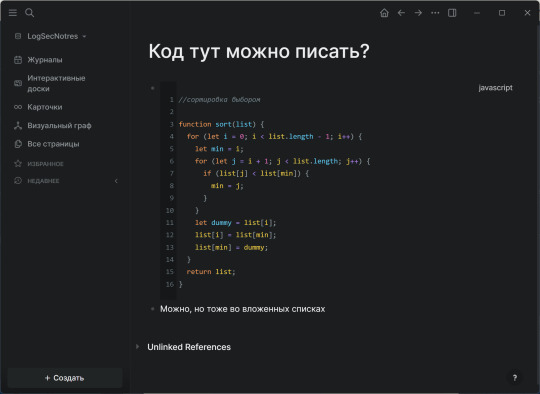

Ещё возможность рисовать схемы. В Obsidian это называется Холсты, а здесь Интерактивные доски, суть одна и та же, но реализованы они хуже в части редактирования.
По итогу
Если вы хотите работать в Obsidian точно так же как в LogSeq, вам достаточно включить встроенный плагин Ежедневные заметки и ещё поставить сторонние плагины Outliner, добавляющий хоткеи и рычаги к выпадающим спискам и Zoom, который позволяет «погружаться» в элементы вложенного списка, как в отдельные виртуальные страницы с хлебными крошками, чтобы лишнее не мешало. К слову очень советую, удобные штуки. И собственно всё, получаем профит и радуемся.
А вот работать так же свободно в LogSeq, как в Obsidian у вас не очень получится. Вернее отчасти получится, но будет неудобно, из за ограничений редактора и физической невозможности отойти куда-либо от Bullet Journal. В нем просто меньше гибкости, во всяком случае пока что. Но если вам эта гибкость и не нужна и вы не пишите большие объемные заметки, а только хотите вести ежедневные дела и короткие записи, то это приложение вполне можно рассмотреть. Но я не буду.
15 notes
·
View notes
Text
Today, I learned how to use Dataview in Obsidian. I'm not sure I'll use it for writing purposes yet, but I will for my garden. I can now reference all our plants and know quickly how to take care of them.
5 notes
·
View notes
Quote
私も Obsidian が好きで、9 年間使用していた OneNote から最近切り替えました (OneNote ノートをインポートするツールがあるという事実は非常に役に立ちました)。 私の考えでは、Obsidian を使い始めるための最も重要なヒントは、Obsidian の「パワー ユーザー」をすべて完全に無視することです。 実際に zettelkasten を真剣に使用している人はいないと 99% 確信していますが、たとえそうだとしても、アプリをチェックするだけの場合にはやりすぎです。 そして、これらの 500 ドルの黒曜石コースを購入しないでください。 それは必要ありません。 そうは言っても、私は独自のセットアップを拡張し始めました。私が最も気に入っているプラグインの 1 つは DataView です。これを使用すると、他のメモに自動的にリンクしたり、タグ付きテキストや To-Do 項目を取り込んだりできます。 これにより、書くことが何もなくても、少なくともその日に何をしていたかのリポジトリがあるので、初めて本当に確実に毎日の要約を作成できるようになりました。
私がオブシディアンを好む理由 | ハッカーニュース
3 notes
·
View notes
Text
[Actually] Automating my life
Day 16 - Nov 21st, 12.023
Another late post, another short post. I have to admit that the motivation of yesterday faded a little this morning, and things like today's heat didn't help me to get my laptop to work outside of home as I like. I'm still having trouble knowing what to do daily, but there's a reason: I need to work on my Obsidian setup and workflow, but knowing what to work when you don't have the tools to know it even harder. So in summary, it is a vicious cycle.
Thankfully today I was able to work on one of the steps of this setup: the weekly notes. These notes are meant to just get an overview in the start of the week and to schedule tasks of each weekday, said tasks are from the month's projects, and I'm really feeling that this can work better than my last workflow. Unfortunately this was what I mostly did today, because it is Obsidian, so I need to create/edit the templates from scratch, and a lot of the functionality is custom-made to myself and my setup, so it consumes a lot of time, which I hope that will be paid off when I start to work on projects themselves.
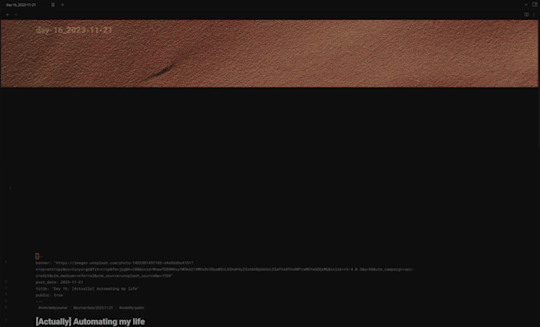
The process is simple: create a weekly note, see what tasks the select project has, and schedule them to a weekday.
And to always help me be in focus and know about data/information, things such as the current quarterly theme are informed, if there are other tasks not related to the project and/or overdue from the past weeks, if there are any events in this week, etc.
I still need to add some "decor" to the note, like a progress-bar or info of how many tasks were done in the week, a heatmap on how the routine is going, etc. But the basic functionality is there.

Compared with the previous it is a lot cleaner and organized also, hopefully now it will also be easier to add or remove functionality of the notes. Something which is a lot better to me now is that most of the note's logic is at the template level when it is created, so I'm less locked-in into Templater, Dataview or even Obsidian itself, because the end result is just a markdown page and I don't need to add backwards functionality for future notes, tasks, data, etc.
This is a very different post I have to admit, but it kinda returns to what I planned this daily journal to be, a log of how I'm improving in my productivity, project work, personal growth, etc. Now that I'm trying to actually work, more than just talking about how I need to work and build this workflow. Hopefully tomorrow I can complete this weekly note, finish the daily note, and maybe refactor a little of the code in the monthly note now that I found a better way to code the logic of the notes.
Today's artists & creative things
Song: You Will Be Okay - cover by Caleb Hyles
I started to watch Helluva Boss since the first episode, and I think I never liked an animated series so much since then (to be honest I don't watch a lot of series, but whatever, it's still marvelous). And this song... fucking god... this song hit me hard when I listened it the first time, I don't know why exactly, but personally, it is not so frequent that I'm told that "everything will be okay, you will be okay" y'know? So highly recommend listening to it, the original or the cover which I recommended today, it just fits more the music style that I like than the original.
Copyright (c) 2023-present Gustavo "Guz" L. de Mello <[email protected]>
This work is licensed under the Creative Commons Attribution-ShareAlike 4.0 International (CC BY-SA 4.0) License
2 notes
·
View notes
Text
obsidian resources - a masterlist
here is a combined list of resources that is useful for beginners starting out with obsidian. i also a have a guide here for more information
based on this post
official
for discussions of bugs, the obsidian members group on discord is a great place for discussing all things obsidian and chatting with developers
the discourse fourm is the best place for longform, evergreen resources, workflow tips, and code snippets. if you have any bug or feature requests they can also go here
the obsidianmd reddit community is a great place for reading others experiences with obsidian and is perfect for those who do not enjoy live chats
if you'd like to help with obsidian-related documentation, you can do so by contributing to the github repository
finally, there is a getting started guide and the hub which showcases templates, guides, workflows, courses and resources for all things obsidian.
for beginners
a great guide on getting started from scratch
this is a comprehensive guide that is not biased or highly opinionated
nick milo has an obsidian for beginners series on youtube which i recommend
here is an excellent video on an introduction on markdown for beginners
obsidian basics is a great write-up on the basics of markdown and has lots of visuals
this is an organizational system aimed at beginners who aren't quite sure which direction they want their system to go.
sergio has a great mastering obsidian series on youtube
this obsidian beginner's guide via adrian try is a excellent starting point
this beginner's guide is aimed at people using obsidian for role-playing
matt birchler put a 12 minute getting started with obsidian video guide together
here is a playlist for obsidian at the productivity guru which does a good job at introducing the basics
josh duffney has a video guide aimed at beginners of obsidian
danny hatcher has a beginner's guide for building a second brain from scratch using obsidian. he also has a guide for how obsidian themes and css snippet works.
here's the best guide on developing obsidian plugins
paid options
this roundup of different classification & organization systems that can be leveraged for personal knowledge management is a great starting point
a summary of how to take smart notes is a great approach on note-taking in the obsidian community
this summary of the zettlekasten method is also very imformative
the LYT kit by nick milo is a methodology that focuses on the flexibility and leverages of obsidian's features
workflows
this meta thread on sync options in obsidian is meant to offer explanation on how to set-up third party sync which is not directly supported by developers but does work
this dataview snippet showcase is very useful and showcases the dataview plugin.
this meta thread on how migration and methods people use to import/transfer from other tools
other resources
obsidian community talks is a community driven to be open-ended on what sorts of discussions people request.
the obsidian hub is a hub with guides and information to get started with obsidian. there is a LOT of information and it can be overwelming
andy matuschak's working notes is an example of how you can make your notes which can be used as inspiration
#obsidianmd#obsidian.md#obsidian md#obsidian plugins#obsidian plugins rec#writeblr#mine: obsidian.md#writers on tumblr#writerscommunity#creative writing#writers#writers and poets#author#ao3 writer#mine: guide#mine: masterlist#mine: resources
9 notes
·
View notes
Note
Hi! What could obsidian be used for?
hi! i'm hesitant to call it a notebook because it's got a lot of other functions - i did hear about someone calling it an integrated development environment, which i think is a nice way to describe it. obsidian is built in a way where you can impose whatever structure you want on it (i.e. journalling daily, or using it to manage your tasks, or using it for research, or all those things. there's no set way you have to use it), and tends to mostly focus on text files, so people often use it for their notes, but you don't have to.
as for how i use it, i use it for a couple of things!
as a diary: i write in obsidian daily to note down what i'm being inspired by, what i read / watched / listened to, what i made, what i'm grateful for, who i talked to, etc. i also use it to write down any thoughts quickly that i don't want to forget later. since notion is a lot more structured i tend to use that only with specific tasks that take more than 5 minutes and are structured to accomplish some kind of goal i have. whereas i can use obsidian to write down things i mean to process and figure out where they go later. i also use it to write down my dreams and see what patterns are there hahaha but that's just for fun.

reference notes: i use it to keep track of specific notes that i want to reference later that are personal to me. i.e. colour theory, how to push my code to github, some notes on language learning. this section is really messy (sorting in progress) but it's helpful to have them written down.

as a library: i use it to keep my highlights and notes from things i read and watched! there's a lot here... i am in the progress of sorting through these as well.


i also use it as a 'studio' where i keep rough drafts: this is also in progress, but i recently made the decision to move some of my writing drafts into obsidian, since i spend so much time on it anyway.
i also keep any sort of notes i want to write down randomly, like ideas i get that i want to sort out later, and i have a dataview (this is a plugin you can use in obsidian that's GREAT) set up to search through my vault (basically an obsidian workspace, or where all your files are collected) and see if there's any tiny note-to-self things that i've forgotten about.
that's all for now - i'm still really figuring it out as i go, because i think it's a wonderfully comprehensive and delightful tool to use :) hope that helps!
77 notes
·
View notes
Text
I'm starting to think about actually writing my Sara Universe grand epic that lives in my head. I really enjoy writing short flash fic set within the universe, but I'm starting to feel a little disgruntled that neither me nor my reader will be aware of all that has gone before when reading it.
Soooo I'm dusting off my Obsidian vault for the story, and have started investigating using the Dataview plugin with YAML metadata to track the various scenes in my story. I'm using the core canvas function to storyboard the scenes out, possibly by main character so I can get a sense of how each of their respective arcs plays out. So far, it's looking good!
5 notes
·
View notes
Text
Sitting with my coffee, listening to music, and back in Obsidian monstrosity end-user programming land.
My epic dashboard, meta data, and javascript-dataview queries are serious bzns.
I'm gonna be styling all this shit in CSS all week. I can see this. I really can.
Why.
Why?
Why?????
1 note
·
View note
Note
Can I send another ask? I'm curious about the Amber whump AU 👀
Please please please send another ask! (Or more than one—as many as you like!) I always enjoy getting them, the only qualifiers I can think of is don’t be mean and don’t be mad if I take a while to answer
Amber whump au was me trying to come up with a way for Amber to get hurt physically, which is (by design) very difficult. I ended up having it be that she got more seriously injured by Tobias, although I wasn’t sure at the time whether that would be getting knocked out or a broken arm or something. Actually I’m still not sure.
Here’s your snippet!
Tobias’s hand curled into a fist as he swung around to face me, and I tensed as I instinctively began to dodge.
“Tobias, stop!”
Amber stepped between me and Tobias, and Tobias continued his punch, hitting Amber in the face and knocking her sideways. Waste that!
Instantly, Rafael shot Tobias on stun, while Forge tackled him away from Amber and held him until the stun took effect. Then people began to shout. I didn’t really hear what they said, because I was already kneeling next to Amber.
“Amber, are you alright?”
She didn’t respond. I peered over her and saw that her eyes were closed. No. Please no.
Buzz was standing nearby, rapidly speaking into her dataview.
“Amber, please, if you’re awake, we need to know,” I begged.
She didn’t move.
I didn’t want to take my eyes off her, but… “Where the waste is Megan?”
“She’s on her way,” said Buzz.
Then, Adika came charging up, glanced at Amber, and snapped at Forge, “Report!”
“Tobias tried to punch Lucas. Amber jumped in the way, so Tobias hit her instead and knocked her down. We’ve stunned, sedated, and disarmed him. My crystal unit recorded the whole thing, so you’ll be able to watch the image sequence yourself.” Forge sounded about as pained as I felt.
My gaze was still fixed on Amber, on the slow rise and fall of her chest, as Adika gave the Strike team orders to secure Tobias under maximum security, so I saw the moment she began to stir.
“Amber?”
“…nngh,” Amber made a pained noise. Thankfully, I didn’t have to guess how to help her without any medical knowledge, because Megan ran up to us towing a wheeled stretcher, with Crista, the unit doctor specializing in injuries, hurrying close behind. I stood up out of the way to let Megan take my place and watched anxiously.
“Amber, are you awake?” Megan demanded. Amber made the pained noise again.
“She was unconscious briefly, but she seemed to respond to me a few seconds ago,” I said, desperate to help in any way I could.
Megan nodded briskly and began scanning Amber’s head. She grimaced, then pasted on a smile and handed the scanner to Crista. Even if I hadn’t been a Tactical Commander, imprinted with the ability to interpret body language, that would have been a painfully obvious clue that something was badly wrong.
Megan turned and addressed the silent crowd that had gathered around us. “Amber seems to have been knocked unconscious, but she’s waking up now, and there’s every chance she’ll make a full recovery soon,” she lied.
Also here’s a picture of everything I had written down for this prior to today, because I find it rather amusing.


1 note
·
View note