#kissalopa
Note
Get attacked!! ✨🌈SEND THIS TO OTHER BLOGGERS YOU THINK ARE WONDERFUL. KEEP THE GAME GOING🌈✨

7 notes
·
View notes
Note
Get attacked!! ✨🌈SEND THIS TO OTHER BLOGGERS YOU THINK ARE WONDERFUL. KEEP THE GAME GOING🌈✨

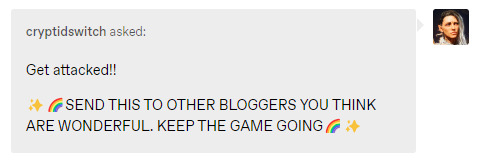

AHHH ILY GUYS THANK YOU!!! @zleepyhollow @cryptidswitch @kissalopa <33
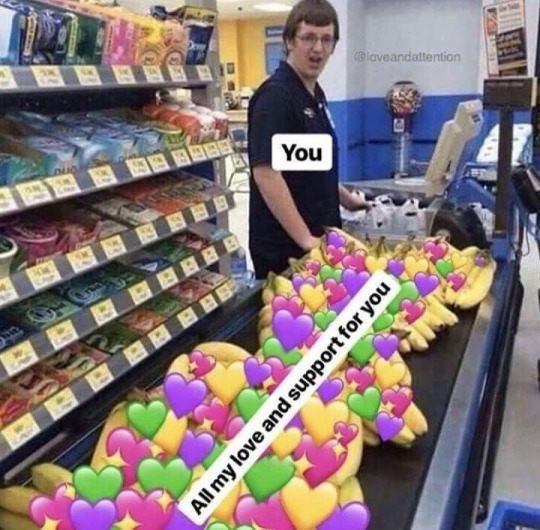
#sobbing rn you guys are too sweet you all get a super boop#asks#circusjuney#zleepyhollow#cryptidswitch#kissalopa
7 notes
·
View notes
Note

Heheh boop! Calico boop! Thank you, and right back at you!

8 notes
·
View notes
Note
drop this sunflower 🌻 into the inboxes of the blogs that make you happy! lets spread a little sunshine ☀️
hello @kissalopa ahh thank you! your blog makes me smile and i love your colourful (and chaotic😆) gameplay! i appreciate you so much and what you are doing in this community 🥰 especially with your simblr love reblogs! YOU are the one who spreads all the sunshine ☀️
#ask#kissalopa#thank you again!#heres an update on gameplay#my game wouldnt load at all and i tried repairing it and all that#stupid me realises it was a cc problem (what else😂) and i just could#not be asked to find what it was#only last night i found it!!#so yeah i have a post for today!#if not daily then every other day
13 notes
·
View notes
Text
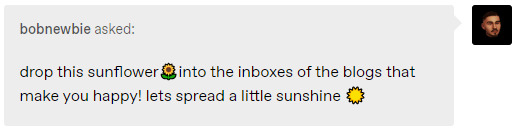




Aww, thank you so much! 🌻 You are all such an inspiration and I love seeing your gameplay show up on my dash 💛
16 notes
·
View notes
Note
drop this sunflower🌻into the inboxes of the blogs that make you happy! lets spread a little sunshine ☀️
;0; kissalopa!! thank you so much! 🌻🌻🌻 I adore your blog and you're so kind!! I hope you have a great day! <3
11 notes
·
View notes
Note
Happy Birthday, Swann! I hope you have a wonderful day and whole year ahead! 💜 🥰 ☺️ 🤗 🎂 🎁
Thanks so much! The way you're always so nice and supportive means so much to me <3
I would send you a cat picture as a reward but my cats are facing an unexpected challenge today and are not disposed to pose for pictures: They met a small human (aka a child) for the first time.
So, picture two adorable birman cats saying thanks for making their sister happy.
8 notes
·
View notes
Note
Hi, Heather! I wanted to ask how did you learn to recolor with patterns? I want to learn too. I followed a few tutorials, but still don't understand how to do it. Hope that's ok to ask ☺️ Thank you! 💜
Hi Kissalopa!
So I recolor using Photoshop so I hope that is your intended program! I use this action by @silverhammersims to do my recoloring which (in my opinion) makes recoloring with colors/patterns so simple! I will do a tutorial under the cut on how to load this action into photoshop and how I add patterns to Photoshop + how I actually recolor clothing with this action. This tutorial turned out way longer than expected but I wanted to cover basically my whole process so I hope this helps!
1. Loading the Photoshop Action
I wanted to add in this step for those who don’t know how. If you do, skip ahead to the next step.
So, once you download the action, put it somewhere where you can find it again (like on the desktop screen) and then open Photoshop. When Photoshop is open, click on the Action button (looks like a play button). If you do not have this, click Windows on the top of the screen and click Actions from there.

This will open the Actions Window. Next, there will be an icon with four lines in the corner. Click that and a drop down menu will pop up and go down until you see Load Actions.
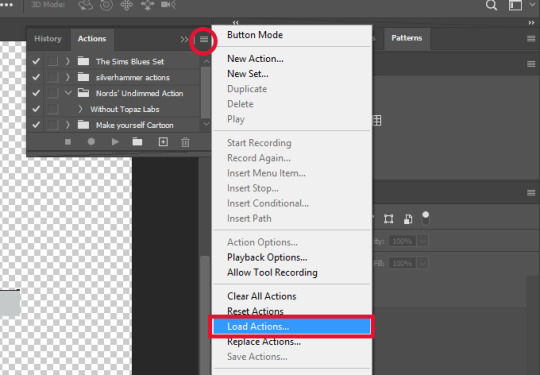
After clicking Load Actions, find where you saved your Photoshop Action and open it. The action should now show up in Photoshop to use and any other action you load in the future will show up here as well.
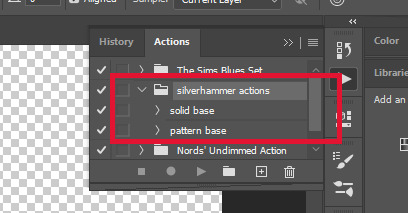
2. Adding Patterns to Photoshop
When recoloring with patterns, it is important you find seamless/repeating patterns because then patterns will show up nicely repeating all around with no visible seams. Example show below (image source)
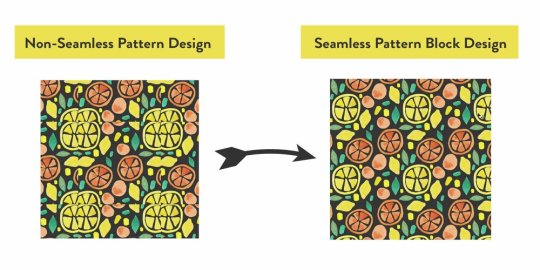
I like the get my patterns from Vecteezy since the images on there are high quality and good size (need to be sized down though) but another alternative site is Freepik. You want to have patterns that are not too small otherwise it will look too blurry/pixelated on what you are trying to recolor.
Once you have a pattern you like, open it in Photoshop. Show below is a pattern I want to add to photoshop so I can use it with the action loaded earlier. Pattern is by Kachaya Thawansak on Vecteezy. Highly recommend them for some cute patterns!
On the top, click Image and in the drop down menu, click Image Size.
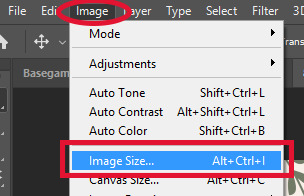
From here, a window will pop up showing the dimensions of the image. Here it shows the image is 1920 x 1920 pixels which is a little too big for recoloring. I usually change it to be in between the range of 500 x 500 to 750 x 750 pixels since I think it takes the pattern down to a perfect size to look good on whatever it is you are recoloring. (You will not have to always do this depending where you get your patterns from). Once the Width and Height are changed, Click OK.

Once the image is resized, click on Edit on the top bar. A drop down menu will appear and go down towards to bottom until you find Define Pattern. The window shown below will then pop up. Rename the pattern if you would like then hit OK once you are done.
*You can do this step multiple times for the patterns you would like to use for your recolor so they are already all saved to make the next step easier.*
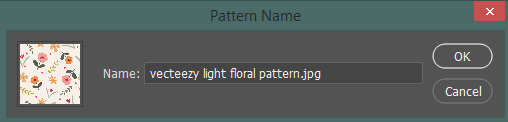
3. Using The Photoshop Action to Recolor (This steps assumes you have knowledge of using Sims 4 Studio)
Onto the actual recoloring portion of this tutorial! Export the DDS or PNG (I use PNG’s) from Sims 4 Studio. Try to export a white swatch to make it easier on yourself! If there are no white swatches, please refer to this tutorial by @kouzeesim on how to make the swatch white in Photoshop. I chose to recolor a basegame female top which already had a white swatch so that is what I will be working with.
Once that is done, all we need to do is run the action! Click that same Action button that looks like a play button (shown earlier) to open the Action Window and click on the folder containing the action (silverhammer actions) to open it. Click on pattern base which will highlight your selection and then click the play button on the bottom of the window to play the action.
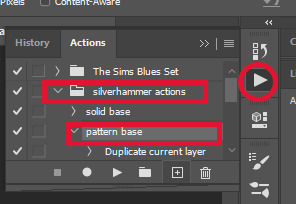
When the action is running, it will prompt you three times to choose your desired pattern. Pick which pattern you would like to use for recoloring by clicking the down arrow towards the left then finding your desired pattern (shown below). Make sure it is the same pattern picked each time you are prompted.
You will also be given the option to scale the size of the pattern each time you are prompted. The default is 100% which you can choose to keep it at 100% or change it either to 25% or 50% depending on how big or small you want the pattern to appear on what you are recoloring. I don’t recommend choosing any other number for scaling the pattern because then the pattern will appear blurry and we don’t want that! So stick with 25, 50, or 100 percent. Again, the three times you are prompted for the pattern, make sure as well that the scale is the same if you changed it. For this recolor, I will be changing all of them to be at 50%.
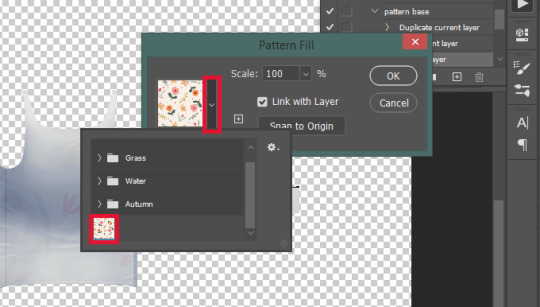

The pattern is now showing on the top but I would like to move the pattern to better display on the top. To do so, click on one of the Pattern Fill layers on the right, hold down the Ctrl key and click on the other two Pattern Fill layers to highlight them all. With them all highlighted, you will be able to click and drag on the pattern to move it around until you are satisfied with how it looks.

Shown below is the finished product in Photoshop. I then save it as a PNG (recommend naming swatch 1, swatch 2, etc. when saving) and import in Sims 4 Studio to see how it looks.
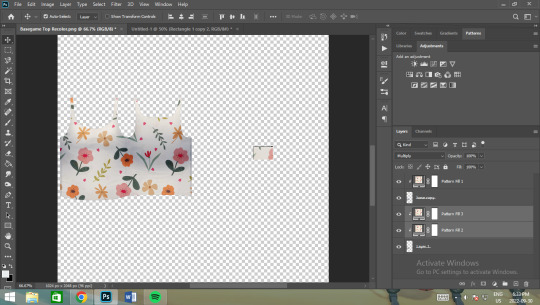

If the swatch looks good in Sims 4 Studio, I will go back into Photoshop to change the pattern. To do this, you can double click on the pattern showing in the Pattern Fill layer which will open the same window you were prompted with earlier, change the pattern the same way that was shown earlier and change the scale number if you choose to. Do the same with the other two Pattern Fill layers and I REPEAT, make sure you have chosen the same pattern and scale number so the pattern shows up properly. Again, move around the pattern if you would like, save, import to Sims 4 Studio, repeat until you have all the desired swatches for your recolor.

You are done! Yay! 🎉🎉
I hope this tutorial is informative and helpful but please let me know if you have any more questions or need clarifying and I would be happy to assist!
I also wanted to add that you can use this action to make solid color recolors. Run solid base instead of pattern base and the whole action will run to put add a solid color. Default is a lime green but you can double click it and change to whatever color you want. Do the same for all Color Fill layers.
63 notes
·
View notes
Note
🌼🌼🌼🌼🌼Send this flower to 10 (or more 🤗) mutuals to let them know you love them 🌼🌼🌼🌼🌼
Thank you SO much!💜

4 notes
·
View notes
Text
@staff can you please reactivate my friends @kissalopa account? Thank you very much...
64 notes
·
View notes
Note
♥️ Love train! Send this to all the blogs you love! Don’t forget to spread the love! ♥️

Ayyyyy thank you so much!! Love goes right back at cha 🚂💕
3 notes
·
View notes
Note
🌼🌼🌼🌼🌼Send this flower to 10 (or more 🤗) mutuals to let them know you love them 🌼🌼🌼🌼🌼

5 notes
·
View notes
Note
♥️ Love train! Send this to all the blogs you love! Don’t forget to spread the love! ♥️
Thank you, Kissa!!!
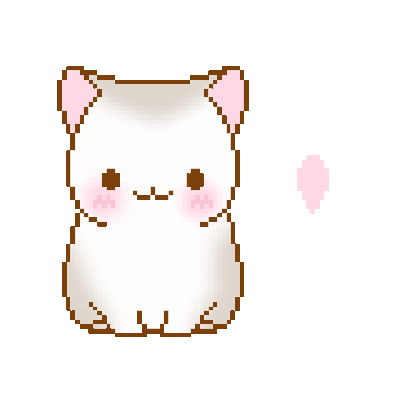
3 notes
·
View notes
Note
🌼🌼🌼🌼🌼Send this flower to 10 (or more 🤗) mutuals to let them know you love them 🌼🌼🌼🌼🌼
Awwww, thank you so much!! I saw this earlier, but wanted to wait until I was able to reply properly. 💖 Right back at you!

2 notes
·
View notes
Note
🌼🌼🌼🌼🌼Send this flower to 10 (or more 🤗) mutuals to let them know you love them 🌼🌼🌼🌼🌼

6 notes
·
View notes
Note
🌷🌷🌷🌷🌷Send this flower to 10 (or more 🤗) mutuals to let them know you love them 🌷🌷🌷🌷🌷
Thank you! Right back at you! 🧡🌷
3 notes
·
View notes