#MP4-24
Text
there is a strong case to be made that the FW14B is one of the most gorgeous f1 cars ever ever ever
4 notes
·
View notes
Text

#Michael (Ferrari F2005)#Massa (Sauber C-24)#Montoya (McLaren Mercedes MP4-20)#Heidfeld (Williams FW-27) - 2005 Malaysian GP#going abreast.#f1#formula 1
4 notes
·
View notes
Text
Descargar pelis de Cine.ar antes de que cierre
Ante el potencial cierre de Cine.ar Play (plataforma gratuita de la Argentina manejado por el INCAA) en el marco del desguace del INCAA por su nuevo director Carlos Pirovano, un economista con nula experiencia previa en el audiovisual, a sólo 24 horas de haber asumido su cargo, les vengo a compartir cómo descargar películas de Cine.ar Play
Por si nunca usaron Cine.ar Play antes, tienen que hacerse una cuenta para poder ver pelis ahí, pero como ya dije es todo gratuito (las pelis de estreno son pagas, pero son $400, mucho menos que una entrada de cine). Esta guía es compatible con Firefox, Chrome, y Edge. Si usan otro navegador, tiene que ser uno con algún complemento que descargue streams de formato .mp2t.
Pasos:
1) Descargar la extensión Video DownloadHelper (o similar que permita la descarga de streams de formato .mp2t), y fijarla en la barra de herramientas del navegador
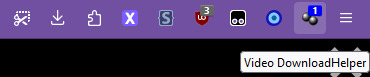
2) Ir a Cine.ar Play, elegir una película, y darle a play. Para mi ejemplo voy a usar "El puto inolvidable. Vida de Carlos Jáuregui" de Lucas Santa Ana

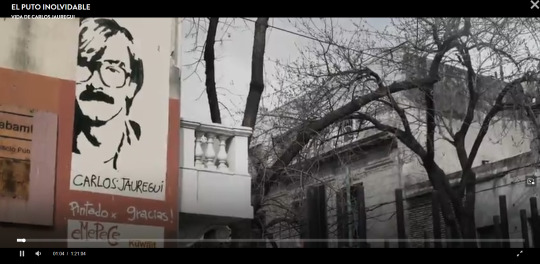
3) Después de darle a play (importante, no sirve si se hace antes de reproducir el video), clickeen el ícono de Video DownloadHelper en la barra, les tiene que aparecer la peli que esté reproduciéndose. Clickeen ahí para empezar a descargarla.
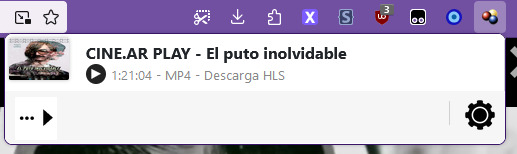
Nota: es posible que les salga un cartelito diciendo que tienen que descargar la CoApp para poder procesar la descarga; no es una extensión, es un archivo ejecutable .exe. Denle sin miedo, descarguen e instalen.
4) Cuando haya terminado la descarga, estará listo el archivo en formato .mp4. Ya lo tienen, pueden reproducirlo en el reproductor de video que quieran (mi recomendación personal es el VLC)
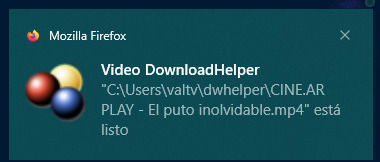

Como nota final, en las configuraciones de la extensión pueden elegir adónde van a parar las películas una vez descargadas
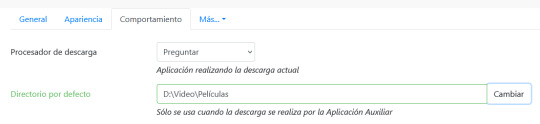
Y eso es todo! Luchemos por el continuo acceso libre y gratuito a la producción audiovisual nacional ✊
#psa#español#argentag#argentina#rambling#INCAA#cine.ar#cine.ar play#cine argentino#cine latinoamericano#y ojalá un tren atropelle a carlos pirovano (???
166 notes
·
View notes
Text
I bet on losing dogs.

"I love you ... I love this, and I want it all."
New ambience playlist (in-game ambience and voicelines)
mp3 download
mp4 download (this is a bigger file, like 6-7 GB because it was exported as 2k)
Google Drive M4
In-game ambience + voicelines
TIMESTAMPS:
0:00 - True Faith (Lotte Kestner)
04:45 - I Bet on Losing Dogs (Mitski AEA Sessions)
07:46 - Angel (Beabadoobee)
11:00 - Space Song (Beach House)
16:04 - Apple Cider (Beabadoobee)
18:56 - Strawberry Blond (Mitski)
20:44 - Take on Me (Ashley Johnson cover)
24:28 - Avalanches and Unfamiliar Ways to Die (Ha Vay)
27:39 - Run (Hozier)
31:43 - Moon Will Sing (Crane Wives)
35:22 - Wasteland, Baby! (Hozier)
I couldn't upload it to youtube, unfortunately, due to copyright stuff. Video version is available for download thru my dropbox, but it is a large file. Its just tav and astarion in the forest lol, but can be nice to put on in the background on ur tv or smth at night time :)
#bg3#bg3 screenshots#baldur's gate 3#astarion#bg3 astarion#astarion ancunin#astarion screenshots#astarion x tav#astarion romance#bg3 playlist#only got one good screenshot for now :(#also every new astarion pic i take is my new favourite#sorri no youtube video#but it can be downloaded IF u want#SoundCloud#ASTARION POSTING
124 notes
·
View notes
Text
✨lewis hamilton’s most underrated mclaren drives ✨
(with special dedication to: @l8tof1 & @sirlew44)
did a lil’ rewatch over the break and wanted to do a post about some of lewis’ most underrated wins/drives in f1 over the years; i realise that there are a lot of them and so i decided to split and do a post for his mclaren days and another one for his mercedes years.
a few words of introduction:
the thing about watching mclaren lewis and why it’s just such a privilege, is that this boy is special; babyfaced rookie picked from the crèche by ron dennis and who was told he’d be half a second off nando’s pace and that he shouldn’t worry, wasn’t just hungry he had something to prove, he will nawt be a second driver even if it’s to the reigning 2x world champion who has just come from beating THE michael schumacher, basically babes wasn’t having it and he put the fear of god into these drivers…and ron dennis (say what you want about that that man, but you can’t deny, he really girlbossed that one thing; giving lewis a car that was capable of winning, was a choice™️, but a very good one and we thank him for that); mclaren lewis is special because he’s hungry, he’s raw and fast, very fast, sometimes too fast and too reckless, but he’s learning, and when you watch these races and these seasons you see him learn and grow and change; all these seasons are different, but those mclaren years are just as important for the lore and who he is now and to witness the evolution of both the driver and the man is truly special; so this small collection of drives is a bit of a crème-de-la-crème if you will of those races that i think aren’t as mentioned in the pantheon of great lewis drives as much as i think they should, so let us begin:
fuji 2007 🇯🇵 aka the first rain dance of og bald baby mclazza rookie lewis, stunting on hoes since ‘07
people keep talking about silvo 2008 (and rightly so) but this one is a bit of a forgotten wet-weather masterpiece; talk about artistic sublimity, this is the racing sublimity of one 22-year-old rookie lewis hamilton; baby lewis was holding off his reigning world champion of a teammate absolutely majestically in torrential conditions, and executing the race and the restarts to perfection (race is also chaos personified so brilliant to rewatch). baby lew became a bit of a headache for the establishment™️ and one fernando alonso and it’s fun to watch.
germany 2008 🇩🇪aka mclaren pitwall terrorising baby lewis (the horrors started way before merc)
a race overshadowed by his brilliance in silverstone two weeks earlier (suffering from success and having consecutive masterclasses amirite), but it’s nearly as brilliant; this is lewis vs massa + the mclaren pitwall deciding to gamble with some fuckass strategy and leaving lewis out for a safety car restart, lewis having to pull massive gaps, driving the wheels of that mp4-23 and then overtake from p5 to take the lead; some brilliant overtakes and lewis displaying incredible race pace; this drive is the lewis hamilton special that massa had no answer for
singapore 2009 🇸🇬 aka lewis decided to serve cunt
to truly appreciate the sheer extent of said cunt serving, you have to watch both quali and the race; mind you, the 2009 mclaren was nawt it, the post-updates mp4-24 was still dogshit compared to lil’ sister mp4-23 and very much an underperforming and unreliable shitbox; the updates also came too late for lewis to put up a proper championship fight; however this did not stop from lewis from putting 2 whole ass seconds on his teammate, take pole ahead of the red bulls and the brawns and then dominate the race, with brilliant tyre management and race pace (40 secs ahead of kova, nearly 10 secs ahead of timo glock in p2 in a truly fuckass mclaren)
brazil 2009 🇧🇷 aka the road to legend is long and twisted and the brazilian racing gods clearly have a plan
p17 to p3; and no you may think this is one of those checo-esque recovery drives where you qualify terribly but have a rocketship so you overtake cars easily and finish the race in a position you should have started the race in; well, the mp4-24 actually qualified terribly in the wet (even post-upgrades, it was also set up for the dry) and was still very much mid on a sunday; lewis however babes was on yet another mission, overtaking cars *mwah* like please watch it; the brazilian racing gods truly picked a chosen one and his name is lewis hamilton i do not make the rules; his lil’ fist punching the air when he crossed the line says everything you need to know about what that drive meant to lewis (also like that boy was starving for a win around interlagos and to think the first one came only in 2016 jeez) the racing gods really wanted to make that man suffer biblically in true chosen one fashion before offering any type of redemption; you see interlagos and lewis is a special narrative, it’s about a boy achieving immortality in his hero’s homeland, and it goes all the way from 2007 to 2021 and beyond, and there are chapters in between, like 2009, that are worth mentioning, because the man is desperate for a win here and he’s getting so so close, hungry mclaren lewis you mean so much to me, he would eat anything and anyone and well,,,interlagos is lewis’ yearning personified
china 2011 🇨🇳 aka he WILL have his win and he will bite and claw his way towards it
hungry lewis starving for a win with a car that is half-decent is dangerous; this race is *chefs kiss* oh my god, please watch it, baby mclaren lewis on a mission, babes after the race said he doesn’t remember when he last won a race, like wdym it’s only been like 8 months my guy (we’re on two years now); drama starts before the race even begins, because he’s got a fuel problem and is literally mere seconds away from a pit-lane start but no that team and that man were on a mission: three-stopper, overtaking both seb and jb, terrifying race pace! he also gets a bit emotional in the cool down room and hugs seb 🥹
germany 2011 🇩🇪 aka vintage lewis special
another one where you have to watch both quali and the race, because baby goat was pulling quali laps out of his ass (imo probably one of his best non pole laps): he split the bulls and was only half a tenth from pole (also 1.2 secs ahead of his teammate); bear in mind we’re in the domination era of kinky kylie (rb-7) which took 12/19 victories and all but one pole position, which interestingly albeit unsurprisingly went to lewis in korea): that man was putting his entire lewpussy into those quali laps; now the race, ladies and gents (gn) this is where it gets tasty and spicy and if you want a three-car fight for the win this delivers on all fronts and provides lewis at his very best this is it;
a small (but important) tangent: i do find it slightly disappointing when people overlook lewis’ 2011 season entirely because of his getting outscored by jb; yes, it wasn’t a clean season from him, he made a lot of errors in the races and it’s quite a frustrating watch in general as a lewis fan, but he also had some absolutely brilliant races (i also can’t help but point out a similar trend that has happened with his 2022 season);
but anyway, this is lewis vs webber vs fernando, mclaren vs red bull vs ferrari for the entire race; overcut and undercut strategies happening simultaneously, lewis’ racecraft and defence on webber!!!!, and featuring a great overtake on nando!
+ honourable mention: australia 2009 🇦🇺 aka icarus flew too close to the sun
you’re prolly wondering why i’m including australia 2009, which is rather infamously known for ‘liegate’; but lewis’ (and mclaren’s) post-race shenanigans overshadow an actually brilliant drive from p18 to 4th (momentarily 3rd bc trulli got DSQ’d which was then reversed lmao; it’s a bit all over the place) in an actually dogshit mclaren that had no right fighting even for top 5; this is pre-upgrades wheelbarrow mp4-24, this is the stuff that makes the w13 look like a prima ballerina, well guess what lewis was the prima ballerina and was putting that mclaren in positions it really did not deserve to even bear witness to; and then there was a bit of a kerfuffle at the fia office (please read up on liegate it’s acc really funny, mclaren spectacularly shooting themselves in the foot 🙄), someone got fired, lewis disqualified, but oh well, shits and giggles innit (hindsight's a wonderful thing)
hope you enjoyed and i also hope this provided some inspiration for a rewatch :) 💜🏎️
#lewis hamilton#this rewatch was honestly a pleasure to do because i genuinely haven’t seen some of these races in years#there will be a part 2 with some merc drives#f1#lewis mclaren rewatch
109 notes
·
View notes
Text
8 December 2023 (Air date: 24 December 2023)
ROYAL CAROLS: TOGETHER AT CHRISTMAS Their Royal Highnesses The Prince and Princess of Wales - alongside other members of the Royal Family - attend a special carol service at Westminster Abbey.
51 notes
·
View notes
Text
Tumblr users uploading gifs:
Step 1 - pay $15+ a month for photoshop
Step 2 - pay $80* a year on a decent vpn
Step 3 - download a file converter app that works on your computer
Step 4 - find a torrent link with seeders
Step 5 - download torrent with your terrible internet speed
Step 6 - convert file from MKV to MP4
Step 7 - scrub through episode to find the clips you want to use
Step 8 - open a clip on photoshop
Step 9 - cut down frame number to something that won’t compromise quality when you need to save it into the file size tumblr allows for upload
Step 10 - change speed
Step 11 - convert timeline
Step 12 - resize to tumblr specific dimensions
Step 13 - play around with sharpening settings suitable for your specific clip
Step 14 - convert frames
Step 15 - recolour and recolour again until it’s perfect
Step 16 - oh wait one character is POC and you need to check to make sure their skin isn’t too red!
Step 17 - you want to add text? Insert a text box and type in what your character has said. Oh there’s no autocorrect? Photoshop is unforgiving. Double check your text is correct
Step 18 - click on the text layer go to layer menu, add a shadow to text
Step 19 - repeat step 18 but choose outline text instead
Step 20 - play your gif through to see if everything is going well.
Step 21 - oh the text layers didn’t stick? Too bad photoshop hates you. Duplicate text layer while having all frames selected so that the outline and shadow actually work this time
Step 22 - they work congrats! Time to save
Step 23 - export your gifs find out that the file is too big. Go back and remove frames or adjust anything until the file is small enough to upload to tumblr!
Step 24 - it’s the right file size? Good. Now repeat steps for every other gif in the set. Make sure they all match and fit in the dimensions.
Step 25 - upload to tumblr and pray it actually wants to cooperate because if it doesn’t you might have to try it a dozen times. How fun!
Step 26 - code the captions on html mode
Step 27 - it’s uploaded yay! Now let’s hope it shows in the tags.
Twitter users uploading gifs:
Step 1 - hold finger down or right click to save
Step 2 - open on twitter and press post
96 notes
·
View notes
Text
imagine if the gif file format was made today:
Ok so it's images. but animated images. no it's not a video, it's an animated image. it doesn't have audio. and they loop. no the framerate only goes up to 50. it cant be 30 or 24 fps either. no it doesn't have good image quality. yeah no less than 0.0015% of RGB colours can be used. is it a smaller file size? no it's at least like 5-10 times larger than mp4. this will be the cornerstone of the internet
40 notes
·
View notes
Note
I think you've gotten a few questions about your process ( apologies! ) But I saw you use CSP to make these gifs - do you cut up the frames from your recordings to do that? Is there a particular way you go about that? I'm interested in making gifs and was a bit curious 🤧♥️ but if you cannot share such secrets I understand!
All right, this finally convinced me to make a guide and I hope this was helpful!! Feel free to send in any questions.
First off, PRO has a frame limit of 24 so your gifs will run very short. EX has no frame limit and right now there's a free trial for users until the 24th.
Make a new canvas that's an Animation. For my gifs, I use a 540 width and adjust the height later. Go to Window and turn on the Timeline so you can see all the cells.
I trim my game recordings into short clips of what I want to gif. Then I insert them like this as MP4 files:

The red line is the current frame you're looking at. The blue lines mark the gif duration at whatever starting and ending frames you choose.
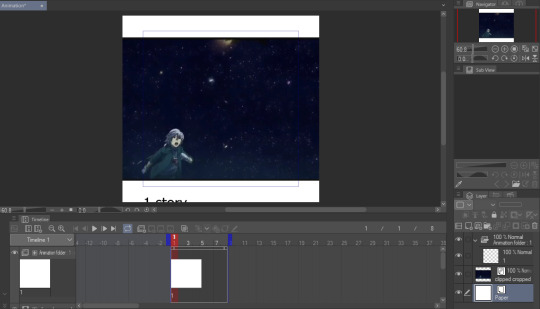
Whatever is inside the blue box will appear as the gif. Personally, I don't like using this and end up fixing the canvas size later. But let's get to actually making our gif first.
I like to make my gifs 30 FPS or less and I'll be changing it to 25 FPS from here:
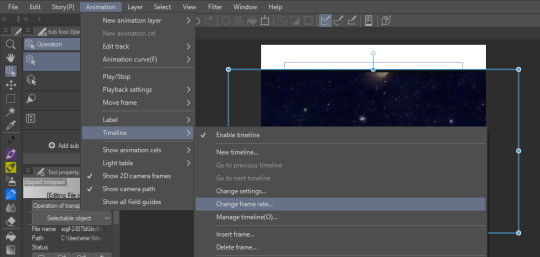
Click on your clip on the Timeline. For this example, I didn't trim my clip exactly where I want it to start so I'll drag it to left where the frame number turns negative and I end up going 4 frames back (or you can just move the first blue line 4 frames ahead):
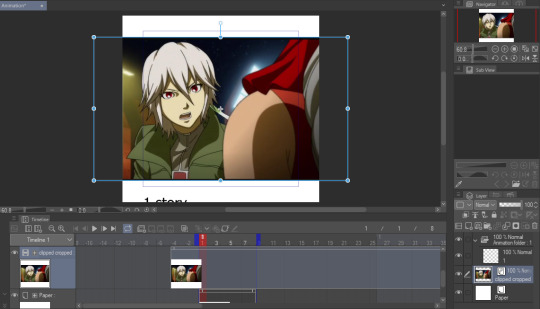
Then I drag the second blue line to where I want my gif to end. Since I want to make the height shorter, I go to Change Canvas Size and fix the dimensions (you can still resize and adjust your clip around too):

The blue box is gone and we can just use the canvas itself to fit the gif. I ended up adjusting it again and now we just need to save it!
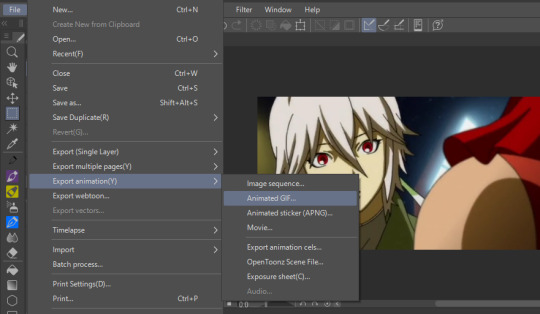
I'm already fine with everything so I won't change the numbers. Make sure the Loop Count is set to Unlimited:
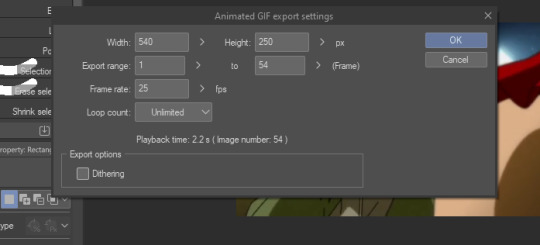
Choose where to save it and wait for it to export. Let's take a look at our finished gif:

Notice how pixelated some of the areas are? That's because we didn't export it with Dithering on so let's redo it:

Look at how much better it looks! Make sure to turn this on or it can make your gifs look way worse.

And that's the basics! If you want to put a color filter, make a new layer and put it above your clip. I use the bucket tool with the color i want and change the opacity and layer type:

And here it is! If your color filter only showed up partway on the gif, that means your layer wasn't present on all your frames so go to the Timeline and drag it to cover the entire length.

If you want to add a watermark or words, start making a text above your color filter and you can also change the opacity:
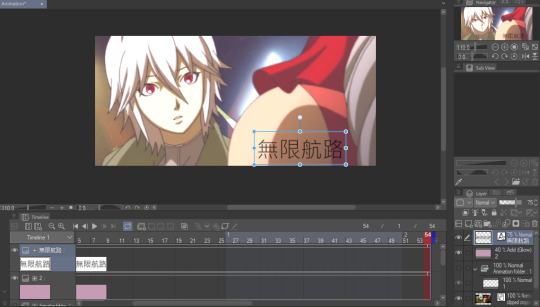

You can also add images on the gif with your brushes. Make a new layer above the color filter and apply them:

If you want to fix the colors more, right click your clip layer and it'll make a new layer above with the adjusted colors:
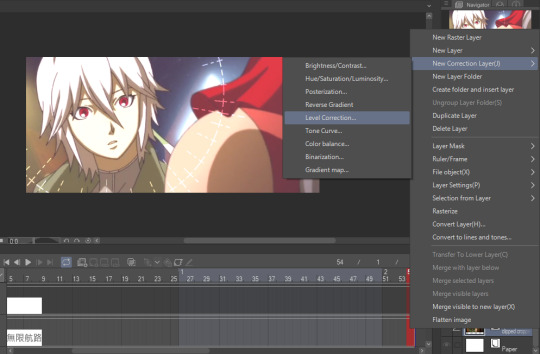

You can also do the 3D white bar effect. I make a new folder above all my layers with a bunch of colored lines. You'll need to erase whatever shows in front of the object and I decrease the opacity to make it easier, then change the color to white. You can adjust which frames each bar will appear by dragging the ends of the Timeline length (arrows will appear). As shown below, I was able to use the same line in frames 1-33 before making a new one at frame 24.
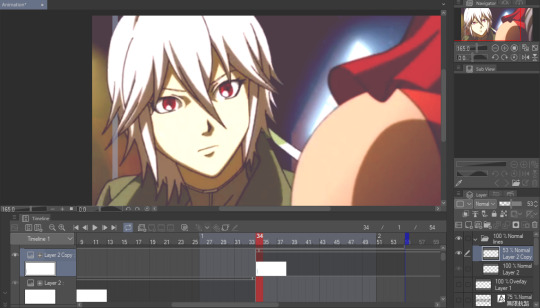
With 2 bars:

And that's all I wanted to cover! There's many editing guides that you can also apply to CSP so don't hesitate to try them out. As I mentioned earlier, you should only use CSP to make gifs if you already have it and don't have better programs to use. I hope this guide helped you out :)
41 notes
·
View notes
Text
Интеллектуальная собственность. Дайджест.

В Microsoft изобрели персонализированные уведомления о зарядке устройства
Одна из последних патентных заявок Microsoft посвящена системе персонализированных уведомлений о том, что владельцу нужно зарядить свой гаджет. Персонализация реализуется на основе изучения его личных паттернов использования.
Техногигант обещает предсказывать поведение пользователя на основе его предыдущих действий и заблаговременно предупреждать его, что надо поставить телефон на зарядку. Уведомления могут быть реализованы по-разному, например, сообщениями на экране, включением или переменой цвета светодиода.
Технология уже вызвала настороженность по поводу защиты персональных данных. Один из вариантов реализации подразумевает отслеживание того, в какие игры играет пользователь, с кем он играет и использует ли гарнитуру.
Помощь роботов изобретателям должна быть прозрачна и проверена

Американские патентные поверенные при подаче патентных заявок должны раскрывать вклад искусственного интеллекта в изобретение. Ведомство по патентам и товарным знакам США выпустило новый гайдлайн по оформлению охранных документов на технологии, созданные с помощью ИИ-моделей. Помимо запрета опускать описание вклада ИИ в разработку, он содержит требование проверять текст заявки и всю указанную в нём информацию, если заявку тоже составлял искусственный интеллект. Иначе возможны критические ошибки и упущения.
Предыдущее руководство USPTO по подаче заявок на изобретения с участием ИИ утверждало, что патенты будут выдаваться только в случае существенного вклада человека в разработку. Правда, как именно оценивать уровень вклада и каким он должен быть, пока не описано.
LG продали патенты на мобильные кодеки китайской Oppo
Корейские производители электроники продали часть патентного портфеля, связанного со смартфонами, китайской компании Oppo. Всего было продано 48 патентов. В основном они относятся к кодекам, то есть, ПО для сжатия цифрового видео и аудио и преобразования в популярные форматы, такие, как MP4 и AAC.
Это незначительная часть интеллектуальной собственности для LG, у корпорации в активе осталось более 24 000 патентов, связанных с 4G, 5G, Wi-Fi и другими ключевыми для мобильной передачи данных технологиями.
С рынка смартфонов корейцы ушли несколько лет назад, не выдержав конкуренции с более активными, специализированными и современными игроками. Подразделение LG Mobile генерировало операционные убытки с 2015 года. Компания пыталась исправить эту ситуацию, выпустила несколько интересных моделей смартфонов, но успеха не добилась.
Amazon оказался виновным на полмиллиарда в нарушении ключевых облачных патентов
Крупнейший провайдер облачных сервисов Amazon Web Services заплатит компании Kove $525 млн за нарушение патентов в области технологий хранения данных, решил суд. Спорные технологии, по утверждениям представителей Kove, являются критичными в реализации хранения и извлечения больших объемов данных для облачных вычислений.
Базирующаяся в Чикаго Kove подала на Amazon в суд в 2018 году и утверждает, что стала пионером в области технологий высокопроизводительного облачного хранения данных задолго до прихода популярности облачных технологий. Amazon собирается подавать апелляцию, утверждая, что патенты недействительны.
Tesla показала пальцы и колени нового робота
Несколько свежих патентных заявок Tesla описывают узлы, обеспечивающие движение их нового человекообразного робота Optimus Gen 2. Несколько месяцев назад компания официально представила этот проект роботов нового поколения, которые смогут взять на себя выполняемые людьми повторяющиеся задачи.
Новые роботы Tesla оказались убедительнее предыдущего поколения. В частности, в них используются разработанные и созданные силами самой корпорации приводы, обеспечивающие движение конечностей.
В одном из новых патентов описывается сам привод и методология его проектирования. Описано несколько типов приводов: одни типы используются для сочленений бедер и плеч с туловищем, другие типы — для запястий, локтей и голеней, прочие — для коленей и т.д.
Отдельный патент посвящён коленному суставу, в котором нижняя часть может вращаться относительно верхней по нескольким осям вращения.
В патенте на роборуку описываются пальцы с отдельными приводами, которые обеспечивают им повышенную подвижность и ловкость.
#патент#интеллект#новости#изобретение#товарный_знак#собственность#актуально#право#технологии#patent#intelligence#news#invention#trademark#property#relevant#law#technology#русский тамблер#русский блог#мотивация#motivation#русский пост
9 notes
·
View notes
Note
Are you going to release a version of your project without the VHS overlay when it's done? I really enjoy your animation style and the story is very interesting, but my eyes struggle with it :(
the gif compression to make it small enoughfor tumblr to upload Definitely doesn’t help with the visual fidelity i am right there with you, the final MP4 won’t have any dithering and i’m trying to balance the effect between being authentic and also not painful to look at BUT i do intend to post a version without any of the effects on my patreon when the whole thing is done!! my submission deadline is may 24 so both versions will be out around then
8 notes
·
View notes
Photo
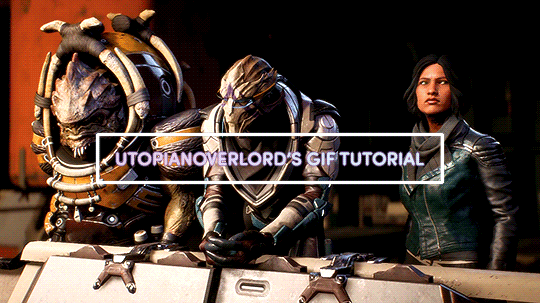

✨ BEFORE WE BEGIN,
I'd like to mention the obvious that my process is just one way to create a gif. What I do works best for me, and for beginners out there you might find later on that a different method suits you as you get familiarized with PS’s basic tools and functions. The important thing is you start somewhere.
So let’s get started!

✨ IMPORTANT NOTES
- Use high quality footage for gif-making. Whether it’s from a game, show or movie, you want the best you can get. The quality should be 720p at the very least. Lower quality footage can be frustrating to work with if you're just starting out. And in general, really.
- With the method I’ll be outlining, Photoshop will accept videos in .mp4 and .avi format. For game footage, these are the formats you’ll likely see the most.
- I use Nvidia ShadowPlay to record my own in-game footage which saves directly into .mp4 format. Software such as Bandicam and OBS are good, free recording alternatives that do the same.
- For downloading HQ videos from YT, I’d suggest 4k Video Downloader. 4k's free version has the option to save videos in .mp4 format.
- I use Windows and bum the latest version of Photoshop off of aesfocus but previously worked with CS5 for 8+ years. The same tools used in this tutorial are available in previous versions of PS.
- This post displays tumblr's current dimensions for gifs if you don't want them showing up fuzzy/blurry on the dashboard.
- Tumblr’s file size upload limit for each gif is currently 10MB.

✨ BONUS ACTION
With her permission, I’m very happy to provide my bestie aesfocus’ custom action for use which can be downloaded here! This action includes beautiful, subtle corrective image adjustments. I’ve been using this on every gif I’ve made over the past few months.
To set up this action:
Go to Window > Actions
Click the quadruple bar symbol (≣) to top right of the Action box
> Load Actions
Find the saved aes_gif.atn file
Load
Hit the play button (▶︎)
And you’re done! Until you either unselect or delete this action, it will be automatically applied to all video footage you load into Photoshop. Including what you’ll be creating!

✨ STEP 1 - VIDEO TIMELINE
1.) Go to Window > Timeline
Make sure what pops up is a video timeline (aka animation timeline), not frame animation. If you see the symbol below, then it means you're currently in frame animation. Click the symbol to convert to video timeline. (If you’re a Mac user, a similar button should be in the bottom right corner of the timeline.)
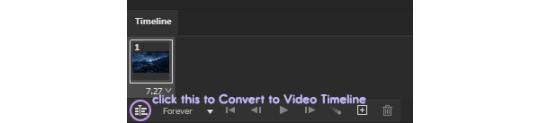
2.) Drag the .mp4/.avi video file from its location on your computer and drop it into Photoshop.
3.) In the upper right corner of the Timeline, click the quadruple bar symbol (≣) and go to > Set Timeline Frame Rate.

For a smooth and nicely paced frame rate, I usually stay somewhere between 20 to 24. If you’re doing a close-up gif of someone speaking, I’d suggest setting it to a slower speed of 18 or 19. (But be free to test different speeds!)
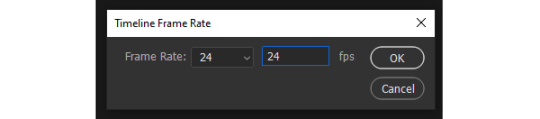
The higher the frame rate, the smoother the gif. However, the file size greatly increases as you get close to 60, so keep that in mind.

✨ STEP 2 - SETTING UP YOUR WORK AREA
1.) With the footage loaded and prepped, the next step is finding and carving out what you want to turn into a gif. I’ll refer to this as the work area. The work area is set by what footage is between the two slideable 'bumpers' shown below.
If you’re on a Mac or using an old version of PS, the timeline and button positions will look a little different but the functions are the same.

These bumpers will indicate where the gif will start (front bumper) and end (back bumper). Once you know what portion of the footage you'd like to make into a gif, we’ll cut and delete everything else outside the bumpers. What’s between the bumpers is your precious cargo.
Drag the playhead (attached to the red marker) at the top of the Timeline around. This will allow you to preview the loaded footage and help you determine where you're going to place the bumpers.
Try not to put too much footage into your work area if you're just starting out. The lengthier the gif is, the larger the file size. Remember, when the gif is saved it must be under 10MB in order for tumblr to upload it.
2.) Move the playhead to the left until the red marker is at the beginning of the work area where the gif will start (the front bumper). Click on the scissor icon to the left to cut the footage. Click on the unwanted footage that was cut and delete it.
3.) Move the playhead to the right until the red marker is at the end of the work area (the back bumper). Click the scissor icon to cut the unwanted footage, select it, then delete it.
4.) You should be left with your work area on a single layer. Select the work area and drag it to the left on the Timeline, until the start of it is under 00.
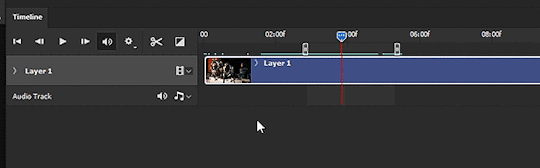

✨ STEP 3 - SIZING THE IMAGE
This step can be fiddled with as it's dependent on what size gif you'd like to make. In this example, let’s make a gif that's 540px wide.
1.) Right click the top of the file (or ALT+CTRL+I) to bring up Image Size. Here we'll only change the image Width to 600px and hit OK. (This will give us wiggle room when you decide what you want to crop.) CTRL+1 to bring the canvas to its new full size. (or hold ALT and use your mouse’s scroll wheel to zoom in/out)
After you change the image size, the footage layer (Layer 1) is automatically turned into a Smart Object with a Smart Filter applied. (You can double check this by going to Filter and seeing if the > Convert for Smart Filters option is greyed out. If by chance it's not greyed out, go ahead and convert it.)
SUPER FUN FACT!: Applying a Smart Filter is essential to making gifs. It acts as masking that protects your layer from irreversible change. When converting anything for Smart Filters, any filter you add (sharpening, blurring, etc.) can be adjusted/moved/deleted at any time - even after you save and exit PS! Without the Smart Filter, anything you do directly to the footage layer will be permanent and cannot be undone once you close the file.

✨STEP 4 - CROPPING
1.) Select the Crop tool from the toolbar to the left (C key). You'll notice white borders pop up around the canvas. Click and drag any part of the white border to adjust the crop preview.
Hold CTRL+left click on an outer corner for smoother scaling.
Feel free to drag the footage around within the crop preview to frame it as you see fit.
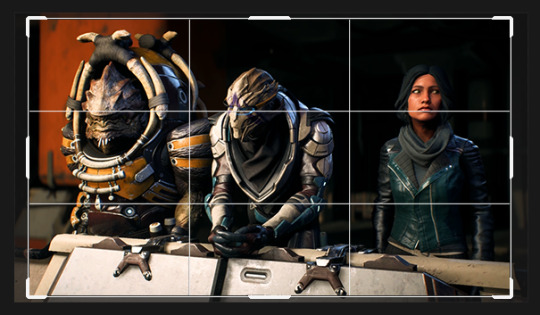
2.) As you move the border of the crop preview, you should see a small dialogue box following your cursor that tells you the current Width and Height of the current preview area. Since we're making a gif 540px wide, we'll adjust the selection to match that and set the height to whatever you prefer. When you're satisfied with the sizing, doubleclick the area within the preview box to crop. (Or go to Image > Crop)
It's beginning to look like something!
3.) To exit the Crop tool, click the Move tool or hit the V key.

✨STEP 5 - ADDING FILTERS
This step will go over one way to sharpen and lightly blur a gif. We’ll use the Unsharpen Mask to start, (Ironic name, I know) though a common filter used for sharpening is the Smart Sharpen option. I tend to use Unsharpen most often.
1.) With the Smart Filter already having been automatically applied earlier, it’s safe to go ahead and add the Unsharpen filter. While having the gif layer selected, go to Filter > Sharpen > Unsharpen Mask and use the following settings:
Amount: 200
Radius: 0.4
Threshold: 1
Hit OK when done.
Under your Layers tab in the dock to the right, you'll now see the Unsharp Mask beneath your Smart Filter layer mask.
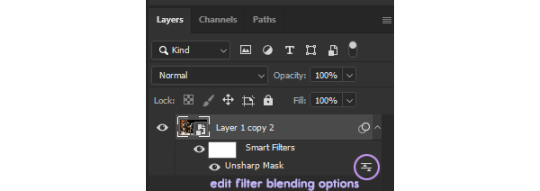
If you click the edit filter button to the right of Unsharp Mask (that look like two arrows between two lines), it'll bring up Blending Options. From here, you can adjust the opacity of your sharpening filter and set a blend mode if you want. For the sharpening we'll leave the opacity alone and keep the mode as Normal.
2.) Now we're going to apply a slight blur filter to sit atop the sharpening. Go to Filter > Blur > Box Blur, set the Radius to 2px and hit OK.
3.) Click on the edit filter button to the right of the Box Blur filter to get to the Blending Options. For this filter, set the Opacity to 45%. If you're working with dark footage, set the Blend to Screen. If the footage has plenty of light and colors, try setting it instead to Overlay. Hit OK.
This will give your sharpening a light softened halo/smeared light effect. Click the eye button to the left of Box Blur to hide the filter if you don't want it, or you can right click on Box Blur > Delete the Smart Filter.

✨STEP 6 - ADJUSTMENT LAYERS
1.) Now that we have filters applied, we'll add our first adjustment layer. Click on the black and white circle > Levels

2.) Below the histogram you'll see three arrows: the darkest arrow to the left, the mid-range grey arrow, and lighter arrow to the right. Move these arrows around only slightly to test how it effects the tonal range. I find that a Levels layer cleanly balances shadows more than anything, particularly with footage or images that are quite dark.
3.) Click again on the black and white circle > Color Balance
4.) On the Color Balance layer, the first tone you can adjust is Midtones by default. Under the dropdown list, you'll see an option for Shadows, Midtones and Highlights. For each Tone, move the sliding arrows around - again, only slightly - to see how it effects the colors of the footage. This is a great tool for color correction.
Similar to Color Balance, Selective Color and Channel Mixer are great color-focused adjustment layers to experiment with.
Curves is also a handy adjustment layer that will effect the tonal range of your gif, similar to Levels.
5.) Before the gif is saved, it’s important to look over the Timeline to make sure that each layer is evenly parallel to your footage layer.

The layers aligning with the footage layer will ensure that everything syncs when the gif loops. You’ll also want to make sure that the back bumper is also placed directly where the footage layer ends.

✨STEP 7 - SAVING
1.) File > Save (CTRL+S) the file on your computer wherever you prefer, keeping it in .psd format.
2.) To save as .gif, go to File > Export > Save for Web (Legacy). (CTRL+Shift+ALT+S) The settings below are what I typically use, but feel free to change Pattern to Diffusion or Noise to see how it effects the preview.
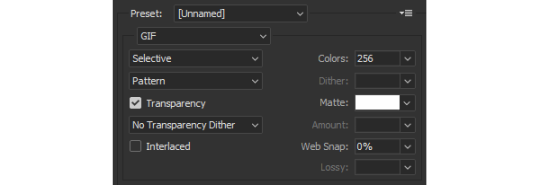
Each dither algorithm option (Pattern/Diffusion/Noise) will change the file size as well has the gif's appearance.
3.) If the file size is under 10MB, then you're ready to save the gif.
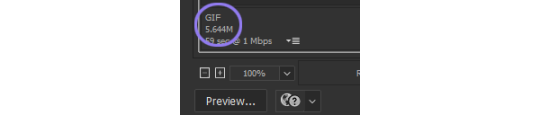
If the file size is larger than 10MB, it's likely the footage is too lengthy. In this case, try 1) trimming the footage down as we did previously using the scissors icon on the Timeline, and/or 2) changing the frame rate speed to a number higher than 24, starting with 25, 26, 27, etc. (This will reduce the gif size, but make the speed of the gif faster.)
There are other ways to reduce the file size as well, such as changing the number of Colors on the Save for Web (Legacy) screen from 256 to anything below that. (Which I don't really recommend if your gif is very vibrant or full of color. But it will work well on more neutrally colored/dark gifs.)
Congrats! You're all done.

✨CLOSING THOUGHTS
Hopefully this basic guide will help in making Photoshop seem less intimidating for those starting out. If you’ve found this tutorial useful in any way, a reblog would be appreciated. :~)
For helpful resources, please visit us at gamingresources. If you have a gif or edit tutorial of your own that you’d like us to share, please feel free to tag #gamingresources.
Happy creating! 🧡
#hopefully this helps anon!#this is my first lengthy step-by-step tutorial#I'd be happy to answer any questions as best I can#gif tutorial#gamingresources#gamingedit#vgedit#`reqs#`tutorials#`22
85 notes
·
View notes
Text
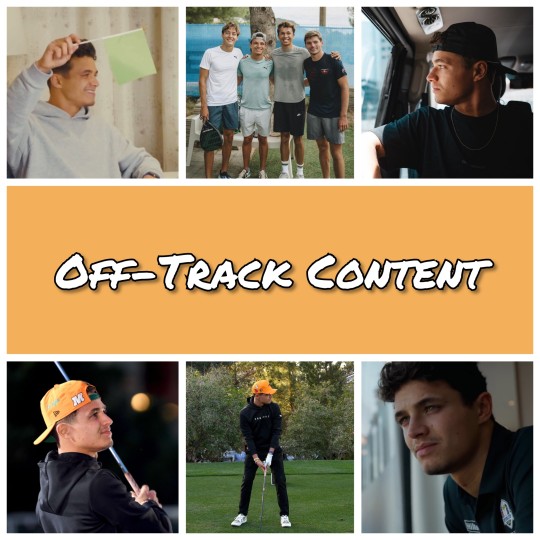
2023 Season

Awards:
○ Lando's words after winning British Competition Driver of the Year at the 2023 Autosport Awards

Discussing His Career:
○ Lando on McLaren's turnaround in 2023
○ Sky Sports F1 YouTube video with Lando & George reviewing their careers so far upon reaching 100 races
○ Lando joking about retiring after his first win (featuring George)
○ Lando & George on the significance of Silverstone

Events
○ Velocity Invitational Event '23:
● Lando setting off in Prost's MP4/2A-01 at the Velocity Invitational event yesterday
● Lando after driving Prost's car at the Velocity Invitational event yesterday
● Lando on driving Senna's MP4/6 at the Velocity Invitational event in California
○ McLaren Sponsor Events:
● Lando answering fans' IG questions at the Tumi event before the Vegas GP '23
● Lando at the Culture Kings event before the Vegas GP '23
● Lando with fans at the Culture Kings event before the Vegas GP '23

Games / Q&As
○ Just Lando:
● Lando answering quick-fire questions about the grid at the Culture Kings event before the Vegas GP
● Lando answering a UK vs USA 'this or that' at the Culture Kings event before the Vegas GP
● Lando in the Hilton Honors Hot Seat
● Lando being tested on his knowledge of slang words
○ With Other Drivers:
● 'Who's Most Likely To...' (with Lando, Oscar, Yuki & Alex)
● 'Your Go-To Mario Kart Character' (with Lando, Oscar, Daniel, Yuki, Alex & Esteban)

Golf
○ Ryder Cup '23:
● Lando discussing his love for golf
● Lando's golf skills live on Sky Sports
● Lando participating in the Hilton Chipping Challenge at the Ryder Cup '23
○ The Netflix Cup:
● Trailer for The Netflix Cup
● Information about The Netflix Cup
● Photos of Lando at The Netflix Cup
● Lando & his teammate Rickie Fowler on their experience of The Netflix Cup

LandoLOG
○ We're Back Karting Again - LandoLOG 028
● Lando talking about driving his LN Kart
● Lando on seeing kids using his kart
○ 24 Hours At The Ryder Cup - LandoLOG 029
● Lando watching Jon Rahm's mis-hit at the Ryder Cup
○ I took a camcorder to an F1 race - LandoLOG 030
○ I've got 4 NEW teammates- LandoLOG 031

Lando Norris Plays (YouTube)
○ Lando playing Marvel's Spider-Man 2

Personal Life
○ Quadrant's 3-Year Anniversary (November 6th 2023)
○ Post for Lando's 24th birthday
○ Video of Lando's Vegas birthday party organised by Hilton Hotels
○ Lando on turning 24 (from his interview with The Today Show on his birthday)

Twitch Streams
○ Fortnite Stream (11/12/23)
● Lando playing Squid Game games on Fortnite
● Lando joking about creating an OnlyFans and giggling on stream
● Lando playing Squid Game games on Fortnite & being chaotic on stream
● Lando playing Green Light, Red Light on Fortnite & being chaotic again on stream
● Lando having a laughing fit at his friends' antics on stream
● Lando at the end of the stream
○ 'Just Chatting' stream + playing Escape From Tarkov (13/12/23)
● Lando trolling (and being trolled) on stream
● Lando's top-tier sarcasm on stream
● Lando talking about his travel plans over the next few weeks on stream
14 notes
·
View notes
Note
What is mp24 does it stand for like a new better digital format for audio and visual files its like mp3 and mp4. Or does it stabd for like Minecraft Penis 24 or something?
Yeah it's like an MP3 but it's not better it's worse and heats up your device until it explodes when you try to listen to it
10 notes
·
View notes
Text

Formula One World Championship: Lewis Hamilton (GBR) McLaren MP4/24. Formula One World Championship, Rd 6, Monaco Grand Prix, Practice Day, Monte-Carlo, Monaco, Thursday 21 May 2009
26 notes
·
View notes
Text
Hexen: Beyond Heretic (DOS) - online game | RetroGames.cz

Hi this is Steven Moore kids cannot play the video game called Hexen: Beyond Heretic in 1995 and in 1997 that's why the computer game called Hexen: Beyond Heretic is Rated M because that's why the computer game called Hexen: Beyond Heretic has too much violence in it too much blood and gore in it that's why the computer game called Hexen: Beyond Heretic is Rated M for Nintendo 64 that's why children cannot play the computer game called Hexen: Beyond Heretic because that's why the computer game called Hexen: Beyond Heretic has a bunch of violence in it and a bunch of blood and gore in it too much monsters in it too much blood and gore in it that's why the computer game called Hexen: Beyond Heretic is Rated M for Nintendo 64 from Steven Moore
#mckenna grace#maia reficco#anllela sagra#brighton sharbino#becky g#selena gomez#mortal kombat 11#isabela merced#ava allan#sabrina carpenter#britney spears#ariana grande#alex hook#courtney jines#janet layug#hailee steinfeld#anne hathaway#jojo siwa#emily browning#simone biles#brooke monk#amiah miller#amber heard#kristina pimenova#sky katz#anna kendrick#SoundCloud
3 notes
·
View notes