#was already planning to make a more visible watermark but this just gives me more incentive to
Text
Unfortunately, Glaze and Nightshade don't work well on my computer so I'm gonna have to make a more visible watermark for my art >.<
#was already planning to make a more visible watermark but this just gives me more incentive to#(yes I'm aware of webglaze)#cloud does a ramble :3
0 notes
Note
Prompt: “You’re cold. Come here.” -> at least I think that is the prompt; Tumblr won’t let me copy some thing into the ask box 😒
Alright, so I’ve never done this before so if this sucks, I’m very sorry 😂. I left it vague enough that it can be either Post Mockingjay or an AU.
But thanks for the prompt, love!
My teeth chatter, the raindrops clinging to my skin chilling me almost as badly as the iciness between me and Peeta.
Clearly, he’s not over our fight, as his back is still towards me, not even offering up a glance in my direction. Clearly, my walk to the woods did nothing to help either of us cool down. Aside from the act of physically cooling down my body temperature.
Clearly, I should just go upstairs and climb into bed for the night, hope the irritation on his face fades by morning, hope the distance between us is gone by then, hope he even comes to bed tonight.
It’s that last thought, the fear that he’ll decide to sleep on the couch in front of the fireplace rather than share a bed with me, that keeps me standing in place, my hip leaning against the wall, my shirt soaked through from my drenched hair, still wet from the storm raging outside.
Although, the storm outside pales in comparison to the storm that had erupted between us only an hour prior.
My eyes are traveling towards the door again, debating on just heading back out, maybe hiking through the paralyzing wind and the heavy rain, to the cabin my father used to take me to before he died.
I’m about to grab my father’s soaked jacket and make my way back outside, when Peeta’s voice suddenly pulls me away from my formulating plan of escape. “Katniss?” He murmurs, as if it’s the first time he’s seen me in the ten minutes I’ve been back home. In the ten minutes I’ve been in the exact same room as him.
“What?” I snap, my tone more sour than I intend.
But he isn’t fazed somehow, his focus now not on my voice but on my physical being. “Why are you drenched?”
I give him an incredulous look. “It’s pouring outside, Peeta,” I say bitingly, gesturing to the window in which the blowing trees are vaguely visible through the condensation and water drops.
“You ran out into a storm?” He repeats, seemingly thinking I’m the crazy one here.
“It wasn’t raining when I left,” I defend, but the ire isn’t even palpable in my voice any longer and I feel my shoulders sag.
I must look pathetic, because I can almost feel Peeta’s gaze softening as he takes me in entirely, the spat between us slipping from both our minds. Still, there is an awkwardness between us, a halfway in-between from anger and peace, a tension lingering in the feet we stand apart.
But I’m stubborn enough that I refuse to be the one to break it, refuse to be the one who reaches out to make amends.
I’m lucky I don’t have to.
Peeta stands from his seat on floor in front of the fireplace, his own cheeks pink from the blaze. “You’re cold,” he says gently, his eyes apologetic. “Come here.”
It’s all it takes, all the invitation I need, for me to forget the fight and race forward, straight into his arms and bury my face in his neck.
He’s right, I am cold. Frozen stiff, in fact. With the frustration and quarrel between us dissipated, I can fully feel the bumps that have risen against my skin, fully feel the shivers running down my spine, fully feel the glacial temperature of my lips.
The skin on my forehead warms up by the touch his mouth, pressing repeatedly against my hairline. “God, Katniss, you're freezing,” he says again, more to himself than to me.
I lean back, wiping my watering eyes subtly, pretending the moisture is because I’m wet and cold and not from the ending of our fight.
But he does the same, wiping his own tears with no shame, and smiles softly at me, stroking my cheek with his warm, gentle hand.
“I’m sorry,” I whisper abruptly, feeling bad for my harsh words earlier.
He automatically shakes his head. “No, Katniss, I was the wrong one. I shouldn't have pushed you.”
I open my mouth to respond again, to say something else to convey my remorse for being cruel and spiteful, but he cuts me off with a soft kiss to the lips. “I don’t care about some stupid fight, Sweetheart. I care more about getting you out of these cold clothes and warm.”
I nod, remembering Greasy Sae's warning yesterday that the flu was going around in town. The last thing I need is becoming more susceptible to illness due to running through the rain.
“Sit by the fire with me,” he insists suddenly, his hands already tugging the hem of my shirt upwards and over my head.
My teeth still chatter slightly but I notice, as he hangs up both my shirt and pants on the mantle so the heat from the fire can dry them, that I’m warmer with my cold clothing off than on.
“Your shirt,” I say quietly, gesturing to the huge wet spot my hug left on his chest.
“Oh.” He looks down as if he’s just noticing the massive watermark for the first time. Then, without another thought, he tugs his shirt off too and hangs it up by mine. “Better?” He asks, but there’s a teasing edge to his voice.
“Yes, much.”
“Good,” he murmurs softly and catches me by surprise, pulling me from around the waist into his lap as he sits on the floor again.
My ice cold skin suddenly shivers again, no longer from the storm but from the opposition of temperatures in such a short amount of time, as the heat from fireplace now blasts against me.
And, of course, from Peeta's fingers running up and down my side down, his bare skin pressed to mine.
Mistaking my shiver for the fire not doing its job, Peeta quickly reaches behind him and grabs a green and white blanket off the couch. One that has been in my family for longer than I’ve been alive.
Wrapping me up in it, he whispers against my temple as he kisses me there, “better?”
I just nod, depleted, leaning my cheek against his chest. “Yeah, better.”
“Good,” he says with a smile as he kisses my nose and then my mouth sweetly, his arms tightening around me protectively. “I love you, Katniss.”
I press my face deeper against him, closing my eyes and letting the stress from the argument, from the storm, from the whole entire day, evaporate from my body fully, as the heat from the hearth warms me. “I love you too. So much.”
77 notes
·
View notes
Video
Robbie’s Happy Memories
Finally, here it is! My (mainly) digital LazyTown animation! It is set 10 years after the events of the TV series, so please keep that in mind. ^^
For a detailed explanation of the different panels/pics (aka sort of a fic), as well as technical info, please check the “read more”. ^^
This is by far the biggest art project I've ever worked on (only somewhat comparable to The Mikey Comic Series, tbh), so feedback is not only highly appreciated, but also asked for! Please let me know what you think about it! Thank you! ^^
I hope this video will make you smile. ^_^
Lazytown © Magnús Scheving
art © Murderous-Coffeebean [deviantART]
Please do not trace nor repost this here on tumblr or elsewhere; thanks.
~ * ~ INFO ABOUT THIS WORK ~ * ~
--------------------------------------------------------------
Panel Explanation/Fic
(Note: The video itself is set 10 years after the TV series.)
We start off with Robbie, sitting at the floor of his home, looking through a photo album. The front of it reads "Myndaalbúm", Icelandic for "photo album". He arrives at a photo that makes him pause and smile, and we see the photo album tumbling down.
The first photograph we see is of Robbie, Sportacus and Stephanie having a conversation in the "early days". They are having fun; Sports and Stephanie probably just looked through one of Robbie's plans and now are teasing him a bit about it (Robbie, at this point, isn't outraged, surprising to himself).
The next photograph we see is of Stephanie; she is smiling or laughing, and pointing at something, her hair moving in the wind. Robbie is still growing to like the kids at this point, but sometimes he actually stays around when he crosses their path or the other way around, and they realize they can actually have fun together (not that Robbie'd admit it. He's no flippity-floppety sports elf after all :P ).
The next photograph we see is from Ziggy's birthday. Robbie had no problem to grow fond of the small boy as he started to grow a bit older (a bit being a year, but yeah). He likes that he's not the only one in town appreciating candy and all things sweet, and of course even he knows what Ziggy's favorite candy is. :D
Next we see an image of Sportaflop- when again did he start to like this flipping-around elf so much?? Around this time, when they started becoming friends? Robbie wonders. (But, if he's being completely honest with himself, he knows that it was much earlier than this picture was taken already.)
On the next two photographs we see Stingy giving presents to other people. The first one, not as willingly yet. (It's a "Best Of" album of one of Trixie's favorite bands for her birthday.) Then, we see him (much more easily by then) handing a birthday gift to Robbie, Ziggy and Stephanie smiling in the background.
In the next photograph, we see Pixel playing a video game. Not visible is Robbie sitting next to him. The clock shows that it's 2am, but neither of them could sleep, so they are spending some time playing video games together. [This lovely scene was inspired by @sportaboob’s wonderful fanfic "Hand-holding in the key of Lazytown"! <3 ]
The next three photographs we see are (in slow-motion) Sportacus and Robbie, the sports elf hugging his villain friend (/crush?). Robbie is surprised- Sportacus was thanking him for something (likely for keeping an eye on the kids as he had to save the mayor from accidentally hurting himself). But he did not see the grateful and tight as heck hug coming. There's tears forming in his eyes; it's been forever since he's last been at the receiving end of a hug.
The next scene is when the kids are all young teenagers already; they and Robbie treat each other like family by now, and sometimes he lets them crash on his couch. This was the first time that happened though; the kids had been to a concert together (with Robbie to take care of them), and when Sportacus (who had picked them all up with his airship and brought them back to Lazytown again) had stopped to let Robbie get home, the kids had been so sleepy already, Robbie had just grumbled a bit (because he was really exhausted, as well) but had just waved his hand at Sportacus, and the elf had carried the kids downstairs so they could rest, before letting their families know he and Robbie would bring them home once they'd gotten a good night's sleep.
In the next picture we see the kids running across a field, playing catch maybe, as the sun sets. Sportacus is probably tagging along, as always, but so is Robbie by then. He likes spending time with his new found family, and he's outside much more these years now.
The next photograph we see is of the first apple Robbie voluntarily ate (and enjoyed :D). Yes, it's on a pedestal. It's Robbie, after all, and Sports and the kids are proud of him, so. Why not? :P
Next, we're back in the present for a bit. We see one of Robbie's eyes, and a tear drop starts running down his face as he turns the page and sees the next picture:
It's a photograph of him with the people he is closest to. There's Pixel, Stephanie, and Trixie, who are about to go off to college together soon; there's Stingy who has crouched down a bit to fit into the photograph next to Ziggy, whom he ended up becoming close friends when they became teenagers; and there is Sportacus in (more) casual (but still sports) wear for once, standing next to Robbie. They were, as per usual, having a great time when the photograph was taken, and Robbie (just as he is, looking at this photograph again and reminiscing right then) had one of these moments where he could hardly believe how lucky he was to have all of them in his life.
The tear drop that was rolling down Robbie's cheek now falls down on the floor, and he smiles, still looking at the photograph of his family.
A shadow is approaching from behind, and Robbie knows whom it is, even before the person utters a word.
It's Sportacus, putting a hand on Robbie's shoulder as he's bending forward to see what Robbie is doing, and he greets him: "Hi, Robbie! What are you doing?" with a smile on his face.
Sportacus looks at him fondly as Robbie first replies "Nothing..." but then goes to add: "... just getting nostalgic looking at old memories, I guess..."
Sportacus crouches down to sit next to Robbie and mutters "Oh.", as his gaze finally falls on the family picture Robbie had been looking at before.
He asks Robbie "... can I join you?", and Robbie just rises his eyebrow as he smiles and replies: "Sure."
Robbie reaches to flip to the next page of the photo album, still lying on the floor in front of him and Sportacus.
The page on the left reads one word in capital letters: "HEIM". [Icelandic for "HOME"]
Finally, we see the image on the right, the last page of the photo album: It's Robbie's new home. A beautiful, somewhat curved house with flower pots on each side of it, and a tree on one side of it. The sun is shining down on it, and a sign over the front door reads, for old times' sake: "Robbie's Lair" in a fancy font.
In front of the house, there's a doormat. It reads "Welcome".
♥
Technical Info
This is a months-long work of love and learning through failing and trying again. I originally started this out as a random idea I had one night in January, and ended up drawing out the storyboard till 2am that day after I had found a piece of music I wanted to go with. I started with the animation process the next day already, if I recall correctly, already making more detailed notes about how the frames were supposed to go along with the music. I worked on this till the end of the Christmas break, and then continued woring on it a bit during the rest of the winter semester, before diving into this project some more during the semester break in spring.
I started putting this together piece by piece in Moviemaker (as, due to my change of university, I didn't have Premiere on my hands anymore and had to find my way through Moviemaker now) and learned some about it as I went, as well.
I only recently added the title card, title, and watermark, but the rest of the animation was all created during a working phase of about 3 months.
The storyboard was drawn on yellow paper; I converted the remaining scenes I did not get around digitalizing to b'n'w so they wouldn't stand out.
All of the digital frames are drawn in PaintTool SAI using the linework layers and tool. I had not worked a lot with them before this project, so it really was quite a challenge to finally do so, and do all of the animation this way. It was worth it though, and for all the trouble it caused me during this project, the advantages of easily editing lines again made up for it again. ^^
(Also, re: one of the last panels just for a sec: I know that “Just getting nostalgic looking at old memories” isn’t grammatically correct, but I wanted that line to work with the animation’s title itself, so. Just fyi.)
--------------------------------------------------------------
And with this, I’m releasing this child of mine to the internet. Please treat it kindly, I hope it will spread a smile on some of your faces. :)
#lazytown#robbie rotten#sportacus#sportarobbie#stephanie meanswell#stingy#ziggy#pixel#trixie#my art#my posts#my animations#Robbie's Happy Memories#animation#video#watch this#art#fan art#lazytown fanart#fanvid#RHM#2017#this was such a joy to work on!#i sadly don't see myself finishing the undigitalized panels (i really wouldn't even have the time for that bc of uni) but#i am more than happy with the result of this huge as heck project#<3#hope you guys will like it! ^_^#please let me know what you think!#(and i know everyone already said so but likes are wonderful but reblogs are a blessing and make me squee and thankful as heck)
25 notes
·
View notes
Note
Do you have a specific method for making sigils?
I do, yes. I’ve talked about it before - the old post can be found on @thesigilwitch [here] - but that is over two years old now, so I suppose I can update it, lol.
First, I come up with a statement of intent - a sentence that will dictate what my sigil does. All of my sigils are based off a sentence - I do not draw symbols without an intent or desire in mind, and if I do I don’t consider them sigils.
For an example intent, let’s go with “wellness and positive energy permeates my life.” This was a recent sigil I did, so I can give you examples of my steps.
I write that statement at the top of a piece of paper. I use all uppercase letters, because I think it adds more power, but that is a personal choice.
From there, I break down the statement, make it more abstract, by removing any duplicate letters. I only want one of each letter occurring in the sentence. Some people say to remove the vowels as well, but I like to keep them - it adds more variety to the shapes I can use when making my sigils. Thus, my intent of “wellness and positive energy permeates my life” ends up looking like “welnsadpoitvrgymf.” Try pronouncing that, lol.
The next step, for me at least, is to break down those letters further into their basic shapes. A W becomes \ / \ /, e would be | - - -, and so on. (Again, I always use uppercase letters when doing this.) This gives me more building blocks to create my sigils with, and more variety for their creation. I don’t like my sigils to look like a bunch of letters thrown together - I prefer it to be more abstract, and it is more visually appealing to me that way. When I break down the letters, I tend to only draw one of each shape, instead of all the individual lines and curves. So, doing that, “welnsadpoitvrgymf” becomes | \ / - ~ ) ◯ ( .
At this point, the top of my sigil sheet looks like this:
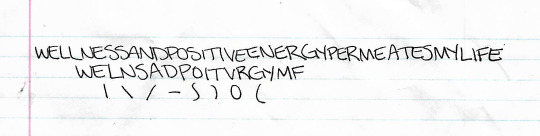
I often glance at that when I am actually sketching my sigils, to use it as a focus and help reinforce the intent in my mind.
Now that I have that done, I start sketching. Sometimes I use the pieces of the letters, sometimes I use the whole letters, sometimes I use neither and just wing it. There have even been cases where I combine some or all of those techniques for one sigil. It mostly comes down to what I “feel” the sigil needs. In certain cases, that means attempting new creation methods, which tend to be some I have found posted by others here on Tumblr. For the most part, however, I stick to my creation method, if it can even be called that lol.
However I decide to draw the sigil, I do a few sketches of different designs until I get one I like, which means it has to aesthetically appeal to me. Sometimes this happens in one sketch, sometimes it takes two or three (the average). I once filled two sides of a sheet of paper with like 16 sigils for the same intent, which took over an hour, and I still didn’t like any of them. I learned that it was important that the sigil looks good to you, because it connects it to you on a personal level - much the same way I believe it is important to like how a tarot deck looks. That may not be true for all, but it is true to me now.
The sketch page for the sigil “wellness and positive energy permeates my life” looked like this when I was done:

Generally, I don’t keep drawing after I find a design I like. I typically star the one I plan on keeping and using. I didn’t on this page; however, I went over the design a few times to solidify the lines exactly how I wanted them. The final design is the one on the top right, this one:

However, when I drew that particular design, I had the page flipped, so it technically should look like this:

As you can see, there are erase marks from where I tried lines out, but decided I didn’t like in the end. I don’t feel that has any impact on the sigil’s effectiveness.
The one right next to it was the first one I drew, and I almost went with that one as the final design, but I was concerned it looked too much like a very infamous racist symbol, so I passed on it. I was told it didn’t; however, since I had those negative connotations already in my mind and associated with that design, I felt it would be and for me to go with it in the end.
At that point, the sigil is ready to be used. However, I tend to make digital copies of my sigils, because I do post them online for other people’s use. This sigil was actually made for an intent suggested by a friend.
I either scan the page to upload my sigil, or I take a crappy picture with my cell phone and email it to myself. Either way, I get it on my computer and open it with Paint Tool SAI. From there, I redraw the sigil, which also adds another element of aesthetic to it, because I really enjoy how clean and sharp the sigils look when done with the line tool in SAI.
When the sigil is made digital, I tweak some of the lines a bit further to keep them looking exactly as I want, how I intended the design to look in the first place, even though it may not have come across so well on the page. I also like to play around with line thickness.
Mostly the sigils are made transparent, with a white glow around the edges for visibility purposes; sometimes I create simple color backgrounds with the color corresponding to the sigil’s intent. It depends on what I feel like doing with it.
When I post them online, they tend to get watermarks, if I can remember to do it. For a while they didn’t, because you can’t create text layers in SAI, but I have Photoshop back now, so I’ve begun utilizing the watermarks again.
The final version of this sigil ended up like this:

Now that I look at it again, the large curve needs fixing, lol.
And that is how I make my sigils! I dunno if I needed to go so in-depth, but here it is. I hope you made it all the way to the end, and I hope it helps you, or provides inspiration for your own method, or whatever. I don’t really know why you asked me this tbh. But you know, enjoy!
#sigils#sigil magic#sigil magick#witchcraft#witchblr#sigil creation#sigil tw#long post#richtors posts#anonymous#answered ask#ask
329 notes
·
View notes
Text
NESTLE CERELAC CAMPAIGN
#SAVESYOUTIMEFORTHEMOREIMPORTANTTHINGS is a mock campaign created for Nestle Cerelac.
The objectives of this campaign is to present Nestle Cerelac as a quick yet healthy solution, to help parents save time on having to prepare meals for their baby to have more precious time spent with their baby.
The problem is that Nestle Cerelac is perceived to be boring. Flavors are too basic and plain: wheat, grains, bananas...
Parents tend to think if it’s so simple and plain, they might as well make from scratch.
Hence, I decided to use that as its unique selling point and brand it in a way where spending precious time to create fond memories with baby is more important.
By using Nestle Cerelac as a base, which is loaded with nutrients sufficient for babies, saves them time then having to make it from scratch as it is quick and simple to make just by adding milk formula or hot water.
The visuals would work as a poster series, capturing the fun times and memories parents can create with their little ones.
POSTER SERIES
Visual 1:

Visual 2:

Visual 3:

Visual 4:

Note: The images used are sourced from Google and edited on Adobe Photoshop.
CRITS:
1. Joanna Dorai:
Consider a key message that is closer and clearer to the role of the product...
In reality, parents would spend time with their kids with or without the product. Or, they could be too busy to spend time with kids anyway, let alone prepare a simple meal. In this way, the headline doesn't quite sell the product.
So think about what the product really solves - yes it is a quick and nutritious meal. The question is, so what? And why would people care?
Therefore perhaps think about what Cerelac (quick nutritious meal) would mean to them as a busy parent. For example, busy parents need a quick fix for their children's meals. The problem is the instant format makes them feel like it is less nutritious which makes them feel guilty for spending so little effort in preparing an important meal for their children. The challenge then is how do we make the simple act of pouring in hot water or milk formula feel like a respectable effort? Explore if this will inform better your copywriting and art direction.
2. Gabrielle Moey:
It's nice that you use another approach (sentimental element) on this as you are right, I think people generally see this as quite a boring product. I think your poster conveys that mum and kids relationship/memories very well. But looking from the branding perspective, I think your key message could be improved.
Right now I see 2 key messages - "The More Important" & "Saves you Time". Perhaps focusing on just one can help expand your vision more and help you further communicate the message to your audience.
Once you have your narrowed down key message and target audience, I'm sure that you will come up with a more clear direction of design that works for that particular audience.
3. Annabelle Foo:
Choice of visuals are warm and captures the heart of spending quality time with family.
Convenience of the product is clear & straight to the point.
Suggestions/Feedback:
Although the visuals revolve around a similar theme, try using images without watermarks on them! (Visual 3 & 4)
The messaging behind #SAVESYOUTIMEFORTHEMOREIMPORTANTTHINGS can be expanded more to highlight the values that your visuals are bringing out. Like you said, the series captures the fun parents have with their little ones - these important things are actually little things that a parent would never want to miss out on in their child’s life - like when their baby learns to crawl for the first time or when a toddler utters words. However in reality, these moments take time and it’s easy for them to go by.
You could expand these situations into different headlines of your visual instead of having a similar headline since it’s already in your visuals! You have a really strong concept going on already, and if you boil it down even more to a single sentiment, I think it could be #NeverMisstheLittleThings or even #LittleThingsTakeTime which is where the main benefit of Nestle Cerelac also comes in - convenience!
That way, the hashtag also becomes catchy/memorable and also most importantly easier-utilised on social media platforms.
3. Eunice Loke:
Layout is clean
Question: If the time spent to make porridge from scratch and make cerelac and add stuff is the same, why would I want to buy this?
Problem: boring and plain
Solution: Spice it up
4. Basil Cha:
Definitely a great cause, about creating time to spend with parents and kids- Think it needs a bit more depth. The direct solution is that the solution saves much more time that can be spent with kids, but how can the brand actually encourage this relationship between parents and baby even more?
Feels like parenting is a chore and this solution is just helping your burden but what if we position it as “my favorite things” instead of “the more important things” e.g. My favorite thing is playtime and I have more of it because I spend less time prepping meals. “These are a few of my favorite things”
Advertising has gone past straightforward directions, need to tap into your audience. Is it stay-at-home moms? Working moms? What are their biggest pain points, what are their joys? When we understand our audience we know how to reach them. (Similar to evangelism no? HAHA)
Try not to use pictures with watermarks on it (if not have to Photoshop them out with the Clone Stamp tool – you can explore this) but there are tons of free stock images now like Pexels and Unsplash. Also if you’re targeting Malaysian people use Asian families not white people?
5. Yae-ber Neo:
Hashtag as campaign title ought to be careful with use of hashtags as campaign titles. Think from the perspective of a user on Social Media what would catch your eye, readability, length and message all play a part. Study the more successful hashtag campaigns and discover the big idea that drives their campaign to relate with the target audience.
Execution: Elevate your execution by photographing on your own, examiners appreciate this better because then you can also incorporate a stronger conceptualization to back your execution. If you have to use a stock photo, do make sure to get those without a watermark. Visual hierarchy: arrangement of your items (visual, headline, body copy) should lead your reader to understand the message just as you plan for.
Choice of size, colour, contrast, alignment and placement will do the trick!
Headline: your headline ‘for the more important things’ is not bad, the treatment however can improve. The visibility is not as clear as your slogan/subhead, ‘saves your time’. Experiment with choice of colour, outlines, drop shadow etc. to see how you can make your key message (headline) stand out. Colour: Creating a colour palette that you stick to would give overall brand consistency. Body copy: should give it a little more breathing space, have more negative space on each side, look a little cramp atm, and enlarge the bottom box.
6. Sarah Ann Toolseram:
Choose the right images.
Change The font or change colour to give allowance for printing errors. Pictures are appropriate for target audience
-Feeding can be a bonding activity.
-Saves you time from prepping the meal or feeding the kid? So you can have more time for fun things.For the more important things
-TaglineDesign consistency.
7. Damien Chung:
I Understand the idea behind it, the motivation behind it. It’s a good thought. Personally, I don’t find the selling point really convincing for me. It’s basically the same as milo or rather powdered milk (since it’s for babies), or baby food. Perhaps what can be done is not shifting away the focus from the boring flavours but instead find a way to highlight it and make it interesting. Because parents might actually find the process of making food for their babies even more so interesting and also worthwhile, rather than finding ways to save time on it. From that satisfaction, it might then translate to them having fun with children. Preparing food is also considered “an important” thing
8. Ian Lai:
I really like the concept of focusing on the important things, like special moments with your child. But “#SAVESYOUTIMEFORTHEMOREIMPORTANTTHINGS” doesn’t work as a campaign hashtag, it’s too long and hard to read and remember. Something simpler like “#theimportantthings” would be easier to remember.As for the visuals/ads, I think that it can be stronger to drive home the message of focusing on the important things. Right now parents spending time with their kids is too generic. You want to really guilt trip parents with the visuals. For example, baby’s first steps. It would really suck for a parent to miss it, and every parent can relate to it. Copywriting can really drive the message across, “Don’t miss baby’s first steps just because you’re busy preparing her dinner.”“Saves you time for the more important things” is a good tagline for the campaign. Every ad could end with that as a tag. The typography can be more simple and tasteful, no need to have different font sizes or dancing letters (a bit high school word art). Also a better font choice for the body copy would help
0 notes
Text
Biteable for Video Marketers: An Overview and Review
There’s a lot of chatter about video marketing – you need it, your brand has to have it, you will totally fail without it. For some brands, though, video is more of a nicety than a necessity. You’d like to create videos, but you don’t have the budget or the skills; maybe you don’t have either.
Biteable may be the user-friendly solution you’ve been looking for.
Benefits of Biteable
Geared toward the beginner video content creator and marketer, Biteable is ideal for brands that need simple videos either because they’re getting off the ground and have a small budget or because that’s just the type of videos they need. Some brands may never hire a cinematographer or video creation expert, but they still want to get into some aspect of video marketing. Either way, Biteable is much less costly than professional video creation services.
Here’s how you can use Biteable:
Biteable Features
Instant video templates for a fast start
Upload your own clips and photos, then enhance them with animations and effects
You can also use your own audio and music
Built-in library with more than 85,000 Shutterstock clips and Biteable studio animations
Add your logo and brand colors to your videos
No watermark with paid plans
Share and download your videos
Biteable Pricing
Biteable’s pricing page is a little confusing because of this part toward the top:
I don’t know what is “usually” $79 per month – a Biteable plan that isn’t listed? It’s not Shutterstock that usually costs $79 per month, according to their pricing page. I have no idea – I think it’s just odd wording, so let’s skip it and go over the available plans.
Starter Plan
$29 per month or $20 per month with annual billing for $240
Best for personal use and new brands
Create one video per month
Pro Plan
$49 per month or $29 per month with annual billing for $348
Best for businesses of all sizes
Create three videos per month
Unlimited Plan
$99 per month or $49 per month with annual billing for $588
Best for content creators and marketers
Create unlimited videos
Reseller Plan
$399 per month or $199 per month with annual billing for $2,388
Best for agencies
Create unlimited videos
Third-party reseller rights
You can try Biteable for free, no credit card required. However, with the free trial you can’t access premium content, upload your own footage or download or share your videos, and your videos won’t be in HD. The free trial is really just to see if you like using the platform.
Biteable will give you a full refund within 14 days if you’re not satisfied.
From here on out, I’m going to show you what it’s like to create a video with Biteable.
Signing Up for Biteable
Here’s what the signup page looks like:
After entering my info and creating a password, I get this message:
Next, Biteable asks about why I want to create videos (they let you skip this if you want):
I select “Small Business,” fill in all of the sharing options (other than YouTube, because I don’t have a channel), choose “Marketing and Communications” as my industry and write “Freelance Writer” as the job title. I then check the “I manage social channels for my company” box and click “Get Started.”
Choosing a Template
These are the templates that auto-populate for me:
I’m not crazy about these, so I want to search for my own. That search bar at the top changes the “what” as you change the “why.” For example, if you choose “share,” the options become:
Here are the other selections:
I choose “explain” and “my business.” These are the templates I get:
I don’t like these, so I choose the “Start from Scratch” option at the top-right of the page:
Creating a Video
I’m brought to this screen, where I name my video:
Choosing Scenes
I’m then brought to the Scene Categories page where I can pick scenes for my video. I can choose from “Animation” or “Footage” or choose to upload my own. While the footage is searchable, the animations are not.
Here are some of the Animation choices:
And here are some of the Footage choices:
There’s premium footage, too, which you can access if you have an upgraded account:
As you look through the different scene collections, you can hit the heart icon to save a scene to your “Favorites,” which you can access on the left side of the Scene Categories page.
Insider Tip: If you have an idea of what you want your video to be beforehand, go through the animations and select your favorites. Then, you’ll just have to pull scenes from the “Favorites” collection instead of having to flip through various animation collections every time you want to add a scene. Even better is if you can storyboard your video ahead of time, even in the most simplistic way.
I choose the bear animation collection, and I’m brought to a screen where I can pick a scene for the video:
When I hover over a scene, I can see a preview of the in-color animation:
Insider Tip: Make sure to watch the preview to the end – you won’t be able to see it again until you’re done with your video.
I choose a scene, and this is the next page I’m brought to (note that you start in “Timeline”):
Unfortunately, as I mentioned above, you can’t actually preview the entire scene in action after you’ve added it to your video. The “Timeline” preview just shows you a still of the animation along with your text.
If you want to delete this video, click the up arrow on the top-right of the scene thumbnail, along the bottom of the page:
You can also replace the scene with a different one by choosing “Switch Scene.” If you’ve entered text already, it’ll still be there when you choose the new scene – you’ll just have to update it to see it in the preview.
Anatomy of the Scene Page
On the top-left, you can see how long your video is as you add and remove scenes:
The “Content” box on the left has space for your text and font options. As you fill it in, you can’t preview the video in real-time – you have to fill it in, then click “Save and Preview” and wait a few seconds for it to update. This will quickly become tedious, which is another reason why storyboarding ahead of time is a good idea.
It looks like my text is too long – it’s partly behind the bear – even though I’m within the word limit in the text box:
I shorten the text and change the font, which allows all the text to be visible. I then choose “Add Scene” at the bottom. You can add a scene from the same collection or from a different one.
Fonts
There aren’t a lot of font options, but there are a few different styles to choose from:
The most frustrating part of Biteable has to do with the fonts. There’s an “apply all” option, but you still have to go through each scene individually to update the preview. Sometimes, and for no apparent reason, it just doesn’t update at all.
You’ll go crazy with the fonts and updating the previews, so I suggest not worrying about the fonts until the end. Add your scenes and text to the video, then at the end go scene-by-scene to adjust and update the font, and to make any small changes as needed if the layout ends up looking strange.
Timing
If you click on “Timing” to the right of content, you’ll see an option to use a shortened version of the same scene.
When I check the box for the second scene, it shortens the total video duration by two seconds. Unfortunately, you can’t see what the shortened version looks in the “Timeline” stage, and sometimes it’s too short, so you have to go back and un-check the box.
Finalizing the Video
I’ve added nine scenes to my video, so I’m ready to move on to the next phase: color. You can choose from their color palettes or you can set custom colors.
After you choose your colors, you can go back to “Timeline” to preview them, but you’ll have to update each scene.
Next is “Audio,” and there are a lot of options. You can also upload your own track. Here are just a few of their tracks:
Once you’re done with your audio, you build your video. You can watch my video here.
Biteable Pros and Cons
Overall, Biteable is a laidback, fun service to use. It’s injected with personality, making it youthful instead of stuffy:
There are plenty of professional graphics to choose from, too – Biteable itself is on the playful side, but you can certainly create businesslike videos if that’s what your brand calls for.
I have a few gripes with Biteable, though.
I’d like to search the animations for something specific. You can only see four examples on the front of each collection, so you have to click into each one to explore them.
You can’t change the font size, and some fonts show up pretty small:
Some fonts create odd spacing. Look at the smaller sentence in the next example – I don’t know why it automatically aligns to the right.
Every time you make a change to a scene, you have to click “Save and Preview” to update it and see the changes. It takes a few seconds to finish updating, and even though that doesn’t sound like a lot of time to wait, it gets tedious if you have to add a lot of scenes and/or make a bunch of small tweaks, especially if you want to test out different fonts.
Final Thoughts
It may seem like Biteable has more cons than pros, but in reality it’s just that the cons are specific and the pros are more general (and therefore less wordy).
Biteable is certainly not as quick-fire as “make a video on your 30-minute lunch break,” especially since previewing every scene and building the video takes a while. It’s kind of how people say, “That website update will be super quick,” and then it’s three days later and you’re sick from dehydration. There are a lot of little tweaks to make to the scenes, and every single one requires a lot of time for previewing and updating the video build.
All in all, though, I actually loved using Biteable – it’s perfect for its intended audience, i.e., beginner video creators who need something simple, not advanced. The animations are cute and varied, there’s plenty of stock footage to search through, and with an upgraded account you can get rid of the watermark. Give yourself time to spend with Biteable so the waiting periods don’t become stressful – its biggest flaw is that it can be tedious, but other than that it does exactly what you want it to.
Interested in posting your videos to Instagram? Check out this post about using videos on Instagram for higher engagement and a better ROI.
The post Biteable for Video Marketers: An Overview and Review appeared first on Elegant Themes Blog.
😉SiliconWebX | 🌐ElegantThemes
0 notes
Text
Facebook Live Video: The Complete Guide to Live-Streaming for Business
Since it launched in 2016, Facebook Live has grown from a novelty to a serious broadcasting and marketing tool on the world’s largest social network.
According to Facebook, there have been more than 3.5 billion Live broadcasts, created by hundreds of millions of people. Nearly two billion people have watched a Live broadcast—that’s more than a quarter of the entire population of the world.
(function(d, s, id) { var js, fjs = d.getElementsByTagName(s)[0]; if (d.getElementById(id)) return; js = d.createElement(s); js.id = id; js.src = 'https://ift.tt/2v7IXSn'; fjs.parentNode.insertBefore(js, fjs);}(document, 'script', 'facebook-jssdk'));
Posted by Fidji Simo on Friday, April 6, 2018
In the social sphere, engagement is key. More engagement not only indicates a better response from fans, but also boosts your content in the Facebook algorithm.
Live videos are definitely winning on this front. They get six times more interactions than regular Facebook videos and have received more than 150 billion responses from fans.
You can get started with Facebook Live video using nothing more than your mobile device. With so much potential to connect directly with fans and new customers in real time, this is a marketing tool that’s worth exploring for all businesses.
Table of contents
How to use Facebook Live
Facebook Live tips
Facebook Live video ideas
Frequently asked questions about Facebook Live
Bonus: Want to know how a viral social video creator makes millions of dollars in sales? Download the free guide now.
How to use Facebook Live
The process of launching a Facebook Live video—also known as “going live”—is slightly different depending on whether you’re using a personal profile or a business page.
The easiest way to get started is to to create a Facebook Live broadcast directly from your mobile device, since this does not require any special equipment, software, or coding—and you can broadcast anywhere you’ve got a strong internet connection.
How to create a mobile Facebook Live video from your business page
1. Open the Facebook app on your mobile device.
2. From your newsfeed, tap Write something.
3. Select Go Live.
4. Add a description of your video.
5. Add details: Tap the location icon to tag your location if appropriate and tap the face icon if you want to add more information about what you’re doing.
6. Tap the three dots icon on the bottom right, then tap Geo Controls to select the audience for your video.
7. Choose the audience for your video based on age, gender, and location.
8. Tap Live Video.
9. Tap Start Live Video.
How to create a mobile Facebook Live video from your personal profile
1. Open the Facebook app on your mobile device
2. From your newsfeed, tap What’s on your mind at the top of the screen
3. Select Go Live.
4. Tap the To: field to choose whether to make your video public, visible only to friends, visible in a group, or visible to only a custom list.
5. From the same screen, choose whether to share your live video as a post, or only to your Facebook story. If you choose to share it only to your Story, the video will only be available while you are broadcasting—it will not be saved to your profile.
6. On the same screen, scroll down to Notifications and make sure the Send Notifications toggle is switched on to notify friends and followers when you go live.
7. Add a description of your video.
8. Add details: Tap the person icon to tag anyone who appears in your video with you. Tap the location icon to add your location if appropriate, and tap the face icon to add more information about how you’re feeling or what activity you’re showcasing in your video.
9. Tap Live Video to broadcast by yourself or Bring a Friend to broadcast with another person in a different location.
10. Tap Start Live Video.
If you prefer, you can also go live from your laptop or desktop computer.
How to create a Facebook Live video on your computer
1. From the Create post box on your news feed, click Live or Live Video.
2. Click Camera to use your computer’s built-in webcam.
3. Choose where your video will appear and add your description.
4. Add a title for your video.
5. Click Go Live.
During your Facebook Live broadcast, you’ll see the number of live viewers, the names of any friends who are tuning in, and a real-time stream of comments. Once you’ve ended your broadcast, the post will save to your profile or Page like any other video, unless you’ve selected to share it to your story only.
Live broadcasts can be up to four hours long.
10 tips for using Facebook Live
1. Plan your broadcast
Broadcasting live, by its very nature, means you can’t plan precisely what’s going to happen. But that doesn’t mean you should just wing it.
Like any type of content online, a Facebook Live broadcast should have a purpose.
Before you begin Facebook streaming, ensure that you’ve taken some time to think about what your broadcast is about, what you want to say (or do) in it, and why it makes sense as a Facebook Live stream as opposed to some other format of content.
Prepare a list of talking points to have on hand. You may never need them, but they can save your broadcast if you suddenly freeze once the camera’s on, or if you hit a lull in your conversation with a guest.
2. Be yourself
While viewers expect social video to be polished, audiences often enjoy the opposite in Facebook Live video. Production value tends to be less professional and more raw, which many viewers perceive as more authentic.
“With so much competing noise on social, content can often come across as an advertisement,” said Hootsuite’s social media marketing specialist, Amanda Wood. “Facebook Live gives insight into the brand personality and culture.”
“The appeal of Facebook Live is its unedited and raw nature,” adds Hootsuite’s social media marketing coordinator, Christine Colling. “Your audience is much more forgiving here.”
3. Notify followers in advance
Let people know about your live stream in advance with teaser posts on Facebook and other networks.
#AI is already a reality! ????
But how can we ensure its ethical use? EU ministers (#COMPET Council) discuss about artificial intelligence and its benefits for Europeans. Make sure you tune in ⏰
— EU Council (@EUCouncil) September 27, 2018
Facebook recommends letting your audience know about your live stream one day in advance and asking viewers to subscribe to Live notifications so they will always know when you go live. Simply ask them to click the Follow button at the bottom of your Facebook Live video.
4. Check your Internet connection and equipment
It’s important to make sure you have a strong signal before you begin broadcasting. While WiFi is ideal, if it’s unavailable, a 4G connection works well. If your connection isn’t good enough, the Go Live button will be greyed out and you won’t be able to start your live broadcast.
You should also check your equipment in advance. Try setting your Facebook Live audience to Only Me to preview how well your lighting and sound equipment is working before sharing the video with your fans.
On that note, while you can go live with nothing more than your mobile phone or computer, the Hootsuite team recommends the following equipment:
External microphones, especially for interviews. If you’re alone, you can use the built-in microphone on your earbuds.
A tripod to ensure a steady shot. If you don’t have one, you can simply prop your device up against some books or a wall.
5. Write a compelling description of your video
Your description tells people what your video is about. A good one captures the audience’s attention and a bad one—or worse, none at all—makes it all the more likely they’ll keep on scrolling.
Use your description to tell a story. Give context about what your broadcast is about and be sure to make it clear why people would want to watch.
6. Tag your location
Add your location to your Live video so it shows up on the Facebook Live Map and gives you a greater chance of being discovered by new viewers. The map showcases public live videos from all over the world and is one of the best ways for viewers to find live videos from publishers they don’t already follow.
7. Remember people might join part-way through
Not everyone will join your live stream right away. Facebook recommends broadcasting for at least 10 minutes to reach the most people.
So, give your video a great intro, but don’t try to cram everything into the first couple of minutes, since some people might miss what you say.
If you’re interviewing another person, a classic radio interview technique can help create context for people who join your live video in progress. Every so often, say your guest’s name at the start of a question to let viewers know who you’re talking to without disrupting the flow of the conversation.
A brand watermark or branded background can also help make sure people have some context for what they’re watching as soon as they join your live stream.
And, of course, this is another reason why it’s important to write a compelling and informative description of your video.
8. Engage with your audience
As with any kind of social content, engagement is key on Facebook Live video. Facebook recommends saying hello to commenters by name, then responding to their comments.
It can be tricky to keep up with audience comments if you’re the one hosting the video. If possible, assign someone to respond to comments as they come in, so you can focus on speaking. This person can let you know if there’s a question you should answer live, or can point people to relevant resources in the comments.
Think about what resources you might need in advance so you can have a list at your fingertips as the questions start to come in.
To encourage engagement, try pinning a comment that asks viewers a question relevant to your video content. Just write your comment, post it, then tap it and tap Pin this Comment.
9. Reuse your work
Your live video will remain visible on Facebook after it ends. But you may also to consider editing it into one or more shorter videos that highlight certain key points or great moments. You can then share these as regular Facebook videos, or post them to other social networks. This ensure you reach people on the platforms they use, rather than forcing them to come to you.
That said, when you share your video on other platforms, you can mention that the content comes from a Facebook Live stream and encourage fans to follow you on Facebook or sign up for Live video notifications if they want to be the first to see your new live video content .
10. Go live on a regular schedule
The Facebook algorithm considers “how frequently viewers return to watch your content and how many you retain on a weekly basis.” Broadcasting live on a regular schedule will encourage viewers to return regularly, since they know what to expect from you and when.
Facebook Live video ideas
Not sure what to create for your first Facebook Live video? Here are some ideas to get your started.
Hot topics, seasonal trends, or special days
When something’s on everyone’s minds, it can be worthwhile for your brand to dive into the conversation. Keep in mind that whether it’s the holidays or the latest craze, it’s crucial to only hop on board if what you have to say is relevant and useful.
International Women’s Day provided a great reason for London’s The National Gallery to dive into the history of a specific painting from its collection in a Facebook Live broadcast that got more than 27,000 views—an impressive audience for a nearly 12-minute, fairly academic discussion of one work of art.
(function(d, s, id) { var js, fjs = d.getElementsByTagName(s)[0]; if (d.getElementById(id)) return; js = d.createElement(s); js.id = id; js.src = 'https://ift.tt/2v7IXSn'; fjs.parentNode.insertBefore(js, fjs);}(document, 'script', 'facebook-jssdk'));
London History Day: Courage at the National Gallery
Celebrate London History Day with us as Senior Research Curator Susanna Avery-Quash and Suzanne Bosman, author of ‘The National Gallery in Wartime’, take you on a historic tour exploring acts of courage taken by the Gallery during the Second World War.
Posted by National Gallery on Thursday, May 31, 2018
Interviews, Q&As, and panel discussions
The interactive nature of Facebook Live means the platform is perfect for Q&As—especially since Facebook data shows that Live videos featuring two or more people are more likely to be successful.
All you need is a host and a willing and interesting guest (or several). The audience can join in and ask questions in the comments, making the experience interactive.
Author and podcaster Adam Grant regularly interviews interesting people, from astronaut Scott Kelly to Sheryl Sandberg to Malala Yousafzai. He often shares these as live videos on his Facebook Page.
Adam’s live interview with relationship expert Esther Perel racked up 164,000 views.
(function(d, s, id) { var js, fjs = d.getElementsByTagName(s)[0]; if (d.getElementById(id)) return; js = d.createElement(s); js.id = id; js.src = 'https://ift.tt/2v7IXSn'; fjs.parentNode.insertBefore(js, fjs);}(document, 'script', 'facebook-jssdk'));
I’m live with therapist Esther Perel talking about relationships:
Posted by Adam Grant on Monday, December 4, 2017
Breaking news and announcements
Journalists, publishers, and other media organizations already know when and how to live-stream breaking news. Brands can get in on the action, too, as long as your “news” is truly newsworthy—at least for your biggest fans.
America’s Next Top Model uses Facebook streaming to get fans involved with the show throughout the season. The platform was an obvious choice for announcing the top 14 finalists in the latest season.
After revealing the names of the finalists, Tatiana Price (runner-up from cycle 23) and Drew Elliott (one of the judges from the show), answered fan questions from the live comment stream. The 16-minute video has been viewed more than 160,000 times and got 1,500 reactions.
(function(d, s, id) { var js, fjs = d.getElementsByTagName(s)[0]; if (d.getElementById(id)) return; js = d.createElement(s); js.id = id; js.src = 'https://ift.tt/2v7IXSn'; fjs.parentNode.insertBefore(js, fjs);}(document, 'script', 'facebook-jssdk'));
TYRA MAIL: Season 24 Contestant Reveal
This season's 14 #ANTM FINALISTS with panelist Drew Elliott, last cycle's Tatiana Price, and a special message from Tyra Banks. Meet the ladies TUESDAY JAN 9 at 8/7c on VH1.
Posted by America’s Next Top Model on Wednesday, December 13, 2017
Performances and live events
From conferences to concerts, Facebook Live is a good place to stream live events. It opens up the experience to a wider audience, broadening the scope of your event.
The Centers for Disease Control regularly post live streams of important conferences related to their work and topics of human health, including this recent session on preventing childhood obesity.
(function(d, s, id) { var js, fjs = d.getElementsByTagName(s)[0]; if (d.getElementById(id)) return; js = d.createElement(s); js.id = id; js.src = 'https://ift.tt/2v7IXSn'; fjs.parentNode.insertBefore(js, fjs);}(document, 'script', 'facebook-jssdk'));
Preventing Childhood Obesity – Eating Better, Moving More
Public health students and professionals: We are LIVE now with today’s Public Health Grand Rounds broadcast on childhood obesity prevention. Leave your questions for our presenters in the comments below.
Posted by CDC on Tuesday, August 21, 2018
In a completely different vein, Armin van Buuren created a Facebook live feed showing nearly four hours of his set from the Untold Festival. The stream brought in more than half a million views and more than 6,000 shares, making it the most-shared Facebook Live video from a musician in August 2018.
(function(d, s, id) { var js, fjs = d.getElementsByTagName(s)[0]; if (d.getElementById(id)) return; js = d.createElement(s); js.id = id; js.src = 'https://ift.tt/2v7IXSn'; fjs.parentNode.insertBefore(js, fjs);}(document, 'script', 'facebook-jssdk'));
200M de puro amor ???? Celebrating over 200 Million views of the #NoMeAcuerdo video! #NMA #FacebookLive Facebook
Posted by Thalia on Thursday, August 2, 2018
Behind the scenes
Behind-the-scenes content is popular on a number of social channels, particularly when it comes to social video. Facebook Live takes things one step further by giving the audience the opportunity to interact, ask questions, and influence the direction of the broadcast in real-time.
Bob Herzog, a host of Good Morning Cincinnati, is a dedicated Facebook Live broadcaster. He’s gone viral with his Wake Up and Make Up Facebook Live videos, which show the less-than-glamorous behind-the-scenes aspects of being a newscaster.
(function(d, s, id) { var js, fjs = d.getElementsByTagName(s)[0]; if (d.getElementById(id)) return; js = d.createElement(s); js.id = id; js.src = 'https://ift.tt/2v7IXSn'; fjs.parentNode.insertBefore(js, fjs);}(document, 'script', 'facebook-jssdk'));
Wake up and makeup! Tuesday, September 25th, 2018.Bad back. Bad angle. Sometimes… bad is bad. ????
Posted by Bob Herzog on Tuesday, September 25, 2018
His videos have attracted a whole new audience to his morning TV show. The station is now capitalizing on that connection with fans. During a commercial break in the TV show, Herzog uses a Facebook Live feed to ask fans what they should talk about on TV in the next hour, creating incredible real-time engagement across platforms.
(function(d, s, id) { var js, fjs = d.getElementsByTagName(s)[0]; if (d.getElementById(id)) return; js = d.createElement(s); js.id = id; js.src = 'https://ift.tt/2v7IXSn'; fjs.parentNode.insertBefore(js, fjs);}(document, 'script', 'facebook-jssdk'));
Let’s talk about what we should talk about! Goats that party? Dogs that bark? Marrying millenials? Spicy snacks that get you all outta whack?
Posted by Bob Herzog on Wednesday, September 26, 2018
His videos get an average of 5,200 comments per week.
Product or process demos
Facebook streaming can be a great way to show off your products and how to use them. It can also be a great place to demonstrate a process, like how to cook a recipe or complete a DIY project.
Martha Stewart is the master of this. Her cooking and craft projects are perfect for Facebook Live, and regularly get hundreds of thousands of views. The genius of her strategy is that each video is used to promote other products from the Martha Stewart empire—for example, her TV show on PBS, her craft supplies from Michaels, or one of her books.
A recent Facebook Live cooking video in which she was joined by Jennifer Garner was viewed more than half a million times. The video promotes the latest issue of Martha Stewart Magazine.
(function(d, s, id) { var js, fjs = d.getElementsByTagName(s)[0]; if (d.getElementById(id)) return; js = d.createElement(s); js.id = id; js.src = 'https://ift.tt/2v7IXSn'; fjs.parentNode.insertBefore(js, fjs);}(document, 'script', 'facebook-jssdk'));
LIVE with Martha and Jennifer Garner as they create recipes from our new summer issue!
Posted by Martha Stewart on Monday, July 16, 2018
The Martha Stewart team also does a great job of responding to fan questions in the comments, directing them to even more Martha Stewart resources and products.
Product or campaign launches
Announcing a Facebook Live video for the launch of a campaign can be a good way to build anticipation for whatever it is you plan to tell your audience. Be sure to tease the live-stream in advance and let fans know to tune in all the details.
Facebook’s live Oculus Connect 5 keynote, showcasing the company’s new VR gaming product called Oculus Quest, got more than 300,000 views in the first four hours it was online.
(function(d, s, id) { var js, fjs = d.getElementsByTagName(s)[0]; if (d.getElementById(id)) return; js = d.createElement(s); js.id = id; js.src = 'https://ift.tt/2v7IXSn'; fjs.parentNode.insertBefore(js, fjs);}(document, 'script', 'facebook-jssdk'));
The Oculus Connect 5 Keynote
Watch live as we announce the future of virtual reality at the Oculus Connect developer’s conference.
Posted by Oculus on Wednesday, September 26, 2018
Host a regularly scheduled live show
With the introduction of Facebook Watch, Facebook is encouraging the creation of regular video programming and going after exclusive rights to live broadcasts. Facebook Watch is not yet available worldwide, and you have to apply to become a show creator through the platform.
While Watch might not be the best fit for all businesses, anyone can create a regularly scheduled Facebook page live video series.
Cheddar calls itself the first “post-cable” news network. They broadcast regular daily news shows on Facebook Live: Opening Bell in the morning and Between Bells in the afternoon.
(function(d, s, id) { var js, fjs = d.getElementsByTagName(s)[0]; if (d.getElementById(id)) return; js = d.createElement(s); js.id = id; js.src = 'https://ift.tt/2v7IXSn'; fjs.parentNode.insertBefore(js, fjs);}(document, 'script', 'facebook-jssdk'));
Between Bells: New Kavanaugh accuser, TV Network shuffle, Jack Osbourne, and Japan's asteroid mission. With Reason Magazine, The Hollywood Reporter, and Space.com.
Between Bells: New Kavanaugh accuser, TV Network shuffle, Jack Osbourne, and Japan's asteroid mission. With Reason Magazine, The Hollywood Reporter, and Space.com.
Posted by Cheddar Live on Wednesday, September 26, 2018
Frequently asked questions about Facebook Live
How does the Facebook algorithm treat Facebook live video?
Facebook considers Live video a distinct content type from other video shared on the platform.
This distinction is important for brands because it means that the Facebook algorithm treats native video and Live video differently, with Live videos more likely to appear higher in News Feed while they’re live. Live video is identified with a red Live icon in the top left-hand corner of the video.
After the broadcast, the video can still be discovered and viewed, but once it’s no longer live, Facebook will treat it like any other video. However, keep in mind that the algorithm favors content that “spark conversations and meaningful interactions between people.”
Live videos typically see six times more interactions than other videos. These higher engagement rates could be a good signal to the algorithm.
Facebook Live video also has its own notification system. When a person or Page starts a Facebook Live feed, people they frequently engage with or have recently interacted with may get a notification. Viewers can choose to subscribe, which means they’ll be notified any time that broadcaster goes Live.
Image via Facebook
A panel on the left side of the screen features a list of the most popular current live broadcasts. As with the dots, hovering over one shows both where the broadcast originated and where people are streaming it from.
Where do Live videos appear on Facebook?
Live videos appear in viewers’ newsfeeds and on the page or profile of the person recording the video. When the broadcast is over, the video will appear on your page or profile, just like a regular video, unless you have set it to broadcast only to stories. People who engage with you often by liking or commenting on your content may receive a notification when you go live.
How long can you record live on Facebook?
Facebook Live videos can be up to four hours long unless you choose a continuous feed through one of the publishing tools described at the end of this post.
Do I have to broadcast from a mobile device?
No: You can also broadcast directly from your laptop or desktop computer. When you’re first getting started with Live video, broadcasting from your mobile device or computer is the easiest option and requires no special skills or equipment.
Can I use professional video equipment with Facebook Live?
Yes. Once you’re confident with your live video skills, or if you have a tech team to help you, there are options that allow you to use more professional equipment.
You can also use these methods to schedule Live broadcasts up to a week in advance in order to build up an audience before you begin streaming. When you schedule a Live video, an announcement will be posted to News Feed letting your fans know the broadcast is coming.
Users who see the post can choose to receive a notification that will remind them shortly before the broadcast begins. Fans can then join a pre-broadcast lobby where they can connect and interact with other viewers before the Live video starts. You’ll also get a link you can share or embed on your website.
Finally, using these methods, it’s possible to broadcast continuous live video. This offers a great option for users who may want to showcase a constant Live feed, such as a museum or zoo.
Bonus: Want to know how a viral social video creator makes millions of dollars in sales? Download the free guide now.
1. Facebook Live API (Pages only)
The Facebook Live API allows broadcasters to “seamlessly incorporate Live into their existing broadcast setup.” This enables features like camera switching, instant replay, on-screen graphics, and special effects.
The API requires developer skills. To get started, follow the steps in Facebook’s Quick Start Guide to streaming Live Video with the Graph API. Note that Facebook recommends a wired Internet connection (as opposed to wifi) for this broadcast option.
2. Live Video publishing tool for Pages (Pages only)
To use this option, you’ll need tools (software or hardware) that support RTMP or RTMPS, such as Livestream or Wirecast. (If you’re not sure what this means, it’s a good idea to stick to broadcasting from your mobile device or bring in a tech helper to handle the details.) Once you have the tools in place, here’s how to start your live video:
1. On your Page, go to Publishing Tools.
2. Under Videos, select Video Library and then +Live.
3. Click Connect to connect your software, then go to Post.
4. Target your audience and add your description.
5. Add a title and tags for your video.
6. Add your stream credentials, such as stream key and server URL
7. Copy and paste the server URL and stream key into your software.
8. Click Go Live to begin your video right away, or Schedule to set your video up for a future date (up to one week in advance).
3. Go live with professional equipment from your news feed (profiles, Pages, groups, and events)
This tool is basically the same as the Live Video publishing tool for Pages, but is available to profiles, groups, and events as well.
1. From the Create post box on your news feed, click Live or Live Video
2. Click Connect to connect your software.
4. Choose where your video will appear and add your description.
5. Add a title for your video.
6. Copy and paste the server URL and stream key into your software.
7. Click Go Live to begin your video right away, or Schedule to set your video up for a future date (up to one week in advance).
Simplify your Facebook marketing strategy with Hootsuite. From one dashboard you can schedule posts, engage your audience, create Facebook Ads, and more. Try it free today.
Learn More
The post Facebook Live Video: The Complete Guide to Live-Streaming for Business appeared first on Hootsuite Social Media Management.
Facebook Live Video: The Complete Guide to Live-Streaming for Business published first on https://themarketingheaven.tumblr.com/
0 notes