#centos7
Text
How To Setup Elasticsearch 6.4 On RHEL/CentOS 6/7?
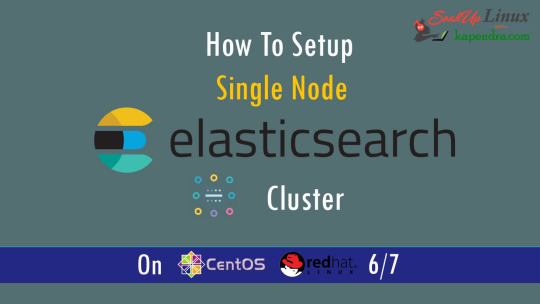
What is Elasticsearch?
Elasticsearch is a search engine based on Lucene. It is useful in a distributed environment and helps in a multitenant-capable full-text search engine. While you query something from Elasticsearch it will provide you with an HTTP web interface and schema-free JSON documents. it provides the ability for full-text search. Elasticsearch is developed in Java and is released as open-source under the terms of the Apache 2 license.
Scenario:
1. Server IP: 192.168.56.101
2. Elasticsearch: Version 6.4
3. OS: CentOS 7.5
4. RAM: 4 GB
Note: If you are a SUDO user then prefix every command with sudo, like #sudo ifconfig
With the help of this guide, you will be able to set up Elasticsearch single-node clusters on CentOS, Red Hat, and Fedora systems.
Step 1: Install and Verify Java
Java is the primary requirement for installing Elasticsearch. So, make sure you have Java installed on your system.
# java -version
openjdk version "1.8.0_181"
OpenJDK Runtime Environment (build 1.8.0_181-b13)
OpenJDK 64-Bit Server VM (build 25.181-b13, mixed mode)
If you don’t have Java installed on your system, then run the below command
# yum install java-1.8.0-openjdk
Step 2: Setup Elasticsearch
For this guide, I am downloading the latest Elasticsearch tar from its official website so follow the below step
# wget https://artifacts.elastic.co/downloads/elasticsearch/elasticsearch-6.4.2.tar.gz
# tar -xzf elasticsearch-6.4.2.tar.gz
# tar -xzf elasticsearch-6.4.2.tar.gz
# mv elasticsearch-6.4.2 /usr/local/elasticsearch
Step 5: Permission and User
We need a user for running elasticsearch (root is not recommended).
# useradd elasticsearch
# chown -R elasticsearch.elasticsearch /usr/local/elasticsearch/
Step 6: Setup Ulimits
Now to get a Running system we need to make some changes of ulimits else we will get an error like “max number of threads for user is too low, increase to at least ” so to overcome this issue make below changes you should run.
# ulimit -n 65536
# ulimit -u 2048
Or you may edit the file to make changes permanent
# vim /etc/security/limits.conf
elasticsearch - nofile 65536
elasticsearch soft nofile 64000
elasticsearch hard nofile 64000
elasticsearch hard nproc 4096
elasticsearch soft nproc 4096
Save files using :wq
Step 7: Configure Elasticsearch
Now make some configuration changes like cluster name or node name to make our single node cluster live.
# cd /usr/local/elasticsearch/
Now, look for the below keywords in the file and change according to you need
# vim conf/elasticsearch.yml
cluster.name: kapendra-cluster-1
node.name: kapendra-node-1
http.port: 9200
to set this value to your IP or make it 0.0.0.0 ID needs to be accessible from anywhere from the network. Else put your IP of localhost
network.host: 0.0.0.0
There is one more thing if you have any dedicated mount pint for data then change the value for
#path.data: /path/to/data to your mount point.
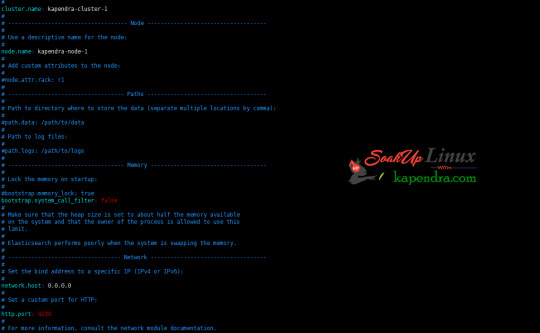
Your configuration should look like the above.
Step 8: Starting Elasticsearch Cluster
As the Elasticsearch setup is completed. Let the start Elasticsearch cluster with elastic search user so first switch to elastic search user and then run the cluster
# su - elasticsearch
$ /usr/local/elasticsearch/bin/elasticsearch
22278
Step 9: Verify Setup
You have all done it, just need to verify the setup. Elasticsearch works on port default port 9200, open your browser to point your server on port 9200, You will find something like the below output
http://localhost:9200 or http://192.168.56.101:9200
at the end of this article, you have successfully set up Elasticsearch single node cluster. In the next few articles, we will try to cover a few commands and their setup in the docker container for development environments on local machines.
Read the full article
2 notes
·
View notes
Text
Try Intel MPI Benchmarks: MPI Performance Analysis Guide
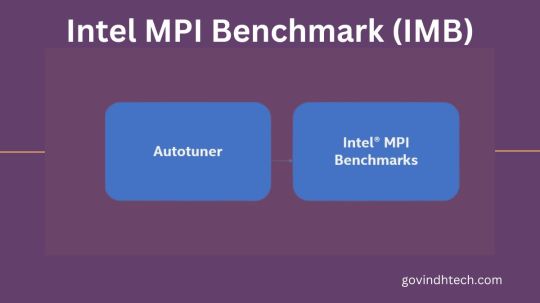
Ping-Pong with Intel MPI Benchmark (IMB)
The latency experienced when sending a fixed-sized message between two ranks on separate virtual machines is measured by IMB Ping-Pong. When utilizing the HPC Rocky Linux 8 image instead of the GCP Rocky Linux 8 default image, they observed improvements of up to 15%.
Setting up benchmarks
Two instances of h3-standard-88
Intel OneAPI MPI library 2021.11.0 is the MPI library.
Intel MPI Benchmarks 2019 Update 6 is the MPI benchmarks application.
Environment variables for MPI:
Processor List I_MPI_PIN_LIST=0
SHM:ofi I_MPI_FABRICS=
FI_PROVIDER = tcp
Mpirun -n 2 -ppn 1 -bind-to core -hostfile is the command line. IMB-MPI1 Pingpong -iter 50000 -msglog 0:16
AllReduce – Intel MPI Benchmark (IMB) – single process per node
The collective latency across multiple ranks across virtual machines is measured by the IMB AllReduce benchmark. It uses the MPI_SUM operation to reduce a vector with a fixed length.
Initially, they display 1 PPN (process-per-node) result (1 MPI rank) on 8 VMs in order to isolate networking performance.
When comparing the HPC Rocky Linux 8 image to the default GCP Rocky Linux 8 image, they observed improvements of up to 35%.
Setting up benchmarks
Eight times the h3-standard-88
Every node has one process.
Intel OneAPI MPI library 2021.11.0 is the MPI library.
Intel MPI Benchmarks 2019 Update 6 is the MPI benchmarks application.
Environment variables for MPI:
SHM:ofi I_MPI_FABRICS=
FI_PROVIDER = tcp
11 is I_MPI_ADJUST_ALLREDUCE.
Mpirun -n 008 -ppn 01 -bind-to core -hostfile is the command line. IMB-MPI1 Allreduce -iter 50000 -npmin 008 -msglog 0:16
Benchmark Intel MPI (IMB) One process for each core (88 processes per node) in AllReduce
They display 88 PPN results with 1 thread/rank (704 ranks) and 88 MPI ranks/node.
When comparing the HPC Rocky Linux 8 image to the default GCP Rocky Linux 8 image for this test, they observed an improvement of up to 25%.
Setting up benchmarks
Eight times the h3-standard-88
88 processes per node, or one process per core
Intel OneAPI MPI library 2021.11.0 is the MPI library.
Intel MPI Benchmarks 2019 Update 6 is the MPI benchmarks application.
Environment variables for MPI:
SHM:ofi I_MPI_FABRICS=
FI_PROVIDER = tcp
11 is I_MPI_ADJUST_ALLREDUCE.
pirun -n 704 -ppn 88 -bind-to core -hostfile is the command line. IMB-MPI1 Allreduce -iter 50000 -npmin 704 -msglog 0:16
Google is pleased to announce today the general availability of HPC Virtual Machine (VM) images for workloads involving high performance computing (HPC), primarily tightly coupled workloads like fluid dynamics, molecular modeling, and weather forecasting. These images are based on CentOS 7 and Rocky Linux 8.
They have made it simple to create an HPC-ready virtual machine instance using the HPC VM image by integrating their finest practices for HPC on Google Cloud, such as:
Virtual machines prepared for HPC right out of the box
Virtual machines prepared for HPC right out of the box For closely coupled HPC workloads, there’s no need to manually adjust performance, handle virtual machine reboots, or stay current with Google Cloud updates especially with their frequent releases of HPC VM images. As soon as tunings call for them, the HPC VM image will take care of the reboot process automatically.
Optimization of networking for closely coupled workloads
Networking best practices for workloads that are closely connected Applications that heavily rely on point-to-point and collective communications benefit from optimizations that lower latency for small messages.
Compute optimizations
These include adjustments to lessen system jitter, which improves scalability by ensuring consistent single-node performance.
Enhanced application compatibility
A high level of system interoperability is made possible by alignment with the node-level specifications of the Intel HPC platform specification.
Measuring performance with HPC benchmarks
They have evaluated the HPC VM images’ performance using the Intel MPI Benchmarks (IMB) against the GCP-optimized Rocky Linux 8 image and the default CentOS 7 image.
The following images served as the benchmarks.
Rocky Linux 8 for HPC
hpc-rocky-linux-8-v20240126 is the image name.
The cloud-hpc-image-public image project
GCP Rocky Linux 8 default
Rocky-linux-8-optimized-gcp-v20240111 is the image name.
Picture project: cloud-linux-rocky
In order to reduce network latency, each cluster of machines was deployed using compact placement with max_distance=1, which meant that all virtual machines were situated on hardware that was physically on the same rack
The HPC VM image and the Cloud HPC Toolkit
The Cloud HPC Toolkit, an open-source tool that makes it easier to deploy environments for a range of workloads, including machine learning, AI, and HPC, is where you can use the HPC VM image. Actually, the HPC VM image is used by default by the Toolkit blueprints and Slurm images based on CentOS 7 and Rocky Linux 8. The HPC VM image can be further customized with the help of the Cloud HPC Toolkit, allowing for the installation of additional software and configuration changes, thus increasing its utility.
It is possible to create and share blueprints for creating optimized and specialized images, increasing reproducibility while lowering setup time and effort, by using the Cloud HPC Toolkit to customize images based on the HPC VM Image.
Setting up an HPC-ready VM
Overview
In tightly coupled high performance computing (HPC) workloads, processes and VM instances communicate via MPI.. However, creating your own VM image that is optimized for MPI performance calls for additional maintenance time, familiarity with Google Cloud, and system knowledge. You can use the HPC VM image to quickly create virtual machine instances for your HPC workloads. A substitute is to use the H3 machine series to build virtual machines (VMs).
The HPC virtual machine image is designed for tightly coupled HPC workloads and is based on either CentOS 7.9 or Rocky Linux 8. It contains pre-configured network and kernel tuning parameters needed to build virtual machines (VM instances) with the best MPI performance on Google Cloud
These options can be used to create a virtual machine that is ready for HPC:
Cloud CLI for Google
Google Cloud interface. The image can be accessed in the console via Cloud Marketplace.
Slurm, the workload manager from SchedMD, defaults to using the HPC VM image.
Omnibond CloudyCluster defaults to using the HPC VM image.
Advantages
The advantages of the HPC VM image are as follows:
Virtual machines that are ready for HPC right out of the box
For closely coupled HPC workloads, there’s no need to manually adjust performance, handle virtual machine reboots, or keep up with Google Cloud updates.
Networking best practices for workloads that are closely connected
Applications that heavily rely on point-to-point and collective communications benefit from optimizations that lower latency for small messages.
Computation-related improvements for HPC tasks
The inclusion of jitter reduction optimizations increases the predictability of single-node high performance.
reliable and consistent performance. Application-level performance is consistent and repeatable with VM image standardization.
enhanced compatibility with applications. System interoperability is greatly enhanced by alignment with the node-level requirements of the Intel HPC platform specification.
Features
Collective tunings for Intel MPI
Compact placement policies were used to perform Intel MPI collective tunings on c2-standard-60 and c2d-standard-112 instances, which are included in the HPC VM image.
RPMs that are already installed
The RPM packages listed below are pre-installed on the HPC virtual machine image
Package group “Development Tools” contains the following: Lmod, dkms, htop, hwloc, hwloc-devel, kernel-devel, ltrace, libXt, nfs-utils, numptl, numptl-devel, papi, pciutils, pdsh, perf, redhat-lsb-core, redhat-lsb-cxx, rsh, screen, trace, wget, zsh
Read more on Govindhtech.com
0 notes
Text
CentOS 7 Üzerinde CyberPanel Kurulumu
Web sitesi sahipleri için CyberPanel, ücretsiz ve kullanımı kolay bir kontrol paneli olabilir. Sitemizde CentOS 7 üzerine kurulumunu adım adım anlattığımız makalemizde minimum gereksinimlerden SSL sertifikası kurulumuna kadar her adımı detaylıca ele aldık.
CentOS 7 Üzerinde CyberPanel Kurulumu
0 notes
Text
【數位3C】免編譯CentOS7使用yum升級Git版本到2.0版以上
因為CentOS7 預設使用yum 只能安裝到1.8版的git
但目前最新版已經到了2.37
網路上一般更新到2.x以上都是要另外下載自行編譯
不過這樣實在太辛苦了
所以這裡使用別的來源來實現更新到2.0以上的新版本
不過我們要先移除舊版
yum remove git
安裝裝三方來源
yum install epel-release
再安裝(整段複製)
yum install \
https://repo.ius.io/ius-release-el7.rpm…
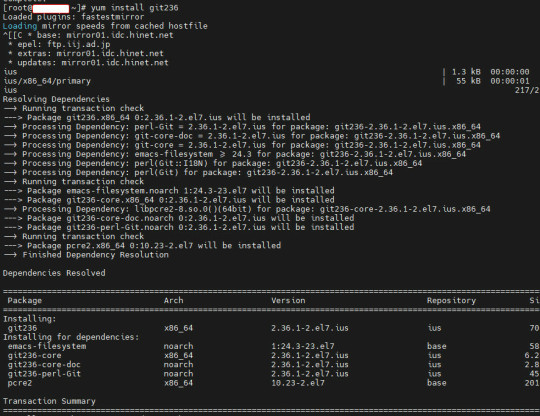
View On WordPress
0 notes
Text
how to configure client vpn on centos7
🔒🌍✨ Ganhe 3 Meses de VPN GRÁTIS - Acesso à Internet Seguro e Privado em Todo o Mundo! Clique Aqui ✨🌍🔒
how to configure client vpn on centos7
Configuração VPN cliente CentOS7
A configuração de uma VPN para um cliente CentOS 7 é um processo importante para garantir uma conexão segura e privada à rede. Uma VPN (Rede Virtual Privada) permite que os usuários se conectem a uma rede privada de forma segura através de uma conexão à Internet. Neste artigo, vamos abordar os passos necessários para configurar uma VPN em um cliente CentOS 7.
Antes de começar, é importante destacar que existem várias formas de configurar uma VPN no CentOS 7, sendo uma das opções mais populares o uso do OpenVPN. Para configurar o OpenVPN, é necessário instalar o pacote openvpn no CentOS 7 através do gerenciador de pacotes yum.
Após a instalação do pacote openvpn, o próximo passo é configurar o servidor OpenVPN e os certificados necessários para a autenticação dos clientes. Em seguida, os arquivos de configuração do servidor devem ser transferidos para o cliente CentOS 7.
No cliente CentOS 7, é necessário instalar o pacote openvpn e copiar os certificados do servidor para o diretório adequado. Em seguida, o arquivo de configuração do cliente deve ser ajustado conforme as configurações do servidor.
Por fim, após a configuração do cliente CentOS 7, é possível estabelecer uma conexão VPN segura e privada com o servidor OpenVPN. É importante realizar testes para garantir que a conexão VPN esteja funcionando corretamente e protegendo os dados de forma eficaz.
Em resumo, configurar uma VPN para um cliente CentOS 7 requer a instalação e configuração do OpenVPN, além da transferência e ajuste dos certificados de autenticação. Com os passos corretamente seguidos, é possível desfrutar de uma conexão VPN segura e protegida.
Tutorial VPN cliente CentOS7
VPN, ou Virtual Private Network, é uma tecnologia que permite a criação de uma rede privada virtual através de uma conexão segura à internet. Com o uso de VPN, é possível proteger a privacidade e segurança dos dados, tornando a comunicação mais segura, principalmente em redes públicas. Neste tutorial, vamos abordar como configurar um cliente VPN em um sistema CentOS 7.
O primeiro passo é escolher um serviço de VPN confiável e fazer o download do software cliente para CentOS 7. Em seguida, siga as instruções de instalação e configure as credenciais de acesso fornecidas pelo provedor de VPN.
Após a instalação do cliente VPN, abra o aplicativo e insira suas credenciais de usuário e senha. Em seguida, selecione o servidor VPN desejado para estabelecer a conexão. Certifique-se de configurar corretamente as opções de segurança, como o protocolo de criptografia a ser utilizado.
Uma vez conectado, verifique se a conexão VPN foi estabelecida com sucesso. Você pode verificar seu endereço IP para confirmar se está navegando anonimamente através do servidor VPN escolhido.
Por fim, lembre-se de desconectar a VPN quando não estiver em uso, para preservar a segurança dos dados e a velocidade da conexão. Com este tutorial, você poderá configurar facilmente um cliente VPN em um sistema CentOS 7 e desfrutar de uma conexão mais segura e protegida na internet.
Passo a passo VPN cliente CentOS7
A configuração de uma VPN em um cliente CentOS 7 pode ser uma tarefa desafiadora para alguns usuários, mas com um guia passo a passo, torna-se mais simples. Aqui estão as etapas para configurar uma VPN em um cliente CentOS 7:
Instalação do OpenVPN: Comece instalando o pacote OpenVPN no seu sistema CentOS 7. Você pode fazer isso usando o gerenciador de pacotes yum. Basta digitar o seguinte comando no terminal: sudo yum install openvpn.
Configuração do cliente VPN: Após a instalação do OpenVPN, você precisará configurar o cliente VPN. Para isso, edite o arquivo de configuração do OpenVPN localizado em /etc/openvpn. Você pode usar o editor de texto de sua preferência para fazer as alterações necessárias.
Conexão à VPN: Uma vez que a configuração do cliente VPN esteja completa, você pode se conectar à VPN digitando o seguinte comando no terminal: sudo openvpn nome_do_arquivo_de_configuracao.conf. Certifique-se de substituir nome_do_arquivo_de_configuracao.conf pelo nome do arquivo de configuração que você criou.
Verificação da conexão: Para garantir que a conexão VPN esteja funcionando corretamente, você pode verificar o status da conexão digitando o comando ifconfig ou ip addr no terminal. Isso exibirá informações sobre o status da sua conexão VPN.
Ao seguir esses passos simples, você poderá configurar com sucesso uma VPN em um cliente CentOS 7. Lembre-se de que a segurança e privacidade dos seus dados são fundamentais ao usar uma VPN, portanto, verifique regularmente a configuração e a conexão para garantir que estejam protegidas.
Configurar VPN no CentOS7
Configurar uma VPN no CentOS 7 é um processo importante para garantir a segurança e a privacidade dos dados transmitidos pela rede. Uma Virtual Private Network, ou VPN, cria uma conexão segura entre o seu dispositivo e a internet, protegendo assim as informações de acessos não autorizados.
Existem diferentes maneiras de configurar uma VPN no CentOS 7, sendo uma das opções mais comuns o uso do software OpenVPN. Para iniciar o processo, é necessário baixar e instalar o pacote do OpenVPN no sistema operacional.
Após a instalação, o próximo passo é configurar o servidor VPN. É preciso gerar as chaves de criptografia, criar um arquivo de configuração, definir as políticas de segurança e configurar as permissões de acesso dos usuários.
Com o servidor configurado, o passo seguinte é configurar os clientes VPN. Para isso, é necessário gerar as chaves de criptografia no cliente, criar um arquivo de configuração específico e conectar o cliente ao servidor VPN.
É importante ressaltar que a configuração de uma VPN requer conhecimentos específicos em redes e segurança da informação. Portanto, caso não se sinta confortável em realizar esse procedimento, é aconselhável buscar a assistência de um profissional especializado.
Em resumo, configurar uma VPN no CentOS 7 é uma medida fundamental para proteger a integridade dos dados transmitidos pela rede. Seguindo os passos corretamente e tomando os devidos cuidados, é possível garantir uma conexão segura e privada em seu sistema operacional.
Cliente VPN CentOS7
Um Cliente VPN é uma ferramenta fundamental para quem deseja proteger sua privacidade e segurança online. No CentOS 7, um sistema operacional de código aberto amplamente utilizado em servidores, é possível configurar facilmente um Cliente VPN para garantir uma navegação segura e anônima.
Existem várias opções de Clientes VPN disponíveis para o CentOS 7, sendo o OpenVPN uma das mais populares devido à sua confiabilidade e segurança. Para configurar o OpenVPN no CentOS 7, é necessário instalar os pacotes necessários e criar as chaves de criptografia.
Após a instalação e configuração do Cliente VPN, os usuários podem estabelecer uma conexão segura com um servidor VPN remoto, ocultando seu endereço IP real e criptografando seus dados. Isso é especialmente útil ao utilizar redes públicas de Wi-Fi, protegendo contra possíveis ataques de hackers e interceptação de dados.
Além da proteção da privacidade, um Cliente VPN no CentOS 7 também pode ser usado para contornar restrições geográficas em serviços de streaming, permitindo acessar conteúdo que não está disponível na região do usuário.
Em resumo, configurar um Cliente VPN no CentOS 7 é uma prática altamente recomendada para quem valoriza sua privacidade e segurança online. Com as ferramentas certas e a configuração adequada, é possível desfrutar de uma navegação mais segura, anônima e livre de restrições geográficas.
0 notes
Link
看看網頁版全文 ⇨ Linux開機時略過掛載失敗的外接裝置 / Skip Disconnected Devices on Boot in Linux https://blog.pulipuli.info/2023/07/skip-disconnected-devices-on-boot-in-linux.html 要記得在/etc/fstab的掛載參數加上nofail。 ---- # 掛載設定 / fstab https://linux.vbird.org/linux_basic/centos7/0230filesystem.php#fstab。 要在Linux掛載儲存裝置的話,除了在開機之後再用mount手動指令掛載之外,比較正式的寫法是在 /etc/fstab 檔案裡面設定儲存裝置,這樣就能在開機時自動掛載。 /etc/fstab的設定相當複雜,可以參考鳥哥的介紹。 大家比較常注意的是以下幾點:。 - 掛載的裝置:用路徑表示,通常是/dev/開頭。 - 掛載點:實際上可以存取的資料夾,一樣用路徑表示。 - 檔案系統:通常是ext4。 然而,後面的掛載參數還有更多設定值得關注。 # nofail https://bobcares.com/blog/nfs-fstab-nofail/。 其中一項值得關注的參數叫做「nofail」。 他的意思是,Linux會在開機的流程中嘗試掛載該裝置。 但如果該裝置無法掛載,那Linux會略過它,繼續完成後面的開機裝置。 nofail通常用在連線狀態可能不穩的設備上。 例如:。 - 用網路連接的裝置:NFS - 用USB連接的外接裝置:隨身碟、隨身硬碟。 - 透過讀卡機的讀取的裝置:電腦上的Micro SD記憶卡。 如果你的Linux會連接以上裝置的話,那可能你也需要加上nofail喔。 https://unix.stackexchange.com/questions/589434/emergency-mode-error-on-startup。 如果沒有nofail,而儲存裝置在開機時又無法連線的話,通常Linux會卡在開機程序中,出現類似上圖的提示,讓你可以用維護模式進入指令列。 進入指令列之後,可以試著在 /etc/fstab 加入 nofail 參數,接著再 reboot 看看。 下次開機可能就會成功。 # 設定例子 / Example 以下是在 /etc/fstab 加上nofail掛載的例子:。 [Code...] 它的意思是: - /dev/sda3 : 掛載的設備。這是SATA設備 (/dev/sd) 之中的第一個設備 (a) 之中的第一個磁碟分區 (3) 。 ---- 繼續閱讀 ⇨ Linux開機時略過掛載失敗的外接裝置 / Skip Disconnected Devices on Boot in Linux https://blog.pulipuli.info/2023/07/skip-disconnected-devices-on-boot-in-linux.html
1 note
·
View note
Text
まだ /usr/lib/systemd/system のサービス設定ファイルを編集しているの?
CentOS7(RHEL)やUbuntu(Debian)などのsystemdでサービス起動している設定ファイル(ユニットファイル)を書き換えるときの注意点をまとめました。
Zabbix-Agentをroot起動したいときに `zabbix-agentd.conf` の `AllowRoot=1` にしただけじゃ足りず、`/usr/lib/systemd/system/zabbix-agent.service` で設定しているユーザー、グループを書き換える、ありますよね?
でもその方法、合ってますか? https://tamulab.jp/systemd-unit-files-configure/?utm_source=dlvr.it&utm_medium=tumblr
0 notes
Text
Java17 - Probando el trabajo con RabbitMQ - 2
La configuración de RabbitMQ
Una vez planteado el problema, cosa que hicimos en el articulo anterior, nuestro siguiente paso, es preparar el servidor RabbitMq para nuestros propósitos. En mi caso, he preparado un servidor en internet; he utilizado un servidor barato, con Centos7, y he instalado docker, y una imagen, para hacer mas rápida la instalación.
Con ello, puedo visualizar la pantalla…
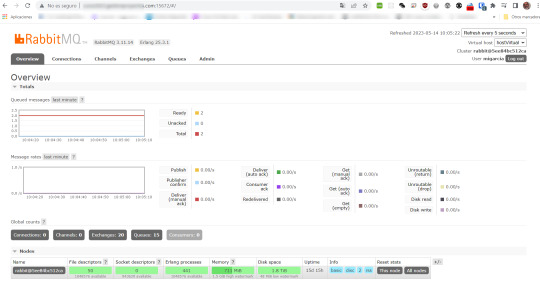
View On WordPress
0 notes
Text
Stable Diffusion Service Deployment —— SD WebUI on CentOS7
框架依赖安装
1. sudo yum update 并重启
更新ssl,为了安装Python3.10.6
whereis openssl | xargs rm -frv
yum install perl-ExtUtils-CBuilder perl-ExtUtils-MakeMaker perl-CPAN -y
<!-- 进入perl命令行内执行 -->
perl -MCPAN -e shellinstall IPC/Cmd.pm
<!-- 下载SSL version>=1.1.1k 2021-3-25 -->
wget https://www.openssl.org/source/openssl-1.1.1q.tar.gz
tar -zxvf openssl-1.1.1q.tar.gz
cd openssl-1.1.1q
./config --prefix=/usr/local/openssl --openssldir=/usr/local/openssl shared zlib
make && make install
echo "/usr/local/openssl/lib" >> /etc/ld.so.conf
ldconfig -v
ln -s /usr/local/openssl/bin/openssl /usr/bin/opensslopenssl
安装Python3.10.6,为了能运行特定版本torch/CUDA
whereis python3 | xargs rm -frv
whereis pip3 | xargs rm -frv
yum install -y zlib-devel bzip2-devel openssl-devel ncurses-devel sqlite-devel readline-devel tk-devel gcc make python3-devel libevent-devel python-gevent libffi-devel
wget https://www.python.org/ftp/python/3.10.6/Python-3.10.6.tgz
tar -zxvf Python-3.10.6.tgz
cd Python-3.10.6
./configure --prefix=/usr/local/python3 --with-openssl=/usr/local/openssl
make && make install
ln -s /usr/local/python3/bin/pip3 /usr/bin/pip3
ln -s /usr/local/python3/bin/python3 /usr/bin/python3
python3 --version
4. 安装Git(>=1.8.5),为了能执行大文件下载
yum install epel-release
yum remove git
yum install https://repo.ius.io/ius-release-el7.rpm
yum search git2 //下行的具体版本会变,可通过search确定
yum install git236
yum install git-lfs
安装显卡驱动
yum install pciutils
wget https://us.download.nvidia.com/tesla/460.106.00/NVIDIA-Linux-x86_64-460.106.00.run
yum install -y kernel-devel-$(uname -r) kernel-headers-$(uname -r)
sh NVIDIA-Linux-x86_64-460.106.00.run
nvidia-smi
框架安装
wget https://raw.githubusercontent.com/AUTOMATIC1111/stable-diffusion-webui/master/webui.sh
<!-- 修改webui.sh脚本,将默认路径从 /home/$(whoami) 改为自定义路径 -->
<!-- 改个清华镜像加速-->
/......../stable-diffusion-webui/venv/bin/python3 -m pip config set global.index-url https://pypi.tuna.tsinghua.edu.cn/simple sh webui.sh
<!-- 如果安装出现问题,可以先自行git clone 到local,再如下从本地安装 -->
/......../stable-diffusion-webui/venv/bin/python3 -m pip install git+file:///data/sd/GFPGAN
/......../stable-diffusion-webui/venv/bin/python3 -m pip install git+file:///data/sd/CLIP
/......../stable-diffusion-webui/venv/bin/python3 -m pip install git+file:///data/sd/open_clip
<!-- 如果安装出现zlib版本问题 -->
从 https://github.com/DiffusionHub/DiffusionHub 下载zlib-1.2.9
tar -xvf ~/Downloads/zlib-1.2.9.tar.gz
cd zlib-1.2.9
sudo -s
./configure; make; make install
make install完会生成zlib-1.2.9,将/lib下的libz.so和libz.so.1 软链接到这个zlib-1.2.9,如 ln -s -f /lib/libz.so.1.2.9/lib libz.so.1
模型安装
Stable Diffusion模型
2.0以下模型可以直接把ckpt模型文件放在WebUI目录内models/Stable-diffusion 路径下
2.0及以上模型需要额外的参数描述文件yaml,可以从 https://github.com/Stability-AI/stablediffusion/tree/main/configs/stable-diffusion 下载相应yaml,分辨率为512x512的用v2-inference.yaml,768x768的用v2-inference-v.yaml* NovelAI leaked model
服务发布
WebUI: sh webui.sh --listen
API: sh webui.sh --nowebui --listen
指定使用的显卡,例如
0 notes
Text
Let this practical guide help you create users and groups & add them to groups in CentOS7 with ease.
#create user centos 7#centos 7 add user#add user centos 7#how to create group in centos 7#adduser centos
0 notes
Text
青龙面板安装教程
✏️开始
💬最近好多人找我要青龙面板的搭建教程,今天刚好有老板给我一台服务器测试,然后给大家出一版青龙搭建的教程!
⚠️注:本教程搭建青龙版本:V2.12.0。该版本起作者已改版,所有数据都映射到data目录。
✅荐:推荐大家使用V2.11.3版本青龙,也就是映射目录前的青龙,后面也会出装该版本青龙的教程
✏️操作前必备软件
⭕️Linux服务器一台:建议系统选择Centos7.X版本,且已完成宝塔安装;
⭕️开放这台服务器的所有端口,不会操作的看以前的教程,并准备好服务器登录的账号密码;
⭕️堡垒SSL终端软件:宝塔官方出版的Linux系统管理工具;
⭕️电脑浏览器软件:建议使用谷歌浏览器、Microsoft Edge,禁止使用IE浏览器。
✏️开始安装
💡3.1利用宝塔面板安装Docker
…
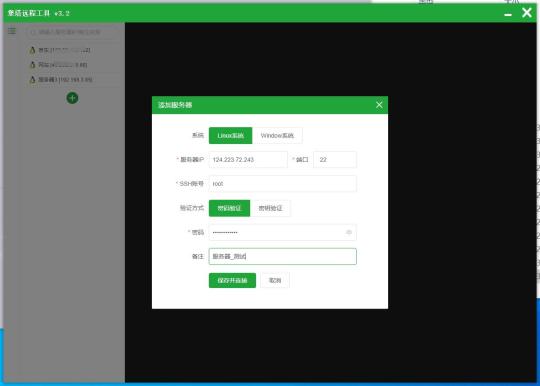
View On WordPress
0 notes
Text
Hello guys. Today we’ll look at How to i...
https://www.computingpost.com/add-and-run-centos-7-on-virtualbox-using-vagrant/?feed_id=17602&_unique_id=6363a94b186c2
0 notes
Text
How to install and configure PHP with Nginx on centos7
This blog will help you to install and configure PHP with Nginx on centos7
Prerequisite
Centos version 7, User with Sudo privileges
Procedure
Step 1: Install the EPEL repository
$ sudo yum install epel-release
Step 2: Install and start Nginx
Run the following command to install nginx,
$ sudo yum install nginx
To start and enable the service using the below command,
$ sudo systemctl enable --now nginx
Step 3: Install PHP
$ sudo yum install PHP
Step 4: Configure the php
Edit the php.ini file,
$ sudo vim /etc/php.ini
Find the line & uncomment it and change it to 0
cgi.fix_pathinfo=0
Then, edit the php-fpm configuration file,
$ sudo vim /etc/php-fpm.d/www.conf
Modify the following lines,
- listen = /var/run/php-fpm/php-fpm.sock
- listen.owner = nginx
- listen.group = nginx
- user = nginx
- group = nginx
Next, start and enable the PHP processor by running the command,
$ sudo systemctl enable --now php-fpm
Step 5: Nginx configuration to process PHP pages
$ sudo vim /etc/nginx/conf.d/default.conf
Change the file as seen as below,
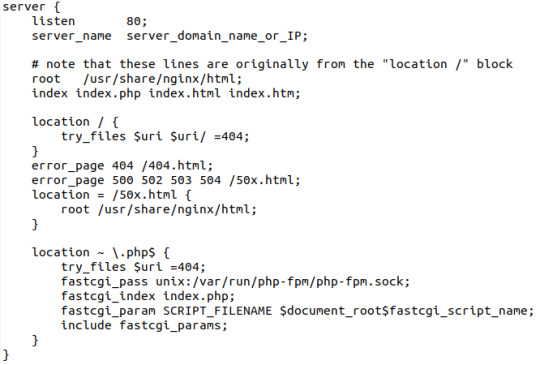
Restart the Nginx service to reload the configuration file changes.
$ sudo systemctl restart nginx
Then you can test the PHP process on the web server by creating the info.php page on /usr/share/nginx/html.
And check whether the PHP is processing on the web browser by visiting the following page in a browser
http://your-server-IP-address/info.php
Read the full article
0 notes
Text
Vmware fusion m1 macos
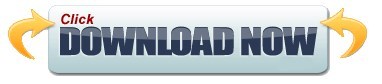
Vmware fusion m1 macos install#
Vmware fusion m1 macos full#
From your macOS VM, follow the instructions on Enroll Your Devices – To Get Public Beta Software. It is with great pride and pleasure that we announce the public availability of VMware Fusion for Apple Silicon Public Tech Preview With more than a year in development, and a few weeks of a successful Private Tech Preview, it’s finally time for us to show the world what we’ve been working on.
Read over the Apple Guide for Public Betas.
Sign up for the Apple Beta Software Program.
It’s pretty straightforward to get Apple OS betas. And that’s really unnecessary anyway, because you can safely run just about any OS in a VM. For the host OS, I strongly recommend against running a beta or any unsupported OS as the host. As both Parallels Desktop and VMware Fusion have both been updated, it’s worth revisiting that blog. My blog from February compared the options available at the time. However, it’s also pretty normal in my experience that running beta OSes as a guest in a VM works fine. Virtual machines are usually more productive for those types of activities, hence my desire to run virtual machines on my M1 Mac Mini.
Vmware fusion m1 macos full#
When you fetch the full installer installing just means. Once the download is complete, it will stop with the installing percentage: Don’t be alarmed by the term Installing. When brand new OSes are released in betas, it is normal that VMware and Parallels don’t say too much about them, and do not officially support running them as a guest OS in a VM, and especially not as a host OS. If you are using an M1-based Macintosh, you wont be able to use the standard VMWare Fusion Player for Intel-based Macs. There’s a way built into macOS to get the installer using the softwareupdate -fetch-full-installer command in Applications > Utilities > Terminal. I wound up just buying a refurb'd PC and using Remote Desktop to access it over my local network from my M1 mini. Windows for ARM is not officially Supported, but you can read posts in that forum for help. Mac Pro M1 (ARM) installation: VMware fusion and Linux (centos7 / ubantu) (I).
Vmware fusion m1 macos install#
Since I do a lot of testing and development on various OSes and apps, I have an up to date base install of macOS Big Sur, Catalina and more ready to go at all times in a Virtual Machine (VM). The only version of Fusion which will run on an M1 Mac is the Tech Preview for Apple Silicon.
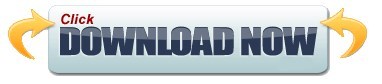
1 note
·
View note
Text
How to find path for mysql on mac
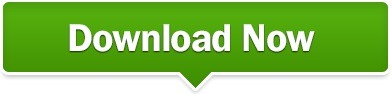
How to find path for mysql on mac how to#
How to find path for mysql on mac install#
How to find path for mysql on mac android#
How to find path for mysql on mac password#
Step 2: There you will find the Download button.
How to find path for mysql on mac how to#
How to Delete a File or Folder using CMD?.
How to find path for mysql on mac install#
How to Install Oracle Database 11g on Windows?.How to Recover a Deleted File in Linux?.Authentication Bypass using SQL Injection on Login Page.How to check Active Network Connections in Windows?.
How to find path for mysql on mac password#
How to Remove the Password from a Zip File?.
How to find path for mysql on mac android#
How to Install and Set up Android Studio on Windows?.
How to Change the Theme of Netbeans 12.0 to Dark Mode?.
How to Install and Use Metamask on Google Chrome?.
How to Install and Run Apache Kafka on Windows?.
How to integrate Git Bash with Visual Studio Code?.
How to install requests in Python - For windows, linux, mac.
How to filter object array based on attributes?.
How to Connect Two Computers with an Ethernet Cable?.
How to setup Anaconda path to environment variable ?.
How to set up Command Prompt for Python in Windows10 ?.
How to set fixed width for in a table ?.
How to Install OpenCV for Python on Windows?.
How to Check Incognito History and Delete it in Google Chrome?.
Different Ways to Connect One Computer to Another Computer.
How to install Jupyter Notebook on Windows?.
How to Find the Wi-Fi Password Using CMD in Windows?.
ISRO CS Syllabus for Scientist/Engineer Exam.
ISRO CS Original Papers and Official Keys.
GATE CS Original Papers and Official Keys.
Add a line at the end of the file that specifies the location of your MySQL folder:Įxport PATH=$PATH:/home/location/of/mysql/bin/folder.
To add the path to the MySQL directory, open the.
The output provides a current list of all the folders it searches. To do so enter the following in your terminal window:
List the directories the system searches when executing a command.
You have received the 'Command Not Found' error. Start the MySQL shell by typing the following command in your terminal window: mysql -u root -p The commands are identical for both Linux distributions. This section of the tutorial shows what actions to take to fix the 'Command Not Found' error on CentOS 7 or Ubuntu 18.04. Fix MySQL 'Command Not Found' Error in Linux (Ubuntu 18.04, CentOS 7) You have successfully logged in to your MySQL bash shell and can start working on your databases. If the system is not able to execute the command, it presents the following error. Start the Windows cmd prompt and enter the command to launch MySQL: mysql -u root -p Fix MySQL 'Command Not Found' Error in Windows The following sections outline how to set the PATH environment variable in Windows, Linux, and macOS. If you run a command, and it’s not found in any of the folders in your defined PATH, then it displays the 'Command Not Found' error. The PATH variable lists all the directories that your system looks through and tries to find a command you have entered in the terminal. The PATH environment variable has not been set: If you have confirmed that MySQL is active and running, the next step is to determine the correct path. If you need assistance with installing MySQL, we have resources that can help you install MySQL on CentOS7, Ubuntu 18.04, or install MySQL on Windows with ease.Ģ. If that is the case, a fresh MySQL installation is necessary. Corrupt MySQL installation: In some instances, the MySQL installation process might be corrupted. Two of the most common reasons for this error are:ġ. The 'Command Not Found' error indicates that your system was not able to locate the program you want to run. Whenever you enter the command to start the MySQL interface, the system searches its directories and tries to execute it.
A functioning local installation of MySQL.
A Windows, Linux or macOS based system with an administrator account.
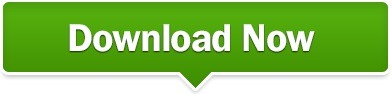
0 notes