#Windows_update
Link
She is as logical as possible According to Commercial Times, the Windows 12 operating system will be released in June 2024. [caption id="attachment_85282" align="aligncenter" width="600"] Windows 12[/caption] The date looks quite plausible, since this is a period before an active increase in demand due to the return of students to schools and universities and many employees from vacation. The same Windows 11 was introduced at the end of June. The release date of Windows 12 has become known Let us remind you that we have spoken more than once about the release of Windows 12 next year, and even Intel indirectly confirmed this. The main feature of the new version of the OS will be tight integration with artificial intelligence systems, but it is not yet known in what form, because even now Microsoft is actively adding AI to Windows 11 and even Windows 10. In addition, perhaps hardware acceleration units for AI in modern processors (Ryzen 7000 and Intel Meteor Lake) will finally be at least somehow used.
#microsoft#Microsoft_OS#operating_system#Windows_12#Windows_12_download#Windows_12_News#Windows_12_release#Windows_12_Rumors#Windows_12_specifications#Windows_features#Windows_update
0 notes
Text
كيفية إصلاح رمز الخطأ Windows Update 0x80248007 في Windows 11

خطأ Windows Update 0x80248007 هو مُشكلة غالبًا ما أبلغ عنها المُستخدمون سابقًا على Windows 10. الآن أشار بعض المُستخدمين أيضًا أنَّ نفس المشكلة تحدث على Windows 11. يظهر هذا الخطأ عندما يُحاول المُستخدم التحقق من التحديثات المُتوفرة وتثبيتها في "الإعدادات". عندما يحدث ذلك ، يعرض تطبيق “الإعدادات” رسالة خطأ نصها ، “حدثت مشكلات أثناء تثبيت بعض التحديثات ، لكننا سنُحاول مرة أخرى لاحقًا”.
لا يقوم Windows بتثبيت التحديثات المُتاحة بسبب الخطأ 0x80248007. قد لا يكون من الضروري دائمًا أن يتلقى Windows جميع التحديثات ، لكنها لا تزال مُهمة بالرغم من ذلك. هذه هي الطريقة التي يُمكنك بها إصلاح العديد من الأخطاء التي من المُمكن أن تُواجهها مثل خطأ Windows Update 0x80248007. تحقق من كيفية إصلاح رمز الخطأ Windows Update 0x800706b5 على Windows.
Read the full article
0 notes
Text
hubが使えるようになった
#hub,#windows_updateでバグる
hubがちょっと前のwindows updateからおかしくなっていたが、
今日使えるようになっていた。
一体なんだったのだろう。
あきらめてpcケースのフロントのusbを3.0から2.0に変換するアダプタを買って
マザーにつなげたのに、
hubが復活して、わざわざフロントのusbを使えるようにしなくてもよかったかなと思っている。
ま、いいか。
View On WordPress
0 notes
Photo

Microsoft Update Catalog
To get updates but allow your security settings to continue blocking potentially harmful ActiveX controls and scripting from other sites, make this site a trusted website: In Internet Explorer, click Tools, and then click Internet Options. On the Security tab, click the Trusted Sites icon.
See more: https://www.updateresearch.com/windows-update
1 note
·
View note
Photo
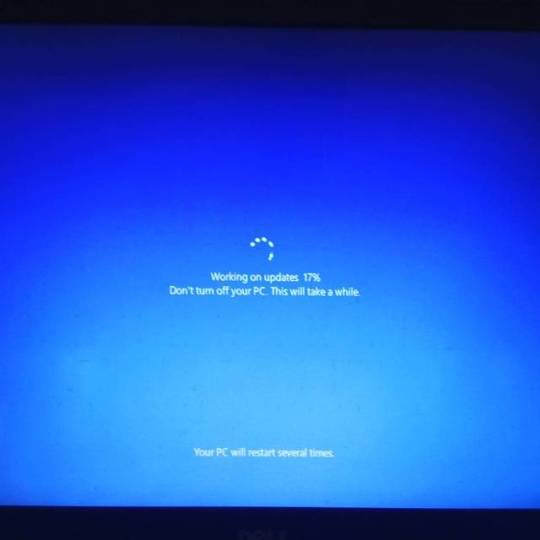
The only dates are coming to me are updates #updates #windows_update #date (at Tirupati - Smart City)
0 notes
Photo
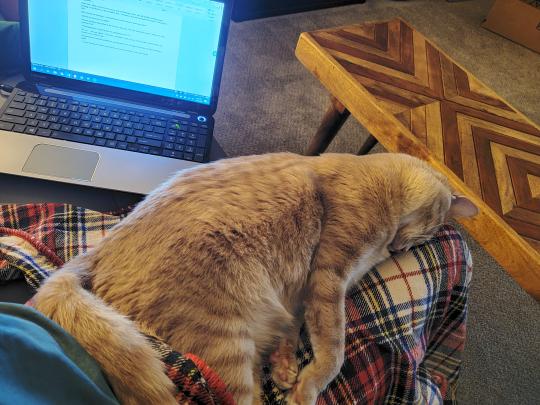
The comfiest laps are the ones that laptops are on! Source: windows_updates on catpictures.
137 notes
·
View notes
Text
تحديد ويندوز 11 الجديد رقم 22000.493 لشهر فبراير 2022
تحديد ويندوز 11 الجديد رقم 22000.493 لشهر فبراير 2022
تحديد ويندوز 11 الجديد رقم 22000.493 لشهر فبراير 2022
يتضمن التحديث مجموعة من الإصلاحات والتحسينات الخاصة بالأمان والاستقرار لنظام التشغيل ويندوز 11 بالاضافة حل مشكلة SamAccountName and UserAccountControl والتي تضمن رسالة الخطأ Error: 0x20EF ، تحديث ويندوز 11 الجديد للنسخة المستقرة رقم Windows 11 22000.493 2022 KB5010386
#windows_update #Windows
الشرح
يمكن تحميل التحديث وتثبيته من خلال خدمة…

View On WordPress
#تحديث windows 11 الجديد#تحديث ويندوز 11#تحديث ويندوز 11 2022#تحديثات ويندوز#ويندوز 11#ويندوز 11 2022
0 notes
Photo

Windows Updates... by Loladrin https://www.reddit.com/r/ProgrammerHumor/comments/92k29i/windows_updates/?utm_source=ifttt
5 notes
·
View notes
Text
Windows 11 is now finally official!! All you need to know
This is not a Clickbait post. Microsoft has officially announced Windows 11 on Thursday. Windows 11 is now finally official!!
#Windows #Windows_11 #Windows_update #Microsoft_OS_update
https://wp.me/pcnMI5-19Z
Hey fellow techies, did you hear the news about Windows 11? After a long wait of 6 years, finally Microsoft has officially announced Windows 11 on Thursday. This is a significant upgrade as Windows 11 comes around 6 years after the launch of Windows 10. I am going to discuss all you need to know about this key event of Windows 11 official announcement, all the key features, upgrades and other…

View On WordPress
0 notes
Link
The update process will take about 5-10 minutes Microsoft has released a large functional update to Windows 11 2023 or 23H2, which is now available to all OS users without exception. It is considered the last major OS release before the release of Windows 12. [caption id="attachment_78162" align="aligncenter" width="780"] Windows 11 update[/caption] There is a bit of confusion surrounding this update. The fact is that the update was initially introduced in September as the biggest update in the history of Windows 11, and then the company began to gradually distribute some of its innovations to some users in the form of the Windows 11 Moment 4 update. The biggest Windows 11 update has become available to all users Thus, those who have not yet managed to join Windows 11 Moment 4 will receive the entire major update at once, including the new Copilot assistant, Cocreator artificial intelligence functions in Paint, Photos and Scissors, a redesigned Explorer, improvements in the taskbar, and much more. Those users who have already joined Windows 11 Moment 4, along with Windows 11 2023, receive such an innovation as the removal of the Microsoft Teams integration called Chat. Previously, Microsoft Teams was deeply built into the system and turned on by default in the taskbar. Now the Chat app is no longer pinned to the taskbar - all features are available in the Microsoft Teams app. Also, with a “clean” installation, 23H2 finally rids users of the Cortana voice assistant and the old Mail application. Like its predecessors, versions 21H2 and 22H2, Windows 11 23H2 will receive two years of active support (until October 2025) with monthly cumulative updates, fixes, and new features. As a reminder, support for Windows 11 21H2 expired earlier this month. As for version 22H2, Microsoft will stop updating it after a year, on October 4, 2024. The Windows 11 2023 Update does not change hardware requirements and works with existing apps, services, and drivers. The update is optional for now, but Microsoft plans to automatically update PCs in the coming months. Currently, users can download the update manually through Settings and Windows Update, while businesses can use options such as Windows Update for Business. The update process is expected to take about 5-10 minutes.
#computer_software#Microsoft_update#operating_system#Operating_system_enhancement#Software_enhancement#software_patch#software_update#system_update#System_upgrade#Technology_Update#update#windows_11#Windows_features#Windows_improvements#Windows_OS#Windows_update
0 notes
Link
0 notes
Video
youtube
After the Burial - Berzerker (the guitar here is crazy)
Windows_Update posted this to r/Metalcore at 2017-09-30 22:49:09 UTC
0 notes
Link
0 notes
Photo
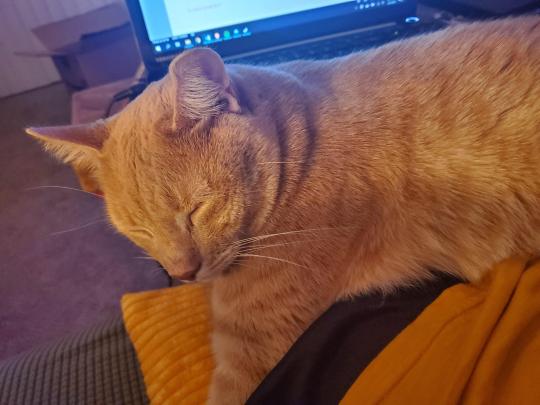
James making sure I dont work too hard. Source: windows_updates on catpictures.
99 notes
·
View notes
Link
Troubleshooting Error 0x80070002: A Comprehensive Guide to Resolving Common Windows Issues Are you experiencing error 0x80070002 on your Windows system? This error can be frustrating and impact your overall user experience. In this comprehensive guide, we will delve into the causes of error 0x80070002 and provide you with a structured approach to troubleshooting and resolving this issue. By understanding the MECE (Mutually Exclusive, Collectively Exhaustive) framework and following our troubleshooting methodology, you can effectively identify and resolve the underlying problems causing this error. [caption id="attachment_63352" align="aligncenter" width="1280"] error 0x80070002[/caption] Understanding Error 0x80070002 Error 0x80070002 is a common Windows error that occurs when a file or component is missing or cannot be found. This error can be caused by various factors, such as corrupted files, outdated drivers, incompatible software, disk errors, or insufficient disk space. When this error occurs, it can affect the performance of your system and hinder your ability to use certain features or applications. It is important to identify the specific context in which error 0x80070002 occurs. Does it happen during software installation, Windows updates, or while accessing specific files? Understanding the specific scenario will help in the troubleshooting process. MECE Framework: A Structured Approach to Troubleshooting The MECE (Mutually Exclusive, Collectively Exhaustive) framework is a structured approach to problem-solving that helps in systematically analyzing and resolving issues. By applying this framework to error 0x80070002, you can break down the problem into mutually exclusive categories and collectively exhaustive solutions. Using the MECE framework offers several benefits, including a systematic and organized approach to troubleshooting, ensuring that all possible causes and solutions are considered, and saving time and effort by focusing on the most relevant areas. Now, let's apply the MECE framework to error 0x80070002 and explore the different categories that could be causing this issue. Troubleshooting Methodology Isolating the Issue The first step in troubleshooting error 0x80070002 is to isolate the issue by identifying the specific Windows component or process associated with the error. To gather relevant information, you can use event logs and error messages. Check if the error occurs during specific actions, such as software installations, Windows updates, or accessing certain files. This information will help narrow down the potential causes and guide your troubleshooting efforts. MECE Analysis: Mutually Exclusive Categories a. Software-related Issues Software conflicts, outdated drivers, or incompatible programs can contribute to error 0x80070002. To address software-related issues: Update or reinstall the software that is causing the error. Check for any available driver updates from the manufacturer's website. Ensure that all installed programs are compatible with your version of Windows. b. Hardware-related Issues Hardware compatibility and connectivity problems can also trigger error 0x80070002. To troubleshoot hardware-related issues: Verify that all hardware components are properly connected and functioning. Check for any hardware driver updates from the manufacturer's website. If you suspect a faulty hardware component, consider replacing it. MECE Analysis: Collectively Exhaustive Categories a. File System and Disk Errors Corrupted files, disk errors, or insufficient disk space can lead to error 0x80070002. To resolve file system and disk errors: Use the built-in Windows tools, such as CHKDSK, to scan and repair disk errors. Free up disk space by deleting unnecessary files or moving them to an external storage device. If you suspect corrupted files, use the System File Checker (SFC) tool to repair them. b. Windows Update Problems Issues with Windows updates, such as failed installations or incomplete updates, can trigger error 0x80070002. To troubleshoot Windows update problems: Check your internet connection and ensure it is stable. Restart your computer and try installing the updates again. If the issue persists, use the Windows Update Troubleshooter to diagnose and resolve update-related errors. Consider manually downloading and installing the problematic update from the Microsoft Update Catalog. Frequently Asked Questions Q: What causes error 0x80070002? A: Error 0x80070002 can be caused by various factors, including corrupted files, outdated drivers, incompatible software, disk errors, or insufficient disk space. Q: How can I fix error 0x80070002? A: To fix error 0x80070002, you can try updating or reinstalling the software causing the error, checking hardware compatibility and connectivity, resolving file system and disk errors, or troubleshooting Windows update problems. Refer to the relevant sections in this guide for detailed steps. Q: Can insufficient disk space cause error 0x80070002? A: Yes, error 0x80070002 can occur when there is insufficient disk space available. Make sure to free up disk space by deleting unnecessary files or moving them to an external storage device. Q: How can I check for software conflicts? A: To check for software conflicts, uninstall any recently installed programs or updates that might be causing the error. You can also use the Windows Event Viewer to identify any conflicting software or processes. In conclusion, error 0x80070002 can be a frustrating issue for Windows users, but by following a structured approach to troubleshooting using the MECE framework, you can effectively identify and resolve the underlying problems. Isolate the issue, analyze mutually exclusive categories such as software and hardware-related issues, and examine collectively exhaustive categories like file system and disk errors or Windows update problems. By applying the methods outlined in this guide, you can enhance your Windows experience and resolve error 0x80070002 efficiently.
#0x80070002#error#error_code#error_code_0x80070002#error_code_0x80070002_fix#error_code_0x80070002_solution#error_code_0x80070002_troubleshooting#error_code_0x80070002_Windows_10#error_code_0x80070002_Windows_update#error_code_0x80070002_Windows_update_fix#error_code_0x80070002_Windows_update_solution#error_message#error_solution#error_troubleshooting#fix_error#troubleshooting#Windows_10_error#Windows_error#Windows_update
0 notes
Link
When using a computer, encountering errors can be frustrating, especially when they hinder the smooth operation of important software or processes. One such error is Error 0x80070643, which can significantly impact system functionality and user experience. Understanding and resolving this error is crucial for maintaining a well-functioning computer system. Error 0x80070643 [caption id="attachment_63316" align="aligncenter" width="565"] error 0x80070643[/caption] Overview of Error 0x80070643 Error 0x80070643 is a common error code that typically occurs during software installation or updates. It indicates that an installation or update process has failed. The causes of this error can vary, including issues with system files, antivirus or firewall interference, insufficient disk space, or conflicts with other software or drivers. When Error 0x80070643 occurs, it can disrupt the installation or update process, preventing the software from functioning properly. This error can lead to the inability to install important updates, security vulnerabilities, and even system instability. Error 0x80070643 in Different Scenarios Error 0x80070643 can manifest in various scenarios, depending on the software or process involved. Some common situations where this error occurs include: Windows Update: When updating the Windows operating system, Error 0x80070643 may occur, preventing the installation of important updates and security patches. Software Installation: During the installation of various software applications, Error 0x80070643 can occur, halting the installation process and leaving the software incomplete or non-functional. Software Update: When attempting to update software applications, such as Microsoft Office or antivirus programs, Error 0x80070643 may arise, preventing the update from being applied. Understanding the different scenarios in which Error 0x80070643 can occur helps in identifying the specific troubleshooting steps required to resolve the issue. Common Causes and Troubleshooting Methods Software Installation and Update Errors One of the common causes of Error 0x80070643 is related to software installation or updates. When encountering this error during installation or update processes, follow these troubleshooting steps: Ensure Stable Internet Connection: A stable internet connection is essential for successful software installation or updates. Check your internet connection and try again. Restart the Computer: Sometimes, a simple restart can resolve temporary issues that may be causing the error. Restart your computer and attempt the installation or update again. Disable Antivirus and Firewall: Antivirus or firewall software can interfere with the installation or update process, triggering Error 0x80070643. Temporarily disable these security programs and try the installation or update again. Clean Boot: Perform a clean boot to start your computer with only essential services and processes running. This helps identify if any third-party software is causing conflicts with the installation or update process. Check Disk Space: Ensure that you have sufficient disk space for the installation or update. Free up space if needed by removing unnecessary files or programs. Run Windows Update Troubleshooter: Windows provides a built-in troubleshooter to identify and fix common update-related issues. Run the Windows Update Troubleshooter to automatically resolve any detected problems. Antivirus and Firewall Interference Antivirus and firewall software can sometimes trigger Error 0x80070643 during installation or update processes. To troubleshoot this issue: Temporarily Disable Antivirus and Firewall: Access your antivirus and firewall settings and disable them temporarily. Be cautious and only disable them for the duration of the installation or update process. Configure Antivirus and Firewall Settings: If disabling the antivirus and firewall resolves the error, reconfigure their settings to allow the installation or update process. Refer to the software's documentation or contact the software provider for guidance on configuring the settings correctly. Consider Alternative Security Software: If the antivirus or firewall software continues to interfere with the installation or update process, you may need to consider using alternative security software that is compatible with your system. Corrupted or Incompatible System Files Corrupted or incompatible system files can also contribute to Error 0x80070643. To troubleshoot this issue: Use System File Checker (SFC): System File Checker is a built-in Windows tool that scans and repairs corrupted system files. Open the Command Prompt as an administrator and run the command "sfc /scannow" to initiate the scanning and repair process. Run Deployment Image Servicing and Management (DISM) Tool: DISM is another Windows tool that can repair corrupted system files. Open the Command Prompt as an administrator and run the command "DISM /online /cleanup-image /restorehealth" to start the repair process. Perform a System Restore: If the above methods fail, consider using the System Restore feature to revert your system to a previous working state. This can help resolve issues caused by recent changes or updates. By repairing or replacing corrupted or incompatible system files, you can address the underlying cause of Error 0x80070643 and restore proper functionality to your system. Common Causes and Troubleshooting Methods Insufficient Disk Space or Permissions Insufficient disk space or incorrect permissions can also trigger Error 0x80070643. To troubleshoot this issue: Free up Disk Space: Check the available disk space on your system. Delete unnecessary files, uninstall unused programs, and move large files to an external storage device to create more space. Adjust Permissions: Ensure that you have the necessary permissions to install or update software. Right-click on the software installer or updater, select "Run as administrator," and follow the on-screen prompts. Modify Security Settings: If you encounter permission-related issues, modify the security settings for the affected files or folders. Right-click on the file or folder, select "Properties," navigate to the "Security" tab, and adjust the permissions accordingly. Conflict with Other Software or Drivers Conflicts with other software or outdated drivers can also contribute to Error 0x80070643. To troubleshoot this issue: Clean Boot: Perform a clean boot to start your computer with only essential services and processes running. This helps identify if any third-party software is causing conflicts with the installation or update process. Update Drivers: Outdated or incompatible drivers can lead to conflicts and trigger the error. Visit the website of your computer manufacturer or the hardware component manufacturer to download and install the latest drivers for your system. Uninstall Conflicting Software: Identify any software that may be conflicting with the installation or update process. Uninstall the conflicting software and attempt the installation or update again. By resolving conflicts with other software or updating outdated drivers, you can eliminate the underlying causes of Error 0x80070643 and ensure smooth installation and update processes. Advanced Troubleshooting and Additional Resources Windows Update Services and Components Windows Update services and components play a crucial role in the occurrence of Error 0x80070643. To perform advanced troubleshooting: Restart Windows Update Services: Open the Command Prompt as an administrator and run the following commands sequentially: "net stop wuauserv," "net stop cryptic," "net stop bits," and "net stop msiserver." Then, restart the services by running the commands: "net start wuauserv," "net start cryptic," "net start bits," and "net start msiserver." Reset Windows Update Components: If restarting the services does not resolve the error, you can reset the Windows Update components. Microsoft provides a dedicated troubleshooter tool called "Windows Update Troubleshooter" that can automatically reset the components for you. Performing these advanced troubleshooting steps can help repair or reset the Windows Update services and components, resolving any underlying issues causing Error 0x80070643. Registry Issues and System Restore Registry issues can contribute to Error 0x80070643, and utilizing the System Restore feature can be helpful. To address these issues: Use Registry Cleaners: Registry cleaner tools can scan and fix registry errors that may be causing the error. However, exercise caution when using these tools, as improper use can lead to further issues. It's advisable to create a backup of your registry before making any changes. Utilize System Restore: If the error persists and you suspect recent changes or updates are the cause, you can use the System Restore feature to revert your system to a previous state where the error was not present. Registry cleaners and System Restore can help resolve registry-related issues and restore your system to a stable state, eliminating the factors contributing to Error 0x80070643. Seeking Online Support and Communities When troubleshooting Error 0x80070643, seeking help from online forums and communities can provide valuable insights and solutions. Consider these steps: Search Online Forums: Look for online forums or communities where users discuss similar issues. Search for Error 0x80070643 and browse through relevant threads to find potential solutions. Provide Relevant Information: When seeking help online, provide detailed information about your system, the software or process involved, and the troubleshooting steps you have already taken. This helps others better understand your situation and provide more accurate assistance. Engage in Discussions: Engage in discussions within the online forums or communities. Ask questions, share your experiences, and collaborate with others who have faced similar issues. This collaborative approach can lead to effective troubleshooting techniques. Contacting Software Developers and Microsoft Support If you have exhausted all available troubleshooting methods and are still unable to resolve Error 0x80070643, it may be necessary to contact the software developers or Microsoft support for further assistance. Follow these steps: Collect Relevant Information: Before reaching out for support, gather all relevant information about the error, including error codes, software versions, and any error messages received. This will help the support team understand your issue more accurately. Visit the Software Developer's Website: Visit the official website of the software developer and look for support options. They may have a knowledge base, FAQs, or a support ticket system where you can submit your issue. Contact Microsoft Support: If the error is related to Windows or Microsoft software, you can contact Microsoft Support directly. Visit the Microsoft Support website and explore the available support options, such as live chat, community forums, or phone support. By reaching out to software developers or Microsoft support, you can receive expert guidance and personalized assistance to resolve Error 0x80070643. Additional Resources and Tools Here are some additional resources and tools that can aid in troubleshooting Error 0x80070643: Microsoft Support Website: The official Microsoft Support website provides a wealth of information, knowledge base articles, and troubleshooting guides for various errors, including Error 0x80070643. Third-Party Troubleshooting Tools: There are several third-party tools available that specialize in diagnosing and fixing common Windows errors. Research and choose a reputable tool that can help troubleshoot Error 0x80070643. Online Tutorials and Guides: Numerous online tutorials and guides provide step-by-step instructions on resolving specific errors. Search for Error 0x80070643 tutorials to find detailed walkthroughs. Software and Driver Updates: Regularly update your software and drivers to ensure compatibility and address known issues. Check the software developer's website and the manufacturer's website for the latest updates. These additional resources and tools can enhance your troubleshooting efforts and provide alternative solutions to resolve Error 0x80070643. Conclusion Error 0x80070643 can be a frustrating obstacle, but with the right troubleshooting methods and resources, it can be resolved effectively. By understanding the causes of the error and following the outlined steps, you can overcome Error 0x80070643 and restore the smooth operation of your computer system.
#0x80070643#error#error_code#installation_error#microsoft#software_update#troubleshooting#Windows_Defender#Windows_error#Windows_security#Windows_update#Windows_update_error#Windows_update_error_0x80070643#Windows_update_error_code#Windows_update_error_message#Windows_update_failure#Windows_update_not_working#Windows_update_problem
0 notes