#SSD on a PC or laptop computer
Text
we need to make computer right again
behold! the Dell Latitude D505!

My brother had this absolute unit (affectionate) of a laptop and I had a similar HP
This bad boy is so much better than my current laptop (Lenovo Yoga 6):
you easily remove and replace the disk drive, battery hard drive, and I think some other stuff with just a couple screws and a latch. You don't even need to take the case apart at all
Replacing the more internal stuff is also really easy. My brother used to take the keys off and chew them so the one he used had gone through like 3 keyboards all of which my dad had very easily replaced
I wish we hadn't let those laptops rot away on the back porch because they were good, proper computers
yeah sure modern pcs and laptops are more powerful but the don't really spark as much joy to use
this has been a Dell Latitude D505 appreciation post
#my pc is low on storage (256gb ssd)#My laptop has had a bit of a overheating thing since I got it (me too tbh)#also my phone sparks no joy to use#I miss having a flip phone and I desperately want one#Dell Latitude D505#old computers#this concludes another installment of tree's tech rants™️
3 notes
·
View notes
Text
The Ultimate Compact Powerhouse: TexHoo Mini PC Computer Gaming

TexHoo Mini PC Computer Gaming AMD Ryzen7 5700U R5 5500U Intel Core i5 1335U CPU Windows 11 Pro NUC Office DDR4 DDR5 NVMe WIFI6
👉👉Buy now: https://youtu.be/BIiFjKpKHjA
🔥🔥 Discount: 32% 🔥🔥
In the evolving world of technology, the demand for compact yet powerful computing solutions is ever-growing. Enter the TexHoo Mini PC Computer Gaming series, featuring the AMD Ryzen7 5700U, Ryzen 5 5500U, and Intel Core i5 1335U CPUs. These mini PCs are not just another set of small form-factor machines; they pack a punch, rivaling traditional desktop setups in performance and versatility. Coupled with Windows 11 Pro, DDR4 and DDR5 memory options, NVMe storage, and WiFi6, TexHoo's offerings cater to both gamers and professionals looking for powerful computing in a compact package.
Powerhouse Performance in a Small Package
AMD Ryzen7 5700U and Ryzen 5 5500U
AMD's Ryzen7 5700U and Ryzen 5 5500U processors are known for their exceptional performance and efficiency. The Ryzen7 5700U, built on AMD’s Zen 3 architecture, offers 8 cores and 16 threads, making it a formidable contender for multitasking, gaming, and content creation. Its efficient power consumption makes it ideal for a mini PC, ensuring you get maximum performance without the heat and noise typical of high-powered desktops.
The Ryzen 5 5500U, with 6 cores and 12 threads, is no slouch either. It strikes a perfect balance between performance and power efficiency, making it suitable for users who need robust computing power but at a slightly lower price point than the Ryzen7 5700U. Both processors come with integrated AMD Radeon graphics, providing decent gaming performance and smooth visual experiences without the need for a dedicated GPU.
Intel Core i5 1335U
For those who prefer Intel, the Core i5 1335U is a strong alternative. Built on Intel's latest architecture, it offers impressive performance with 10 cores and 12 threads. The Intel Core i5 1335U excels in single-threaded tasks, making it perfect for applications that require high clock speeds. Additionally, its integrated Intel Iris Xe graphics deliver superior visual performance, making it a great choice for gaming and graphic-intensive tasks.
Windows 11 Pro: Enhancing the Mini PC Experience
TexHoo’s mini PCs come pre-installed with Windows 11 Pro, Microsoft's latest and most advanced operating system. Windows 11 Pro is optimized for productivity and gaming, featuring a new, more intuitive interface, improved performance, and enhanced security features. Its robust support for multitasking with features like Snap Layouts, Desktops, and DirectStorage, which significantly reduces load times in games, makes it an excellent choice for both work and play.
Memory and Storage: Speed and Reliability
DDR4 and DDR5 Options
One of the standout features of TexHoo mini PCs is the choice between DDR4 and DDR5 memory. DDR4 RAM, while still highly efficient and reliable, is the standard for many current systems. However, DDR5 RAM offers a significant leap in performance, with higher bandwidth and improved power efficiency. This means faster data transfer rates and better overall system performance, which is crucial for gaming and demanding applications.
NVMe Storage
When it comes to storage, TexHoo mini PCs do not compromise. They feature NVMe SSDs, which are significantly faster than traditional SATA SSDs. NVMe drives offer rapid boot times, quick file transfers, and a seamless experience when running applications. This ensures that your system remains responsive and can handle large files and applications with ease.
Connectivity: Future-Proof with WiFi6
In today’s connected world, having reliable and fast internet connectivity is essential. TexHoo mini PCs come equipped with WiFi6, the latest and most advanced wireless standard. WiFi6 offers faster data rates, increased capacity, and lower latency compared to its predecessors. This means smoother online gaming, faster downloads, and better overall network performance, even in environments with many connected devices.
Design and Build: Compact Yet Robust
Despite their powerful internals, TexHoo mini PCs maintain a sleek and compact design. They are designed to fit seamlessly into any environment, whether it’s a minimalist home office, a crowded dorm room, or a gaming setup with limited space. The build quality is robust, ensuring durability and long-term reliability.
Versatility: Beyond Gaming
While gaming is a major focus, TexHoo mini PCs are also incredibly versatile, making them suitable for various other applications:
Office Work
With their powerful processors, ample memory, and fast storage, these mini PCs are perfect for office work. Whether you’re dealing with complex spreadsheets, large presentations, or video conferencing, TexHoo mini PCs can handle it all with ease.
Content Creation
For content creators, having a reliable and fast system is crucial. The combination of high-performance CPUs, fast memory, and NVMe storage makes TexHoo mini PCs ideal for photo and video editing, graphic design, and other creative tasks.
Home Entertainment
TexHoo mini PCs can also serve as excellent home entertainment hubs. Their small size allows them to fit perfectly into your home theater setup, and their powerful internals ensure smooth playback of high-definition content, streaming, and even light gaming on a big screen.
Conclusion: The Future of Compact Computing
The TexHoo Mini PC Computer Gaming series represents the future of compact computing. By combining powerful AMD and Intel processors with Windows 11 Pro, high-speed DDR4 and DDR5 memory, NVMe storage, and WiFi6 connectivity, TexHoo delivers a versatile and powerful solution in a small package. Whether you’re a gamer, a professional, or a home user, TexHoo mini PCs offer the performance and reliability you need without compromising on space or aesthetics.
In a world where space is often at a premium and the demand for powerful, efficient computing is ever-growing, TexHoo mini PCs stand out as a leading choice. They are a testament to how far technology has come, proving that great things can indeed come in small packages.
#mini_pc#gaming_pc#pocket_pc#gaming_desktop_computer#gaming_laptop#intel#ryzen#nvidia#graphics#windows#ssd#gamer#gtr7#linux#mini#gaming#computer#pc#notebook#laptop#video
0 notes
Text
I am so proud of myself for fixing my computer
Even though I got the dreaded blue screen of death, it was a pretty easy fix
I swapped out my dead hard drive for a ssd, reinstalled windows, and presto all better
I feel victorious

#the hardest part was getting the gid damned back off ny computer#that alone took me nearly 30 minutes#swapping out the hd for the ssd was a cinch#i am however mentally exhausted 😩#i rely on my laptop for work and had no idea if this fix would actually work 🙃#and i did not want to shell out the money for a new pc when I'm still recovering from fixing my car#computers#computer repair#work
0 notes
Text
So You Need To Buy A Computer But You Don't Know What Specs Are Good These Days
Hi.
This is literally my job.
Lots of people are buying computers for school right now or are replacing computers as their five-year-old college laptop craps out so here's the standard specs you should be looking for in a (windows) computer purchase in August 2023.
PROCESSOR
Intel i5 (no older than 10th Gen)
Ryzen 7
You can get away with a Ryzen 5 but an intel i3 should be an absolute last resort. You want at least an intel i5 or a Ryzen 7 processor. The current generation of intel processors is 13, but anything 10 or newer is perfectly fine. DO NOT get a higher performance line with an older generation; a 13th gen i5 is better than an 8th gen i7. (Unfortunately I don't know enough about ryzens to tell you which generation is the earliest you should get, but staying within 3 generations is a good rule of thumb)
RAM
8GB absolute minimum
If you don't have at least 8GB RAM on a modern computer it's going to be very, very slow. Ideally you want a computer with at least 16GB, and it's a good idea to get a computer that will let you add or swap RAM down the line (nearly all desktops will let you do this, for laptops you need to check the specs for Memory and see how many slots there are and how many slots are available; laptops with soldered RAM cannot have the memory upgraded - this is common in very slim laptops)
STORAGE
256GB SSD
Computers mostly come with SSDs these days; SSDs are faster than HDDs but typically have lower storage for the same price. That being said: SSDs are coming down in price and if you're installing your own drive you can easily upgrade the size for a low cost. Unfortunately that doesn't do anything for you for the initial purchase.
A lot of cheaper laptops will have a 128GB SSD and, because a lot of stuff is stored in the cloud these days, that can be functional. I still recommend getting a bit more storage than that because it's nice if you can store your music and documents and photos on your device instead of on the cloud. You want to be able to access your files even if you don't have internet access.
But don't get a computer with a big HDD instead of getting a computer with a small SSD. The difference in speed is noticeable.
SCREEN (laptop specific)
Personally I find that touchscreens have a negative impact on battery life and are easier to fuck up than standard screens. They are also harder to replace if they get broken. I do not recommend getting a touch screen unless you absolutely have to.
A lot of college students especially tend to look for the biggest laptop screen possible; don't do that. It's a pain in the ass to carry a 17" laptop around campus and with the way that everything is so thin these days it's easier to damage a 17" screen than a 14" screen.
On the other end of that: laptops with 13" screens tend to be very slim devices that are glued shut and impossible to work on or upgrade.
Your best bet (for both functionality and price) is either a 14" or a 15.6" screen. If you absolutely positively need to have a 10-key keyboard on your laptop, get the 15.6". If you need something portable more than you need 10-key, get a 14"
FORM FACTOR (desktop specific)
If you purchase an all-in-one desktop computer I will begin manifesting in your house physically. All-in-ones take away every advantage desktops have in terms of upgradeability and maintenance; they are expensive and difficult to repair and usually not worth the cost of disassembling to upgrade.
There are about four standard sizes of desktop PC: All-in-One (the size of a monitor with no other footprint), Tower (Big! probably at least two feet long in two directions), Small Form Factor Tower (Very moderate - about the size of a large shoebox), and Mini/Micro/Tiny (Small! about the size of a small hardcover book).
If you are concerned about space you are much better off getting a MicroPC and a bracket to put it on your monitor than you are getting an all-in-one. This will be about a million percent easier to work on than an all-in-one and this way if your monitor dies your computer is still functional.
Small form factor towers and towers are the easiest to work on and upgrade; if you need a burly graphics card you need to get a full size tower, but for everything else a small form factor tower will be fine. Most of our business sales are SFF towers and MicroPCs, the only time we get something larger is if we have to put a $700 graphics card in it. SFF towers will accept small graphics cards and can handle upgrades to the power supply; MicroPCs can only have the RAM and SSD upgraded and don't have room for any other components or their own internal power supply.
WARRANTY
Most desktops come with either a 1 or 3 year warranty; either of these is fine and if you want to upgrade a 1 year to a 3 year that is also fine. I've generally found that if something is going to do a warranty failure on desktop it's going to do it the first year, so you don't get a hell of a lot of added mileage out of an extended warranty but it doesn't hurt and sometimes pays off to do a 3-year.
Laptops are a different story. Laptops mostly come with a 1-year warranty and what I recommend everyone does for every laptop that will allow it is to upgrade that to the longest warranty you can get with added drop/damage protection. The most common question our customers have about laptops is if we can replace a screen and the answer is usually "yes, but it's going to be expensive." If you're purchasing a low-end laptop, the parts and labor for replacing a screen can easily cost more than half the price of a new laptop. HOWEVER, the way that most screens get broken is by getting dropped. So if you have a warranty with drop protection, you just send that sucker back to the factory and they fix it for you.
So, if it is at all possible, check if the manufacturer of a laptop you're looking at has a warranty option with drop protection. Then, within 30 days (though ideally on the first day you get it) of owning your laptop, go to the manufacturer site, register your serial number, and upgrade the warranty. If you can't afford a 3-year upgrade at once set a reminder for yourself to annually renew. But get that drop protection, especially if you are a college student or if you've got kids.
And never, ever put pens or pencils on your laptop keyboard. I've seen people ruin thousand dollar, brand-new laptops that they can't afford to fix because they closed the screen on a ten cent pencil. Keep liquids away from them too.
LIFESPAN
There's a reasonable chance that any computer you buy today will still be able to turn on and run a program or two in ten years. That does not mean that it is "functional."
At my office we estimate that the functional lifespan of desktops is 5-7 years and the functional lifespan of laptops is 3-5 years. Laptops get more wear and tear than desktops and desktops are easier to upgrade to keep them running. At 5 years for desktops and 3 years for laptops you should look at upgrading the RAM in the device and possibly consider replacing the SSD with a new (possibly larger) model, because SSDs and HDDs don't last forever.
COST
This means that you should think of your computers as an annual investment rather than as a one-time purchase. It is more worthwhile to pay $700 for a laptop that will work well for five years than it is to pay $300 for a laptop that will be outdated and slow in one year (which is what will happen if you get an 8th gen i3 with 8GB RAM). If you are going to get a $300 laptop try to get specs as close as possible to the minimums I've laid out here.
If you have to compromise on these specs, the one that is least fixable is the processor. If you get a laptop with an i3 processor you aren't going to be able to upgrade it even if you can add more RAM or a bigger SSD. If you have to get lower specs in order to afford the device put your money into the processor and make sure that the computer has available slots for upgrade and that neither the RAM nor the SSD is soldered to the motherboard. (one easy way to check this is to search "[computer model] RAM upgrade" on youtube and see if anyone has made a video showing what the inside of the laptop looks like and how much effort it takes to replace parts)
Computers are expensive right now. This is frustrating, because historically consumer computer prices have been on a downward trend but since 2020 that trend has been all over the place. Desktop computers are quite expensive at the moment (August 2023) and decent laptops are extremely variably priced.
If you are looking for a decent, upgradeable laptop that will last you a few years, here are a couple of options that you can purchase in August 2023 that have good prices for their specs:
14" Lenovo - $670 - 11th-gen i5, 16GB RAM, and 512GB SSD
15.6" HP - $540 - 11th-gen i5, 16GB RAM, and 256GB SSD
14" Dell - $710 - 12th-gen i5, 16GB RAM, and 256GB SSD
If you are looking for a decent, affordable desktop that will last you a few years, here are a couple of options that you can purchase in August 2023 that have good prices for their specs:
SFF HP - $620 - 10th-gen i5, 16GB RAM, 1TB SSD
SFF Lenovo - $560 - Ryzen 7 5000 series, 16GB RAM, 512GB SSD
Dell Tower - $800 - 10th-gen i7, 16GB RAM, 512GB SSD
If I were going to buy any of these I'd probably get the HP laptop or the Dell Tower. The HP Laptop is actually a really good price for what it is.
Anyway happy computering.
48K notes
·
View notes
Text
April Mega Sales 2024 Buy Microsoft Active Software Product key.

If you're on the hunt for Microsoft Active Software product keys during the April Mega Sales of 2024, you're likely aiming to secure genuine keys at the best possible prices. Among the plethora of options available, one platform stands out for its reliability and authenticity: genuinelicense.com.
Here's why genuinelicense emerges as the best way to procure Microsoft Active Software product keys during these sales:
Authenticity Guaranteed: Trust is paramount when purchasing software product keys, and genuinelicense ensures authenticity. Their keys are sourced directly from Microsoft or authorized distributors, eliminating the risk of counterfeit or invalid keys.
Competitive Pricing: In the April Mega Sales of 2024, getting the best bang for your buck is crucial. Genuinelicense offers competitive prices, ensuring that you get genuine Microsoft Active Software product keys at discounted rates without compromising on quality.
Variety of Products: Whether you're in need of a Windows operating system key, Office suite key, or any other Microsoft software key, genuinelicense.com has you covered. Their wide range of products caters to various needs, allowing you to find the perfect key for your requirements.
Ease of Purchase: Buying software product keys should be a hassle-free experience, and genuinelicense excels in this regard. Their intuitive interface and streamlined checkout process make purchasing Microsoft Active Software product keys a breeze.
Customer Support: Should you encounter any issues or have questions regarding your purchase, genuinelicense provides excellent customer support. Their team is readily available to assist you every step of the way, ensuring a smooth and satisfactory experience.
In conclusion, when it comes to purchasing Microsoft Active Software product keys during the April Mega Sales of 2024, genuinelicense.com emerges as the best way to secure genuine keys at competitive prices. With their commitment to authenticity, competitive pricing, wide range of products, ease of purchase, and excellent customer support, genuinelicense.com stands out as the go-to platform for all your software key needs.
#windows#microsoft#technology#android#pc#laptop#tech#computer#intel#pro#technews#ios#linux#office#hp#windowsserver#gaming#coding#microsoftwindows#ssd#programming#windowsxp#lenovo#window#samsung#amd#python#apple#i#notebook
0 notes
Text


𝗠𝘂𝗹𝘁𝗶𝗽𝗹𝗲 𝗜𝘀𝘀𝘂𝗲 𝗥𝗲𝘀𝗼𝗹𝘃𝗲𝗱
𝗛𝗶𝗻𝗴𝗲 𝗥𝗲𝗽𝗮𝗶𝗿𝗶𝗻𝗴
𝗕𝗮𝘀𝗲 𝗥𝗲𝗽𝗮𝗶𝗿𝗶𝗻𝗴
𝗨𝗽𝗴𝗿𝗮𝗱𝗲 𝘄𝗶𝘁𝗵 𝗦𝗦𝗗
𝗖𝗮𝗹𝗹 𝗳𝗼𝗿 𝘆𝗼𝘂𝗿 𝗟𝗮𝗽𝘁𝗼𝗽 & 𝗖𝗼𝗺𝗽𝘂𝘁𝗲𝗿 𝗿𝗲𝗹𝗮𝘁𝗲𝗱 𝘀𝗲𝗿𝘃𝗶𝗰𝗲𝘀 @ 𝟳𝟬𝟬𝟯𝟳𝟯𝟴𝟱𝟬𝟰 𝗼𝗿 𝗠𝗮𝗶𝗹 𝘂𝘀 𝘆𝗼𝘂𝗿 𝗾𝘂𝗲𝗿𝘆 𝗮𝘁 𝗰𝗼𝗺𝗽𝗶𝗳𝘆𝘁𝗲𝗰𝗵𝘀𝗼𝗹𝘂𝘁𝗶𝗼𝗡@𝗴𝗺𝗮𝗶𝗹.𝗰𝗼𝗺
#compifytechsolution#repairing#servicing#service#repair#desktop#laptop#kolkata#nearme#pc#computer#hinge#lenovo#ssd#upgrade#windows
0 notes
Text
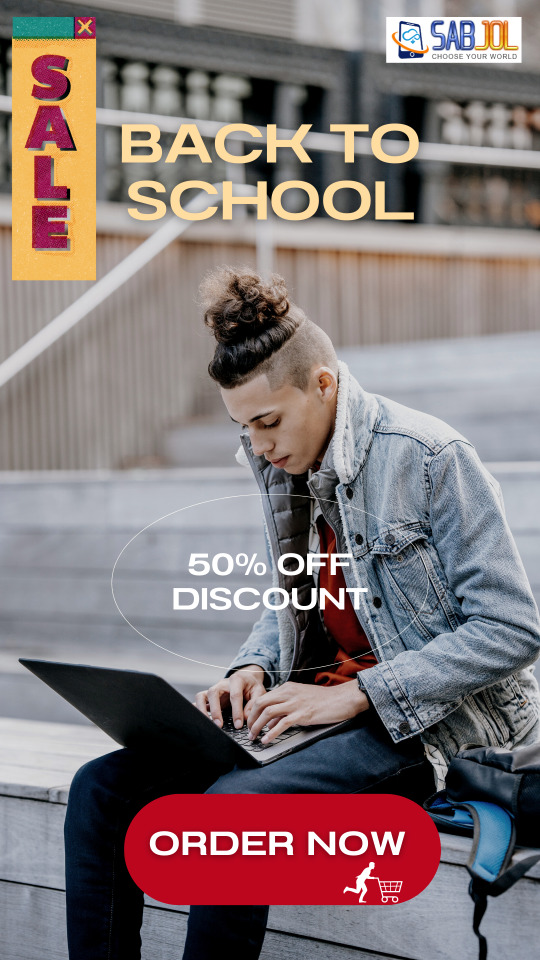
https://www.sabjol.com/shop
Back to School Deals already started. Enjoy up to 50% OFF your favourite brands. Subscribe to SABJOL Newsletter to receive 10% OFF discount code
on regular price products. 🤑🤑
✅Search product name in https://www.sabjol.com/shop ✅
👉Offers end August 15.
🚚Delivery: 2-3 business days max.
👉Follow @sabjolelectronics for more deals.
💓Like and Share with your friends.
#canada#back to school 2023#back to school shopping#laptop#laptop backpack#backpacks#portable ssd#portable hdd#pc#computer#ssd#hdd
0 notes
Text
Reading about different computer things on wikipedia - because it's a lot easier than reading my textbook on the subject - and went to a list of all pages that link to a particular thing. One of those was the Macintosh LC II (2). "Hmm," I ask myself, "they don't call things 'macintosh' anymore, could this be the Apple II?" And I'm pretty sure it is. I hovered over it and saw "Apple increased the RAM to 4 megabytes." I said out loud, sarcastically, "Four megabytes? Woow we're living in the future."
For comparison, here's the RAM on my current apple laptop

#yes i use apple shut up#yes my textbook says absolutely nothing about repairing apple computers i know#i hate it too tbh i just want to know how to access the firmware on my laptop but apple does not want me to the little bitches#i can change the boot drive but given that i only have the one - my internal ssd - that doesn't do much#although i think i can boot off my class flash drive now but theres no OS on it#specs fixes computers#for the record i haven't fixed anything yet. ive just taken apart a tower PC at the local community college a couple times#i haven't even accessed the bios on my work computer but to be fair i haven't been scheduled there all month#i enjoy taking apart computers ive discovered#OH WAIT SECTOR ONE I THINK IVE LEARNED SOMETHING ABOUT MY MOMS BUSTED LAPTOP
1 note
·
View note
Text
I could use a little help. I'm stretching things a bit thin preparing for my trip. There are a few things that would be helpful and I'm worried I can't get them before I leave for my trip.
The main thing, I accidentally gave away my only pair of good pants. I guess they got mixed in with my dad's clothes when we donated them to charity. I've torn the house upside down looking for them. They are chef's pants, that have an elastic waist, but still look somewhat nice.
I also need more storage for my laptop. I wasn't planning on this being my main computer, but getting the house as I would like it is taking much longer than expected and my PC is going to remain in the basement for the time being. I actually love this laptop. But I only got 256gb of memory thinking it was a secondary computer. I do have an SSD, but it is internal, so I would need an enclosure to make it work with this computer.
I have decided I'm not going to wait for a new camera or studio to start my photography again. And I'm hoping my trip to Florida will be quite... photographic. But I will need some kind of storage solution.
In any case, I've put together an Amazon Wishlist with stuff that would be helpful. It's in order of priority. Mostly, I just need pants. Pants would be nice.
I also have a PayPal if that is easier.
I appreciate any help. And I really hope I can stop asking for help when my disability case gets settled. Hopefully that will be sooner rather than later, but the government moves at a snail's pace.
94 notes
·
View notes
Text
Getting Linux-y (for Windows refugees)
a casual users' GUIDE to the basics
Linux ? isn't that for nerds ??
yes. no. we're breaking down stereotypes here !! this post is aimed at casual users who care about freedom + privacy, are sick of the direction Windows is heading, or just curious c:
i'm talking social media, email, web browsing, online shopping, pdfs, document writing, funny meme edits, youtube/netflix/plex, spotify, dvds + cds + mp3s etc.
i'll mention gaming and running specific Windows-only software briefly, but that's outside the casual scope i'm going for d:
Arm thyself ! and decipher !! arcane secrets be upon ye !!
it's key knowledge time !! ^w^
Linux isn't Windows, but it's not completely alien :o
much like Tumblr, one curates their Linux experience. there are flavours of Linux (terminology: distribution/distro) aimed at power users who like to DIY, and there's ones aimed at normal folk that are ready to go. for the sake of this GUIDE i'm recommending Linux Mint:
its interface is similar to Windows,
it's popular as a user-friendly choice
and it has both excellent support and software
(note: i ran Mint for years, and when coming back to Linux i chose it for my gaming pc because it's easy to set up and well-supported)
key information:
Linux doesn't use drive letters :o
your C: drive is / (terminology: root directory)
your personal files (C:\Users\Username) live under /home/username (terminology: home directory)
other drives (internal and USB drives) live under /mnt/drive-label or /media/username/drive-label (terminology: mount point)
Technical Note: all hard drives and SSDs, before they get a mount point, are referred to as /dev/sdX (eg /dev/sda, /dev/sdb etc.) for HDDs and SATA SSDs (partitions are /dev/sda1, /dev/sda2 etc.), and /dev/nvmeXn1 (/dev/nvme0n1, /dev/nvme1n1 etc.) for NVMe drives (partitions are /dev/nvme0n1p1, /dev/nvme0n1p2)
however, Mint manages all this for us and stuff just shows up in your File Manager much like they do in Windows Explorer c:
Software is typically managed similar to the way App Stores work; Mint has Software Manager that lets you install common programs
the only wrinkle here is Mint supports both Mint-specific sources and a thing called Flatpak, which is like a universal App Store for all Linux distros
the Update Manager keeps both your core system and your programs up-to-date. unlike Windows, by default it will only update when you tell it to ! no more rebooting into Windows Update and waiting 10 years ^w^
it's possible to have both Linux and Windows on the same laptop (terminology: dual-booting); you choose which one each time you turn your laptop on
the Linux Mint Forums are a good place to ask questions, seek advice, and maybe even offer your own !!
additional places: Official Community Website, community-maintained subreddit, community-maintained Discord Server, Official Troubleshooting Guide
i think that's the basic info taken care of.
Let's start with the preparation, or PRE-paration
for this GUIDE you'll need:
a USB drive (4GB+)
Linux Mint ISO file
Balena Etcher (to put the ISO file on the USB drive)
i recommend reading through the info on the Mint homepage and following their installation guide for good step-by-step guide w/ screenshots ^^'
we're gonna make a 'Live Image' on our USB drive - this means we can testdrive the system before we install it. try before you buy !! wait, it's free -- uhh.. walk before you run ??
Download the ISO file using the above link. i recommend the Cinnamon Edition, unless you have a very old PC, in which case pick XFCE
Download Balena Etcher
Plug in your USB drive and open Etcher
Follow the onscreen prompts to select the ISO file and your USB drive
Alright, let's fire her up ! ^u^
now we have our USB drive it's time to boot it. because Windows is, well, Windows, you may need to disable Fast Boot in order to access the BIOS/UEFI. :c you may also have to disable Secure Boot in the BIOS/UEFI depending on your computer. this is usually found in the Boot, Security, or Authentication tab.
now we're ready !!
Power on your computer and press F1/F2/F6/F10/F12/DEL to access your BIOS or Boot Menu
Select your USB drive
A screen will come up where you can select Linux Mint (or will say Automatic Boot in X seconds)
You shall be greeted by a desktop that looks something like this

have a look around !! there's a menu in the bottom left that has programs and system settings and logout/reboot/shutdown options. the taskbar at the bottom displays icons of running apps (and pinned ones). the bottom right has your clock and system tray w/ network, audio etc.
this is a great time to get a feel for how everything works ! open some programs !! investigate the System Settings. connect to your WiFi (in the system tray next to the sound and clock).
when you're ready, double-click the "Install Linux Mint" icon on the desktop. the installer will walk you through setting everything up. i recommend following the official installation guide's walkthrough as it explains everything from setting your timezone to installing Mint by itself or alongside Windows, with screenshots showing each step. it also has an important section on installing drivers. the slideshow during installation also does a good job at showcasing the available software.
Welcome Screen
after installing and rebooting, a Welcome Screen pops up that offers a nice interface for picking a system theme/colour, installing drivers, and setting up backups etc.
Let's talk software !! :D
Mint comes with some software pre-installed. these are probably the main ones:
Archive Manager (like 7-Zip or WinRAR)
Celluloid (a video player; VLC is available to install if you prefer)
Drawing (an image editor similar to Paint)
Document Viewer (PDF viewer)
Firefox (Tumblr's favourite web browser)
LibreOffice (like MS Office - it even supports MS Office file format !)
Rhythmbox (like Windows Media Player or iTunes)
Software Manager (like the Microsoft Store/App Store; GET OTHER PROGRAMS HERE !)
System Monitor (like Task Manager)
System Settings (like Control Panel)
Terminal (like Powershell/Command Prompt; outside the scope of this post but good to have)
Text Editor (like Notepad)
Timeshift (like System Restore points, or macOS Time Machine)
Web Apps (similar to an old iOS feature - make Netflix.com into an app etc.)
Update Manager (manages updates)
Available in Software Manager:
Audacity
Discord
DOSbox
Dropbox
OBS
Spotify
Transmission (torrent client)
VLC
and much more !
these are all official apps !
How's that checklist ?
i mentioned some casual tasks at the start of this post. let's work through them !
Social Media, Online Shopping, Youtube/Netflix/Plex and general Web Browsing
Difficulty: easy
Windows Similarity: identical
Method: open Firefox. browse to your_site.com.
note: i recommend the web version of Plex as the app can be buggy
Email
Difficulty: easy (webmail), medium (mail client)
Windows Similarity: identical (webmail) or similar (mail client)
Method: webmail - open Firefox. browse to your_email_site.com. sign in
client - open Software Manager. search for Geary (similar to Mac Mail), Evolution (similar to Outlook), or Thunderbird (same as on Windows). click Install. open Geary/Evolution/Thunderbird, follow the first-time setup.
PDFs
Difficulty: easy
Windows Similarity: similar
Method: open Document Viewer from the application menu. File -> Open, browse for your PDF. OR, open File Browser, browse for your PDF, double-click to open
Document Writing
Difficulty: easy
Windows Similarity: similar
Method: open LibreOffice Writer from the application menu. on first launch it may ask if you want a traditional (Office 2003) or Ribbon (Office 2007 onwards) layout. use it as you would MS Word. there's also Calc (Excel), Impress (Powerpoint), Draw (Publisher) and Base (Access)
Funny Meme Edits (aka MS Paint level of image editing)
Difficulty: medium
Windows Similarity: similar
Method: open Drawing from the application menu. File -> Open for your image. the left toolbar provides options to resize, add text, crop etc. pro tip: remember to click the tick button on the bottom right when you do anything !
Spotify
Difficulty: easy
Windows Similarity: identical
Method: open Software Manager, search for Spotify, click Install. then open it from the application menu.
DVDs
Difficulty: easy
Windows Similarity: similar
Method: insert your DVD. Mint may ask what you want to do (choose play/open with Celluloid). if it doesn't, then open Celluloid from the application menu, click the + icon in the top left, click "Open Disc" and choose the DVD you inserted.
CDs and MP3s
Difficulty: easy
Windows Similarity: similar
Method: CDs - insert your CD. Mint may ask what you want to do (choose play/open with Rhythmbox). if it doesn't, then open Rhythmbox from the application menu. it should automatically see your CD.
MP3s - double-click your MP3 file.
Gaming and Windows-only programs
i said i'd briefly mention this (probably good bc the post is getting loonnggggggg), so here we go.
gaming on Linux has come a long way. Steam can be installed from Software Manager and supports a few titles natively, as well as the option to run some Windows-only games using compatibility software called Proton. the website ProtonDB is very handy for looking up compatibility for specific games. i'll drop a proper GUIDE on Linux gaming another time.
Windows-only programs. sometimes you need specific software and it only has a Windows version. it happens. there's similar compatibility software that allows eg Photoshop to run, called WINE (Proton is actually based on this). again, this is outside the casual scope of this post, but i'll drop a GUIDE on this too (as i use the same software to manage both my Windows-only programs and my Windows-only games).
Finale !! FINI !! Fuck me that's a lotta words !!
okay, we got to the end ! you should have Linux Mint installed, you should have your basic programs ready to rock (and know where to get more !!), and know where to get help from official Linux Mint sources as well as community-run ones <3
please drop any questions in the notes, or as an ask. i shall tag those asks #DATA_REQUESTS/GUIDES/LINUX in addition to my usual #DATA_REQUEST tag
i'll also provide the following GUIDEs/REPOs as i have time:
Flatpak (that universal App Store i mentioned earlier)
Gaming (including using Proton + Bottles for Windows games)
Windows software (using WINE + Bottles)
and if there are any specific GUIDEs (eg terminal basics, how to configure xyz in System Settings etc.) or REPOs (eg links to other people's GUIDEs, software recs, screenshot galleries etc.) i'm happy to provide those as and when i have the time !! have fun !!~
#daemon.md#GUIDES#GUIDES/LINUX#linux mint#linux#free software#foss#open source#this post is like 5x the length i expected it to be bc brevity ain't my style#oopsie#i know i should provide more screenshots but i'm tired after writing this#so i'll include some in a reblog ??
868 notes
·
View notes
Text
youtube
#mini_pc#gaming_pc#pocket_pc#gaming_desktop_computer#gaming_laptop#intel#ryzen#nvidia#graphics#windows#ssd#gamer#gtr7#linux#mini#gaming#computer#pc#notebook#laptop#video#Youtube
0 notes
Note
Hi there! Bit of a weird question, and I’m not sure if this is the right blog for this, but… best laptop for privacy? I’m going to go to uni in a year and my parents have said that they’re going to buy me a laptop, which is awesome, except— I don’t know which one to chose? I’ve never had a laptop before but I try to take being private online as seriously as I can, and so I don’t really care… well, like, I do care that the laptop has good storage and works and stuff, but I care mostly about how private it is. Which one supports adding privacy-related stuff the best? Which one steals your data the least? I… am actually not sure what kind of questions I should be asking, since… again, never had a laptop before, and I don’t know what about its make makes it private (other than like general online privacy practices across all devices), so I was just wondering if you had any recommendations for me? Tldr: don’t care about fancy features, just want a laptop that more or less works, but would love privacy to be the main focus. This can sort of come at the expense of convenience - I don’t care it if’s harder to set up, use, etc., so long as I can connect to the internet with it.
So the hardware is pretty agnostic on this, the place where privacy is going to become an issue is in the software.
Windows loves to track you and send your data back to homebase; Apple is a walled garden that doesn't let people get deep into configurations; linux is intimidating for a lot of people.
Your actual best bet on privacy would be to get a laptop with no OS and install a linux distro on it, but it sounds like that's probably not something that's terribly approachable for you. So in that case I'd recommend getting a Windows laptop (mac prices aren't worth it) and going through this list to change the settings to ensure better privacy.
HOWEVER please note that you should be getting a laptop with a full OS. Windows has an option for "windows 11s" or "windows 10s" and first off you should be going with 11 at this point but second that "s" means that there are pretty strict limitations on what you can do as a user in terms of configuration and installation.
If you are willing to pay a bit more for Windows 11 Pro instead of windows 11 Home, the pro license cuts off some of the more annoying tracking that Windows does automatically, but I'd say you're better off simply getting the home license and really digging into the settings and getting to know it and setting it up for yourself.
BUT if it's at all possible, honestly I'd say get a bare metal laptop (that means it's just the hardware, no software, you need to install an operating system before you do anything) and install linux. HOWEVER keep in mind that there are some significant downsides to using linux as a student, mostly that you'll likely run into software at some point that you won't be able to install. Also if you're not already pretty good with computers it can be difficult to keep a linux machine running (but very easy to make it private; that's the tradeoff - you can make it more secure more easily, but you really have to know how to fix your own computer if something goes wrong.)
For your situation, again, I think a Windows 11 Home laptop with the settings adjusted is your best bet.
Absolutely positively don't get a chromebook (you've got no control of the settings on a chromebook and the thing is made to feed information to google) and don't get a mac (you can get better specs on a PC at a lower cost).
For an idea of budget on this, I'd say you can probably get something from Dell, Lenovo, or HP for around $650-1000 dollars that's got decent specs (12th gen or newer i5 processor, 16gb RAM, 512GB SSD) and maybe something more like $500-800 from acer, asus, or samsung. Whatever computer you end up getting, you should get the added drop protection warranty because that means the manufacturer will fix your laptop if you drop it, something that is a bigger deal for college students than most people (because of your environment you're more likely to end up with drop damage than a lot of people AND because you're a college student you probably won't be able to afford to fix or replace the computer)
Good luck!
39 notes
·
View notes
Note
Hey! I appreciate your perspective on computer-based things. I think I need to get a laptop and would love your opinion on decent brands. If you don't have an opinion or want to answer please disregard the q.
Context: I'm often on the move and really want something small, light, and that will last a long time. I'm bad about buying new things or taking things to be fixed so ideally it's not something that dies quickly or needs frequent repairs. For a while I used an iPad for this but I need more of a keyboard than tablets have and the shelf life of an iPad is shorter than it should be for the cost. Mine is 7 years old and only works while plugged in... I liked my Macbook Pro I got for college but it's almost 15 years old and given I haven't needed a new one since I don't think spending all that on a Mac makes sense either. I use a gaming PC mostly but I'm going to need to travel a lot more in the upcoming year. I'm ok to spend up a bit since I want it to last.
I think you're going to have to adjust your expectations about the average functional lifespan of electronics. Seven years is a lot to get out of any tablet and fifteen years is way way way above average for a computer.
At work we estimate that the functional lifespan of a laptop will be around five years and the functional life of a desktop will be around seven years; we include upgrades in that lifespan, like adding RAM and storage.
It is not *unusual* to get more than five years out of a laptop or seven years out of a desktop, but if you are a heavy user of anything other than a browser and a word processor, that's about the time when you'll find that the computer feels slow enough to be frustrating. This isn't a hard limit, and it's not something that everyone experiences because people use computers differently, but if you're an artist and you use a drawing program that program will start to feel slow after a while because as updates and patches and drivers have been tweaked for newer devices they've slowly left your device in the dust.
This isn't planned obsolescence, by the way. Computer manufacturers try to "future proof" their devices to a certain extent, but you just can't anticipate certain kinds of changes. Maybe your laptop was manufactured before there were consumer SSDs available so its operating system doesn't take the advantages and limitations of SSDs into account. Maybe your desktop was built for DDR3 RAM and we're now on DDR5 and people aren't writing programs to the standard of the old technology, they're taking advantage of the standards of the new technology.
Since you were able to use your devices comfortably for such a long time, it sounds like you're not a very heavy user and don't need to worry too much about beefing up your specs. However it does sound like you want to keep your computer and use it as long as possible while paying a reasonable price for it (which is good! I think we should all try to extend the lives of our electronic devices as much as possible!).
I actually think you sound like a good match for a Framework laptop.
Framework is a company that makes laptops that are a lot more modular than what's on the market these days. They're mean to be easy to open up for upgrades and sturdy for heavy use. Most of the parts of the laptop are easily replaceable - including the screen - so you can use them for a long time and easily make upgrades that will help the computer feel fresher.
They're a bit more expensive than comparable PCs but much easier to repair if you aren't comfortable opening up your own computer (framework is intentionally built to be easy for people who are non-technical to work on their computers), and they are a LOT less expensive than comparable macs.
I still think you're probably looking at around 7 years of regular use out of a Framework and it won't *break* at that point, it will just. Probably be a bit slow and frustrating. You might not be able to get parts for it after a certain point. You eventually won't be able to upgrade the OS. But that's true of all computers.
I've still got my 2005 macbook. It still turns on, I can still use garage band on it. But it doesn't connect to the internet and uses such an old USB standard that it is extremely slow to transfer data on or off of and it cries and freezes if i try to use photoshop. It's not broken, it's just no longer useful as a daily computer.
What I'm defining as functional here is "Is able to run multiple programs (including at least one browser with 50+ tabs open and two office suites) at the same time for 8-10 hours a day without crashing, freezing, or losing data and restarting is not a major inconvenience."
In those terms, it does sound like you're probably in need of an upgrade (I can't imagine that your current machine is particularly quick) and I think that a framework laptop would suit your needs well.
If you're looking for something somewhat less expensive, you can generally find a decent thinkbook with a 12th or 13th gen i5 processor, 16GB RAM, and a 500GB SSD for around $700-ish, which is the low end of what I think you're going to pay for a decent laptop. I'm reccing lenovo here because I personally like them and have found them to be very easy to crack open for repairs and upgrades. Stick to the thinkbook over the thinkpad because that's the business line and is a bit sturdier and they are designed to be easier to upgrade over time.
Actually, here's a thinkbook with a 12th gen i5, 40GB RAM, and a 1tb SSD for under $700. That's a shockingly good price for that laptop; the reseller OEMGenuine is one I've purchased from many times before for work and I've found them to be reliable, though the reason those specs are so good is because they've added aftermarket parts, so your RAM and SSD won't be under warranty from Lenovo.
For Framework you're looking at at least $1000, but it's easy to plug and play with upgrades so you can start out with lower specs (except processor, don't cheap out on the processor) and upgrade later. The framework is a bit smaller and easier to travel with, but I have a laptop quite similar to the lenovo and it's not a huge pain to move around - it's very light but the 15" screen might be bigger than you're looking for.
If you're willing to spend a little bit more and you're very uninterested in doing your own upgrades and would prefer the most computer you can get for your money right out of the gate, this is a 12th gen i7 thinkpad with 40GB RAM and a 2TB SSD for $1150. (I've not ordered from this reseller before, so maybe check over their terms if you're considering purchasing from them.)
140 notes
·
View notes
Text
I just ordered a bunch of pieces parts that I'm gonna turn into a computer.
I've built systems before, like eh 15 years ago or more, and I cannot overstate how delightful it is that the persistence of modularity means that while the system I'm building now will be functionally the equivalent of dozens of times the power of the computer I built then, the bones of it are all pretty similar.
Motherboard. Cpu. Cooler. Power supply. RAM. Storage. Case. Fans. Graphics card. Operating system. Monitor.
Now some things have changed. You can now buy literally everything with vivid rainbow lights, and for a few minutes I stared at the pretty modern cases with their windows and rave -like interiors, and dreamed of the gayest computer on the planet.
Then I remembered that I'm a photophobic mushroom who computers in a darkened room and hates bright high contrast lighting and spent more dollars to get a case without a window.
Also, water cooling terrifies me. Not because the idea is unsound but because while I'm confident in my ability to insert tab a into slot b to assemble a computer by going slowly and following instructions, the very notion of me handling liquids around electronic components sounds inherently fraught.
So I did not go with components which require such things.
Infodumping below the cut.
(for the curious: fractal design define r5 case, msi pro z790-p WiFi ddr4 mobo, i5136000kf (14 core), 64gb ddr4 RAM, radeon rx6800 16gb, deepcool ak400 zero dark plus cooler, 4x 140mm case fans, Corsair 850w modular platinum ps, 1 tb ssd for the os and a 2tb ssd for the games, both pcie4x4 nvme, and a curved 27 inch 2k monitor. This is upgrading from a 2015 laptop which is still very robust with an i76700 quad core processor, 16gb RAM, 1tb ssd and a gtx950m 4gb graphics card which just this year stopped meeting minimum specs for the games I want to play. I figure the new system could last me another 8-10 years.)
Is 64 gb of ram overkill? Hahahaha yes. But it's about a hundred bucks. Is 3tb overkill? No but it's also about 120 bucks. Do I need a 27 inch monitor? Mayyyybe but it's $200. The real splurge is the video card and CPU, but I'm not going to regret those at all when I'm playing starfield and bg3.
(I'm also going to play every game I've been playing at low settings on ultra just because I can. Subnautica is gonna be so pretty.)
Interestingly, the parts come with three games, including the one I initially decided to build a system for (starfield). The processor comes with assassin's creed mirage and something I didn't recognize. Going with Intel for the processor and AMD for the GPU ended up being very much in my favor that way as if I'd gone ryzen, I'd have ended up with two copies of starfield.
I think the last time I built a system from scratch it had 4-8 gigs of RAM and a 2gb video card and maybe a dual core cpu maybe not. I've done some bare bones systems since then and a lot of upgrades, but not from-the-ground-up.
Amusingly, while doing this, I thought I was going to hand my laptop down to my son. Then I realized that in a pandemic fugue state in 2021 I bought him and my husband computers with part of the stimulus that were basically maxed out refurb systems that somehow are running 32g of RAM each and the only real weakness in their systems are graphics, which hubby doesn't use and which can be easily upgraded for my son for like <$150 to double his vram.
I have minimal memory of buying these systems but it makes sense for how little they complain about them. (old Dell optiplex systems. I think I spent 400 on each of them at the time. With upgrades.)
So since I've been hyperfixated on this process I've been watching a lot of pc building YouTube and it's been very helpful but also very popcorn. So much drama. Le gasp.
My one regret about not getting a flash light up system with lots of rgb is that it would impress the hell out of my 11 year old but I seriously can't deal with that much light up distraction and the extra cost for the components has been spent on a better GPU.
Anyway this is all going to be much cheaper than trying to find a system with equivalent stats prebuilt, and it's been a while since that was true when I was in the market for a computer.
48 notes
·
View notes
Text


𝙐𝙥𝙜𝙧𝙖𝙙𝙚 𝙩𝙤 𝙒𝙄𝙉 𝟭𝟬 𝙉𝙤𝙬 𝙖𝙩 𝙮𝙤𝙪𝙧 𝘿𝙤𝙤𝙧𝙨𝙩𝙚𝙥
𝘾𝙖𝙡𝙡 𝟳𝟬𝟬𝟯𝟳𝟯𝟴𝟱𝟴𝟬𝟰 𝙛𝙤𝙧 𝙨𝙚𝙧𝙫𝙞𝙘𝙚 𝙤𝙧 𝙈𝙖𝙞𝙡 𝙪𝙨 𝙮𝙤𝙪𝙧 𝙦𝙪𝙚𝙧𝙮 𝙖𝙩 𝙘𝙤𝙢𝙥𝙞𝙛𝙮𝙩𝙚𝙘𝙝𝙨𝙤𝙡𝙪𝙩𝙞𝙤𝙣@𝙜𝙢𝙖𝙞𝙡.𝙘𝙤𝙢
#compifytechsolution#repairing#servicing#service#repair#desktop#laptop#kolkata#nearme#pc#new#post#computer#ssd
0 notes
Link
🛒Order link 👆 or visit @sabjolelectronics to order
🤑🤑
✅Search product name in https://www.sabjol.com/shop✅
👉#save 20% 0FF. #lowestprice in market.
👉Offer ends June 18.
🚚Delivery: 2-3 business days max.
👉Follow @sabjolelectronics for more deals
💓Like and Share with your friends
STYLISH AND AFFORDABLE PRODUCTIVITY. They’re built for security and productivity
#pc#computer#canada#laptop life style#english keyboard#lenovo laptop#shop canada#stylish#affordable#security#productivity#best deals on laptops#laptop deals#laptop sales#laptop best seller#best price laptop#ecofriendly laptop#512gb ssd#16gb ram
0 notes