#android stock rom
Text
savng this online for a friend, hopes this helps anyone who needs it!!!
To install a stock Android ROM on a VOLENTEX Tablet 7 Inch or any other Android device, you need to follow several steps and have some technical knowledge. It's important to understand that this process can void your warranty and potentially damage your device if not done correctly. Here are the general steps:
"Before you start, make sure to back up all important data on your tablet because installing a new ROM will erase all data on your device. This is the first step in installing a custom ROM. It allows you to install custom operating systems.
This replaces the stock recovery with one that has more features, such as TWRP (Team Win Recovery Project), which allows you to install custom ROMs and make backups of your current system. Find a stock Android ROM compatible with your device, which can be a .zip file that you'll need to move to your device's storage. Boot your device into recovery mode and use the custom recovery to install the ROM by selecting the .zip file and confirming the flash.
After the ROM is installed, wipe your device's data and cache, usually done from the recovery menu. Finally, reboot your device. The first boot may take longer than usual as your device sets up the new operating system."
It's important to note that the search results do not provide a specific guide or a compatible stock Android ROM for the VOLENTEX Tablet 7 Inch. Custom ROM development varies by device, and it may be difficult to find a stock Android ROM for this specific tablet. If you're not comfortable with the process or if a compatible ROM is not available, it may be best to stick with the Android version that came with your device.
#rom#technology#tablet#android#internet#compatable#style#32gb#32#zip#stock android#glass#metal#plastic#device#tech device#android tablet#wifi#beginner#easy to do#tips#tech tips#technology advice?#how to#step by step#amazon purchase#black tablet#tablet with case#software#software testing
0 notes
Photo



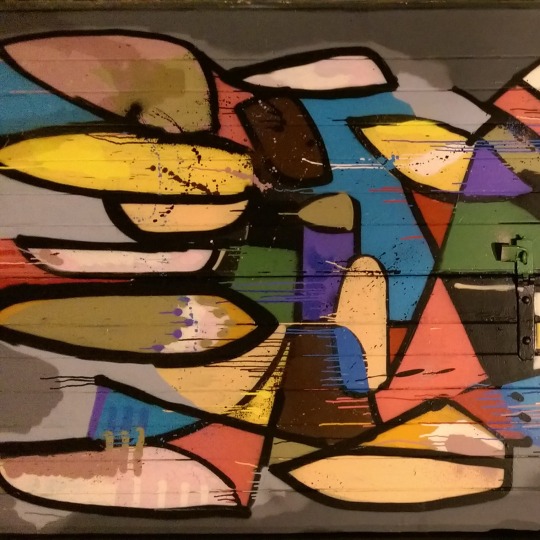
buggy square-cut photos with GCam on HTC M8 AICP Android 10
1520 x 1520 pixels square, -2.55 reported brightness, no actual orientation indexing
this might have been a well-known bug, though GCam was just so bad I couldn’t be arsed to look into it and moved on to OpenCamera - that solved all the issues with HTC’s stock ROM
#buggy photo#glitchy photo#gcam#googlecamera#google camera#htc one m8#htc m8#aicp#AICP Android 10#-2.55 brightness#stock ROM#custom ROM
0 notes
Text
The Biggest Myth About Download Android Stock ROM Exposed
The Snapdragon 710-powered Mi 8 SE has obtained an official build of crDroid 7.2 on prime of Android 11. Observe that it is advisable flash the latest MIUI 12 stable firmware for this cellphone before installing the custom ROM. An official build of the popular Pixel Experience custom ROM has introduced Android 11 to the Lenovo Z6 Lite. On high of that, you've gotten a plethora of options to choose from like Lineage OS 17.1, Resurrection Remix, Havoc OS, EvolutionX, Pixel Experience, Paranoid Android, and even the inventory based ROM specific to your Android units. Obtain the inventory ROM for your most popular Android version. Nonetheless, the Android 8.Zero Oreo or greater version operating system users can simply set up the Android 11 GSI to get an early taste of it earlier than receiving the official replace by OEMs. 4. Observe the How-to Flash Guide to Flash or install the Firmware in your Samsung Galaxy Y (GT-S5360) gadget. Launched again in 2014, the Snapdragon 801-powered Samsung Galaxy S5 LTE has now obtained an unofficial construct of crDroid 7.Zero on high of Android 11. Word that the construct for the dual SIM variant (code-name “klteduos”) isn’t obtainable but. Android 11 also arrives on the “Pro” variant of the OnePlus 7T by means of an unofficial build of LineageOS 18.0. If you want to attempt it out, head on over to the discussion board thread linked under.
Flash Instrument: For those who wish to download the latest version of Odin Obtain Instrument, then head over to Odin Download Instrument page. While they aren’t formally eligible to get the Android eleven update from Google, you can now check out the newest model of Android on the cellphone duo utilizing an unofficial construct of LineageOS 18.0 customized ROM. For those of you eagerly awaiting Android 11-based mostly customized ROMs on your Galaxy M30s, we have now some good news for you: an unofficial LineageOS build has finally arrived. 4. Observe the How-to Flash Guide to Flash or set up the Firmware on your Samsung Galaxy Core Prime (SM-G361H) machine. Ensure that battery backup of your gadget have to be 80% or above, to carry out this upgrading process without any points. After getting completed all above conditions, you can move to the primary upgrading procedure given below. On this web page, you'll find the easy process to replace your Micromax Unite 2 device to Android L ROM without rooting. 4. Follow the How-to Flash Guide to Flash or install the Firmware in your Samsung Galaxy Grand Prime (SM-G530FZ) device. 1. Download and extract the Samsung Galaxy Grand Prime (SM-G530FZ) stock firmware bundle on the computer.
You may choose from totally different inventory packages, reminiscent of mini, pico, or nano. Subsequent, obtain Micromax USB drivers and install it in your pc, with the intention to connect your smartphone with it. Now, return to the developer option and then tick on USB debugging and click on Ok to allow it. Now, Android Flash File 've gotten in addition your system into the customized recovery mode. Now, you want to connect your device to the pc through the use of Authentic USB Cable. The Flash File (ROM) also helps you restore the Mobile device if facing any Software Difficulty, Bootloop Subject, IMEI Problem, or Lifeless Difficulty. Fix OTA update subject. Xiaomi didn’t replace the Redmi 4X past Android Nougat, but that doesn’t mean you can’t run the newest iteration of Android on this telephone. The Snapdragon 835-powered HTC U11 was initially released with Android 7.1 Nougat on board, but the telephone has now obtained an unofficial construct of LineageOS 18.1 primarily based on Android 11. This ROM has some bugs, but if you may overlook these, you'll be able to have your first style of the most recent Android model. So, If you would like to obtain Android 7.0/7.1/7.1.2 Nougat GApps latest updated 2021 model, then verify the beneath article and click on on the download button.
Download Gapps Android 7.0/7.1/7.1.2 Nougat This one is a must-have. Android Nougat 7.0/7.1/7.1.2 GApps are required with a view to run Google apps, reminiscent of Gmail and YouTube, Google Play Store. Follow us on Google News. On this web page, you can find the official hyperlink to Obtain Samsung Galaxy Tab 8.9 P7300 (GT-P7300) Inventory Firmware ROM (flash file) on your Computer. On this page, you'll find the official link to Download Samsung Galaxy A5 Duos (SM-A500G) Stock Firmware ROM (flash file) in your Computer. 1. Obtain and extract the Samsung Galaxy A3 Duos (SM-A300H) inventory firmware package deal on the computer. 4. Comply with the How-to Flash Manual to Flash or install the Firmware on your Samsung Galaxy A3 Duos (SM-A300H) gadget. On this page, you can see the official hyperlink to Download Samsung Galaxy A3 Duos (SM-A300H) Inventory Firmware ROM (flash file) in your Laptop. Take a Backup: If you are going to flash or set up the above Firmware on the Samsung Galaxy A3 Duos (SM-A300H) device, then take a backup of every little thing because your knowledge will likely be deleted or eliminated submit flashing or installing the firmware. Take a Backup: If you will flash or set up the above Firmware on the Samsung Galaxy Core Prime (SM-G361H) system, then take a backup of everything because your knowledge will likely be deleted or eliminated submit flashing or putting in the firmware.
1 note
·
View note
Text
OPPO Firmware, ColorOS Software Update OPPO India
The device is competent as it comes with the 2018 flagship processor, Snapdragon 845, but MIUI is the hurdle. So in order to have a lag-free, smooth experience, we recommend you flash a custom ROM on your Pocophone F1. Likewise, developers can take your Android smartphone’s stock firmware, modify it, add their stuff, and use it on their phones. The custom firmware is what Custom ROMs are, a…

View On WordPress
3 notes
·
View notes
Text
Download and Install Paranoid ROM Android 11 on Xiaomi Mi A3
Odin Flash tool which is also known as a cross-platform application. We use Odin Flash tool for flash Stock Rom and to fix the hard brick device. This is a very user friendly tool Odin Flash tool is used on only Samsung Galaxy devices.This allows you to flash stock firmware on Samsung Galaxy A01 SM-A015F . After One UI was released, Samsung realized how much UI could impact the users. Most of the…

View On WordPress
5 notes
·
View notes
Text
0 notes
Text
Customize Android 4.4.2 With the Magisk Manager APK

Want to customize your Android 4.4.2 device? Look no further than the Magisk Manager APK! With this powerful tool, you can modify your system, install custom ROMs, enhance features, and customize your user interface.
Boost performance and extend battery life effortlessly. And if you encounter any issues, don't worry! Troubleshooting and support are just a click away.
So why wait? Dive into the world of customization and make your Android truly yours!
System Modification
To modify your Android system, you'll need to install and activate the Magisk Manager APK. This powerful tool allows you to customize your device and enhance its functionality.
With Magisk Manager, you can root your Android device, install custom ROMs, and even apply system-wide modifications.
The first step is to download the Magisk Manager APK file from a trusted source. Once downloaded, simply tap on the APK file to initiate the installation process.
After installation, open the Magisk Manager app and follow the on-screen instructions to activate it. Once activated, you'll have access to a wide range of customization options, such as installing modules, hiding root from certain apps, and even bypassing SafetyNet checks.
Get ready to take control of your Android system and unlock its full potential with Magisk Manager.
Installing Custom ROMs
Now, let's continue the discussion from the previous subtopic and delve into the process of installing custom ROMs on your Android device using the Magisk Manager APK.
Custom ROMs are modified versions of the Android operating system that offer additional features and customization options.
To install a custom ROM, you first need to unlock your device's bootloader, which allows you to make changes to the system.
Once the bootloader is unlocked, you can use the Magisk Manager APK to flash the custom ROM onto your device.
Simply download the ROM file, open the Magisk Manager app, go to the Modules section, tap on the '+' button, select the downloaded ROM file, and then click 'Install'.
The app will handle the installation process, and once it's done, you can enjoy the benefits of your new custom ROM.
Enhancing Android Features
Continue customizing your Android device by enhancing its features with the help of the Magisk Manager APK.
This powerful tool allows you to unlock the true potential of your device and take advantage of advanced features not available in the stock Android system.
With Magisk Manager, you can easily root your device, giving you full control over system settings and allowing you to customize your device to your heart's content.
Additionally, Magisk Manager offers a wide range of modules that you can install to further enhance your Android experience. These modules can add features such as system-wide ad-blocking, battery optimization, and customizations to the user interface.
Customizing User Interface
You can easily customize your Android device's user interface using the Magisk Manager APK. With this powerful tool, you have the ability to personalize your device's appearance and layout according to your preferences.
Whether you want to change the app icons, modify the notification panel, or tweak the overall theme, the Magisk Manager APK provides you with a wide range of options. You can choose from various themes and icon packs available, or even create your own customized theme.
Additionally, you can adjust the size and style of the fonts, as well as customize the navigation bar to suit your needs. The Magisk Manager APK gives you the freedom to transform your Android device's user interface into a unique and personalized experience.
Boosting Performance and Battery Life
To improve the performance and battery life of your Android device, make sure to optimize its settings and reduce unnecessary background processes.
Start by adjusting the display brightness and screen timeout settings to conserve battery power.
You can also disable or uninstall unused apps to free up system resources. Clearing the cache regularly can help improve performance by removing temporary files.
Additionally, disabling animations and live wallpapers can reduce the strain on your device's processor.
Another effective way to boost performance is by limiting background processes. Go to https://magiskmanager.org/ in your device's settings and set a limit on the number of background processes that can run simultaneously.
Troubleshooting and Support
Having optimized your Android device's settings and reduced unnecessary background processes, how can you troubleshoot and get support for any issues you encounter?
If you encounter any problems after customizing your Android device with the Magisk Manager APK, there are a few troubleshooting steps you can take.
Firstly, you can try restarting your device to see if that resolves the issue.
If not, you can check for any updates to the Magisk Manager app and install them if available.
Additionally, you can search online forums and communities dedicated to Magisk for any known issues or solutions.
If all else fails, you can reach out for support by contacting the developers of Magisk or seeking assistance from the Android community.
Conclusion
In conclusion, the Magisk Manager APK is a powerful tool for customizing and enhancing your Android 4.4.2 device. Whether you want to modify the system, install custom ROMs, customize the user interface, or boost performance and battery life, Magisk Manager has got you covered.
With its troubleshooting and support features, you can easily resolve any issues that may arise.
Give it a try and take your Android experience to the next level.
0 notes
Text
Overall
The UMIDIGI A13 Pro Max 5G is a compelling budget smartphone that offers a combination of decent performance, a large display, and a long-lasting battery. It's a good option for those looking for an affordable 5G phone without sacrificing too much on features.
Design
The A13 Pro Max has a sleek and modern design with a large 6.8-inch display. The phone is made of plastic, but it feels solid and well-built. The fingerprint sensor is integrated into the power button on the side of the phone, which is a convenient location.
Display
The A13 Pro Max has a 6.8-inch IPS LCD display with a 90Hz refresh rate. The display is bright and clear, and the 90Hz refresh rate makes scrolling and animations feel smooth.
Performance
The A13 Pro Max is powered by the Dimensity 900 processor, which is a capable mid-range chip. The phone has 8GB of RAM and 256GB of storage, which is plenty for most users. The phone can handle everyday tasks like browsing the web, checking email, and using social media without any issues. It can also handle some light gaming but don't expect to play the latest demanding games at high settings.
Battery
The A13 Pro Max has a large 4,800mAh battery, which can easily last a full day on a single charge. The phone also supports fast charging, so you can quickly top up the battery when needed.
Cameras
The A13 Pro Max has a triple-lens rear camera system with a 64MP main sensor, an 8MP ultrawide sensor, and a 5MP macro sensor. The cameras take decent photos in good lighting conditions, but they struggle a bit in low light. The phone can also record video up to 4K resolution.
Software
The A13 Pro Max runs Android 12. The software is stock Android, which means there's no bloatware. UMIDIGI promises to provide software updates for the phone for at least two years.
Price
The UMIDIGI A13 Pro Max starts at around $157, which is a very competitive price for a 5G phone with these specs.
Conclusion
The UMIDIGI A13 Pro Max is a great option for those looking for an affordable 5G phone without sacrificing too much on features. It has a large display, a long-lasting battery, and a capable processor. The cameras are decent, but not great, and the build quality is plastic. However, at its price, the A13 Pro Max is a great value.
[editorial-rating id="10273"]
0 notes
Text
Custom ROMs and Honor Mobile: A Guide to Personalizing Your Device
In the fast-paced world of smartphones, personalization is key to standing out. If you're an Honor Mobile user, you're in luck—custom ROMs can take your device to a whole new level of customization.
Understanding Custom ROMs
Custom ROMs are customized versions of Android operating systems, offering users more control over their devices. Honor Mobile, known for its robust hardware, pairs seamlessly with these ROMs, allowing users to break free from the limitations of the stock operating system.
Choosing the Right Custom ROM
Before diving into the world of custom ROMs, it's essential to choose the right one for your Honor Mobile. Popular options like LineageOS, Paranoid Android, and Resurrection Remix offer unique features and performance tweaks. Consider your preferences and needs before making a decision.

Before embarking on your customization journey, make sure you have an Honor Mobile in hand. Amazon offers a convenient platform to explore and purchase the latest Honor Mobile models. Check out the diverse range, read user reviews, and find the perfect device to suit your needs.
Installation Process Simplified
Installing a custom ROM on your Honor Mobile might sound daunting, but fear not—it's a straightforward process. Follow step-by-step guides available online, and soon you'll be enjoying a personalized smartphone experience tailored to your liking.
Benefits of Custom ROMs
From enhanced performance and battery life to a plethora of customization options, custom ROMs offer a host of benefits for Honor Mobile users. Say goodbye to bloatware and hello to a device that truly reflects your style.
In conclusion, custom ROMs and Honor Mobile make for a winning combination, allowing users to break free from the ordinary and personalize their devices like never before. So, what are you waiting for? Dive into the world of customization and make your Honor Mobile uniquely yours
0 notes
Text
Get Root Access on Samsung Galaxy A10s SM-A107F

Unlocking the full potential of your Android device is always a bonus, especially when it comes to the Samsung Galaxy A10s SM-A107F. Successfully rooting your SM-A107F allows you to get rid of useless pre-installed apps, annoying adverts, and incessant notifications. But why emphasize 'successful' rooting? It's simple. If you root Samsung SM-A107F correctly, you can enjoy these enhanced features. However, one wrong move, and you might end up with a bricked device. So, learning how to root SM-A107F effectively and safely is crucial to avoid any possible mishaps. Read More: Stock ROM Vs Custom ROM
In this article, we're diving deep into the comprehensive steps you need to take to root your Samsung Galaxy A10s SM-A107F - the root SM-A107F process. However, it's crucial to understand that rooting your device must be done correctly.
Table of Contents
Advantages of Rooting Samsung Galaxy A10s SM-A107F
Important Considerations for Rooting SM-A107F
Top 5 Methods To Root Samsung Galaxy A10s SM-A107F
Essential Precautions Before You Root SM-A107F
Root Samsung Galaxy A10s SM-A107F with Oneclickroot
Root Samsung Galaxy A10s SM-A107F with Kingroot
Root Samsung Galaxy A10s SM-A107F with Kingoroot
Root Samsung Galaxy A10s SM-A107F with dr.fone
Verifying Root Access on Samsung Galaxy A10s SM-A107F
Conclusion
Frequently Asked QuestionsWhy can't I root my Samsung Galaxy A10s SM-A107F using Kingroot?
What should I do if my Samsung Galaxy A10s SM-A107F is stuck at boot or continuously restarting?
Why did I successfully root my Samsung SM-A107F, but find no SuperUser installed after rebooting?
Why am I facing issues while trying to root my Samsung Galaxy A10s SM-A107F using common rooting apps, and what are some alternatives?
Why do antivirus programs mark Kingo and other apps as malicious when trying to root SM-A107F?
After rooting my Samsung Galaxy A10s, several features are not functioning properly. What could be the problem?
I have successfully managed to root sm-a107f, but I'm not able to get OTA updates. Is there a solution?
How can I update the su binary and get root access on my Samsung Galaxy A10s SM-A107F?
How do I fix the "Unfortunately, kingroot has Stopped" error when trying to root my Samsung Galaxy A10s SM-A107F?
What should I do if I encounter a network error while trying to root SM-A107F?
Why am I encountering "error code: 0x19E775" when trying to root SM-A107F and how can I resolve it?
Advantages of Rooting Samsung Galaxy A10s SM-A107F

Rooting your Samsung Galaxy A10s SM-A107F can bring several advantages. By gaining root access, you can fully customize your device to your liking, improving its functionality and performance.
Key benefits of rooting include:
- Unleashing device potential: Rooting allows for profound changes to the operating system, akin to having administrative rights on a computer.
- Custom ROMs and performance boost: Learning how to root SM-A107F lets you install custom ROMs which can improve device performance, offer additional features, and extend battery life.
- Removing pre-installed apps: Rooting gives you the ability to remove unwanted pre-installed apps, freeing up storage space and potentially enhancing device performance.
- Access to root-only apps: Rooting provides access to specialized apps that offer advanced features and customization options beyond standard apps.
In essence, while rooting requires careful consideration, its benefits like improved performance, custom ROMs, and access to specialized apps can make it a rewarding process for your Samsung Galaxy A10s SM-A107F.
Important Considerations for Rooting SM-A107F
Before you proceed with the process to root SM-A107F, please consider the following points:
- Warranty Voidance: Rooting your Samsung SM-A107F can result in the voiding of your device's warranty. Manufacturers often do not provide warranty services for rooted devices.
- Risk of Bricking: Not following the steps in this root SM-A107F guide correctly can potentially 'brick' your device, rendering it non-functional. Hence, it's critical to adhere strictly to the instructions on how to root SM-A107F.
- Potential Battery Health Impact: Sometimes, the root SM A107F process can adversely affect the battery health of your device. If maintaining optimum battery health is a significant concern for you, you might want to reconsider your decision to root Samsung SM A107F.
Read More: Enable OTG support for Samsung Galaxy A10s SM-A107F
Top 5 Methods To Root Samsung Galaxy A10s SM-A107F
The Samsung Galaxy A10s SM-A107F possesses various methods for gaining root access. For the most appropriate way to root SM-A107F, it's advisable to experiment with diverse solutions until you find the one that perfectly suits your device.
- OneClickroot - The Universal Solution to Root SM A107F: This method is highly recommended for all Android devices, including the Samsung Galaxy A10s SM-A107F, as it offers a simple and efficient rooting process.
- Kingroot - An All-Device-Friendly Approach to Root Samsung SM-A107F: Similar to OneClickroot, Kingroot is also an excellent option that caters to all Android devices. Hence, if you wish to root Samsung SM A107F, Kingroot is a viable alternative.
- Kingoroot - Another Reliable Option to Root A107F: If the above solutions do not meet your requirements, you can always turn to Kingoroot. This software provides an effective option to root SM-A107F.
- dr.fone - An Expert Solution to Root Samsung Galaxy A10s SM-A107F: Dr.fone is known for its user-friendly interface and effective rooting process, making it an ideal choice if you're wondering how to root SM-A107F.
- Framaroot - Your Last Resort for Rooting Samsung SM A107F: If none of the above solutions are successful, Framaroot could provide the answer. It's capable of rooting your Samsung Galaxy A10s SM-A107F effectively.
In the following sections, we'll delve deeper into each of these methods, offering a comprehensive guide on how to root Samsung Galaxy A10s SM-A107F effectively.
Essential Precautions Before You Root SM-A107F
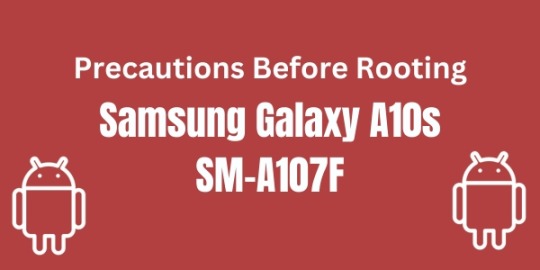
To safely root your SM-A107F, follow these guidelines:
- Ensure your device is at least half charged. A battery level of 50% or higher is recommended before you start the rooting process.
- A stable internet connection is vital. This is to ensure smooth download and installation of rooting tools and software.
- If possible, use the original USB cable that came with your device. This can reduce the chance of connectivity issues.
- Remember, the process of rooting Samsung SM-A107F or any other model, for that matter, comes with inherent risks. Exercise caution and proceed at your own risk.
Keep these instructions in mind when you're learning how to root SM-A107F. They are designed to enhance safety and minimize potential issues.
Root Samsung Galaxy A10s SM-A107F with Oneclickroot
Step 1
- Download and install One Click Root for Windows on your PC.
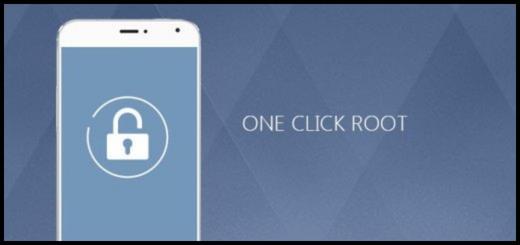
Step 2
- Launch One Click Root.
- Now connect your device to your computer by using a USB cable.
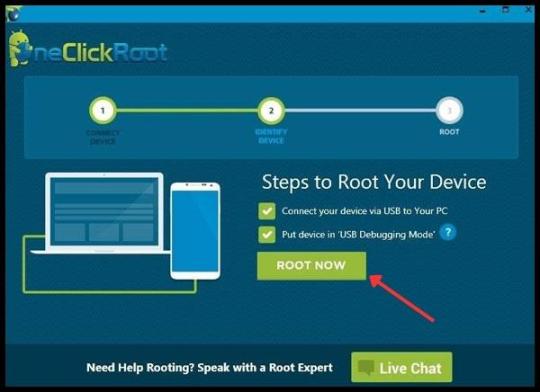
Step 3
- Enable Debugging mode on your Samsung Galaxy A10s SM-A107F. Read More
- Click on the “Root” button to start the process.
- During this process, your device will reboot many times. Don’t be afraid. It normally happens during the rooting process. Remember don’t unplug or touch your device during this process.
- Wait for a few minutes. Finally, you have done it successfully.
Root Samsung Galaxy A10s SM-A107F with Kingroot
STEP 01
- Download KingRoot from the above link and copy & paste that into your phone's Micro SD card.
- Now, Go to the Micro SD card on your phone and tap the “kingRoot APK icon”. After tapping, check “unknown sources” on the next window.
- After that tap on the "Install button". Wait until the installation is completed.

STEP 02
- After installing KingRoot app, Open it by tapping.
- Now tap the “try to Root” option to start the rooting process.
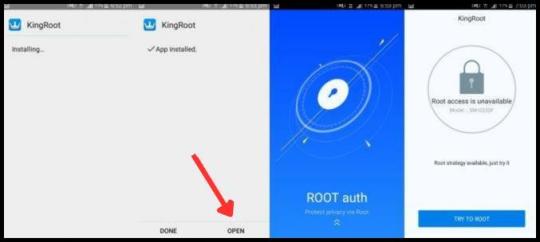
STEP 03
- After tapping "Try to Root" It will start rooting and after a few minutes it will show a green Right saying "Root status.
- After performing Root, You are free to use your phone and flash Custom Roms/ Custom recovery.

Now your android device is rooted
Root Samsung Galaxy A10s SM-A107F with Kingoroot
Step 1
- Download KingoRoot.apk to your android device.
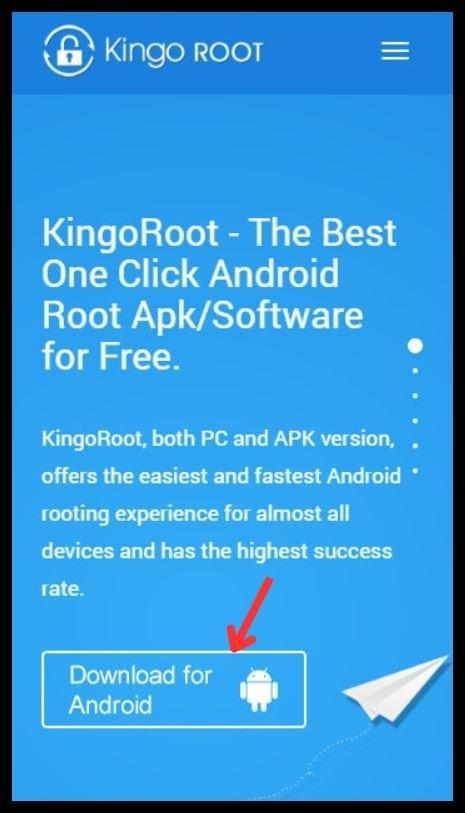
- If you got a warning message from Chrome about KingoRoot.apk then click the “OK” button and go forward.
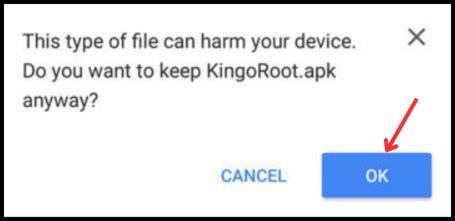
Step 2
Install KingoRoot on your Device Properly
- If you are not permitted to install applications from unknown sources then you will get a notification saying “Install Blocked”. So go to Settings=> Security to check the “Unknown Sources” status.
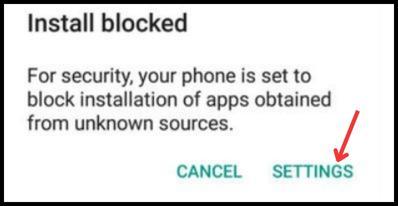
- Allow it to install applications from unknown sources.

Step 3
- After installation, Launch the KingoRoot app.
- As I said, KingoRoot is very easy to maintain. To start the process click on the “One Click Root”.

Step 4
- Patiently wait for a few seconds until the outcome appears.

Step 5
- Finally, you have done it successfully.
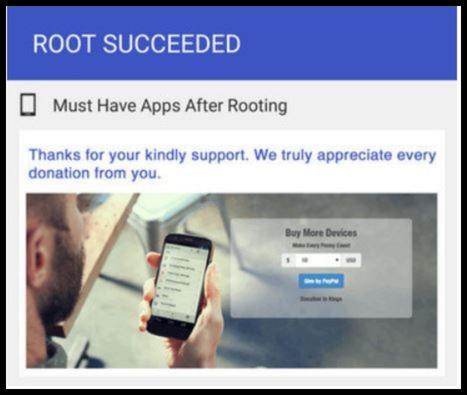
Root Samsung Galaxy A10s SM-A107F with dr.fone
Step 1
- First of all download and install dr.fone on your computer.

Step 2
- Click on the “Root” button from the options list.

Step 3
- Connect your Android device via a USB cable.
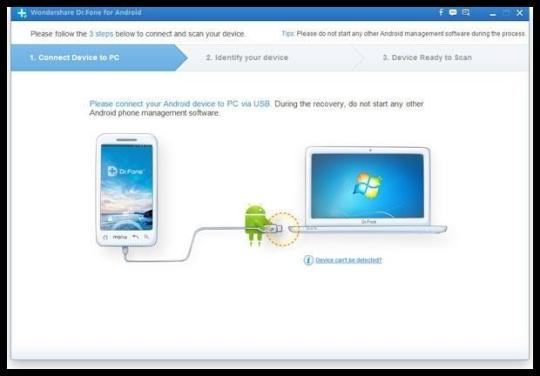
Step 4
- Enable Debugging mode on your Android device. Read More
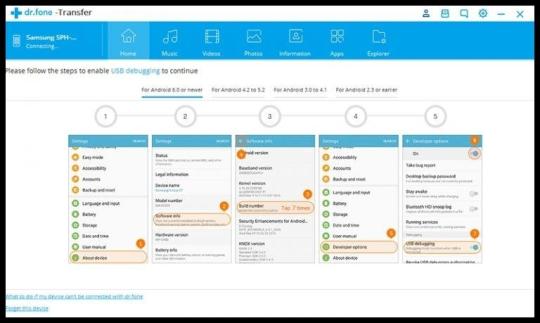
Step 5
- Click on the “Start” button to root your device.
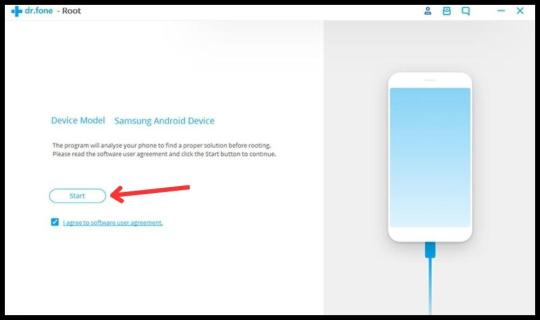
Step 6
- Wait for a few seconds patiently because it takes some time to detect your Samsung Galaxy A10s SM-A107F.
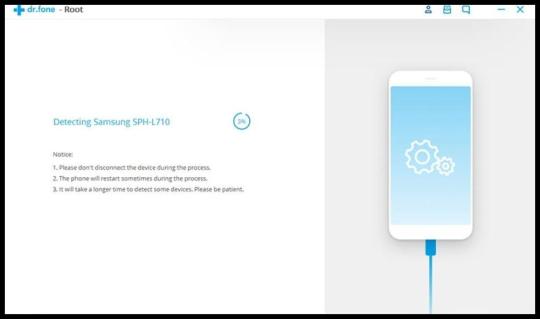
Step 7
- Now click on the “Root Now” button to start the rooting process.
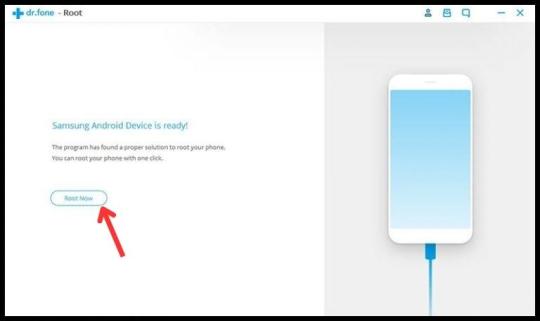
Step 8
- Tap on the “Confirm” when it is prompted.
- During this process, your device will reboot many times. Don’t be afraid. It normally happens during the rooting process. Remember don’t unplug or touch your device during this process.
Step 9
- Done..!! You have successfully rooted your device.
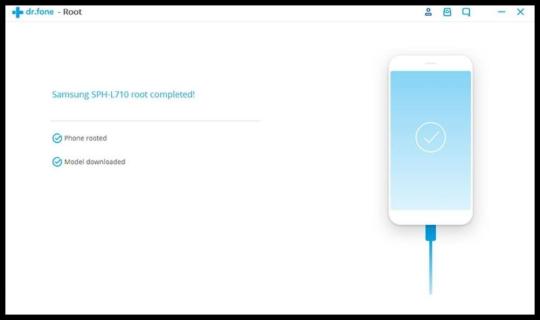
Congratulations on rooting your Samsung Galaxy A10s SM-A107F successfully! Read More: I have rooted my phone. Now what is Next?
Verifying Root Access on Samsung Galaxy A10s SM-A107F
To ensure that your Samsung Galaxy A10s SM-A107F has been rooted properly, you can utilize a few simple checks. If an application named "SuperSu" is present on your device, then your SM-A107F has been successfully rooted. Should you still harbor uncertainties about how to root SM-A107F, consider using this particular application; it's designed to confirm the root status of your device. By using this, you can easily confirm whether your Samsung SM-A107F has root access or not.
Conclusion
Rooting SM-A107F unlocks a whole new level of potential for your Samsung Galaxy A10s. By following this comprehensive guide on how to root SM-A107F, you can now customize your device and enjoy unrestricted access to its capabilities. Whether you want to install custom ROMs or remove pre-installed apps, root Samsung SM-A107F enables you to optimize your device to your liking. Remember, while rooting can offer many benefits, it's crucial to follow each step carefully to avoid any potential damage to your device. With your newly rooted SM A107F, the power to personalize is now in your hands. Go ahead and explore the endless possibilities that come with a rooted Samsung Galaxy A10s SM-A107F.
Frequently Asked Questions
Why can't I root my Samsung Galaxy A10s SM-A107F using Kingroot?
Kingroot is an application that is frequently updated, and sometimes certain devices, like the Samsung Galaxy A10s SM-A107F, may not be supported by the app during those updates. If you're unable to root SM-A107F with Kingroot, you have two other options to consider.
First, you could try to root Samsung SM-A107F manually, which involves a more complex process. Second, you could utilize a different root app. There are many apps available that are known for their broad support of many phone models. It's crucial to find the best app that will successfully root SM A107F. These alternatives should help you overcome the challenge of how to root SM-A107F if Kingroot is not working.
What should I do if my Samsung Galaxy A10s SM-A107F is stuck at boot or continuously restarting?
This issue often occurs when the Stock Rom image or Custom image of your root Samsung sm-a107f gets damaged. As a result, you need to reinstall the Stock ROM or Custom ROM. While this may sound like a daunting task, don't worry! We have step-by-step dedicated posts on how to root sm-a107f, which will guide you through this process.
Read the full article
#a107froot#howtorootsm-a107f#rootsamsungsma107f#rootsamsungsm-a107f#rootsma107f#rootsm-a107f#sma107froot
0 notes
Text
Symphony Z33 HW2/HW3 V15 Lcd Fix File Without Box
Symphony Z33 Need Stock Rom Flash File without password. Symphony Z33 Android 11 Version New Update firmware free download or paid. You Can Fix Your bangladeshi phone Symphony Z33 Spd Unisoc All Software Problem. Bootloader Unlock, Custom rom Install, Twrp Install After dead fix, lcd fix, hang on logo fix. So Read This Post Carefully. i decide today i will Publish for you flashing tutorial Of…
View On WordPress
0 notes
Text
Samsung Galaxy A10s SM-A107M Binary 6 Full Firmware
There is no need to create an account on the website. There are two types of ROMs in Android ecosystem. As I mentioned above one is Stock ROM or the Firmware which comes preinstalled with any Android device and the second one is Custom ROM or commonly known as ROM. Custom ROMs are developed by third-party developers for a specific device. Most of the Custom ROMs are feature-packed and fast which…

View On WordPress
0 notes
Text
Download MIUI ROMs For Redmi 6A Cactus Fastboot Recovery
So ,I think that You have to install Stock Recovery again. Lot of people suffering this problem they don’t know how to delete Pattern Lock from their phones. If you use any third party app to set Pattern Lock then Uninstall it first. If you does not use any app then you may have been set it through the phone setting.
Android phones with Android 8 and above cannot flash with a lower version. Here…

View On WordPress
0 notes
Text
Rom 9 ONEUI A320F -ANDROID 9.0-2021 Stock-Rom
Download the firmware flash for Samsung Galaxy S22 Ultra 5G with the code SM-S908E. This firmware for the region with CSC code is ACR (ACR – Ghana). This product’s PDA version is S908EXXU2BVKM and the Android version is T(Android 13).
But to make sure you take everything to your new device, you need a full backup.
You can use this method to flash stock firmware if you use Custom ROM or a rooted…

View On WordPress
0 notes
Text
Stock rom download for asus zenfone max pro m1 Full guides for Download .. updated 29 Apr 2023
There are three extra apps which are Via browser, Retro music player, and a Wallpaper app of AEX. Other than that, there is no bloat, and ROM is quite clean. If you ignore the customization options, the ROM can be said as Stock Android. SuperiorOS is the most minimal Custom ROM in the list. It is based on AOSP and only comes with a few essential features. At 4th position in our list of Best…
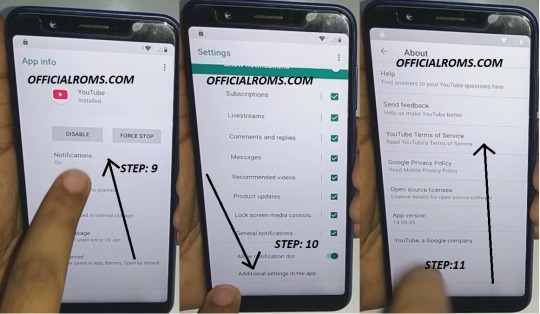
View On WordPress
0 notes
Text
How to flash Nothing Phone 1 Firmware Stock ROM Android 12
On this page, you can find the official link to download Samsung SM-A035M-DS Stock Firmware ROM (Flash File) on your computer. In this article we will try to explain how to check, download and install the Coolpad firmware.
Improved gestures are one of the best features of this version. If you can’t find your region, you can flash the Samsung Galaxy S10 Exynos Android 12 firmware near the…

View On WordPress
0 notes