#What is the best free ad blocker for Chrome?
Text
#What is the best ad blocker free?#Is there a totally free ad blocker?#Is Chrome ad blocker free?#Is AdBlock free and safe?#What is the best free ad blocker for Chrome?#What is the best free ad blocker?#Which is the best free ad blocker?#adblock plus#best ad blocker chrome#free ad blocker chrome#ad blocker extensions#adblock plus chrome#adblock#ad block one#youtube ad blocker#Is there a truly free ad blocker?#Is there a free Adblocker for Chrome free?#Which browser is best for ad free?#Are free ad blockers safe?#free adblocker browser premium apk#free adblocker browser apk#free adblocker browser pc#free adblocker browser download#is free adblocker browser safe#free adblocker browser for chrome#free adblocker browser for android#free adblocker browser ios#Is there a free Adblocker for Android?#Is AdGuard for Android free?#What app blocks ads for free?
1 note
·
View note
Text
So You've Finally Switched to Firefox: a Brief Guide to a Some Very Useful Add-Ons.
This post is inspired by two things, the first being the announcement by Google that the long delayed Manifest V3 which will kill robust adblocking will finally roll out in June 2024, and the second, a post written by @sexhaver in response to a question as to what adblockers and extensions they use. It's a very good post with some A+ information, worth checking out.
I love Firefox, I love the degree of customization it offers me as a user. I love how it just works. I love the built in security features like DNS over HTTPS, and I love just how many excellent add-ons are available. It is a better browser than Chrome in every respect, and of the many Chromium based browsers out there, only Vivaldi comes close.
There are probably many people out there who are considering switching over to Firefox but are maybe putting it off because they've got Chrome set up the way they like it with the extensions they want, and doing all that again for Firefox seems like a chore. The Firefox Add-on directory is less expansive than the Chrome Web Store (which in recent years has become overrun with garbage extensions that range from useless to active malware), but there is still a lot of stuff to sift through. That's where this short guide comes in.
I'm presently running 33 add-ons for Firefox and have a number of others installed but disabled. I've used many others. These are my picks, the ones that I consider essential, useful, or in some cases just fun.
Adblocking/Privacy/Security:
uBlock Origin: The single best adblocker available. If you're a power user there are custom lists and scripts you can find to augment it.
Privacy Badger: Not strictly necessary if you're also running uBlock, but it does catch a few trackers uBlock doesn't and replaces potentially useful trackers like comment boxes with click-to-activate placeholders.
Decentraleyes: A supplementary tool meant to run alongside uBlock, prevents certain sites from breaking when tracker requests are denied by serving local bundled files as replacement.
NoScript: The nuclear option for blocking trackers, ads, and even individual elements. Operates from a "trust no one" standpoint, you will need to manually enable elements yourself. Not recommended for casual users, but a fantastic tool for the power user.
Webmail Ad Blocker: The first of many webmail related add-ons from Jason Saward I will be recommending. Removes all advertising from webmail services like Gmail or Yahoo Mail.
Popup Blocker (Strict): Strictly blocks ALL pop up/new tab/new window requests from all website by default unless you manually allow it.
SponsorBlock: Not a fan of listening to your favourite YouTuber read advertisements for shitty products like Raycons or BetterHelp? This skips them automatically.
AdNauseam: I don't use this one but some people prefer it. Rather than straight up blocking ads and trackers, it obfuscates data by injecting noise into the tracker surveillance infrastructure. It clicks EVERY ad, making your data profile incomprehensible.
User-Agent Switcher: Allows you to spoof websites attempting to gather information by altering your browser profile. Want to browse mobile sites on desktop? This allows you to do it.
Bitwarden: Bitwarden has been my choice of password manager since LastPass sold out and made their free tier useless. If you're not using a password manager, why not? All of my passwords look like this: $NHhaduC*q3VhuhD&scICLKjvM4rZK5^c7ID%q5HVJ3@gny I don't know a single one of them and I use a passphrase as a master password supplemented by two-factor-authentication. Everything is filled in automatically. It is the only way to live.
Proton Pass: An open source free password manager from the creators of Proton Mail. I've been considering moving over to it from Bitwarden myself.
Webmail/Google Drive:
Checker Plus for Gmail: Provides desktop notifications for Gmail accounts, supports managing multiple accounts, allows you to check your mail, read, mark as read or delete e-mails at a glance in a pop-up window. An absolutely fabulous add-on from Jason Saward.
Checker Plus for Google Drive: Does for your Google Drive what Checker Plus for Gmail does for your Gmail.
Checker Plus for Google Calendar: The same as the above two only this time for your Google Calendar.
Firefox Relay: An add-on that allows you to generate aliases that forward to your real e-mail address.
Accessibility:
Dark Reader: Gives every page on the internet a customizable Dark Mode for easier reading and eye protection.
Read Aloud: A text to speech add-on that reads pages with the press of a button.
Zoom Page WE: Provides the ability to zoom in on pages in multiple ways: text zoom, full page zoom, auto-fit etc.
Mobile Dyslexic: Not one I use, but I know people who swear by it. Replaces all fonts with a dyslexia friendly type face.
Utility:
ClearURLs: Automatically removes tracking data from URLs.
History Cleaner: Automatically deletes browser history older than a set number of days.
Feedbro RSS Feed Reader: A full standalone reader in your browser, take control of your feed and start using RSS feeds again.
Video Download Helper: A great tool for downloading video files from websites.
Snap Link Plus: Fan of Wikipedia binge holes? Snap Link allows the user to drag select multiple hyperlinks and open all of them in new tabs.
Copy PlainText: Copy any text without formatting.
EPUBReader: Read .epub files from within a browser window.
Tab Stash: A no mess, no fuss way to organize groups of tabs as bookmarks. I use it as a temporary bookmark tool, saving sessions or groups of tabs into "to read" folders.
Tampermonkey/Violentmonkey: Managers for installing and running custom user scripts. Find user scripts on OpenUserJS or Greasy Fork, there's an entire galaxy out there of ingenious and weird custom user scripts out there, go discover it.
Browsing & Searching:
Speed Dial 2: A new tab add-on that gives you easy access to your favourite sites.
Unpaywall: Whenever you come across a scholarly article behind a paywall, this add-on will search through all the free databases for an accessible and non-paywalled version of the text.
Web Archives: Come across a dead page? This add-on gives you a quick way to search for cached versions of the page on the Wayback Machine, Google Cache, Archive.is and others.
Bypass Paywalls: Automatically bypasses the paywalls of major websites like those for the New York Times, New Yorker, the Financial Times, Wired, etc.
Simple Translate: Simple one-click translation of web pages powered by Google Translate.
Search by Image: Reverse search any image via several different search engines: Google Image, TinEye, Yandex, Bing, etc.
Website Specific:
PocketTube: Do you subscribe to too many YouTube channels? Would you like a way to organize them? This is your answer.
Enhancer for Youtube: Provides a suite of options that make using YouTube more pleasant: volume boost, theatre mode, forced quality settings, playback speed and mouse wheel volume control.
Augmented Steam: Improves the experience of using Steam in a browser, see price histories of games, take notes on your wishlist, make wish listed games and new DLC for games you own appear more visible, etc.
Return YouTube Dislikes: Does exactly what it says on the package.
BlueBlocker: Hate seeing the absolute dimmest individuals on the planet have their replies catapulted to the top of the feed because they're desperate to suck off daddy Elon sloppy style? This is for you, it automatically blocks all Blue Checks on Twitter. I've used it to block a cumulative 34,000 Blue Checks.
Batchcamp: Allows for batch downloading on Bandcamp.
XKit Rewritten: If you're on Tumblr and you're not using whichever version of XKit is currently available, I honestly don't know what to say to you. This newest version isn't as fully featured as the old XKit of the golden age, but it's been rewritten from the ground up for speed and utility.
Social Fixer for Facebook: I once accidentally visited Facebook without this add-on enabled and was immediately greeted by the worst mind annihilating content slop I had ever had the misfortune to come across. Videos titled "he wanted her to get lip fillers and she said no so he had bees sting her lips" and AI photos of broccoli Jesus with 6000 comments all saying "wow". Once I turned it on it was just stuff my dad had posted and updates from the Radio War Nerd group.
BetterTTV: Makes Twitch slightly more bearable.
Well I think that's everything. You don't have to install everything here, or even half of it, but there you go, it's a start.
20K notes
·
View notes
Text
Don’t Be Evil
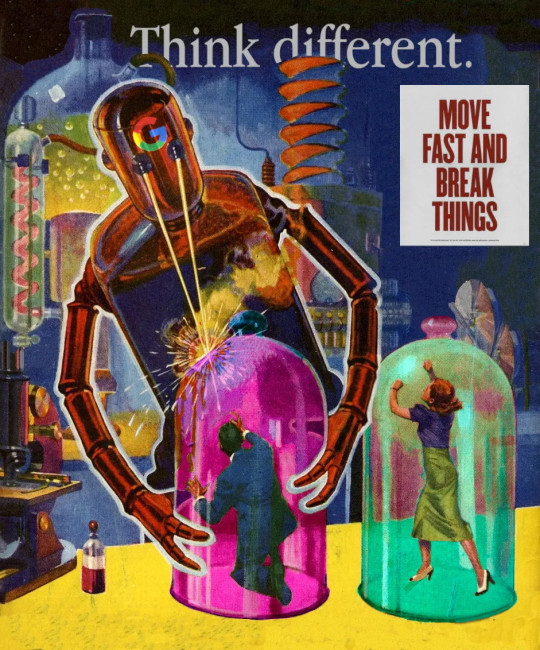
Tonight (November 22), I'll be joined by Vass Bednar at the Toronto Metro Reference Library for a talk about my new novel, The Lost Cause, a preapocalyptic tale of hope in the climate emergency.

My latest Locus Magazine column is "Don't Be Evil," a consideration of the forces that led to the Great Enshittening, the dizzying, rapid transformation of formerly useful services went from indispensable to unusable to actively harmful:
https://locusmag.com/2023/11/commentary-by-cory-doctorow-dont-be-evil/
While some services have fallen harder and/or faster, they're all falling. When a whole cohort of services all turn sour in the same way, at the same time, it's obvious that something is happening systemically.
After all, these companies are still being led by the same people. The leaders who presided over a period in which these companies made good and useful services are also presiding over these services' decay. What factors are leading to a pandemic of rapid-onset enshittification?
Recall that enshittification is a three-stage process: first surpluses are allocated to users until they are locked in. Then they are withdrawn and given to business-customers until they are locked in. Then all the value is harvested for the company's shareholders, leaving just enough residual value in the service to keep both end-users and business-customers glued to the platform.
We can think of each step in that enshittification process as the outcome of an argument. At some product planning meeting, one person will propose doing something to materially worsen the service to the company's advantage, and at the expense of end-users or business-customers.
Think of Youtube's decay. Over the past year, Google has:
Dramatically increased the cost of ad-free Youtube subscriptions;
Dramatically increased the number of ads shown to non-subscribers;
Dramatically decreased the amount of money paid to Youtube creators;
Added aggressive anti-adblock;
Then, this week, Google started adding a five-second blanking interval for non-Chrome users who have adblockers installed:
https://www.404media.co/youtube-says-new-5-second-video-load-delay-is-supposed-to-punish-ad-blockers-not-firefox-users/
These all smack of Jenga blocks that different product managers are removing in pursuit of their "key performance indicators" (KPIs):
https://pluralistic.net/2023/07/28/microincentives-and-enshittification/
We can think of each of these steps as the outcome of an argument. Someone proposes a Youtube subscription price-hike, and other internal stakeholders object. These objections fall into two categories:
We shouldn't do this because it will make the product worse; and/or
We shouldn't do this because it will reduce the company's earnings.
Lots of googlers sincerely care about product quality. People like doing a good job, and they take pride in making good things. Many have sacrificed something that mattered in the service of making the product better. It's bad enough to miss your kid's school play so you can meet a work deadline – but imagine making that sacrifice and then having the excellent work you put in deliberately degraded.
I have been around Google's orbit since its early days, going to the odd company Christmas party in the early 2000s and giving talks at Google offices in cities all over the world. I've known hundreds of skilled googlers who passionately cared about making the best products they could.
For most of Google's history, those googlers won the argument. But they didn't do so merely by appealing to their colleagues' professional pride in a job well-done. For most of Google's history, the winning argument was a combination of "doing this bad thing would make me sad," and "doing this bad thing will make Google poorer."
Companies are disciplined by three forces:
Competition (the fear of losing business to a rival);
Regulation (the fear of legal penalties that would exceed the expected profits from a given course of action);
Self-help (the fear that customers or users will change their behavior, say, by installing an ad-blocker).
The ability of googlers to win enshittification arguments by appealing to the company's bottom line was a function of one or more of these three disciplining factors. The weakening of each of these factors is the reason that every tech company is sliding into enshittification at once.
For example, when Google contemplates raising the price of a Youtube subscription, the dissent might say, "Well, this will reduce viewership and might shift viewers to rivals like Tiktok" (competition). But the price-hiking side can counter, "No, because we have a giant archive, we control 90% of searches, we are embedded in the workflow of vloggers and other creators who automatically stream and archive to Youtube, and Youtube comes pre-installed on every Android device." Even if the company leaks a few viewers to Tiktok, it will still make more money in aggregate. Prices go up.
When Google contemplates increasing the number of ads shown to nonsubscribers, the dissent might say, "This will incentivize more users to install ad-blockers, and then we'll see no ad-revenue from them." The pro-ad side can counter, "No, because most Youtube viewing is in-app, and reverse-engineering the Youtube app to add an ad-blocker is a felony under Section 1201 of the Digital Millennium Copyright Act. As to non-app viewers: we control the majority of browser installations and have Chrome progressively less hospitable to ad-blocking."
When Google contemplates adding anti-adblock to its web viewers, the dissent might say, "Processing users' data in order to ad-block them will violate Europe's GDPR." The anti-adblock side can counter, "But we maintain the fiction that our EU corporate headquarters is in the corporate crime-haven of Ireland, where the privacy regulator systematically underenforces the GDPR. We can expect a very long tenure of anti-adblock before we are investigated, and we might win the investigation. Even if we are punished, the expected fine is less than the additional ad-revenue we stand to make."
When Google contemplates stealing performers' wages through opaque reshufflings of its revenue-sharing system, the dissent might say, "Our best performers have options, they can go to Twitch or Tiktok." To which the pro-wage-theft side can counter, "But they have no way of taking their viewers with them. There's no way for them to offer their viewers on Youtube a tool that alerts them whenever they post a new video to a rival platform. Their archives are on Youtube, and if they move them to another platform, there's no way redirect users searching for those videos to their new homes. What's more, any attempt to unilaterally extract their users' contact info, or redirect searchers or create a multiplatform client, violates some mix of our terms of service, our rights under DMCA 1201, etc."
It's not just Google. For every giant platform, the threats of competition, regulation and self-help have been in steady decline for years, as acquisitions, underenforcement of privacy/labor/consumer law, and an increase in IP protection for incumbents have all mounted:
https://locusmag.com/2020/09/cory-doctorow-ip/
When internal factions at tech companies argue about whether to make their services worse, there's a heavy weight tilting the scales towards enshittification. The lack of competition, an increase in switching costs for users and business-customers, and broad powers to prevent users from modifying the service for themselves all mean that even when a product gets worse, profits can still go up.
This is the culprit: monopoly, and its handmaiden, regulatory capture. That's why today's antimonopoly movement – and the cases against all the tech giants – are so important. The old, good internet was built by flawed tech companies whose internal ranks included the same amoral enshittifiers who are gobbling up the platforms' seed corn today. The thing that stood in their way before wasn't merely the moral character of colleagues who shrank away from these cynical maneuvers: it was the economic penalties that befell those who enshittified too rashly.
Incentives matter. Money talks and bullshit walks. Enshittification isn't due to the moral failings of individuals in tech companies. It's possible to have a good internet run by flawed people. But to get that new, good internet, we have to support technologists of good will and character by terrorizing their venal and cynical colleagues by hitting them where they live: in their paychecks.

If you'd like an essay-formatted version of this post to read or share, here's a link to it on pluralistic.net, my surveillance-free, ad-free, tracker-free blog:
https://pluralistic.net/2023/11/22/who-wins-the-argument/#corporations-are-people-my-friend
#pluralistic#microeconomics#incentives matter#microincentives#enshittification#corporate discipline#big tech#competition#too big to fail#too big to jail#ip#dont be evil#google#institutions#locus magazine
195 notes
·
View notes
Photo
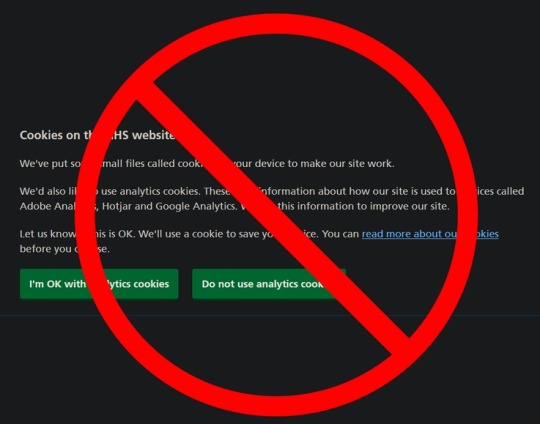


You Can Block Those Annoying Cookie Banners on Every Website
They might be legally required, but they're also blocking everything you want to read.
By Pranay Parab
There’s a long list of things that make browsing the internet feel like living in a dystopian hellscape, and annoying cookie banners and consent forms are right at the top of that list. Most websites are legally required to display these notices and take your consent for using cookies. However, it also blocks a big chunk of the website you’re trying to read. Let’s fix this on all of your devices.
Block cookie banners on desktop
No matter what platform you’re using, you can easily install a browser extension to block cookie notices. Super Agent is a free extension that works on Chrome, Firefox, Safari, and Edge. It’s built to automatically get rid of cookie banners and will come through for almost all the websites you visit. The extension’s preferences page allows you to customize which cookies you want to accept and which ones you want to reject. This is a key feature: You don’t want to use an add-on that automatically accepts all cookies on every websites you go to.
If you’d rather not install a dedicated extension for this purpose, you can use uBlock Origin as an alternative. It blocks a long list of annoyances by default, but you have to manually enable its cookie-notice blocking list. Click the uBlock Origin icon and go to Settings > Filter lists > Annoyances. Enable EasyList Cookie to hide cookie banners.
Be aware that automatically blocking cookie notices could prevent some websites from loading altogether, which is why you can consider using uBlock Origin’s element hiding feature instead. When you see a cookie notice on any website, you can click the uBlock Origin extension icon from the browser’s toolbar, and select the eyedropper icon.
This enters the element-picker mode: Hover the mouse cursor over the cookie notice till the entire banner is selected, click it once, and select Create Filter in the pop-up window. You may have to do this manually on multiple websites, but it’s a one-time effort for each website you visit and only takes a few clicks.
Block cookie banners on iPhone and iPad
As long as your iPhone and iPad are updated to iOS 15, you can use some great Safari extensions to block annoyances on the web. However, Super Agent is still the best cookie-notice handler for iPhone and iPad. It lets the cookie banner load and automatically accepts or rejects cookies based on your preferences. This takes a second or so after the website loads, but you don’t have to do anything after enabling the extension.
Block cookie banners on Android
If you use Firefox on Android, you can install the browser add-on for uBlock Origin to block cookie notices on all websites. If you don’t, your best bet is to use an ad-blocker like AdGuard for Android, which also blocks cookie banners on various websites. The unfortunate truth is that these types of apps are not allowed on Google Play, so you may have to sideload it on your phone.
https://lifehacker.com/you-can-block-those-annoying-cookie-banners-on-every-we-1848936142
Throw Your Neckties in the Damn Garbage Already
How to Make a Restaurant-Quality Burger at Home
Stop Saying These Things When You Don’t Know How to Pronounce Someone’s Name
7 of the Best Summer Jobs for a Teenager
How to Get a Free Fitbit or Apple Watch From Your Insurance Company
8 Telegram Privacy Settings You Should Enable Immediately
You Should Know How to Scan a QR Code From a Screenshot
2 notes
·
View notes
Text
Extension to Block Ads in Chrome
Extension to Block Ads in Chrome
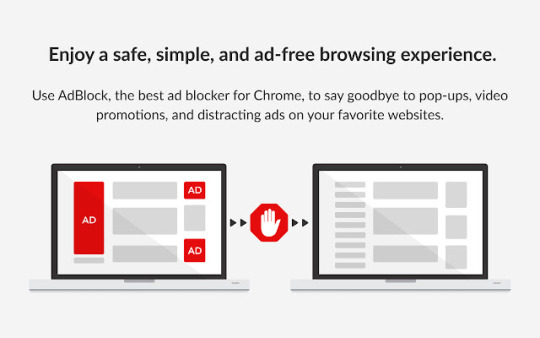
Hey there, tech-savvy readers! 🚀 Today, we're diving into the world of ad blockers for Chrome, but we'll do it with a twist. No boring <h1> headers here – we're kicking things off with a youthful vibe starting from to keep things fun and exciting! 🎉
What's an Ad Blocker?
So, you might be wondering, what's the buzz about ad blockers? Well, these are nifty little software extensions that play bouncer for ads on web pages. They've got a knack for spotting ad-serving domains and scripts and, voila, they keep those pesky ads at bay!
How Does an Ad Blocker Work?
Picture this: you're cruising the internet, and your ad blocker is your trusty sidekick. It scans the code of the web page you're visiting, and if it spots any ad-serving shenanigans, it shuts them down – no ticket for you, ads! This superhero move keeps your web experience ad-free.
The Cool Perks of Ad Blocking
Related Post : metech-arm.com
Now, let's talk about why ad blockers are your online BFFs:
1. Speedy Page Loads
Ad blockers turbocharge your web surfing by preventing ads from hogging your bandwidth. Faster pages, less waiting – a win-win!
2. Smoother Browsing
Say goodbye to those annoying ads that clutter your screen. Ad blockers tidy things up, making your online adventures more pleasant and hassle-free.
3. Privacy Boost
Ad blockers put on their invisibility cloaks, keeping advertisers from snooping on your online behavior. Your digital tracks? Covered.
4. Bandwidth Savings
If you're counting your precious data, ad blockers come to the rescue by blocking data-hungry ads. Perfect for those with limited data plans.
Our Stellar Ad Blocker Features
Our ad blocker is the real deal. Check out what it brings to the table:
Block Everything: If you want to go all-in, you can block all ads or handpick the ad types you want to vanquish (pop-ups, video ads, banners – you name it!).
Whitelist Magic: Don't worry, we're not all about the block! You can whitelist specific websites, so ads stay on the places you want them.
Custom Rules: Feeling extra particular? You can create your own ad-blocking rules to target specific ads or ad networks.
Privacy Guardian: Our ad blocker doesn't just fend off ads, it's a privacy protector too! It blocks those sneaky third-party cookies and stops websites from shadowing your every move.
How to Get Your Hands on Our Ad Blocker
It's as easy as pie! Just swing by the Chrome Web Store and hit the "Add to Chrome" button. Once it's in, it's all systems go – ads, be warned!
Using Our Ad Blocker
Here's the best part: you don't need a PhD in tech to work our ad blocker. It's as easy as blinking. Once it's in, go about your regular web surfing, and it'll zap ads automatically. If you want to fine-tune your ad-blocking settings, just tap the ad blocker icon in the Chrome toolbar.
Troubleshooting
Now, even superheroes have their off days. If you ever run into issues with our ad blocker, hop over to our support website for some quick fixes.
Ad Blockers: The Heroes of Browsing
Ad blockers are like caped crusaders for the internet. They swoop in, save you from the clutter of ads, and make your online world a better place.
Ad Blocking: No more pesky ads, just pure content!
Privacy Protection: Lockdown on your personal info.
Performance Boost: Pages load faster, and your data usage takes a breather.
Accessibility: Easier web browsing, especially for those who need it.
Customization: Your rules, your way!
If you're looking to level up your browsing experience, don the ad-blocking cape. There are loads of options out there, like uBlock Origin, AdBlock Plus, and Ghostery. Find them in the Chrome Web Store or other extension hotspots.
Ad Blocking: Your Passport to Ad-Free Bliss
Ad blockers are like your magic wand in the world of web surfing. They clear the clutter, keep your data safe, and make your online adventures better in every way. So, which ad blocker are you ready to try out? Go forth and explore the web in style!
FAQ: Extension to Block Ads in Chrome
Q: What is an ad blocker?
An ad blocker is a software extension or plugin that prevents ads from appearing on web pages. Ad blockers work by filtering out ad requests from web servers.
Q: Why should I use an ad blocker?
There are many benefits to using an ad blocker, including:
Faster page loading times: Ads can slow down page loading times, so blocking them can make your browsing experience faster.
Increased privacy: Ad blockers can prevent websites from tracking your browsing activity and collecting your personal information.
Improved security: Ad blockers can help to protect you from malware and phishing attacks that are often disguised as ads.
Reduced bandwidth usage: Blocking ads can reduce the amount of data that your browser needs to download, which can be helpful if you are on a limited data plan.
More accessible web: Ad blockers can make the web more accessible to people with disabilities by removing distracting elements from web pages.
Q: How do I install an ad blocker in Chrome?
To install an ad blocker in Chrome, follow these steps:
Go to the Chrome Web Store.
Search for the ad blocker that you want to install.
Click the Add to Chrome button.
Click the Add extension button.
Q: How do I use an ad blocker in Chrome?
Once you have installed an ad blocker in Chrome, you can start using it to block ads by following these steps:
Click the ad blocker icon in the Chrome toolbar.
Select the options that you want to enable.
Click the Save button.
Q: How do I whitelist a website in my ad blocker?
To whitelist a website in your ad blocker, follow these steps:
Click the ad blocker icon in the Chrome toolbar.
Select the Options tab.
Click the Whitelist tab.
Enter the URL of the website that you want to whitelist.
Click the Add button.
Q: How do I create a custom ad blocking rule?
To create a custom ad blocking rule in your ad blocker, follow these steps:
Click the ad blocker icon in the Chrome toolbar.
Select the Options tab.
Click the Custom rules tab.
Enter the ad blocking rule that you want to create.
Click the Add button.
Q: Which ad blocker should I use?
There are many different ad blockers available, so it is important to choose one that is right for you. When choosing an ad blocker, consider the following factors:
Features: Make sure that the ad blocker has the features that you need, such as the ability to block specific types of ads or whitelist specific websites.
Ease of use: Choose an ad blocker that is easy to use and configure.
Reputation: Choose an ad blocker from a reputable developer.
Price: Most ad blockers are free to use, but some offer premium features for a fee.
Some popular ad blockers for Chrome include:
AdBlock Plus
uBlock Origin
AdGuard
Ghostery
Pop-up Blocker for Chrome
#Extension to block ads in chrome chromebook#Extension to block ads in chrome android#Best extension to block ads in chrome#adblock chrome android#adblock chrome extension free#Extension to block ads in chrome ios#chrome extensions#youtube ad blocker
0 notes
Text
How To Stop Ad Blocking Chrome Extensions
Ads in Chrome
Ads on Google Chrome are pretty annoying. These advertisements might be lengthy banners or quick pop-ups. Such advertisements can be blocked in Google Chrome using the Ad Blocker for Chrome or any ad blocker. Use the Ad Blocker Google Chrome Extension to fix this annoying problem.
With the free Adblocker Software for Chrome, bid all these issues and complexity adieu. Any invasive marketing and hacks originating from banned sites can be stopped.
Ads on Google Chrome are pretty annoying. These advertisements might be lengthy banners or quick pop-ups. Such advertisements can be blocked in Google Chrome using the Ad Blocker for Chrome or any ad blocker. Use the Ad Blocker Chrome Extension to fix this annoying problem.
Ad Blocker Google Chrome to put an end to all of these issues and complexities. Any invasive marketing and hacks originating from banned sites can be stopped. Plugins called adblockers prevent advertisements from showing on websites.
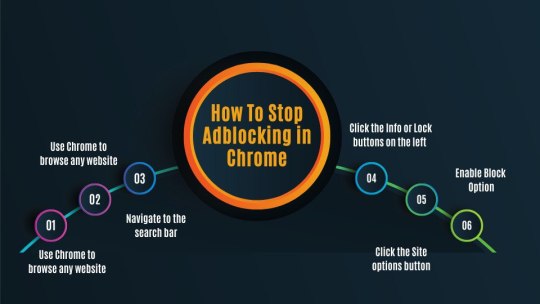
Chrome AdBlocker
When using PopGuard, you may surf without any delay or advertising. PopGuard safeguards all of your data and guards your online privacy. By taking precautions, you may protect yourself against phishing and fraudulent websites. This helps you to use the internet to its fullest while preserving your privacy. Secure all of your data before browsing the web fearlessly.
Popguard effectively blocks hacked online tracking services. Most of us believe that banking is essential, but Popguard doesn’t. Your documents, including identity documents and bank account information, are safe.
It is Google Chrome’s Best Ad Blocker. Chrome’s AdBlock runs on autopilot. Click Add on Chrome and proceed to your favourite page to see the adverts disappear. Continue to observe inconspicuous commercials, put your preferred websites on a watchlist, or instantly disable all advertisements.
AdBlock participates in the Acceptable Ads program, so non-intrusive promotions for websites are not immediately turned off. Since we believe that individuals should have a choice over what they experience online, you may quickly turn off AdBlock settings.
Chrome Ad-Free
With PopGuard, you can enjoy all the internet offers today while maintaining your privacy. By utilizing PopGuard, you may enhance your online experience more rapidly than before browsing the web. Popguard shields your computer from viruses, enabling private and safe web browsing. According to Popguard, a customer’s right to privacy extends to any data they provide. Adblockers are plugins that prevent advertising from appearing on websites.
Websites without ads offer a better user experience and let you read the content without getting side-tracked. Fraudsters are adept at exploiting fishing methods, malicious downloads that appear to be legitimate advertisements, and malware.
Downloading the Best Ad Blocker for Google Chrome is the most efficient defence mechanism. Improve page load times and benefit from faster Internet Filtering; whitelists, dark themes, and other eye-catching themes may all be added to customize your experience.
Your Chrome profiles, whitelists, and unique ad blocking settings should all be backed up and synced. You may benefit from tailored ad blocking by replacing certain advertising with pictures of animals, landscapes, and dogs. Get dependable assistance and prompt, friendly support from the AdBlock team.
PopGuard For Chrome
Popguard is skilled and competent at blocking advertising on popular websites like YouTube. Billboards, pop-ups, and other adverts are simple to get rid of using The Best Ad Free Blocker Extension for Chrome Malicious websites frequently utilize tracking systems.
Threats may be found and eliminated via Popguard. Your bank details, passwords, and other private data are safe. Popguard keeps no data on its server. Your internet connection’s speed will decide how efficiently you can surf, while faster links and intrusive adverts will make searches take longer. When the advertising, as mentioned above, is turned off, your browsing is hampered.
How To Stop Adblocking in Chrome
The steps to activate and make the Chrome Ad Blocker available are
Use Chrome to browse any website.
Use Chrome to browse any website.
Navigate to the search bar.
Click the Info or Lock buttons on the left.
Click the Site options button.
Scroll down until users find the Ads button.
Enable Block Option.
From this setting page, also prevent Pop-ups and Redirecting sites.
What is AdBlocker
Thanks to an AdBlock Chrome Extension, your browser is protected from viruses and no longer displays any advertising. Google Chrome Ad Blocker Extension can assist you in browsing more quickly and blocking all annoying banners and advertisements. You may access a world of web browsing without occasionally bothersome pop-up windows with just one click.
Web browsing is made secure and private with the AdBlock Chrome Extension. Get ready for a speedy, distraction-free browsing experience. All of this is made possible by PopGuard.
Advantage Of PopGuard
1. Strategies for Making the Most of AdBlocker for Chrome
2. PopGuard allows you to protect your online security while thoroughly enjoying all that the internet has to offer. With PopGuard, you may improve your online experience while simultaneously using the internet more quickly than ever.
3. To ensure safe and private internet browsing, Popguard protects your computer from viruses. The customer’s right to privacy applies to their data, according to Popguard.
4. PopGuard does not ever collect information from the websites you visit. Once the bothersome popups were gone, nothing could prevent you from surfing rapidly.
Why PopGuard
Popguard is proficient and educated in blocking all sorts of advertising from essential sites. It’s simple to get rid of pop-up advertising, eye-catching billboards, digital commercials, YouTube advertisements, and more with the Best Ad Blocker Chrome Extension Free.
Popguard effectively handles the detection and elimination of fraudulent site tracking services. Your financial details, passwords, and other private information are safe. Popguard keeps no data within its servers. Your internet connection’s speed will dictate how rapidly you can surf, whereas a faster connection and intrusive advertisements can slow down searches.
When the advertisements mentioned above are prohibited, your surfing experience is swift and easy. On a worldwide level, PopGuard is often used by more than 45000 users. Use the Ad Blocker Extension, Popguard, to eliminate advertising on the whole internet. Popguard also protects your browser from viruses and stops advertisers from accessing your browsing history and sensitive information. You may benefit from Popguard in many ways.
Convenience of PopGuard
PopGuard makes sure that individuals and systems may access the Internet safely, regardless of their location, without the hassle of traditional, appliance-based access. While filtering out invasive adverts and other undesirable information, it bans dangerous websites. You can manoeuvre while being as much as four times greater than usual. Isn’t that incredible? Google Chrome is the most widely used and dependable web browser available today.
This justifies PopGuard as a reliable friend in the battle against intrusive and gaudy adverts. It can assist you in eliminating any internet advertising. PopGuard safeguards your privacy in the digital age, so you may fully take advantage of all the wonders the internet has to offer.
Visit us Our More Links: Best Mozilla Firefox Adblocker
0 notes
Text
Best ad blocker for android
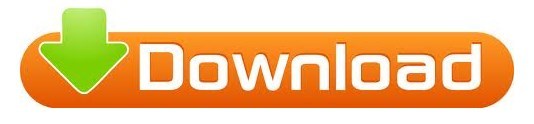
BEST AD BLOCKER FOR ANDROID APK
BEST AD BLOCKER FOR ANDROID INSTALL
BEST AD BLOCKER FOR ANDROID FOR ANDROID
BEST AD BLOCKER FOR ANDROID PROFESSIONAL
While there are many apps available on the Google play store, here we are sharing some of the best ad blocker apps for android. They have the option for paid subscription but work properly even if the subscription is not taken. We’re talking about the Brave browser, which has ad and tracker blocking activated by default.
BEST AD BLOCKER FOR ANDROID INSTALL
By using DNS you can block the ads on web pages. Ad-blocking browser (Brave) While it isn’t hard to install a browser extension that will block ads for you, another option is to use a browser with ad blocking, privacy, and security features built right in. It always creates an encrypted server filtering and that sorts the ads. It had designed to block ads such as intrusive ads, web Ads, pop Ads, and App Ads etc.
BEST AD BLOCKER FOR ANDROID FOR ANDROID
This is the version for phones of the well-known browser ad blocker, so if. The best ad blocker apps for Android AdAway Adblock Plus AdGuard Browsers with ad-block Block This AdAway (root only) Price: Free Joe Hindy / Android Authority AdAway is a simple ad blocker app. Well, you can’t get rid of that holdings but surely from online ads like these.Īll the ad-blocker apps have many common features like they provide protection from viruses that come free with them, increase battery life, and save data. DNS66 The repository based ad blocker 2022 on all the Android devices. AdBlock Plus is another of the Most popular ad blockers for Android From the market. Also Read: 16 Best Ad Blocking Extension for Chrome. These are something that no one likes but still pop up every time, like the ad holdings next door. As discussed above, Adblockers work by using filter rules that help to either hide or simply block the unwanted content that pops on a webpage. So, here we will share some of the best ad blocker apps for android.ĭo you like it if something comes up in the middle of your streaming that makes noise, interrupts your working, and unnecessarily uses your mobile data? Yes, let us review ads blocker apps in this whole article. List of Best Ad Blocker for Android 2022 Adblock Plus - App Link Adaway - App Link Block This - App Link DNS66 - App Link Cygery Adskip for YouTube - App. But it does NOT actually monitor your browsing history or require your personal information to work properly.Hello Guys, if you are upset about disgusting ads on your android phone, then we have a solution to block all ads and get ads free experience on your phone. * The notice you see about having access to your history and website data is automatically generated because AdBlock runs on every tab. We believe users should control what they see on the web, so you can easily opt out in AdBlock’s settings. Just click "Add to Chrome," then visit your favorite website and see the ads disappear! Choose to continue seeing unobtrusive ads, whitelist your favorite sites, or block all ads by default.ĪdBlock participates in the Acceptable Ads program, so unobtrusive ads are not blocked by default in order to support websites. AdBlock also protects your browser from malware and stops advertisers from accessing your browsing history and personal information.ĪdBlock for Chrome works automatically. ☆ Get fast, friendly support from the AdBlock team, plus a robust Help Centerĭownload AdBlock’s free ad blocker to block ads everywhere on the web. ☆ Enjoy custom ad blocking by replacing some ads with pictures of cats, dogs, and landscapes Block pop-ups and annoying ads on websites like Facebook and YouTube.
BEST AD BLOCKER FOR ANDROID APK
Adblock Plus for Android APK for Android 1.3.0.366 Adblock Plus (Free) User rating Download Latest Version for Android Reliable and Trusted Ad Blocker Adblock Plus is one of the most reliable and trusted ad blockers available to the public. Adblock Plus, the most popular ad blocker on Firefox, Chrome, Safari, Android and iOS.
BEST AD BLOCKER FOR ANDROID PROFESSIONAL
☆ Backup and sync your whitelists and custom ad blocking rules across your Chrome profiles Ad Block is an professional ad blocker that runs on every Android phone & tablet. And mind you, this is one of the best Android ad blockers out there Users can enjoy safe, unrestricted access to the world of amazing content and apps with greater speed and unlimited bandwidth. ☆ Customize your experience with filters, whitelists, dark mode, and other colorful themes This is a premium app that will give the user complete control over their privacy. ☆ Improve page load times and enjoy a faster Internet ☆ Browse safely by blocking malicious ads with malware, scams, and cryptocurrency miners ☆ Block third-party trackers and protect your privacy ☆ Block pop ups, ads, and annoying banners (even remove video ads!) on YouTube, Facebook, Twitch, and all your favorite sites This adblock free extension provides best. Fair AdBlocker plugin is one of the best ad blocker for chrome which blocks ads (Facebook ads, Webmail ads, Search ads), and popups. AdBlock is the best ad blocker with over 60 million users, and one of the most popular Chrome extensions with over 350 million downloads! It is one of the best pop up blockers for Chrome that can be used for Windows, Mac, Android, and iOS operating systems.
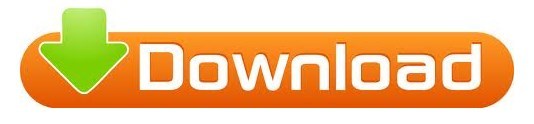
0 notes
Text
Subway surfers game download for pc windows 10
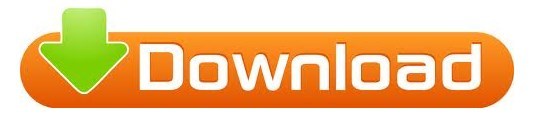
#SUBWAY SURFERS GAME DOWNLOAD FOR PC WINDOWS 10 HOW TO#
#SUBWAY SURFERS GAME DOWNLOAD FOR PC WINDOWS 10 INSTALL#
#SUBWAY SURFERS GAME DOWNLOAD FOR PC WINDOWS 10 FREE#
#SUBWAY SURFERS GAME DOWNLOAD FOR PC WINDOWS 10 MAC#
But if you encountered some error like Runtime Errors or Missing dll files or others errors during installation than you must need read this FAQs page to fix it. You found Broken Link please comments me in comments section. We test every single game before uploading. Hello Guys! Our first priority to upload only working and tested games We hope your game is working 100% fine. Just follow the link Join US on Telegram! Because in google our posts are shown later, So, you can easily get New Games Updates directly into your inbox. If for some reason, the first emulator is not working, you can switch to the alternative one.įor more on the game, head to our section dedicated to the latest Subway Surfers news, guides, tips, and more.Hi! will you please join Our Telegram Group. MEmu Play has exactly the same steps as BlueStacks. Once downloaded, the game will appear on the screen of BlueStacks.
#SUBWAY SURFERS GAME DOWNLOAD FOR PC WINDOWS 10 HOW TO#
It may ask to sign in with a google account to complete the download process. Here is video guide on How to Download Subway Surfers game in your Windows 10, 8, 7 PC or Laptop with Bluestacks in 2020. More than 100 levels of the game will give the user more than 10 hours of real-time gameplay.
#SUBWAY SURFERS GAME DOWNLOAD FOR PC WINDOWS 10 INSTALL#
After installing BlueStacks, you will notice a search bar on the top. This guide will also help you install on the Kindle, Kindle HD, Kindle HDX, Any Android Phone/Tablet, PC, Windows Phone, Blackberry, or iPhone/iPad. The teenager was replaced by a rabbit and a pig.Once the download is complete, install the application.Nhng nay ã bn hoàn toàn có th chi Subway Surfers trên máy tính thông qua gi lp LDPlayer hoc BlueStacks. Now follow these simple steps to play the game: Bom tn Subway Surfers vn là game chy bt tn c quyn trên nn tng di ng. To play the game using BlueStacks, you need to download the application from their official site. We have BlueStacks and MEmu Play, which are two of the best options to use and play Subway Surfers from a PC. Category: Games Last Updated: Current version: 2.37.0 File size: 223.26 MB Developer: Kiloo Compatibility: Requires. (Picture: BlueStacks)Įmulators are not new for playing mobile games on a computer. Play using Emulators Subway Surfers ready with BlueStacks’ application.
#SUBWAY SURFERS GAME DOWNLOAD FOR PC WINDOWS 10 MAC#
Download & Play Subway Surfers on PC & Mac (Emulator).
Step 1: Download and Install MemuPlay on your PC.
#SUBWAY SURFERS GAME DOWNLOAD FOR PC WINDOWS 10 FREE#
Safe and Secure freeload (bit/bit) Latest Version Subway Surfers Download for PC Windows 10/8/7 Method 2: You can click here to load the game on Poki’s website. Download Subway Surfers for PC for Windows PC from FileHorse. The site is very similar to Kiloo and hosts a bunch of mobile games, including Subway Surfers. If for some odd reason, you run into trouble while loading the game on Kiloo’s website, there is an alternative to it too. Run along the chaos complex traffic subway and escape. Super crazy running game, subway Surf, surfers run as fast as you can Super Subway Surf is an amazing running game on subway for runner. Slide the screen to surf in subway, escape from inspectors. Kiloo is the co-developer of Subway Surfers, so it is the official way of playing the game on Microsoft Windows. Super Subway Surf is a subway themed endless run game.
How to get Bob the Blob in Subway Surfers?.
What is The Highest Subway Surfers Score?.
Make sure to disable any Ad Blockers on your browser as that may hinder the game while loading. You can also click on the link above to direct yourself there. Subway Surfers will be on the cover page of the site. Just open an internet browser, preferably Google Chrome or Microsoft Edge, and log in to Kiloo’s site. This is by far the easiest way to play Subway Surfers. Escape the grumpy guard and avoid oncoming trains in one of the most exciting endless runners of all time. Tour the world with Jake, Tricky and friends. Tencents GameLoop is a tool that lets you run Android games on your PC. Download it now and start your Subway Surf run and forest surfers, join the most thrilling dash. We will have a look at the most straightforward way first. The official website and home of the hit mobile game Subway Surfers. Play this thrilling endless runner on PC too. There are different ways to play Subway Surfers PC. How to play Subway Surfers on PC? Train tracks in Subway Surfers. Here is a complete guide on how to play Subway Surfers on a computer. With Windows support for Subway Surfers, we can play the title officially on PC or use other methods.
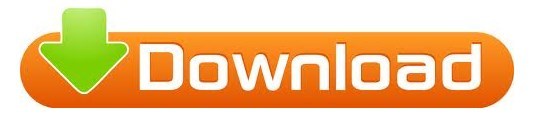
0 notes
Text
Surfshark chrome extension
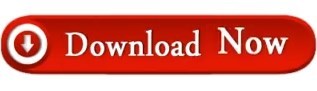
#Surfshark chrome extension full#
#Surfshark chrome extension trial#
#Surfshark chrome extension plus#
#Surfshark chrome extension free#
If you need any assistance, you can reach customer support 24/7 over live chat. It doesn’t log any personally identifiable data, so you’re protected however you decide to pay. Surfshark accepts Bitcoin, Ethereum, and Ripple for anonymous payments. However, certain features from the desktop apps are missing, namely the whitelister and kill switch. The Surfshark Chrome extension has plenty of security features including HTTPS encryption, leak protection, and a built-in ad-blocker. Better yet, Surfshark lets you connect as many devices as you like.
#Surfshark chrome extension plus#
This VPN grants secure access to platforms including Netflix US and BBC iPlayer, plus it works in countries like China and the UAE. If you’d like, you can connect to one of its 3,200+ servers (in over 60 countries) using its Chrome extension instead. Surfshark is a budget-friendly VPN that offers apps for every major operating system. NordVPNĪug 2022 Works with Chrome Tested Aug 2022 Here’s our list of the best VPNs for Chrome: 1.
Superb customer care, preferably with live chat support.
Strong encryption to protect your data as it passes over the local network and the internet.
Robust apps for all platforms, preferably including extensions for Chrome.
To ensure we only recommend the best possible VPNs for Chrome, we looked for the following features: There are hundreds of VPNs on the market and they do not all have the same features.
#Surfshark chrome extension full#
There are no hidden terms-just contact support within 30 days if you decide NordVPN isn't right for you and you'll get a full refund. You can use the best VPN for Chrome with no restrictions for a month-great for protecting your browsing activity or unblocking content.
#Surfshark chrome extension trial#
NordVPN is offering a fully-featured risk-free 30-day trial if you sign up at this page. StrongVPN Simple chrome extension that lets you change your IP address.Windscribe VPN with an impressive Chrome extension that can be used as a standalone or in combination with an app.When combined with the app, your device achieves a high level of security and privacy. ExpressVPN Chrome extension is well-designed and protects your browser’s traffic.A fast and reliable VPN with a powerful Chrome addon, plenty of security features, and no simultaneous connection limit. Easy-to-use apps and corresponding Chrome extension. NordVPN Our top choice VPN for Chrome.We cover a lot of detail, but in case you only have time for a summary, here is our list of the best VPNs for Chrome. In this article, we’ll steer you clear of misleading plugins and we’ll look at what makes the best VPN for Chrome. Many of the best VPNs now make browser extensions, but not all of them are trustworthy, and some aren’t really Virtual Private Networks at all. In addition to waterproofing everything with end-to-end encryption, Surfshark also uses ultra-reliable security protocols to make your connections truly impenetrable.Whether you own a Chromebook or just use the Chrome browser, a VPN can improve your online privacy, bypass censorship, and unblock content. We only use the very best to protect your data. We’ve also received an AV-Test Seal of Approval from the independent German Cybersecurity Institute. Surfshark is one of the very few VPN providers to have gone through an independent auditing process by cybersecurity experts Cure53. ✔️ AUDITED BY CURE53 TO GUARANTEE SECURITY We don’t-and will never-monitor or collect any logs of your online activity.
#Surfshark chrome extension free#
Turn on your VPN proxy and feel free to relax. ✔️ STRICT NO LOGS POLICY FOR YOUR PRIVACY Our extensive server infrastructure is always growing! We offer thousands of high-speed, secure global proxy servers, with Static IP and MultiHop connections available as well.īlock annoying cookie consent popups when your VPN is connected. With Bypasser you can choose what websites or IP addresses you don't want to connect through your VPN. Can’t decide? Choose Fastest or Nearest to connect instantly. It takes just one click, and we have a ton of locations to choose from. The #1 reason to use a VPN proxy is to spoof your location. CleanWeb comes free with every plan, and can also help you save data by stopping annoying ad downloads. Turn on CleanWeb to block ads, trackers, and malware. With Surfshark VPN you can hide your real IP and protect your privacy. Safely access an unrestricted world of great content and apps with powerful speed and unlimited bandwidth. Why Surfshark VPN extension for Chrome? 🦈 Securing your digital life is simple with our powerful 1-click VPN extension for Chrome. Keep your private data secure and stream content from around the world at blazing speeds. Enjoy unrestricted internet and digital privacy with Surfshark’s lightweight VPN proxy add-on. libera la mente dalle preoccupazioni legate alla privacy… Surfshark is a lightweight VPN proxy extension that packs a punch! Secure your digital life with a Your online activity is your business. Mantieni al sicuro la tua attività online e le tue informazioni personali.
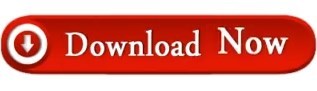
1 note
·
View note
Text
Stopad free

STOPAD FREE HOW TO
STOPAD FREE UPDATE
STOPAD FREE ANDROID
The use of CPU power by very light programs is quite low.Ads are not shown on Skype, uTorrent, or any other website on an everyday basis.Furthermore, users can prevent dangerous phishing sites by using this tool.įeatures: The most effective tool for preventing most ads, privacy issues, and breaches, as well as for preventing theft, scams, and phishing scams. Filtering malware links from the user's browsing history is done by scanning a list of known known malware links. In addition to being a malware protection add-on, this product offers lite protection. It also appears to reduce the possibility of cookie and tracker companies watching a user's browsing history and the ability to purchase targeted advertisements. To make sure the algorithm is optimized, the site is being blocked at least one step ahead of traffic. StopAd blocks URLs as well as HTML codes that are commonly associated with ads on an individual's computer, as well as examining the CSS codes. The program can be easily addressed 24/7 on their website in accordance with their promise. On Cnet, the 7 reviews give StopAd an average of 4.In spite of some minor slowdown and some crash issues, most of the benefits were the same, although some older computers were hurt. It has a rating of 4.38 on their website.Product has earned a 7 out of 5 star rating for its ability to simplify operation, its low CPU usage, and overall effectiveness. Almost all forms of advertising, privacy issues, thefts, scams, and phishing are protected using it. Skype, uTorrent, and video games are all supported by the application. You can use this light ad blocker on Safari, Microsoft Edge, Chrome, Firefox, Opera, and other browsers for free.
STOPAD FREE ANDROID
If you’re in the “stay” camp, you can make using it much less creepy by adjusting your advertising preferences.StopAd is multiplatform software created by Novnify available for Windows, macOS, iOS (9.Android TVs, a 0,00 and higher), and Android TV. While some people are choosing to ditch Facebook, you may not want to if that’s where your friends and family virtually congregate. Until then, we will have to wait for Apple’s new feature. After all, Facebook was one of the top spenders in 2020’s lobbying efforts, according to a Wall Street Journal analysis. We wonder if he may go to Congress in protest.
STOPAD FREE UPDATE
Zuckerberg has made his feelings on the new iPhone update crystal clear.
STOPAD FREE HOW TO
RELATED: Find out how to restrict Facebook’s access to your phone number What can you expect in spring? There’s a lot you can adjust to get the privacy settings that are best for you. You can even clear the activity from businesses and organizations you visit off of Facebook. Once you’ve clicked Your Facebook Information, you can view and manage many different tools and resources. This details the personalized ads you’ll see based on your activity on other websites, apps or offline. You’ll find four different ways to take back control of your data.įor example, click on Data about your activity from partners. Scroll down to the section called Manage Data Used to Show You Ads. At the top, you’ll see a list of common questions, like, “What information is used to show me ads?” In other words, this is where you can make substantial changes to get rid of that unsettling “I’m being followed by ads” feeling. Basically, it lets you see how Facebook is using data to shoot specific ads your way. While you’re under the Ads Preferences section, take a look at the third option: Ad Settings. You can also review the information advertisers use to reach you - and you can choose whether they can use this data for ads. This section lets you choose whether Facebook can show you personalized ads based on your online activity. Want to see fewer ads about one of these topics? Just click See Fewer. Below Manage Ad Topics, you’ll see the different titles, like Alcohol, Pets, Social Issues or Politics. Then, tap Hide Ads next to the ads you don’t want to see, which appear beside any advertisers you’ve seen recently.Ĭlick on Ad Topics to control the topics that target you. Want to stop seeing a certain ad? Navigate to the Advertisers section.

0 notes
Text
Latest chrome download for mac
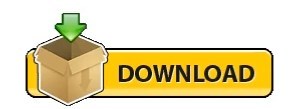
LATEST CHROME DOWNLOAD FOR MAC FOR FREE
LATEST CHROME DOWNLOAD FOR MAC HOW TO
LATEST CHROME DOWNLOAD FOR MAC FOR MAC
LATEST CHROME DOWNLOAD FOR MAC FREE
LATEST CHROME DOWNLOAD FOR MAC WINDOWS
If you have not used it till now, I think you should give it a try. It comes from the online giant which has a reputation of delivering the best services in the business. Google Chrome is the most popular internet browser on the globe. Then there is the Google App store from where you can have access to numerous add-ons like Ad blocker (which blocks popups and other ads) and many entertaining apps and games.
YouTube: Get access to millions of entertaining videos with your Google account!.
Google Calendar: Plan your month and even ask Google to remind you!.
This enables smooth viewing of different file formats online and allows for an awesome work experience. It is in sync with Google docs and other software. You can share files, pictures, folders and also invite people to edit documents.
Google Drive: A one stop cloud storage tool which links to your Gmail account.
Gmail: Manage your emails and stay connected.
Most of them are pretty awesome and can help you in a lot of ways like:
LATEST CHROME DOWNLOAD FOR MAC FREE
With chrome you also get access to a host of free Google products which you can use for free.
Minimalistic and clean design to ensure a smooth experience.
Number of add-ons and apps available to make your experience much more awesome.
LATEST CHROME DOWNLOAD FOR MAC FOR MAC
You can view multiple URLs in one window in the form of tabs Google Chrome freeload for Mac Google Latest Version - Mac Free Software Store, App More Versions: Canary.It has its own app store where you can find numerous apps to enjoy on chrome.Heavy media pages also load faster compared to other browsers.Now you can be sure of fast internet browsing, complete security and a lot more features like: That’s it! You have successfully downloaded Google Chrome. It is simple and you can follow the steps mentioned to complete the process. Clicking on it will start the setup process.An exe file will download in your Downloads folder.Click on Download Google Chrome for PC/Windows (7, 8, 8.1)/MAC.
LATEST CHROME DOWNLOAD FOR MAC WINDOWS
So there is no issue if you are using Linux, Windows or MAC. What awesome is that it is compatible with most platforms.
LATEST CHROME DOWNLOAD FOR MAC FOR FREE
Google chrome is available for free across all platforms.
LATEST CHROME DOWNLOAD FOR MAC HOW TO
It is undoubtedly the most popular internet browser in the world as 51% if global internet users use chrome! Here is how to download Google chrome for PC/Windows (7, 8, 8.1)/MAC. It is loaded with features and is really customizable in every way. It is completely free and works absolutely on any platform like Android, iOs or Windows. Google Chrome was developed to provide a speedier and secure internet experience for worldwide users. Here we will tell you how to download Google chrome for PC/Windows (7, 8, 8.1)/MAC. It is one of the fastest, simplest and most secure internet browsers available out there. If you are new to the internet world then you must be searching for a good internet browser. 1.2 Follow our latest tech updates on Facebook and Twitter.1.1 If you have any doubts, do discuss them in the comments.1 Here is how to download Google chrome for PC/Windows (7, 8, 8.1)/MAC.Includes performance improvements and bug fixes.This has allowed Google to reach the core of the computers made by Apple, one of its greatest rivals.ĭownload Google Chrome free for Mac and enjoy the best browsing experience on your computer. It presents an interface reduced to the minimum extent, but that, however, doesn't involve any problems for the user to carry out all sorts of ordinar y browsing operations. Part of Google Chrome's success is due to control simplification. Synchronization of bookmarks, history, and settings with your Google user account.Compatible with the most popular web standards.Possibility to add new features by means of plug-ins.Secure browsing with the integration of a danger warning system.Great stability thanks to the independence of processes.High speed to carry out tasks started by the browser.The most stable, rapid and secure browsing. Together with its reduced response time and other functions that make browsing much easier, Google Chrome has become the rival to beat by the rest of browsers. It brings together conditions, such as the independence of open processes, that have turned it into a totally stable tool for browsing. Google Chrome for Mac presents the same discrete design and the same features that have turned its Windows version into one of the most important ones. And despite being the last one to be launched, aspects such as its simplicity, speed, and stability have turned it into one of the favorites for users. Regarding the most used browsers by Internet users, the last one to arrive has been the browser powered by Google.
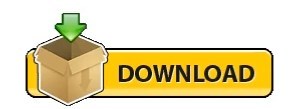
0 notes
Text
I think stands is a great adblocker for windows 10
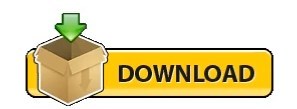
#I think stands is a great adblocker for windows 10 full
#I think stands is a great adblocker for windows 10 free
It's free, effortless to install, easy to work with, powerful and, best of all, very user orientated. Taking everything into account, Fair AdBlocker for Chrome comes very close to what most of us might regard as being a perfect ad blocker (at least regarding user experience and outright customization features). Getting around to talk a bit about the GUI, it's worth highlighting the modern feel that the extension has, its perfect integration with Google's browser, and the fact that it provides you with multiple statistics via eye-pleasing charts. Tailor your web browsing experience to a great extent with the help of Fair AdBlocker Of course, don't think it's just about customization since this extension is also quite powerful when it comes to blocking all the basic ad-related elements such as video ads with autoplay functions, YouTube ads, expanding ads, interstitial page ads, and also overlay ads. Better yet, there's an option that enables you to whitelist domains in order to only accept pop-ups. You're also provided with the possibility of allowing certain types of ads and even whitelisting the websites you wish to support, as well as an exact number of "fair ads" on any given page. Multiple block options, smooth block statistics, all an all-round quality feelįor example, you can tailor the experience to perfectly suit your needs by choosing to block or allow any of the following components: ads, tracking elements, adware stuff, pop-ups, Facebook ads, search ads, sponsored links, and web mail ads.
#I think stands is a great adblocker for windows 10 full
The main highlights of the extensions are its good looks and intuitive UI, as well as the fact that it provides a wide array of blocking options giving you almost full control. However, the idea of a versatile adblocker that allows for better control over the blocking process sparks your interest, you should definitely check out Fair AdBlocker for Chrome - probably the most customizable ad blocking extensions out there. Efficient, stylish, and well-thought-out ad blocker for Chrome Even better, there are lots of good ad blocking extensions to choose from.īe that as it may, and as good as some of them are, most adblockers are not exactly what you would call flexible, boasting a sort of "all or nothing" philosophy which, admittedly, works well for the large majority of users.
#I think stands is a great adblocker for windows 10 free
Adblockers - annoying for some, a must-have for others, they're arguably one of the best tools for improving web browsing experience. This post will make a comparison between AdBlocker and iOS Ads Remover, you can decide which free iOS ads blocker you can use to remove ads from iPhone.
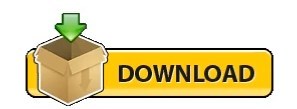
0 notes
Text
How To Enable Adblock Extension In Chrome
How To Enable Adblock Extension In Chrome
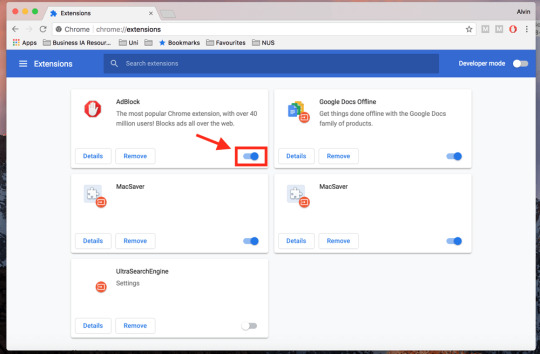
How to enable adblock extension in chrome, Hey there, tech-savvy friend! Are those pesky ads ruining your online adventures? Don't let them steal your thunder! Let me show you how to enable the Adblock extension in Chrome, so you can surf the web without any interruptions.
What is AdBlock extension?
Alright, before we dive in, let's get the basics straight. AdBlock extension is like your digital guardian angel. It's a free browser extension that swoops in and saves the day by blocking those annoying ads on websites. You can get it for Chrome, Firefox, Edge, and Opera, so it's got your back no matter your browser flavor. Plus, it's got a fan club of over 100 million users worldwide.
keep in touch : metech-arm.com
How does AdBlock extension work?
Now, how does this magic happen? AdBlock extension is a superhero with a variety of tricks up its digital sleeves. It scans web pages for known ad domains and vanquishes them, using methods like keyword matching, URL matching, and element blocking. It's like an ad-blocking ninja, always one step ahead!
Benefits of using AdBlock extension
Why should you care about this extension, you ask? Well, buckle up, because it can improve your online life in some pretty cool ways:
Block intrusive and annoying ads: AdBlock extension doesn't discriminate; it takes down pop-ups, video ads, banner ads – the whole squad of annoying ad formats!
Speed up your browsing speed: By making ads disappear, it lightens the load on your internet connection, letting you surf the web at warp speed.
Protect your privacy: AdBlock extension stands up against those ad trackers that sneakily gather your data without your permission. Your browsing habits are your business!
How to install AdBlock extension in Chrome
Enough chit-chat! Let's get AdBlock extension in Chrome:
Go to the Chrome Web Store.
In the search bar, type "AdBlock extension."
Find the "Add to Chrome" button and give it a good old click.
Confirm by clicking "Add extension."
How to enable AdBlock extension in Chrome
Alright, you've got it installed, but how do you turn it on? Easy peasy:
See that AdBlock extension icon in the Chrome toolbar? Give it a click.
Look for the toggle switch and flip it on.
How to manage AdBlock extension settings in Chrome
Let's say you want to customize AdBlock extension's behavior. No problem! Here's how to do it:
Click that trusty AdBlock extension icon in the Chrome toolbar.
Seek out the "Options" button and click it.
Ta-da! You've opened the AdBlock extension settings page, and you can tweak things to your heart's content.
Troubleshoot common AdBlock extension problems
Sometimes, even the best of us run into problems. If you're having issues with AdBlock extension, try these fixes:
Restart your Chrome browser.
Disable all other browser extensions – sometimes they clash.
Clear your Chrome browser's cache and cookies for a fresh start.
Make sure your AdBlock extension is up to date by installing the latest version.
But, if all else fails, you can always reach out to the friendly folks at AdBlock support for a helping hand.
How to block specific ads in Chrome
Let's talk about precision. If there's a specific ad bugging you, there are two ways to target it:
Using the Chrome developer tools:
Open Chrome and go to the website with the bothersome ad.
Right-click on the ad and select "Inspect" – you're diving into the developer tools.
In the developer tools, click on the "Elements" tab.
Find the ad's HTML code and right-click on it.
Choose "Block element."
Using an ad blocker extension:
There are plenty of ad blocker extensions out there. Once you have one installed, open its settings, and add the website to the whitelist.
How to whitelist specific websites in Chrome
Maybe you love a website and want to support it by letting their ads through. Here's how:
Go to the site you want to whitelist in Chrome.
Click the lock icon in the address bar.
Hit "Site settings."
Under "Ads," turn off the "Block ads on this site" toggle switch.
How to use AdBlock extension to protect your privacy
Privacy matters! AdBlock extension can be your trusty ally in this department. Here's how to use it to shield your online life:
Open the AdBlock extension settings.
Click on the "Privacy" tab.
Make sure that the "Block ad trackers" option is enabled – no sneaky trackers allowed!
How to troubleshoot common AdBlock extension problems (again!)
In case you missed it the first time:
Restart your Chrome browser.
Disable other browser extensions if they're causing issues.
Clear your Chrome browser's cache and cookies.
Keep AdBlock extension up to date.
Still stuck? Head over to AdBlock support – they've got your back!
Additional tips for blocking specific ads in Chrome
Sometimes, you need a more surgical approach. If you can't block a specific ad, try creating a custom filter. Custom filters are like secret weapons to vanquish your foes – in this case, pesky ads.
Ready to take control of your browsing experience? Get that AdBlock extension in gear and surf the web in style!
FAQ: How to enable AdBlock extension in Chrome
Image: A yellow sign that says "how to en"
Answer:
To enable AdBlock extension in Chrome, follow these steps:
Go to the Chrome Web Store and search for "AdBlock extension".
Click the Add to Chrome button.
Click the Add extension button to confirm.
Click the AdBlock extension icon in the Chrome toolbar.
Click the toggle switch to turn on AdBlock extension.
Additional information:
AdBlock extension is a free browser extension that blocks ads from appearing on web pages.
AdBlock extension is available for Chrome, Firefox, Edge, and Opera browsers.
AdBlock extension is one of the most popular browser extensions in the world, with over 100 million active users.
Troubleshooting:
If you are having problems enabling AdBlock extension in Chrome, try the following:
Restart your Chrome browser.
Disable all other browser extensions.
Clear your Chrome browser's cache and cookies.
Update AdBlock extension to the latest version.
If you are still having problems, you can visit the AdBlock support website for more help.
#How to enable adblock extension in chrome windows 10#How to enable adblock extension in chrome chromebook#How to enable adblock extension in chrome android#adblock chrome android#chrome web store#chrome extensions#adblock plus#adblock chrome extension free
0 notes
Text
Hitfilm pro vs express

#Hitfilm pro vs express how to
#Hitfilm pro vs express full
#Hitfilm pro vs express windows 7
#Hitfilm pro vs express free
Whether it be tracking PTO or holding performance reviews, you get it all to manage your HR department in one single software. OrangeHRM offers a world-class HRIS experience and provides everything that you and your team need to be the HR heroes you know you all are.
#Hitfilm pro vs express windows 7
It works on desktop versions of MacOS X 10.11 and later, Ubuntu 16.04 and later, and Windows 7 and later. Opera browser is available for MacOS, Linux, and Windows devices. Toggle the integrated ad blocker on and off. Send encrypted content and links (articles, images, and videos) between devices using My Flow Search with Google and use the auto-fill prediction function Opera browser offers you to easily connect with your social life through the most famous social network integrated directly in the sidebar (Facebook, Instagram, Telegram, Whatsapp, Twitter, VKontakte) and listen your favourite music with the music players built-in (Spotify, Youtube and Apple Music). Opera's integrated virtual privacy network protects your privacy and reduces tracking. These are just a few of the essential features that Opera offers to make browsing easier, more enjoyable, and less distracting thanks to the Ad blocker built-in.
#Hitfilm pro vs express free
Built on Chromium it take advantage of most of Google Chrome's extension library, including the best VPN completely free for users. Many of us in the Labs found it thrilling to watch the Internet community unite around opposition to the SOPA and PIPA bills yesterday.Opera is a free internet browser that comes with enormous benefits and strong customization options. Even more gratifying was seeing how many participating websites used our APIs to help visitors find their elected representatives. This kind of use is exactly why we built those tools, and why we’ll always make them freely available to anyone who wants to make government more accessible to its citizens. Still, I’d be lying if I said we don’t occasionally wince when we see someone using our services in a less-than-ideal way. It’s completely understandable, mind you: the problem of figuring out who represents a given citizen is tougher than you might think.
#Hitfilm pro vs express how to
#US ZIP CODE LATITUDE AND LONGITUDE HOW TO#īut we hate to think that anyone is getting bad information about which office to call - talking to the people who represent you should be simple and easy! Since this comes up with some frequency, it’s probably worth talking about the nature of these problems and how to avoid them. TL DR: Looking up congressional districts by zip code is inherently problematic. Our latitude/longitude-based API methods are much more accurate, and should be used whenever possible. The first complication is probably obvious: zip codes and congressional districts aren’t the same thing. A zip code can span more than one district (or even more than one state!), so if you want to support zip lookups for your users, you’ll have to support cases where more than one matching district is returned. Our API accounts for this, but it’s important that your code do so, too. We err on the side of returning inclusive results when a zip might belong to multiple congressional districts. Unfortunately, things are actually more complicated than that. Most people don’t realize it, but zip codes describe postal delivery routes - the actual routes that mail carriers travel - not geographically bounded areas. Zip codes are lines, in other words, while congressional districts are polygons. This means that mapping zips to congressional districts is an inherently imperfect process. The government uses something called a zip code tabulation area (ZCTA) to approximate the geographic footprint of a given zip as a polygon, and this is what we use to map zip codes to congressional districts. But it really is just an approximation - it’s far from perfect. It’s much better to skip the zip code step entirely and simply look up your location against the congressional district shapefiles published by the Census Bureau using a precise geographic coordinate pair instead of a hazy, vague zip code. Thanks to the Chicago Tribune News App Team’s excellent Boundary Service project, we offer exactly this capability.
#Hitfilm pro vs express full
If you can, we strongly encourage you to get a precise latitude/longitude pair from your users (either by geolocating them or geocoding their full address), then use it to determine their representatives. #US ZIP CODE LATITUDE AND LONGITUDE FULL# “But what about ’s ZIP+4 congressional lookup tool?” I hear you asking. #US ZIP CODE LATITUDE AND LONGITUDE FULL#.#US ZIP CODE LATITUDE AND LONGITUDE HOW TO#.

0 notes
Text
Top 5 open-source browser alternatives to Chrome
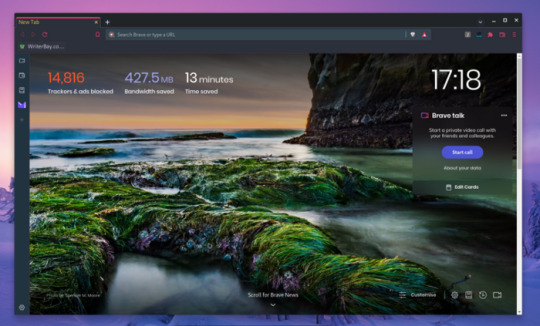
It is most likely that you are using the Chrome browser on your device. About 95 percent of people use it. Google releases its open-source version called Chromium. So we can say that Chrome is not fully open-source, which might not be an issue for many people. But the majority of people using it creates a monopoly, which is not good for competition in the industry.
That's why people are moving towards free and open source apps. Whether you don't support closed source apps or just want to try new things, here are some best or even better alternatives to Google Chrome.
1. Mozilla Firefox
Firefox is a cross-platform web browser developed by the Mozilla Foundation. It is available for Windows, macOS, Linux, Android, and iOS. Unlike other browsers, it is not based on the chromium engine and is hugely supported by the open-source community.
It doesn't force you to use Google as a default search engine. IT also comes with great extensions if you miss Chrome extensions. It also comes as default on many Linux distros. Firefox allows for more control over your privacy than does Chrome. Not just because it doesn’t come with Google embedded, but also because it allows complete control over things like webRTC.
If you don’t want to use Google and want to try something new, Firefox is a great option.
2. Brave Browser
Brave is a Chromium-based browser that keeps you private. It is a fast, free, secure web browser with a built-in ad blocker, tracking and security protection, and optimized data and battery experience.
It also supports all Chrome extensions. Furthermore, it also comes with Tor search, which is more private than VPN services. It also provides a service called Brave Rewards which shows you ads, and you get BAT coins which are their cryptocurrency, you can turn that off if you want.
It is available for all platforms, Windows, macOS, Linux, Android, and iOS. You can give it a try if you don't want to leave Chromium browsers.
3. Tor Browser
The Tor Browser is an enhanced version of the Firefox web browser that anonymizes your web traffic using the Tor network, making it easy to protect your identity online.
It uses Tor which anonymizes your identity through layers. You can consider it as a most private browser. But browsing on torr is not so user-friendly, it is much slower than other browsers.
Some websites block Tor and are considered illegal, which it is not. If you want your browser to be private to the full extent, use Tor.
4. Falkon Browser
Based on QtWebEngine it is a fantastic browser but is only available for Linux. It comes with DuckDuckGo as the default search engine and contains a built-in ad blocker.
If you want a new experience, then check it out.
5. Chromium
Chromium is an open-source browser project without no hidden code from Google that aims to build a safer, faster, and more stable way for all users to experience the web. It’s lighter than Chrome and has all its functions. Chromium is also ranked to be the best browser for Linux!
It is available for Windows, macOS, Linux, and Android. You will feel like you are using Chrome.
What is your favorite Open-source browser?
This was originally posted on fosspage.
1 note
·
View note
Text
12 Website Security Check Tools in 2022
Imagine that you have found an online shopping site and that it offers a product that interests you. It is also available at a low price, albeit for a limited time. You start to wonder if the offer is too good to be true… Or let’s say you are looking for free software. The search engine offers you links. However, there is something fishy about the URL. Would you risk losing money or compromising security? Probably not. Instead, you should learn how to check the website security.
Good news! There’s nothing complicated about checking a website’s reputation. And you’ll soon find out why.
Below, you will discover the best ways to verify the authenticity of an online portal. We will also introduce you to some useful tools for checking fraudulent websites. In this article, take a look on website security check tools in 2022.
Norton360 Deluxe –
Subscribe to Norton360 Deluxe and get 75GB cloud backups and protect up to 5 devices for $19.99 for the first year (local currency fee if based outside the US)! Click Here
The Internet is becoming increasingly dangerous for anyone concerned about data security. You can expose sensitive information and personal identification information in various ways. Especially nowadays, with more news 1.5 million phishing websites that make their way onto the Web each month.
The average cost of data breaches due to phishing reached a staggering $3.92 million in 2019. You should know that fraudulent websites are causing huge problems for individuals and businesses alike. Based on Wombat’s recent State of the Phish report, more than 76% of businesses in the U.S. have been victims of phishing attacks.
That’s why it’s essential to check the website security of the website whenever a portal raises the slightest suspicion. How to ensure safe surfing on the Internet?
Here are some proven ways to check if you are on a secure website.
Configure a Web Browser
All popular browsers have website security tools by default. Just browse their security settings to activate them. You will find a variety of protection options.
Do you want to avoid the damage caused by fraudulent and scam sites? Then consider disabling pop-ups and automatic downloads, blocking webcam and microphone access, and disabling Flash content.
The majority of Google products (including Chrome) offer website security features to ensure the safest browsing experience. In addition, you can use secure web browsers like brave or AVG Secure Browser. Browsers like this have a built-in fake website checker. They also offer additional features such as ad blockers and various website security extensions.
Firewalls and Browser Extensions
It wouldn’t hurt to use additional website security solutions that inform you of the website’s reputation. There are also excellent antivirus and browser extensions that can check the website security of the website on the go.
Are you interested in learning more about them? Don’t worry. We’ll talk about it in a second.
Watch Out for the Signs
Imagine this: you enter a new site. An online shopping portal, for example. All your website security tools and extensions are silent. Is this website safe, then?
Don’t rely on it. You should never trust your website security entirely to software and online services. Follow your instincts and common sense. Does anything on this website annoy you?
Here are the basic signs you should pay attention to in order to verify the authenticity and website security.
HTTP and HTTPS Does the site address start with HTTP or HTTPS? You might be wondering what the difference is. HyperText Transfer Protocol is the tool that exchanges data between the website and your browser. The “S” in HTTPS stands for “secure” and means that the portal uses an appropriate SSL certificate. If an online shopping site does not have proper encryption measures, there is no guarantee that your private information or payment credentials are safe.
Padlock icon Most browsers indicate whether the portal is verified or not by the appearance of the address bar. Be careful if you see a red address bar or a badge indicating that the platform is “not secure”.
URL itself Many fake websites contain spelling mistakes in their URLs. That’s because phishing sites try to fool you by replicating the addresses of popular services. For example, scammers replace or skip letters (g0ogle.com, paypai.com, b1ng.com) to trick you into entering your login details. In addition, it is atypical for shopping platforms to use .net and .org domains.
Site Content Do you notice any spelling or grammatical errors on the pages? Are the images poorly resized or copied and pasted from the archive galleries? These are signs of obvious rush jobs and a bright red flag that this site is fake.
Redirects, spam, pop-ups It’s pretty simple. A website bombards you with ads, pop-ups and tries to direct you to other portals? Consider a website security check completed and get out of there without hesitation.
Brand Imitation No reputable supplier would sell replicas or duplicates of popular products. A close look at a product like this is more than enough to spot an imitation.
Discount Timers Limited offers are one of the most manipulative methods designed to motivate people to convert. However, online scammers tend to abuse this method. And you can check it out with little effort. First, find out how many products have “limited offers” on that site. Then, visit the same URL from other devices and compare the remaining discount time for the same product.
Legal Information It is wise to check contact information before making a purchase. Go to the “About Us” or “Contact Us” sections of a website. Note the full legal name of the business and the owner’s information. Now try calling using the phone numbers provided. No one answers or the number is not in service? We think you know what this means.
Privacy policy Go to the “Privacy” section if you want a complete picture of the legitimacy of the site. It is usually located at the bottom of the home page. And it’s probably best to leave a site in case the privacy policy section can’t be found.
Website Security Check Tools
There are easier ways to check the website security. Link checkers are online tools that scan standard and shortened URLs. They alert you if they find potential ransomware or malware. Fake website checkers are also great for identifying phishing websites and online shopping scams in seconds. And we’re not exaggerating. Read on to find out how to check the reputation and legitimacy of a website on the go.
12 tools to check the website security and authenticity of a website Want to perform an accurate website security with a few clicks? These tools can help you check URL security to avoid online pitfalls.
1. WHOIS (ICANN domain search)
You will get information about the creation date, name servers, registry expiration date, as well as the unique domain ID. Want to know if this website is safe or not? Then we have good news for you. WHO IS displays site owners’ contact information (if publicly available) so you can double-check its legitimacy.
2. VirusTotal
With this tool, you get instant reports on the website security. It offers a community score, which shows you whether registered users vouch for that portal. VirusTotal also offers comprehensive information about the site owners. And if that is not enough, this tool allows you to scan individual files for malware.
3. Google Transparency Report
Does something in the URL look suspicious? Is one of the offers on an online shopping platform too good a deal? This tool will let you know how dangerous it is.
4. TalosIntelligence
This tool scans websites for various threats. It provides a detailed report, which contains relevant information about the site history. TalosIntelligence also displays the reputation ranking, blacklist check results and domain information.
5. Kaspersky Virus Desk
Kaspersky VirusDesk checks the reputation of the website and tells you whether the link is dangerous or malicious. But that’s not it. Kaspersky’s tool understands that ads can bombard you against your will. That’s why it displays URLs that have a lot of pop-ups and spam.
In addition, this website checker warns you if there is no data available on the portal. It’s up to you to decide if the visit is worth the risk.
6. Norton SafeWeb
Another fake website checker for a respected antivirus company. Norton Safe Web is a fairly simple link checker if you’ve been paying attention so far. Enter a URL, click “Enter” and you’ll get information about the safety of the website. This is also part of Norton 360 as standard.
The NortonLifeLock system compiles a report based on the reputation, website security and potential security issues of the portal. Apart from that, this tool has a community review section. You can read what others are saying about a website. This is useful if you want to avoid ad-heavy platforms.
7. Norton Safe Search (Norton Chrome extension)
Want to avoid risky sites completely? You can do it with Norton’s Safe Web Chrome extensions. It’s available for free from the Chrome Web Store.
Norton Safe Web protects you from phishing sites and scams in every corner of the Internet. It does have one drawback, though. This tool makes Norton Safe Search your default search engine.
If this is not a problem for you, then you will certainly like this fraudulent websites checker. Safe Web informs you about dangerous shopping portals and offers a website security rating for each result while marking the most dangerous ones.
8. URLVoid
URLVoid is an incredibly popular fake website verification tool from APIVoid. It can scan any portal for malware and phishing threats using advanced software (including over 30 blacklist engines).
Do you like this website verification tool? Then feel free to try other APIVoid products like URL Reputation Checker and IP Address Scanner.
9. Sucuri
Enter a website address and give it a few seconds. Sucuri scans portals for viruses, errors, spyware and suspicious code. This tool ranks the website security on a scale from “Minimal” to “Critical”.
As a reminder, you can contact the Sucuri team if you would like to perform an exhaustive analysis.
10. PhishTank
We have already been through several fake website detectors. PhishTank, on the other hand, focuses solely on protecting you from phishing sites. It’s a great free tool for those who want to secure their login credentials.
What if it’s not in any of the databases? In that case, this tool creates a tracking number to review that resource in the future.
11. ISIT phishing
Want to make sure you don’t enter a phishing site?
With ISITPhishing, you can be sure that your credit card information remains secure.
As you might expect, it’s just as easy as before. Copy the URL and click on
You can use the “Check” button to perform a quick scan of the website. This tool warns you if the link is compromised.
You may also like ISITPhishing a widget. You don’t need to be a computer expert to implement it on your site. Just copy a generated code into the HTML code of your site. This way others can test URLs for phishing threats directly from your portal.
12. Desenmascarame
Online counterfeiters love to create big brand products. And brands love Unmask Me for the large number of scammers it has exposed over the years. This fake website checker has detected over 61,000 fraudulent portals.
Desenmascara.me is an indispensable tool for those who love shopping. Want to avoid buying fake products? A few clicks are enough to check the authenticity ofa portal and avoid potential scams.
Found a fraudulent or deceptive website? Report it!
We hope our article has helped you avoid risky and fake portals. But why not stop for a minute to help others?
Let’s say you’ve spotted a deceptive website with any of the scam checking techniques or tools we mentioned above. You shouldn’t rush into anything. Take your time to warn the rest of the Internet about it.
Don’t worry. It won’t take too long. You can do the following to report fraudulent or phishing websites:
Contact an anti-phishing task force about phishing resources.
Forward phishing emails to [email protected].
Notify the Cybercrime Complaint Center or Federal Trade Commission about fraudulent websites.
Report the appropriate brand owners in case you find counterfeit products or fake online stores.
Phishing and fraudulent portals can be reported to a national fraud reporting center.
Final thoughts
This is an appropriate time to be concerned about your private information. With over 1.5 million new fraudulent websites each month, you can never be too careful. It’s best to make it a rule to ask yourself, “Is this website safe?” before clicking on a new URL.
By now, you should know everything about how to check the website security. There are several proven methods to spot them manually. You can also use various free tools that we mentioned. Either way, your website security is in your hands. It only takes a few more clicks.
0 notes