#*clicks next slide and hits play on the embedded video*
Text
rivalshipping is about healing to me but like in a “well-meaning yet still ill-advised codependency” way
#*pulls down projection screen and extends my collapsible pointer stick thing*#Yugi was a lonely kid with unresolved anger issues who went too far w the whole revenge fantasy thing#until The Power Of Friendship TM mellowed him out and he finally landed in a more emotionally stable state#*clicks to next slide*#meanwhile kaiba over here is ALSO a lonely kid with unresolved anger issues who ALSO went too far w his own fucked up revenge fantasy#*quickly shuffles through slides of Death-T*#but two mind-shattering comas later and yugi at the very least was willing to bury the hatchet and try to start over again#the whole 'kaiba vs peg sus' fiasco was where everyone finds out kaiba's motives up to that point and where it all finally clicks for yugi#*clicks to next slide to reveal the 'he just like me fr' meme but it's yugi crying on the balcony inside peggy's castle*#it's after this that yugi starts thinking 'Well friendship fixed ME so maybe it can fix HIM too'#*clicks next slide and hits play on the embedded video*#Yugi: good morning kaiba-kun! nice weather we're having today huh?#Kaiba: I'm going to beat u in the face and in the ass#Yugi: haha alright bud I'll see u at regionals tomorrow#Yugi said so himself that he wanted 'friends he could count on and who could count on him' (paraphrasing)#i think he saw this mess of a human being recklessly barreling towards the edge at 100 miles an hour and said#'yeah this looks like something i can personally fix'#bc he's the type of person to just selflessly shoulder a mountain of burdens if it means helping someone he cares about#like his heart is definitely in the right place but i don't think he realizes that kaiba also needs like#therapy and mood stabilizers or some shit#*a voice rings out from the back of the class*#'op they had like 10 minutes of conversation MAX over the entirety of duelist kingdom this is literally all in ur head*#no no the groundwork is there for all of this i PROMISE#lion king rafiki voice: look harder#like yes i'm delusional but i'm also RIGHT#(⓿_⓿)#ignore me
187 notes
·
View notes
Text
Old School Movie
"Wow this sale is old school." Chase whistled as he walked down the sidewalk with Jameson. This weekend was the big city wide garage sale and Jamie had really wanted to go check out all the sales. Chase had never really gone garage sale shopping before himself but he had a free day so had decided to tag along when Jamie asked if someone wanted to come with. Some of the sales had been surprisingly great, he had found a lot of clothes his kids could wear that were like new and super cheap along with some old video games that were hard to find now.
This new sale they had come up to had a lot of antique and vintage items that made Jamie's eyes light up. Chase grinned and followed along behind his old timey brother, sharing in Jamie's excitement with each interesting item he found from his time.
"Would you like me to hold onto some of those for ya while you boys shop?" An older man who looked about in his 70's came up to them, holding out a hand to take Jamie's ever growing stack of items.
Jamie nodded happily and carefully handed over the stuff he wanted to the man. "Thank you, sir. We appreciate it." Chase smiled at the older male while Jamie nodded enthusiastically, quickly scribbling "Thank you!" on his notepad.
The man smiled warmly back at them, "It's no problem boys. It's nice to see lads your age are still interested in old relics. You especially young man!" The man nodded his head at Jamie's outfit.
"Oh Jameson here loves old stuff. You should see his impressive old movie reel collection!" Chase grinned, winking when Jamie turned away with a blush.
The old man laughed, "I've no doubt it's a fine collection! You look like you've stepped out of a silent movie yourself."
Chase exchanged a knowing smile with Jamie. If only the man knew.
"What about you? An interest in any of my old antiques?" The man asked as he carefully arranged Jamie's stuff in a pile on a card table.
Chase shook his head with a somewhat apologetic smile, "Nah that's more Jamie's thing really. I dig old electronics though."
"Oh you might take a look in this box then! Got some classics in there!" The man motioned to a cardboard box that was sticking out from under one of the tables.
Chase walked over to it and saw a VCR along with a bunch of VHS tapes, "Oh wow I haven't seen a tape in ages."
Setting his own bags of stuff down, Chase knelt next to the box and looked through the tapes out of curiosity, "Die Hard, Twister, oh Indiana Jones! You do have some good ones in here." Chase smiled as he searched, pausing when he came across a tape that had no label on it, "Do you know what this one is?"
He held it up for the old man to take and examine. The man flipped it over a couple times and pulled the tape out of its sleeve before shrugging and handing it back, "Probably a movie my wife recorded when it was on TV. Or it's still blank. You can have it if you want it."
"Oh no that's ok I don't want to just take it from you." Chase tried to put it back only to have the man laugh and hand it to him again.
"I'll only be missing out on five cents. That may have bought something when I was a kid but not so much now. I just want to get rid of 'em all. Gotta downsize ya see?" The man waved off Chase's attempts to give the tape back.
Chase shrugged and put the tape in his bag, "Well alright. Thank you!"
He browsed for a bit longer until Jamie was done and had paid for his stuff. The old man waved as they left, "Thanks for coming boys. Have a good day! Hope you enjoy your movie!"
"Thank you!" Chase called back. When they were a fair distance away he leaned over to whisper in Jamie's ear, "Hey uh, do we even have a VCR? Hush you I didn't want to be rude!" He was quick to defend himself when Jamie silently laughed.
"I have one in my room you can borrow if you'd like." Jamie signed, still chucking at him in amusement.
~~~~~~~~~
Later that evening while waiting for his kids' new clothes to finish washing, Chase ended up setting up the VCR. All of his brothers had stuff to do after dinner so Chase was left to his own devices. Might as well watch a 90's movie.
It took a bit of fiddling but he finally got everything working properly and he pushed the tape into the player. A ring of light appeared on the screen accompanied by an odd hum for a moment before it was replaced with static. Chase frowned as the tape played, showing him several odd scenes. Most were in black and white but some scenes had a hint of color. A reddish river. A chair in an empty room. A pretty woman smiling in a mirror as she brushed her hair. A little girl who's face was covered by her long hair, backing away from the same mirror. Most of the scenes at the beginning were fairly quiet, with maybe a slight hum. Then a finger was pushed through a nail, making Chase gag as the nail was popped off and cover his ears when a high pitched ringing started playing over every scene.
The tape only played for a couple minutes but each scene made Chase more and more uncomfortable. And confused. Had this been an old home video project? Some bizarre artist take on horror?
Brriing brriing
Chase about jumped out of his skin as his cell phone started ringing like an old phone would. Wtf? That wasn't even his ringtone. He frowned at his screen when he fished it out of his pocket. Unknown? How could it be unknown? Normally he would just ignore it but he found himself sliding the green button and holding the phone to his ear. "Hello?"
"....7 days...." A raspy voice whispered over the line.
Chase sighed and rolled his eyes, "Really Anti? A phone prank? Not even a good one bro. What does 7 days even mean?"
...Click
Chase huffed and put his phone back in his pocket. Well this whole thing was a waste of time. Ejecting the tape he tossed it in the trash and took the VCR back to Jamie's room.
"Movie over already?" Jamie signed when he opened his door to take the player.
"It was just some home movie thing. Probably was a school project at one point. Thanks anyway." Chase explained with a shrug then went back to his room.
7 Days Later
Chase bounced his knee nervously, his eyes darting around the room. Fuck fuck fuck there was no time left. Why? Why did he watch that stupid tape??
Every little noise made him jump. Shadows danced in the corner of his eyes. His heart thundered in his chest as if trying to make up for the little time it had left.
Ssshhhhhhh
Chase whirled around when the TV clicked on behind him, static on its screen. His heart leapt into his throat when the static cleared and showed a black and white scene of a stone well near a wooded area. Backing away from the TV, he held his hands in front of him in some vain attempt to protect himself, "Oh God oh shit oh shitshitshitshit."
The lid of the stone well slowly slid back and from out of it crawled a girl. The girl from that stupid tape he had been too curious about. Her hair blocked her face from view like before as the video flickered and she was suddenly standing in front of the well, taking slow steps forward. Chase backed up until his back hit the wall, his wide eyes frozen on the screen in fear.
The scene flickered against and she was suddenly right up on the screen, her hand lifting up as if to press on the glass from the other side. Chase gasped when her hand passes through the screen, suddenly materializing in his world while maintaining her grey hue. He tried his best to become one with the wall behind him, whispering "Ohfuckohfuckohfuck." as he watched her crawl completely out of the TV and begin to stand.
As she lifts up her head and takes a step forward the room is filled with the sound of static again. In a blink of an eye Anti was behind her, his knife raised. "͘Sta͝y ͢the̷ ͟f͜uck͡ awa̛y̡ f̧ròm m̨y ̛b̷r͢o͡th̕er͝, ͜bi͢t̡c͠h̴."̷ Anti snarled and stabbed his knife through the girl's neck.
The girl grasped at her neck, her form flickering like static. She twisted to try and face Anti only to be frozen in place, her body now outlined with a red glow. Marvin stepped out from the shadows, his eyes glowing and in his hands the tape from before glowed with the same red outline. "You chose the wrong victim, Samara. Get out. Now."
He started chanting in a foreign language, the tape rising in the air and floating over to the girl. She struggled against Anti's grip on her arm and on his knife that was still embedded in her neck. When the tape touched her the room was filled with a flash and a high pitched ringing. When it all stopped the tape fell to floor with a clatter. Chase held a hand to his chest as he tried to slow his heart rate, "Holy fuck that was scary."
Marvin walked forward and plucked the tape off the floor, "It was. I'm glad you told us about the tape in time for us to figure out how to stop her." He looked up at Chase with a faint look of anguish, "I can't bare to think what would have happened if..."
Anti nodded and gave Chase with a serious glare, "No more bringing home cursed objects. And tell us immediately the next time you get a threatening call even if you think it's just me."
Chase nodded eagerly, swallowing hard when he fully realized what could have happened, sinking to his knees and wrapping his shaking hands around his torso. Footsteps approached him and he looked up to see Anti & Marvin crouching before him, looks of concern on their faces.
Anti placed his hand on Chase's shoulder, "C'mon, let's get you back to your room. I'll bring us some junk food and movies to take your mind off all this. Marvin will dispose of the tape."
Marvin nodded and gave Chase a gentle smile, "You're safe now, Chase. We won't let anything happen to you, brother."
Tears burned at his eyes as Chase gave them a watery smile, letting Anti pull him to his feet, "Thank you." He leaned against Anti's side as the glitch wrapped a protective arm around him, guiding him from the room, feeling safe for the first time in 7 days.
-------------------------------------------------------
Alright show of hands who remembers The Ring? That movie was one of my favorites as a kid. I remember it scaring me out of my wits when I saw it in theaters and when reminiscing about it with an old friend I wondered what would happen if the Septics came across the tape. Thus this story was born!
8 notes
·
View notes
Photo
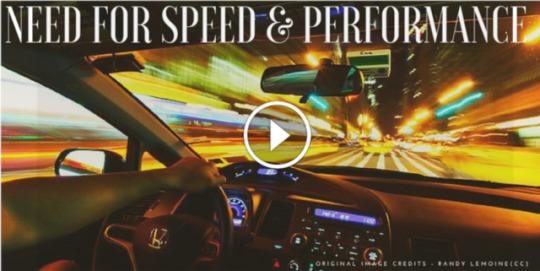
New Post has been published on https://randykopplin.com/how-to-determine-if-your-site-is-fast-or-slow-and-why-it-plays-into-lost-traffic/
How To Determine If Your Site Is Fast or Slow and Why it Plays into Lost Traffic

.

How To Determine If Your Site Is Fast or Slow and Why it Plays into Lost Traffic.

What Exactly is Page Speed?
The term page speed essentially refers to the length of time at which web pages or media content is downloaded from website hosting servers and displayed onto the requesting web browser. Page load time is the duration between clicking the link and displaying the entire content from the web page on the requesting browser.
There are three core aspects necessary to understand page speed in the context of user experience and website performance:
The view of time taken in delivering the requested material along with the accompanying HTML content to the browser.
Browser response to page load requests.
The view of end-users as the requested web page renders on the browser – this is the ultimate empirical measure of page load speed.
Website performance subsequently impacts search engine rankings developed under proprietary and undisclosed algorithms, incorporating key factors including page speed, user experience, website responsiveness and a whole lot of other website performance metrics.
The absolute critical principle in maximizing website performance is to focus on page speed optimization from the ground up. Performance optimization plugins, server-side scripts, and final tweaks have minimal – however noticeable – impact on page speed and load times. Yet, Web developers and online business owners tend to overlook page load times in their website development and design strategies.
How Slow Is Slow?
Anything slower than the blink of an eye – 400 milliseconds. Engineers at Google have discovered that the barely perceptible page load time 0.4 seconds is long enough to cause users to search less.
The technology has come a long way in improving internet experience. The over-crowded cyberworld of the 1990s was often labeled as the World Wide Wait, but innovations in communication and networking technologies have revolutionized the way digital information is transmitted across the internet. The next generation of online businesses have all the resources they need to deliver content instantaneously, but to leverage and complement these resources, businesses need speed-optimized websites that deliver the best user experience.
Microsoft speed specialist and computer scientist Harry Shum believes 0.25 seconds of difference in page load time – faster or slower – is the magic number dictating competitive advantages for online businesses.
What Happens If A Site Is Not Speed-Optimized?
1 in 4 visitors would abandon the website if it takes more than 4 seconds to load. 46 percent of users don’t revisit poorly performing websites. Website owners have a mere 5 seconds to engage visitors before they consider leaving. 74 percent of users accessing the mobile site would leave if it takes longer than 5 seconds to load. Every one-second delay in page load time could lead to $1.6 billion in annual losses for online merchants as big as Amazon.

Acceptable Website Performance – The Neuroscience and Rhythm
100 milliseconds. That’s how long the Occipital lobe in our brain stores visual information as a Sensory memory.
Google researchers suggest page load times of less than 100 milliseconds give visitors the illusion of instantaneous website response as the visual Sensory memory processor in our brain works in bursts of 100 milliseconds. The memory store clears itself after 0.1 seconds as photoreceptor cells in the eyes transmit more information to the Occipital lobe.
1 second of page load time does suffice in maintaining a seamless flow of thought – users feel in control of their Web browsing activities, and the mental stress is not aggravated unless the website fails to respond as desired.
At 10 seconds of delay, visitor attention is barely kept. The sensation of impatience, frustration, and feeling of abandonment is usually strong enough to keep visitors from revisiting such slow websites again.
How Do You Test The Performance Of A Site
Website owners can leverage an array of free and premium website performance testing services to analyze web pages and generate tailored solutions to fill the deepest of performance loopholes hampering page speed.
Page speed testing tools powered by search engine giants Google and Yahoo, website monitoring specialists Pingdom and GTMetrix yield valuable insights into website performance indicators for free, and programmatically generate scores and suggestions to educate non-geeky website owners.
The following test was conducted using the free Pingdom website speed test tool. Visit Pingdom and conduct the test selecting various geographic locations according to the options provided, and compare the end-results. Enter your website and hit the Test Now button.
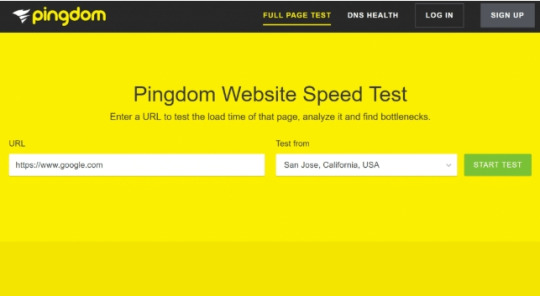
It will then return a summary of your site, including a performance grade, a total load time, the total page size, and the number of requests you have on your website.

The performance insights section of the Pingdom speed test tool is very helpful. These are all based on the Google PageSpeed Insight rules. Generally, if you improve these on your site, you should see a decrease in your overall load times.
Website Load Speed Affects Your SEO
Google started using site speed as a ranking signal in their algorithm way back in 2010, and it continues to serve as one of the many factors that determine where your website shows up in the search results.
Site speed reflects how quickly a website responds to web requests.
Speeding up websites is important — not just to site owners, but to all Internet users. Faster sites create happy users and we’ve seen in our internal studies that when a site responds slowly, visitors spend less time there. Google has admitted that site speed is a ranking factor—that is to say, faster sites do end up ranking higher than slower sites. Having a faster site can help your rankings, and thus your traffic.
More importantly, site speed affects how users view your site. When it comes to accessing a page for the first time, every second counts—with each passing second, a greater percentage of online users are going to abandon your site altogether, losing you the opportunity for a possible conversion. Maximize your chances of retaining traffic, making a good impression, and earning conversions by cutting out unnecessary files, using an efficient caching plugin, stripping unnecessary metadata, and reducing your image sizes.
Google knows that sending people to slow loading websites can wreak havoc on the user experience, so it comes as no surprise that the search giant still places value on site speed.
Bottom line – A fast loading website can help improve your SEO.
Content Availability
Finally, know that broken content on your site can be an issue. By broken, I mean referred to but not present, such as a nonexistent image in the body of your page, or an embedded video that’s no longer available. These “broken” or missing pieces of content do negatively affect your rankings, thereby reducing your traffic, but can be easily fixed by replacing the broken piece or setting up a 301 redirect. Again, the more important effect here is on your users—if they see missing content on your site, it could damage your reputation and cause you to lose conversions.
Ultimately, with the exception of mobile performance, none of these factors are going to kill your rankings or make it impossible for users to convert on your site. However, when each is optimized, you will stand to gain momentum in search rankings, increases in traffic, and ultimately, happier customers who follow through on converting. For the most part, these factors are qualitative and work on a sliding scale, so there’s no “turning a switch” to go from bad to good. Instead, you’ll have to make corrections as you find opportunities, and consistently work to improve your site over time.


Deb Williams
Market Manager for Markethive, a global Market Network, and Writer for the Crypto/Blockchain Industry. Also a strong advocate for technology, progress, and freedom of speech. I embrace "Change" with a passion and my purpose in life is to help people understand, accept and move forward with enthusiasm to achieve their goals.
Resources:
https://kinsta.com;
https://www.forbes.com:
https://webmasters.googleblog.com
Randy Kopplin
0 notes
Text
📰 eLearn Updates (January 2018)
New Post has been published on https://collect.readwriterespond.com/elearn-updates-january-2018/
📰 eLearn Updates (January 2018)
Here is a collection of links and resources associated with GSuite and Hapara for January 2018.
Updates
What’s New in Google Data Studio? – There have been a number of updates to Data Studio, including the ability to coordinate colours, field reports editing and the display of images in tables.
Improved accessibility for Google Sheets, Slides, and Drawings – Google has added Braille support for Sheets and the option of magnifiers to Slides and Drawings.
New navigation menu for Admin console – Google has grouped menu options based on how customers use them to create a logical multi-layered menu. This makes the menu shorter and more scannable, helping users find things quickly.
Additional Changes to the YouTube Partner Program (YPP) to Better Protect Creators – Google has announced that new channels will need to have 1,000 subscribers and 4,000 hours of watch time within the past 12 months to be eligible for ads. We will begin enforcing these new requirements for existing channels in YPP beginning February 20th, 2018.
Share a Copy of a Google Form – Alice Keeler has coded an Add-on for Google Forms that creates a copy of the Form you are using and asks who you want to share the copy with
Introducing the security center for G Suite—security analytics and best practices from Google – Google are introducing the security center for G Suite, a tool that brings together security analytics, actionable insights and best practice recommendations from Google to empower you to protect your organization, data and users.
More menu improvements in Google Docs and Slides – Based on usage data and your feedback, Google are making some changes to the menus and toolbars in Google Docs and Slides on the web.
Exploring art (through selfies) with Google Arts & Culture – Google has created an experiment that matches your selfie with art from the collections of museums on Google Arts & Culture
Legacy Google Drive desktop sync client now shutting down on May 12th, 2018 – Google is shutting down the legacy desktop sync application.
Google Earth Pro 7.3.1 Released – Google released a new version of the desktop version of Google Earth Pro version 7.3.1 (which is free despite the confusing “Pro” name).
Improved attachment compliance in Gmail – Gmail Data Loss Prevention (DLP) has been identified to not only check for certain attachment types, but it also checks the attachments in case they have been falsely renamed.
A new year for Chrome video – Google have begun adding support for High Dynamic Range (HDR) to get vibrant colors, darker blacks, and brighter whites from the latest HDR displays.
Tools for every school: G Suite for Education updates – Jonathan Rochelle discusses the addition of some enterprise features, such as encryption and cloud searching, to GSuite for Education.
Tailoring education for the 21st century: perspectives from educators – Google’s latest study ‘Fostering exploration and excellence in 21st century schools’ found that a holistic approach is key. This includes integrating different educational strategies and techniques, and empowering teachers with greater autonomy.
Three new ways to manage files and free up space on Files Go – Files Go is our new app for freeing up storage on your phone.
Pioneer new lessons in your classroom with Google Expeditions – Google announce a beta program that allows schools and educators to create their own expeditions.
Publish sites to a specific audience in the new Google Sites – Google have added the ability to share sites with specific audiences.
Gmail contextual gadgets going away on August 1st, 2018 – With the launch of Gmail of Add-ons, Google is closing down contextual gadgets.
A reintroduction to Google’s featured snippets – In this post—the first in a new series going behind-the-scenes on how Google Search works— Danny Sullivan explores when, where and why we provide featured snippets.
Take your Blocks models to the next level – Brittany Mennuti explains that the latest release of Blocks, available on Steam and the Oculus Store, has lots of new features that make it more powerful and even easier to use
Resources
Drive
How to Embed MP3 Audio Files In Web Pages with the help of Google Drive – Amit Agarwal provides a step by step guide for adding and embedding audio from Google Drive.
Backup your digital information and devices – Ian O’Byrne talks about the importance of having important information backed up three ways: the original file on your computer, a local backup and a backup in another location.
View your Slack activity from within Google Drive – Google is adding activity events to allow you to see, in Drive, when a file is shared or discussed from within Slack.
Chrome
Chrome is turning into the new Internet Explorer 6 – Tom Warren says that Microsoft might have celebrated the death of Internet Explorer 6, but if Google isn’t careful then it might just resurrect an ugly era of the internet where “works best with Chrome” is a modern nightmare.
How To Set A Default User In Chrome – Patrick Lucas Austin explains how to set a default user with Chrome.
Chrome extensions galore! – Matt Miller facilitated a chat associated with Chrome extensions, with teachers sharing their perspective.
Clean out your browser extensions – Ian O’Byrne argues that one of the best ways to mitigate risk is to regularly clear out your browser extensions that you don’t regularly use.
Another round of click-fraud extensions pulled from Chrome Store – Richard Chirgwin reports that Icebrg’s Justin Warner and Mario De Tore have claimed that a cumulative half a million Chrome users have been hit by four malicious browser extensions pushing click and SEO fraud.
Nasty New Chrome And Firefox Addons Won’t Let You Uninstall Them – Logan Booker explains that viruses don’t want to be removed, so the nastier ones will fight to stay put by disabling protection software, cloaking their presence and even generating fake windows and dialog boxes to give you a bum steer.
How Google Fights Password Thieves – Kate Conger sheds some light on how Google accounts become compromised, as well as how Google finds new ways to fight back.
Manage Multiple Google Accounts – Alice Keeler provides a quick reminder on the importance of adding multiple accounts to the browser.
Taking Notes on a Touchscreen – Three Options Compared – Richard Byrne compares Zoho Notebook, OneNote and Google Keep for taking notes on a touchscreen.
Try These 5 Keyboard Shortcuts – Alice Keeler provides an array of shortcuts for Windows, Mac and Chromebooks.
All types of Chromebooks for all types of learners – Cyrus Mistry discusses the release of a new generation of Chromebooks, as well as ways that they are being integrated with STEAM.
“Ok Google, read my book”… Introducing audiobooks on Google Play – With audiobooks on Google Play, rolling out today in 45 countries and nine languages, you can turn your time stuck in traffic, on the treadmill, or waiting in line into reading time.
Research
No, Google’s Arts & Culture app isn’t secretly evil – Karen Hao explains that the Arts and Culture app is set up in a way that prevents Google from feeding its algorithms as there is no built-in feedback loop
Every Lesson is a Search Lesson – Alice Keeler discusses the importance of searching and why we need to teach it explicitely.
The Shallowness of Google Translate – Douglas Hofstadter demonstrates the problems with Google Translate based on the lack of understanding and meaning within the process.
Docs
The Engaging Lesson: How to Combine Mind Mapping & G Suite – Nancy Morris explains how to combine mind mapping with Google Docs in the creation of ideas and knowledge.
Control F: Replace the Extra Space – Alice Keeler demonstrates how to remove double spacings from your text using find and replace.
All Kaizena features now available inside Google Docs – Kaizena announce an update to Google Docs Add-on allowing students to record voice messages, embed lessons and track skills right inside a Google Doc
Ten Overlooked Google Docs Features – Richard Bryne shares ten features that are often overlooked, such as the ability to restrict sharing and adjust page layout.
Gmail
Delegate additional Gmail privileges to users – Google have introduced three new Gmail privileges that G Suite super admins can grant to other users—without needing to give them super admin status: (1) Email Log Search, (2) Access Admin Quarantine, and (3) Access Restricted Quarantines.
15 Gmail Hacks for Busy Teachers – Reuben Yonatan provides a series of tips associated with Gmail and supports this with easy to follow graphics.
How to Create & Send Screencasts from Your Inbox – Richard Byrne demonstrates how to generate and send screenshots from your inbox using Loom.
How to Send Emails with Google Forms Based on User’s Answers – With the Forms Email Notifications add-on, you can automatically send emails to anyone each time a user submits your Google Form.
Calendar
New Google Calendar web UI to begin automatically upgrading users on January 8th, 2018 – From January 8th, Google will begin auto-upgrading users whose domains are set to the automatic (default) rollout option.
Make Appointment Slots in Google Calendar – Alice Keeler provides a how to make appointment slots in the new Google Calendar.
Slides
Everything is Digital When You Can Take a Picture of It – Alice Keeler demonstrates how to use Slides to capture work and then provide feedback.
21 New Free Interactive Pear Deck Templates for Google Slides – Eric Curts says that wth the new version of the Pear Deck add-on a few things have changed, including 21 pre-made interative templates.
This Add-on Makes It Easy to Create Photo Slideshows – Richard Byrne explains that Photo Slideshow is a free Add-on that makes it quick and easy to import an entire Google Photos or Google Drive folder into Google Slides
Free Music to Use In Google Slides Presentations – Richard Byrne provides a guide to an add-on for inserting music and some links to some free repositories.
How to Create an Interactive Diagram in Google Slides – Richard Byrne shows that by linking slides you can create an interactive diagram in Google Slides.
Ten Overlooked Google Slides Features – Richard Byrne discusses a number of features assocaited with Slides that will let you accomplish the things that you used to do in PowerPoint or Keynote while others will just save you a bit of time
Google Slides: Collaborative Meme Template – Alice Keeler demonstrates how to include all 4 C’s in an assignment involving the creation of a meme.
How to Add Q&A to Your Google Slides Presentations – Richard Byrne creates a short video documenting how to add Q&A to your Google Slides presentations.
Forms
formRecycler – Easy Reuse of Google Forms Questions – Richard Byrne shows how to use the formRecycler add-on to copy questions from one form to another.
Google Forms: Require a Valid Email Address – Alice Keeler steps through how to require a valid email address to be submitted via Google Forms.
Sheets
3 new tools to help improve your Apps Script development and management experience – Google are providing three new tools to help further improve your workflows and manage Apps Script projects: Apps Script dashboard, Apps Script API and Apps Script Command Line Interface.
BigQuery + Data Studio (pricing, upload limits, formatting) – David Krevitt addresses some questions associated with BigQuery and Data Studio.
Conditional color formatting with custom formulas in Sheets – David Krevitt discusses custom formulas for conditional formatting.
An easy formula: 5 reasons your business should try Google Sheets – Google provide a guide to why Sheets is so powerful, bringing together a number of updates and improvements, such as automation and artifical intelligence.
How to use Google Sheets: A Beginner’s Guide – Ben Collins provides a tutorial that will help take users from being an absolute beginner with Sheets, through to a confident, competent, intermediate-level user.
Classroom
Google Classroom Tips – Tony Vincent collects together a number of his graphics assocated with Google Classroom in one space.
Google Classroom: Edit Class Name – Alice Keeler provides some guides on naming Google Classroom’s and how to modify them.
Google Classroom: Submit a Screenshot and use DriveSlides – Alice Keeler discusses the use of DriveSlides to collect together student screenshots.
Drawings
Use Google Drawings as an Alternative to Thinglink – Richard Byrne discusses how Thinglink recently made some changes to their free plans that further limited access for students and suggests using Google Drawings instead to create hyperlinked images.
Caption This! A fun, deep-thinking Google Drawings activity – Matt Miller and Laura Steinbrink provide a series of visual activities to do with Google Drawings to support deeper thinking.
Add an Image to Your Tweet – Alice Keeler has shown how to create a graphics to add to Google to share on Twitter.
Resize a Google Drawing – Alice Keeler explains how to change the size of a canvas in Google Drawings.
Geo Tools
Google Maps No Longer Lets You Post Negative Reviews About Your Crappy Job – Sidney Fussell explains how Google has updated its Maps policies to ban certain business reviews left by former employees.
Polar Bear “Street” View Lesson Plans – Richard Byrne discusses Polar Bears International offer of lesson plans designed to help students learn about polar bears and their habitat.
Connecting Classrooms
Hanging Out with Google Hangouts – GTT038 – Kasey Bell and Matt Miller discuss Hangouts and its potential in the connected classroom.
Finding a class to partner with virtually AND activities to do together – Matt Miller provides twenty activities to do with virtual partner classes.
Hangouts Meet metrics in Reports API; tablet support now available – To help you better understand Hangouts Meet usage within your domain,Google are introducing more than 50 new metrics in the Reports API Customer Usage report. These new metrics provide details on the duration, size, and device-specific characteristics of the Meet calls across your organization.
Google’s art selfies aren’t available in Illinois. Here’s why. – Ally Marotti explains why the Arts & Culture Selfie feature is banned in Illinois due to laws around biometrics.
Google Is Testing a New App That Would Let Anyone Publish a Local News Story – Bulletin is an app for contributing hyperlocal stories about your community, for your community, right from your phone. If you are comfortable taking photos or sending messages, you can create a Bulletin story.
Google Home in the Classroom? – Holly Clark discusses the possibilities and potentials associated with Google Home.
Keep
Google Keep: Quick Student Feedback on Google Docs and Slides – Larry Goble suggestions making your own lists, stickers and comments in Keep to use when providing feedback in Docs and Slides.
YouTube
The Social-Media Star and the Suicide – People may want to punish Logan Paul’s crassness and disrespect in posting a dead body, but he, like every other social-media star, was responding to the incentives that have been set up for them.
When Playing a YouTube Video – Tony Vincent provides a simple graphic with three useful shortcuts to use when playing video on YouTube.
It’s the (Democracy-Poisoning) Golden Age of Free Speech – Discussing the democratic problems with YouTube and Facebook, Zeynep Tufekei argues that we can decide how we want to handle digital surveillance, attention-channeling, harassment, data collection, and algorithmic decisionmaking, we just need to start the discussion.
Transcribing audio with less pain – Christian Bokhove explains how he uses YouTube to transcribe audio.
My Unprofessional Videos – Richard Byrne explains that he makes ‘unprofessional’ videos for three reasons: best use of time, value and modelling a meaningful process.
10 Interactive Tools for Students to Create How-To Videos – Farid Gasim lists a number of applications that students can use in the creation of videos.
YouTube to fund videos that ‘counter hate’ as pressure over extremism grows – Alex Hern reports that YouTube is to spend more than $5m funding creators who “counter hate and promote tolerance.”
Content moderation is not a panacea: Logan Paul, YouTube, and what we should expect from platforms – Tarleton Gillespie explains there is no simple answer as to where such lines should be drawn in regards to YouTube, as every rule associated with content moderation will be plagued with “what abouts”
Now even YouTube serves ads with CPU-draining cryptocurrency miners – Dan Goodin reports the use of malicious adds within YouTube that are being used to support the mining of bitcoin.
Photos
When It Comes to Gorillas, Google Photos Remains Blind – Tom Simonite explains that Google’s caution around images of gorillas illustrates a shortcoming of existing machine-learning technology. With enough data and computing power, software can be trained to categorize images or transcribe speech to a high level of accuracy. But it can’t easily go beyond the experience of that training. And even the very best algorithms lack the ability to use common sense, or abstract concepts, to refine their interpretation of the world as humans do.
Go-to Google Photos tips for 2018 – Daisy Lui provides some tips associated with Google Photos, including the ability to share, remove clutter and organise using labels.
General
EdTech Trends for 2018 with Martin McKay – Martin McKay discusses the use of data from 12 million users to develop a set of nationalised writing norms.
g(Math) Has Been Deleted – Try These Three Alternatives – Richard Byrne provides some other Add-ons students might consider using for inserting graphs and equations into your Google Documents and Google Forms.
Answering your questions about “Meltdown” and “Spectre” – Matt Linton and Matthew O’Conner provide a Q and A associated with the impact of Spectre and Meltdown.
Review & Revoke Social Logins & Third Party App Access – Ian O’Byrne raises several concerns with social logins for new accounts, such as trusting one site with personal or private information that you gave to another site.
How Google Keeps Our Data Safe- Teaching and Learning Webinar – Lisa Thumann leads a webinar discussing data and the protections put in place by Google to protect it.
15 Ideas to Google-Fy Student Projects – Whoos Reading curates a list of activities that Google can support.
0 notes
Text
Everything You Need to Know About LinkedIn Video in 2019
Since the launch of LinkedIn native video in 2017, LinkedIn has proven that it’s more than just a platform for long-form B2B content.
In one year, LinkedIn video posts generated more than 300 million impressions on the platform. They also earn an average of three times the engagement of text posts. Plus, early findings from LinkedIn’s beta program show that LinkedIn native videos are five times more likely than other content to start a conversation among LinkedIn members.
Impressive engagement stats aside, video marketing has been shown to boost revenue across social platforms. According to Aberdeen Group, brands that use video marketing grow their revenue 49 percent faster than companies that don’t.
Ready to get on board yet? This guide will cover everything you need to know about LinkedIn video, from the basics on how to use LinkedIn native video, to technical specifications.
And if you’re looking for that spark of inspiration, scroll down for a round up of examples and ideas.
Bonus: Want to know how a viral social video creator makes millions of dollars in sales? Download the free guide now.
Types of LinkedIn video
Embedded videos
It’s still common practice for many brands to upload to a video-hosting platform such as YouTube or Vimeo, and then share the link on LinkedIn. This works, but for many reasons, LinkedIn native videos tend to be a more effective strategy.
LinkedIn native video
“Native video” is video that is uploaded directly to LinkedIn or created on the platform itself.
Unlike embedded videos, LinkedIn native video autoplays in-feed, which is more likely to grab attention. Metrics show that Facebook native videos garner 10 times more shares than linked videos, a boost that likely also holds true for LinkedIn native videos.
LinkedIn video ads
LinkedIn video ads are sponsored company videos that appear in the LinkedIn feed. Video ad campaigns have greater potential to increase brand awareness, brand consideration, and lead generation since they are typically served to a larger, more targeted audience.
Unlike LinkedIn native video, which can be a maximum of 10 minutes long, LinkedIn video ads can run for up to 30 minutes.
Company page administrators can set up a video ad campaign using Campaign Manager, or elect to sponsor an existing post.
How to use LinkedIn native video
On desktop or mobile, sharing LinkedIn native video is pretty much a three-step process. Mobile allows you to record and post in-app and add text and stickers, whereas desktop requires a pre-recorded video.
On desktop:
1. From the homepage, click Share an article, photo, video, or idea.
2. Click the video icon.
3. Upload the video you want to share.
On mobile:
1. Look for the share box (iOS) or post button (Android) at the top of the feed.
2. Tap the video icon.
3. Record a video in the app, or upload something you re-recorded.
4. Tap the filters or text button.
5. Add filters and/or text.
After posting a video you’ll have access to audience insights, including how many views, likes, and comments your post is receiving. You’ll also be able to see the top companies, titles, and locations of viewers. Learn which video metrics matter most.
How to launch a LinkedIn video ad campaign
Here’s a quick guide to setting up a LinkedIn video ad campaign:
1. Log in to Campaign Manager to create your campaign.
2. Select Sponsored Content.
3. Name your campaign.
4. Choose your main objective. Options include: get website visits, collect leads, or get video views.
5. Select video as your ad type format and click Next.
6. Click Create new video.
7. Fill out the form, upload your video, and hit Save.
8. After your video has uploaded, select the video by clicking the checkbox next to it and then hit Next.
9. Choose your target audience criteria and click Next.
10. Set up your bid, budget, the duration for your campaign, and click Launch Campaign.
LinkedIn video ads provide richer analytics than LinkedIn native video. Learn more about LinkedIn video ad analytics here.
LinkedIn video specs
Plan and adhere to these technical specifications when creating video for LinkedIn.
These specifications vary between standard native videos and LinkedIn video ads, so make sure to take note of the difference.
LinkedIn Native Video Specs
Minimum video length: 3 seconds
Maximum video length: 10 minutes
Minimum file size: 75KB
Maximum file size: 5 GB
Orientation: Horizontal or vertical. Note: Vertical videos are cropped into a square in the feed.
Aspect ratio: 1:2.4 or 2.4:1
Resolution range: 256×144 to 4096×2304
Frame rates: 10 – 60 frames per second
Bit rates: 192 kbps – 30 Mbps
File formats: ASF, AVI, FLV, MPEG-1, MPEG-4, MKV, QuickTime, WebM, H264/AVC, MP4, VP8, VP9, WMV2, and WMV3.
Formats that are not supported include: ProRes, MPEG-2, Raw Video, VP6, WMV1as.
LinkedIn Video Ad Specs
Minimum video length: 3 seconds
Maximum video length: 30 minutes
Minimum file size: 75KB
Maximum file size: 200MB
Orientation: Only horizontal. Vertical videos are not supported by LinkedIn video ads.
Pixel and aspect ratio:
360p (480 x 360; wide 640 x 360)
480p (640 x 480)
720p (960 x 720; wide 1280 x 720)
1080p (1440 x 1080; wide 1920 x 1080)
File format: MP4
Frame rate: Maximum of 30 frames per second.
Audio format: AAC or MPEG4
Audio size: Less than 64KHz
Planning to serve your video on more than on social network? Check out our complete guide to social media video specs.
10 LinkedIn video best practices
1. Optimize your setup
Before going into selfie mode and hitting the record button, here are a few things you should consider.
Lighting: Choose a well-lighted place. Natural light is often best, but artificial light can work in a pinch—just look out for shadows. Also, make sure subjects aren’t back lit, otherwise they’ll become a silhouette.
Camera position: No one wants to see up your nose. Take a test video, and adjust the tripod or add or remove a few books under the camera setup as needed.
Camera: If recording from your phone, use the rear camera. Most phones have larger apertures and offer higher resolution from the rear cam. Use a tripod or makeshift mount to keep the camera steady.
Background: Avoid a cluttered or distracting background. Also, if you’re shooting in an office environment, make sure confidential materials and other brand logos are tucked away. You don’t want to inadvertently endorse another brand on your company’s behalf.
Body language: In his research, psychologist Albert Mehrabian found that 55 percent of communication is transmitted through body language. Only seven percent is given through words, and 38 percent through tone. Maintain a relaxed presence by rehearsing your script. Look directly at the camera, smile, and breathe naturally.
2. Aim to capture attention from the start
LinkedIn recommends that videos include a hook within the first 1-2 seconds.
3. Put essential information upfront
Attention that wanes after the first few seconds will typically drop off after the 10 second mark, LinkedIn research finds. That’s backed up by Facebook findings, which show 65 percent of people who watch the first three seconds of a Facebook video will watch for at least 10 seconds, while only 45 percent will watch for 30 seconds.
Plan to share your message, or show your audience what you want them to see, early on. That way you increase the likelihood of leaving an impression with more viewers.
4. Design for sound off
Up to 85 percent of social media videos are played with no sound. That means most LinkedIn members will be watching your video as if it’s a silent film. Prepare accordingly by including descriptive images, explanatory infographics, and even expressive body language.
5. Include closed captions
Even if your video isn’t speech heavy, closed captioning will make them more accessible. Plus, since LinkedIn just added a closed captioning feature, there’s no excuse for your videos to not have subtitles.
To add captions:
Click the video icon in the share box on desktop and choose the video you want to share.
When the preview shows up, click the edit icon on the top right to see the video settings and then click select file to attach the associated SubRip Subtitle file.
6. Vary the shot
A single shot video can get boring, and with viewers dropping off by the second, varying the shot is one way to keep them engaged. Even if you’re shooting an interview, borrow a second camera to record from different angles. Or, film some b-roll to use under voiceover.
7. Choose the right video length
According to LinkedIn, the most successful video ads are less than 15 seconds long. But lengths can vary when it comes to LinkedIn native video. Here are a few things to consider:
For brand awareness and brand consideration videos, LinkedIn recommends to keep length under 30 seconds.
Videos that meet upper-funnel marketing goals should stick to a 30-90 second video length.
Opt for longer-form video to tell a brand or product story. A LinkedIn study found that long-form video can drive as many clicks as short-form video if it effective tells a more complex story.
Don’t exceed 10 minutes. LinkedIn considers 10 minutes the informal cut-off point for video.
8. Close with a strong call to action
What do you want viewers to do after they’ve watched the video? Leave them with a clear direction. Here are some tips for writing CTAs.
9. Don’t forget supporting copy
A recent study from Slidely found that 44 percent of video viewers on Facebook read caption text often, and 45 percent of viewers read captions sometimes.
The same likely goes for LinkedIn, so don’t miss this opportunity to describe your video or drive home a message. But keep it short and direct. We recommend 150 characters or fewer.
Adding LinkedIn hashtags and @ mentioning relevant companies or members in your caption is a useful way to increase reach and expose your video to more viewers.
And don’t forget to include a link, especially if the point of the video is to drive visits to your website or product page. As a bonus, LinkedIn finds that posts with links tend to have 45 percent higher engagement than those without one.
10. Use the word “video” for promotions
LinkedIn’s Video Ad Guide notes that promotional posts or emails that include the word video “can vastly increase the click-through rate.” If you’ve put in the effort to create a video, make sure to promote it—and use the keyword.
12 ideas for LinkedIn native video
Typically, most branded video content on LinkedIn falls into four main categories: culture, products and services, news, and events.
If you have a company blog, you can also analyze your best performing content and consider how it could be transformed into a LinkedIn video.
1. Share company news and updates
Changes to the board, new initiatives, acquisitions, partnerships, and more are all fodder for video content.
Example: Coca Cola company news
Bonus: Want to know how a viral social video creator makes millions of dollars in sales? Download the free guide now.
Get the free social video guide now!
2. Announce the launch of a new product or service
Use LinkedIn video to get customers excited with an announcement of things to come.
Example: MyTaxi city launch
3. Take customers behind-the-scenes
Show viewers where the magic happens. This is a great opportunity to impress customers with the skill, craftsmanship, or technology behind your operation. Or, show off your super cool office culture.
Example: Lego Behind the Scenes
4. Offer an explainer
Instructional or educational videos are particularly useful if you’re in an industry that uses complicated jargon or involves complex understanding. See this as an opportunity to teach your audience something new.
Example: The World Bank for the African Green Revolution Forum – AGRF:
5. Preview an upcoming event
Looking to register more attendees for an upcoming conference? Create a video guide or highlight some of the reasons they may want to enrol.
Example: MicroStrategy
6. Provide insider coverage of an industry event
Speaker highlights, product demos, and interviews can form a winning package of an event’s top moments.
Example: Pulse Africa
7. Introduce C-suite members
Position your company as a thought leader with interviews that share the vision of executive team members.
Example WeWork:
Example: Bill Gates
8. Tell a story with a case study
Testimonials are a great way to share how your products or services have helped customers.
Example: Philips
9. Let your customers know what you stand for
Use LinkedIn video to let your clients, employees, and prospective employees know what your company stands for.
Example: Boeing Pride
10. Spotlight inspiring employees
Introduce customers to the people who make things happen.
Example: GE
Example: UN Women
11. Highlight the good you’re doing
Videos about corporate social responsibility initiatives can bring attention to the social good your company is doing, and more importantly, to a good cause.
Example: Cisco
12. Share something fun
If your company gets mentioned on Jeopardy, you kind of have to share the video.
Example: Sephora
Manage your brand’s LinkedIn presence the smart way—use Hootsuite to schedule videos and updates, target posts, engage with followers, and measure the impact of your efforts. Try it free today.
Get Started
The post Everything You Need to Know About LinkedIn Video in 2019 appeared first on Hootsuite Social Media Management.
Everything You Need to Know About LinkedIn Video in 2019 published first on https://themarketingheaven.tumblr.com/
0 notes
Text
Everything You Need to Know About LinkedIn Video in 2019
Since the launch of LinkedIn native video in 2017, LinkedIn has proven that it’s more than just a platform for long-form B2B content.
In one year, LinkedIn video posts generated more than 300 million impressions on the platform. They also earn an average of three times the engagement of text posts. Plus, early findings from LinkedIn’s beta program show that LinkedIn native videos are five times more likely than other content to start a conversation among LinkedIn members.
Impressive engagement stats aside, video marketing has been shown to boost revenue across social platforms. According to Aberdeen Group, brands that use video marketing grow their revenue 49 percent faster than companies that don’t.
Ready to get on board yet? This guide will cover everything you need to know about LinkedIn video, from the basics on how to use LinkedIn native video, to technical specifications.
And if you’re looking for that spark of inspiration, scroll down for a round up of examples and ideas.
Bonus: Want to know how a viral social video creator makes millions of dollars in sales? Download the free guide now.
Types of LinkedIn video
Embedded videos
It’s still common practice for many brands to upload to a video-hosting platform such as YouTube or Vimeo, and then share the link on LinkedIn. This works, but for many reasons, LinkedIn native videos tend to be a more effective strategy.
LinkedIn native video
“Native video” is video that is uploaded directly to LinkedIn or created on the platform itself.
Unlike embedded videos, LinkedIn native video autoplays in-feed, which is more likely to grab attention. Metrics show that Facebook native videos garner 10 times more shares than linked videos, a boost that likely also holds true for LinkedIn native videos.
LinkedIn video ads
LinkedIn video ads are sponsored company videos that appear in the LinkedIn feed. Video ad campaigns have greater potential to increase brand awareness, brand consideration, and lead generation since they are typically served to a larger, more targeted audience.
Unlike LinkedIn native video, which can be a maximum of 10 minutes long, LinkedIn video ads can run for up to 30 minutes.
Company page administrators can set up a video ad campaign using Campaign Manager, or elect to sponsor an existing post.
How to use LinkedIn native video
On desktop or mobile, sharing LinkedIn native video is pretty much a three-step process. Mobile allows you to record and post in-app and add text and stickers, whereas desktop requires a pre-recorded video.
On desktop:
1. From the homepage, click Share an article, photo, video, or idea.
2. Click the video icon.
3. Upload the video you want to share.
On mobile:
1. Look for the share box (iOS) or post button (Android) at the top of the feed.
2. Tap the video icon.
3. Record a video in the app, or upload something you re-recorded.
4. Tap the filters or text button.
5. Add filters and/or text.
After posting a video you’ll have access to audience insights, including how many views, likes, and comments your post is receiving. You’ll also be able to see the top companies, titles, and locations of viewers. Learn which video metrics matter most.
How to launch a LinkedIn video ad campaign
Here’s a quick guide to setting up a LinkedIn video ad campaign:
1. Log in to Campaign Manager to create your campaign.
2. Select Sponsored Content.
3. Name your campaign.
4. Choose your main objective. Options include: get website visits, collect leads, or get video views.
5. Select video as your ad type format and click Next.
6. Click Create new video.
7. Fill out the form, upload your video, and hit Save.
8. After your video has uploaded, select the video by clicking the checkbox next to it and then hit Next.
9. Choose your target audience criteria and click Next.
10. Set up your bid, budget, the duration for your campaign, and click Launch Campaign.
LinkedIn video ads provide richer analytics than LinkedIn native video. Learn more about LinkedIn video ad analytics here.
LinkedIn video specs
Plan and adhere to these technical specifications when creating video for LinkedIn.
These specifications vary between standard native videos and LinkedIn video ads, so make sure to take note of the difference.
LinkedIn Native Video Specs
Minimum video length: 3 seconds
Maximum video length: 10 minutes
Minimum file size: 75KB
Maximum file size: 5 GB
Orientation: Horizontal or vertical. Note: Vertical videos are cropped into a square in the feed.
Aspect ratio: 1:2.4 or 2.4:1
Resolution range: 256×144 to 4096×2304
Frame rates: 10 – 60 frames per second
Bit rates: 192 kbps – 30 Mbps
File formats: ASF, AVI, FLV, MPEG-1, MPEG-4, MKV, QuickTime, WebM, H264/AVC, MP4, VP8, VP9, WMV2, and WMV3.
Formats that are not supported include: ProRes, MPEG-2, Raw Video, VP6, WMV1as.
LinkedIn Video Ad Specs
Minimum video length: 3 seconds
Maximum video length: 30 minutes
Minimum file size: 75KB
Maximum file size: 200MB
Orientation: Only horizontal. Vertical videos are not supported by LinkedIn video ads.
Pixel and aspect ratio:
360p (480 x 360; wide 640 x 360)
480p (640 x 480)
720p (960 x 720; wide 1280 x 720)
1080p (1440 x 1080; wide 1920 x 1080)
File format: MP4
Frame rate: Maximum of 30 frames per second.
Audio format: AAC or MPEG4
Audio size: Less than 64KHz
Planning to serve your video on more than on social network? Check out our complete guide to social media video specs.
10 LinkedIn video best practices
1. Optimize your setup
Before going into selfie mode and hitting the record button, here are a few things you should consider.
Lighting: Choose a well-lighted place. Natural light is often best, but artificial light can work in a pinch—just look out for shadows. Also, make sure subjects aren’t back lit, otherwise they’ll become a silhouette.
Camera position: No one wants to see up your nose. Take a test video, and adjust the tripod or add or remove a few books under the camera setup as needed.
Camera: If recording from your phone, use the rear camera. Most phones have larger apertures and offer higher resolution from the rear cam. Use a tripod or makeshift mount to keep the camera steady.
Background: Avoid a cluttered or distracting background. Also, if you’re shooting in an office environment, make sure confidential materials and other brand logos are tucked away. You don’t want to inadvertently endorse another brand on your company’s behalf.
Body language: In his research, psychologist Albert Mehrabian found that 55 percent of communication is transmitted through body language. Only seven percent is given through words, and 38 percent through tone. Maintain a relaxed presence by rehearsing your script. Look directly at the camera, smile, and breathe naturally.
2. Aim to capture attention from the start
LinkedIn recommends that videos include a hook within the first 1-2 seconds.
3. Put essential information upfront
Attention that wanes after the first few seconds will typically drop off after the 10 second mark, LinkedIn research finds. That’s backed up by Facebook findings, which show 65 percent of people who watch the first three seconds of a Facebook video will watch for at least 10 seconds, while only 45 percent will watch for 30 seconds.
Plan to share your message, or show your audience what you want them to see, early on. That way you increase the likelihood of leaving an impression with more viewers.
4. Design for sound off
Up to 85 percent of social media videos are played with no sound. That means most LinkedIn members will be watching your video as if it’s a silent film. Prepare accordingly by including descriptive images, explanatory infographics, and even expressive body language.
5. Include closed captions
Even if your video isn’t speech heavy, closed captioning will make them more accessible. Plus, since LinkedIn just added a closed captioning feature, there’s no excuse for your videos to not have subtitles.
To add captions:
Click the video icon in the share box on desktop and choose the video you want to share.
When the preview shows up, click the edit icon on the top right to see the video settings and then click select file to attach the associated SubRip Subtitle file.
6. Vary the shot
A single shot video can get boring, and with viewers dropping off by the second, varying the shot is one way to keep them engaged. Even if you’re shooting an interview, borrow a second camera to record from different angles. Or, film some b-roll to use under voiceover.
7. Choose the right video length
According to LinkedIn, the most successful video ads are less than 15 seconds long. But lengths can vary when it comes to LinkedIn native video. Here are a few things to consider:
For brand awareness and brand consideration videos, LinkedIn recommends to keep length under 30 seconds.
Videos that meet upper-funnel marketing goals should stick to a 30-90 second video length.
Opt for longer-form video to tell a brand or product story. A LinkedIn study found that long-form video can drive as many clicks as short-form video if it effective tells a more complex story.
Don’t exceed 10 minutes. LinkedIn considers 10 minutes the informal cut-off point for video.
8. Close with a strong call to action
What do you want viewers to do after they’ve watched the video? Leave them with a clear direction. Here are some tips for writing CTAs.
9. Don’t forget supporting copy
A recent study from Slidely found that 44 percent of video viewers on Facebook read caption text often, and 45 percent of viewers read captions sometimes.
The same likely goes for LinkedIn, so don’t miss this opportunity to describe your video or drive home a message. But keep it short and direct. We recommend 150 characters or fewer.
Adding LinkedIn hashtags and @ mentioning relevant companies or members in your caption is a useful way to increase reach and expose your video to more viewers.
And don’t forget to include a link, especially if the point of the video is to drive visits to your website or product page. As a bonus, LinkedIn finds that posts with links tend to have 45 percent higher engagement than those without one.
10. Use the word “video” for promotions
LinkedIn’s Video Ad Guide notes that promotional posts or emails that include the word video “can vastly increase the click-through rate.” If you’ve put in the effort to create a video, make sure to promote it—and use the keyword.
12 ideas for LinkedIn native video
Typically, most branded video content on LinkedIn falls into four main categories: culture, products and services, news, and events.
If you have a company blog, you can also analyze your best performing content and consider how it could be transformed into a LinkedIn video.
1. Share company news and updates
Changes to the board, new initiatives, acquisitions, partnerships, and more are all fodder for video content.
Example: Coca Cola company news
Bonus: Want to know how a viral social video creator makes millions of dollars in sales? Download the free guide now.
Get the free social video guide now!
2. Announce the launch of a new product or service
Use LinkedIn video to get customers excited with an announcement of things to come.
Example: MyTaxi city launch
3. Take customers behind-the-scenes
Show viewers where the magic happens. This is a great opportunity to impress customers with the skill, craftsmanship, or technology behind your operation. Or, show off your super cool office culture.
Example: Lego Behind the Scenes
4. Offer an explainer
Instructional or educational videos are particularly useful if you’re in an industry that uses complicated jargon or involves complex understanding. See this as an opportunity to teach your audience something new.
Example: The World Bank for the African Green Revolution Forum – AGRF:
5. Preview an upcoming event
Looking to register more attendees for an upcoming conference? Create a video guide or highlight some of the reasons they may want to enrol.
Example: MicroStrategy
6. Provide insider coverage of an industry event
Speaker highlights, product demos, and interviews can form a winning package of an event’s top moments.
Example: Pulse Africa
7. Introduce C-suite members
Position your company as a thought leader with interviews that share the vision of executive team members.
Example WeWork:
Example: Bill Gates
8. Tell a story with a case study
Testimonials are a great way to share how your products or services have helped customers.
Example: Philips
9. Let your customers know what you stand for
Use LinkedIn video to let your clients, employees, and prospective employees know what your company stands for.
Example: Boeing Pride
10. Spotlight inspiring employees
Introduce customers to the people who make things happen.
Example: GE
Example: UN Women
11. Highlight the good you’re doing
Videos about corporate social responsibility initiatives can bring attention to the social good your company is doing, and more importantly, to a good cause.
Example: Cisco
12. Share something fun
If your company gets mentioned on Jeopardy, you kind of have to share the video.
Example: Sephora
Manage your brand’s LinkedIn presence the smart way—use Hootsuite to schedule videos and updates, target posts, engage with followers, and measure the impact of your efforts. Try it free today.
Get Started
The post Everything You Need to Know About LinkedIn Video in 2019 appeared first on Hootsuite Social Media Management.
Everything You Need to Know About LinkedIn Video in 2019 published first on https://getfblike.tumblr.com/
0 notes
Text
How to Make Your Video Rank Number One on YouTube (Case Study)
You know it and we know it – being visible on YouTube has become essential to any company that wants to promote their brand through video marketing.
The problem is that being found by your potential customers on YouTube isn’t that easy – you have to beat millions of competitors with larger budgets and brighter videos.
Being visible on YouTube and ranking high in its search results requires thorough search engine optimization (SEO), a wise distribution plan and, above all, a quality marketing video.
Today you’ll learn the basics on how to rank number one on YouTube with your own video. But I’ll not just describe how to do it; I’ll explain and demonstrate each step by using a successful case study from Yum Yum Videos: their explainer video got ranked number one on YouTube under the most valuable business keywords in just 3 months, so it will serve us as a clear example on each step.
You can also get the free step-by-step eBook “How To Rank #1 on YouTube” which expands on this effective strategy.
Now let’s start this exciting video SEO journey with the first question:
Why YouTube?
You might wonder: why choose YouTube as a video hosting site? And why spend time and effort reading this piece to gain a good position in its search engine rankings?
First of all, with over 1 billion active users worldwide, YouTube is the 2nd largest search engine in the world (behind its owner Google, but above Yahoo! and Bing) so it’s not just an average hosting site.
Then, what many people don’t take into account is that YouTube is also a massive social network; it actually happens to be the world’s 3rd largest social network, behind Facebook and Twitter.
This alone makes YouTube a perfect spot on the web to promote your brand.
But the thing is, you can’t really be on YouTube without a video, and even then: you won’t rank high in the search engine without a quality marketing video, simply because yours need to stand out among the 4 billion videos that are watched on it every day… and that leads us to the next point.
The importance of having a quality video
The problem with marketing videos is that you need to make a quality one, or else YouTube will send it to the dark bottom of its page results, even if you spend your whole budget on advertising.
Why is that? Because YouTube cares a lot about complete video views, and the amount of time people spend watching a video is one of the factors YouTube cares about when setting up its SERP (search engine results pages). And, let’s face it; no one would care to watch a video all the way through if it’s not well made!
Take a look at “What is the best explainer video style for your business?”, the quality animated video that made Yum Yum Videos rank number one on YouTube:
youtube
Now check out this simple YouTube Analytics graph to see how long viewers spent watching that video:
The graph reveals that the video reached a high audience retention rate with almost 1:20 minutes per viewer on average. That doesn’t cover the entire video, but it’s a great number, considering people’s average attention span is just 8 seconds.
You should keep in mind that only a quality marketing video makes people engaged and willing to watch it completely.
When we say quality, we’re talking about storytelling, design and animation; something that only a professional video production company with qualified experts in each production area can offer.
Long story short – you need a high-quality video to make your SEO strategy work and get your marketing objectives covered.
Video SEO and keyword planning
Ok, so you have a quality marketing video and you want it to climb up the YouTube results page. What you need now is a clever video SEO strategy and some wise keyword planning in order to optimize your video’s performance on the site.
Let’s learn the best practices in this area:
1. Keywords
First of all, you should learn which words from your business niche come up frequently on YouTube and how many people usually search for a particular word by using a SEO tool such as Google’s keyword planner.
In the case of Yum Yum Videos the most relevant business keyword is “explainer video” with over 1,600 monthly search results in the US:
However, don’t fight over the most searched keyword terms because that would be really hard to rank for. I recommend using longtail keywords instead: they’re longer and contain more specific phrases, which do include your main keywords, but have less people fighting over them.
In our case study, the longtail keyword is “the best explainer videos”.
Longtail keywords drive precise views from potential customers way faster, helping your video to rank under the main keyword too. Once you find your own, don’t forget to use them everywhere in YouTube: titles, descriptions, tags, etc.
2. Titles
Titles help people get what your video is about before hitting the play button, so it’s vital to place your keywords in it.
Here’s the title from our case study:
Now don’t forget to keep your titles brief and direct. I recommend using less than 70 characters, because longer titles are cut off in the YouTube results page.
On the other hand, try to avoid writing titles that don’t represent the true content in your video. Tricky or misleading titles cause a huge drop-off that will reduce your video’s performance.
3. Thumbnails
Thumbnails are essential SEO features because they act as the only preview for your video on the YouTube results page and suggestions. Besides, it’s proven that a spot-on thumbnail will invite more people to press play on your video, but a badly-chosen one will drive them away.
Therefore, you should choose your thumbnails carefully.
Here you can get a glimpse of the early-considered thumbnails from our case study (the upper-left one became the final choice):
As with your title, don’t cheat with a misleading thumbnail. People hate tricky thumbnails.
On the other hand, use only hi-resolution images (640×360 pixels at a minimum) and make sure that the thumbnail looks good in both small and large sizes and on different devices (TV, iPad and desktop PC).
If your image is not attractive enough, people simply won’t click on it.
4. Descriptions
Descriptions explain what your marketing video is about. You need to make them short and accurate (around 2 sentences are perfect) but don’t forget to use your business keywords.
It’s also mandatory to include a link to your own site within those two sentences, and you can add links to your social media channels as well. These actions will increase your website traffic and create a great opportunity to drive potential customers to your brand.
Check out the description in our case study:
5. Call-to-action
Now, for this strategy to drive concrete marketing results apart from views and SEO purposes (for example downloading your content, subscribing to your newsletter, visiting your site, etc.) you need to encourage your viewers to take action by adding a clear call-to-action in the form of a clickable button.
Or you can use the YouTube Cards feature instead (which is a sidebar call-to-action), in order to lead your viewers to your website, landing page or any other video of yours that’s hosted on YouTube:
Distribution and link building
In order to set up its results pages, YouTube considers all the websites where your video is embedded and played on, and also takes into account the amount of YouTube views that come from those sites.
Then, if you really want to enhance your Video SEO strategy, you need to distribute your video in the right spot for potential customers to watch it.
Let me quickly describe those spots:
1. YouTube ads
Investing some money in YouTube Ads (aimed to the right target audience) can give an initial boost to your video marketing campaign, making you clinch a first bunch of viewers and allowing YouTube to start measuring your videos’ performance.
However, after that first push, it’s better to rank organically on YouTube, because it gives your video more credibility and fairness.
2. Link building
You must drive your marketing video forward to make it rank number one on YouTube. Besides embedding your video on your blog (and other people’s blog) use it in landing pages, press releases, email marketing campaigns and social media posts, to then measure its overall performance.
Remember that your video can turn into a powerful marketing tool to suit your online campaigns.
Here you can analyze the visit rates and sources from our case study:
As you can see, views came almost exclusively from the embedded player source -in light green- during the first 3 months (that’s blogging and guest blogging playback).
But then YouTube’s organic visits -in purple and dark green- (those are direct searches and video suggestions playbacks) began to rise, because that’s when the video started to rank number one on YouTube’s search engine results page.
Eventually, YouTube’s searches and suggestions’ playbacks beat the embedded player source:
From then on, the animated video started to gain 300% more views every day, comparing it with day 1. Views keep growing by a monthly 20% on average. As today, the video has over 30,000 views and holds the number one position under Yum Yum Videos’ most valuable keywords.
Now you’re ready to build up your own videos and set up a wise video SEO strategy to start ranking high on YouTube’s search engine results page!
Remember that you can download Yum Yum Videos’ free eBook to widen this knowledge and learn how to craft a quality marketing video to compete with.
Good luck!
Guest Author: Juan Jose Mendez is the Content Editor for Yum Yum Videos production company. For more tips on explainer video production, video marketing strategies, visit Yum Yum Video’s Explainer Video Academy, where you’ll get some free educational eBooks, infographics and slides.
The post How to Make Your Video Rank Number One on YouTube (Case Study) appeared first on Jeffbullas’s Blog.
from WordPress https://ift.tt/2xVjz73
via IFTTT
0 notes
Text
Lego – or LEGO – is expensive and kids – my kids in particular – want a lot of it. Our basement looks like the returns department of a major toy store, covered from corner to corner with toys and, most notably, and endless minefield of little building blocks. And we enjoy building models and imaginative play and my youngest child, Guthrie, loves Star Wars. But all that quality plastic is expensive and the Star Wars kits are the most expensive of all. What are we to do? Add his favorites to holiday gift registries so his grandparents can buy it for him? Spend hundreds of dollars on ships that crash and leave a field of debris and minifigs for miles? Or do we turn to the Internet, that fount of all solace, and find Lepin.
A long time ago in a galaxy far, far away there were Lego knock-offs. The most popular come from a company called Lepin which I first learned about from this surprisingly complete review of the First Order Tie Fighter set. This video, which features a surprisingly thorough look at Lego vs. Lepin, was a family favorite for a while, taking precedence over the Star Wars trailers and Bad Lip Reading my kids usually watched. They were mesmerized by the slow and steady pace of the video and I was mesmerized by the thought that I could save some money on my Lego.
Before you get excited about the morality or legality of these knock offs understand that I well know that Lego deserves every penny they get. After building the Lepin set I began to better understand the care that goes into a good Lego set and the satisfaction of having a product that doesn’t fall apart mid-flight. That said, this was an experiment and it was truly to surprising to see such a complete and blatant copy of Lego’s kit come in a plain brown paper sack. Unlike other knock-offs I’ve seen – swap meet Louis and fake Rolexes, for example – the Lepin kit was a one-to-one copy of the original, albeit with a few major issues.
So I hit Alibaba and bought the Tie Fighter kit, a model that at once pushed all the right nostalgia buttons for me and the excitement buttons for my children and was sufficiently complex and expensive that we didn’t want to order the real model. I would build this Tie Fighter… for science.
The kit cost $48 with $12 shipping and arrived in two weeks. It came in a plain brown padded envelope with an instruction manual and little bags of pieces. The Lepin pieces aren’t organized in any discernible way although some of the larger pieces are stuck together in the same bag while smaller pieces are crammed inside multiple smaller bags. There is no bag order and the manual does not expect you to open any bag first. Basically your best bet is to dump out all the pieces and get building.
The first thing you’ll notice is that the pegs are completely smooth with a few indented where the injection mold went in. These blocks have no Lego branding and are instead disturbingly bare, as if someone had sandblasted away the logos on a real kit. The minifigs are also problematic. The faces and painting aren’t quite as crisp as Lego’s and the accessories – in this case a little hose connecting to the pilot’s helmet – was oddly connected to the helmet itself, a cost-saving measure that looks like it could snap off and get lost fairly easily.
Once you’ve organized your pieces you can begin assembling the kit. This is when you meet another cost-saving measure. The manual shows only the piece you just assembled in color. The rest of the pieces are greyed out. This means you don’t know what the kit is supposed to look like as it’s being built which makes it especially hard to assemble the internals. Further, the entire manual is chock full of steps. While the Lego kit paces you through each step, placing one or two steps on the page, this manual is chock full of them. It’s very easy to get lost.
We built this model in two days. My son was able to build quite a bit of it but I stepped in at the end because I liked the challenge and he got bored. Soon we discovered the fatal flaw in the Lepin system: the models don’t stick together.
My wife’s father used to make injection molded toys. He always speaks reverentially of Lego, repeating to us over and over that the company repeatedly destroys is plastic molds to make new ones, thereby ensuring that each piece is crisp, clean, and straight. The molds, you see, are the most expensive part of the process, costing tens of thousands of dollars to manufacture. To create new molds for something as complex as this is wildly costly but, as far as plastics lore goes, Lego is more than willing to spend that cash.
Lepin isn’t.
As you begin building you’ll find that some of the straight pieces curl up. The hinges don’t quite stick together. The big boards don’t quite match. As you build you find yourself wondering if the whole thing will hold and, in the end, it won’t. For example, this model uses four little U clamps that stick out on each side to connect to four bars embedded into the wings. These U clamps sometimes seem to click into place but when they don’t the wings fall off and break, requiring another ten minutes of rebuilding. These are not built for rough play – or any play at all – because even the hatch into which you slide your pilots will fall off if you close the door all the way. The tolerances – those sweet, Danish, Lego tolerances – are gone here, leaving behind something that is best displayed on a shelf.
If you or your kid are fine with having knock-off Lego on a high shelf where no one can get a better look at it then by all means pick up a model or two. But understand you will be disappointed. While this is a near exact clone of the original kit, the little differences add up to a mess. This Tie Fighter is currently next to our hermit crab cage, untouched, while Poe Dameron’s X-Wing is regularly strafing Storm Troopers and the rest of the Lego is being repurposed into bases, houses, and Minecraft adventures. The only toy that isn’t being played with is the Lepin kit.
That says a lot. Sure you can save money, but should you? Lego shouldn’t cost so much and our kids shouldn’t want so much of it but, in the end, aren’t we teaching them the value of tactile play, the power of building out of constituent parts. Further, I won’t begrudge a kid who wants to play with Lego the ability to build their own Tie Fighter if this is all they can afford. But, in the end, Lego wins in a head-to-head, minifig claws down.
Should you buy Lepin? The stalwart brand defender in me says no. However, if you’re looking to save a buck and want to give your kids the joy of building a knock-off – but not the joys of playing with it – then you can probably get away with this little bit of C-3PFaux. May the Force, as they say, be ever in your favor.
Source: gadgets
Attack of the clones Lego – or LEGO – is expensive and kids – my kids in particular – want a lot of it.
0 notes
Text
Google Analytics Certification Exam: Get Certified in 2 Days
Lego – or LEGO – is expensive and kids – my kids in particular – want a lot of it. Our basement looks like the returns department of a major toy store, covered from corner to corner with toys and, most notably, and endless minefield of little building blocks. And we enjoy building models and imaginative play and my youngest child, Guthrie, loves Star Wars. But all that quality plastic is expensive and the Star Wars kits are the most expensive of all. What are we to do? Add his favorites to holiday gift registries so his grandparents can buy it for him? Spend hundreds of dollars on ships that crash and leave a field of debris and minifigs for miles? Or do we turn to the Internet, that fount of all solace, and find Lepin.
A long time ago in a galaxy far, far away there were Lego knock-offs. The most popular come from a company called Lepin which I first learned about from this surprisingly complete review of the First Order Tie Fighter set. This video, which features a surprisingly thorough look at Lego vs. Lepin, was a family favorite for a while, taking precedence over the Star Wars trailers and Bad Lip Reading my kids usually watched. They were mesmerized by the slow and steady pace of the video and I was mesmerized by the thought that I could save some money on my Lego.
Before you get excited about the morality or legality of these knock offs understand that I well know that Lego deserves every penny they get. After building the Lepin set I began to better understand the care that goes into a good Lego set and the satisfaction of having a product that doesn’t fall apart mid-flight. That said, this was an experiment and it was truly to surprising to see such a complete and blatant copy of Lego’s kit come in a plain brown paper sack. Unlike other knock-offs I’ve seen – swap meet Louis and fake Rolexes, for example – the Lepin kit was a one-to-one copy of the original, albeit with a few major issues.
So I hit Alibaba and bought the Tie Fighter kit, a model that at once pushed all the right nostalgia buttons for me and the excitement buttons for my children and was sufficiently complex and expensive that we didn’t want to order the real model. I would build this Tie Fighter… for science.
The kit cost $48 with $12 shipping and arrived in two weeks. It came in a plain brown padded envelope with an instruction manual and little bags of pieces. The Lepin pieces aren’t organized in any discernible way although some of the larger pieces are stuck together in the same bag while smaller pieces are crammed inside multiple smaller bags. There is no bag order and the manual does not expect you to open any bag first. Basically your best bet is to dump out all the pieces and get building.
The first thing you’ll notice is that the pegs are completely smooth with a few indented where the injection mold went in. These blocks have no Lego branding and are instead disturbingly bare, as if someone had sandblasted away the logos on a real kit. The minifigs are also problematic. The faces and painting aren’t quite as crisp as Lego’s and the accessories – in this case a little hose connecting to the pilot’s helmet – was oddly connected to the helmet itself, a cost-saving measure that looks like it could snap off and get lost fairly easily.
Once you’ve organized your pieces you can begin assembling the kit. This is when you meet another cost-saving measure. The manual shows only the piece you just assembled in color. The rest of the pieces are greyed out. This means you don’t know what the kit is supposed to look like as it’s being built which makes it especially hard to assemble the internals. Further, the entire manual is chock full of steps. While the Lego kit paces you through each step, placing one or two steps on the page, this manual is chock full of them. It’s very easy to get lost.
We built this model in two days. My son was able to build quite a bit of it but I stepped in at the end because I liked the challenge and he got bored. Soon we discovered the fatal flaw in the Lepin system: the models don’t stick together.
My wife’s father used to make injection molded toys. He always speaks reverentially of Lego, repeating to us over and over that the company repeatedly destroys is plastic molds to make new ones, thereby ensuring that each piece is crisp, clean, and straight. The molds, you see, are the most expensive part of the process, costing tens of thousands of dollars to manufacture. To create new molds for something as complex as this is wildly costly but, as far as plastics lore goes, Lego is more than willing to spend that cash.
Lepin isn’t.
As you begin building you’ll find that some of the straight pieces curl up. The hinges don’t quite stick together. The big boards don’t quite match. As you build you find yourself wondering if the whole thing will hold and, in the end, it won’t. For example, this model uses four little U clamps that stick out on each side to connect to four bars embedded into the wings. These U clamps sometimes seem to click into place but when they don’t the wings fall off and break, requiring another ten minutes of rebuilding. These are not built for rough play – or any play at all – because even the hatch into which you slide your pilots will fall off if you close the door all the way. The tolerances – those sweet, Danish, Lego tolerances – are gone here, leaving behind something that is best displayed on a shelf.
If you or your kid are fine with having knock-off Lego on a high shelf where no one can get a better look at it then by all means pick up a model or two. But understand you will be disappointed. While this is a near exact clone of the original kit, the little differences add up to a mess. This Tie Fighter is currently next to our hermit crab cage, untouched, while Poe Dameron’s X-Wing is regularly strafing Storm Troopers and the rest of the Lego is being repurposed into bases, houses, and Minecraft adventures. The only toy that isn’t being played with is the Lepin kit.
That says a lot. Sure you can save money, but should you? Lego shouldn’t cost so much and our kids shouldn’t want so much of it but, in the end, aren’t we teaching them the value of tactile play, the power of building out of constituent parts. Further, I won’t begrudge a kid who wants to play with Lego the ability to build their own Tie Fighter if this is all they can afford. But, in the end, Lego wins in a head-to-head, minifig claws down.
Should you buy Lepin? The stalwart brand defender in me says no. However, if you’re looking to save a buck and want to give your kids the joy of building a knock-off – but not the joys of playing with it – then you can probably get away with this little bit of C-3PFaux. May the Force, as they say, be ever in your favor.
Master Google Adwords like a boss
from Chriss H Feed https://ift.tt/2HKS0NW
via IFTTT
Attack of the clones Google Analytics Certification Exam: Get Certified in 2 Days Lego – or LEGO – is expensive and kids – my kids in particular – want a lot of it.
0 notes
Text
Lego – or LEGO – is expensive and kids – my kids in particular – want a lot of it. Our basement looks like the returns department of a major toy store, covered from corner to corner with toys and, most notably, and endless minefield of little building blocks. And we enjoy building models and imaginative play and my youngest child, Guthrie, loves Star Wars. But all that quality plastic is expensive and the Star Wars kits are the most expensive of all. What are we to do? Add his favorites to holiday gift registries so his grandparents can buy it for him? Spend hundreds of dollars on ships that crash and leave a field of debris and minifigs for miles? Or do we turn to the Internet, that fount of all solace, and find Lepin.
A long time ago in a galaxy far, far away there were Lego knock-offs. The most popular come from a company called Lepin which I first learned about from this surprisingly complete review of the First Order Tie Fighter set. This video, which features a surprisingly thorough look at Lego vs. Lepin, was a family favorite for a while, taking precedence over the Star Wars trailers and Bad Lip Reading my kids usually watched. They were mesmerized by the slow and steady pace of the video and I was mesmerized by the thought that I could save some money on my Lego.
Before you get excited about the morality or legality of these knock offs understand that I well know that Lego deserves every penny they get. After building the Lepin set I began to better understand the care that goes into a good Lego set and the satisfaction of having a product that doesn’t fall apart mid-flight. That said, this was an experiment and it was truly to surprising to see such a complete and blatant copy of Lego’s kit come in a plain brown paper sack. Unlike other knock-offs I’ve seen – swap meet Louis and fake Rolexes, for example – the Lepin kit was a one-to-one copy of the original, albeit with a few major issues.
So I hit Alibaba and bought the Tie Fighter kit, a model that at once pushed all the right nostalgia buttons for me and the excitement buttons for my children and was sufficiently complex and expensive that we didn’t want to order the real model. I would build this Tie Fighter… for science.
The kit cost $48 with $12 shipping and arrived in two weeks. It came in a plain brown padded envelope with an instruction manual and little bags of pieces. The Lepin pieces aren’t organized in any discernible way although some of the larger pieces are stuck together in the same bag while smaller pieces are crammed inside multiple smaller bags. There is no bag order and the manual does not expect you to open any bag first. Basically your best bet is to dump out all the pieces and get building.
The first thing you’ll notice is that the pegs are completely smooth with a few indented where the injection mold went in. These blocks have no Lego branding and are instead disturbingly bare, as if someone had sandblasted away the logos on a real kit. The minifigs are also problematic. The faces and painting aren’t quite as crisp as Lego’s and the accessories – in this case a little hose connecting to the pilot’s helmet – was oddly connected to the helmet itself, a cost-saving measure that looks like it could snap off and get lost fairly easily.
Once you’ve organized your pieces you can begin assembling the kit. This is when you meet another cost-saving measure. The manual shows only the piece you just assembled in color. The rest of the pieces are greyed out. This means you don’t know what the kit is supposed to look like as it’s being built which makes it especially hard to assemble the internals. Further, the entire manual is chock full of steps. While the Lego kit paces you through each step, placing one or two steps on the page, this manual is chock full of them. It’s very easy to get lost.
We built this model in two days. My son was able to build quite a bit of it but I stepped in at the end because I liked the challenge and he got bored. Soon we discovered the fatal flaw in the Lepin system: the models don’t stick together.
My wife’s father used to make injection molded toys. He always speaks reverentially of Lego, repeating to us over and over that the company repeatedly destroys is plastic molds to make new ones, thereby ensuring that each piece is crisp, clean, and straight. The molds, you see, are the most expensive part of the process, costing tens of thousands of dollars to manufacture. To create new molds for something as complex as this is wildly costly but, as far as plastics lore goes, Lego is more than willing to spend that cash.
Lepin isn’t.
As you begin building you’ll find that some of the straight pieces curl up. The hinges don’t quite stick together. The big boards don’t quite match. As you build you find yourself wondering if the whole thing will hold and, in the end, it won’t. For example, this model uses four little U clamps that stick out on each side to connect to four bars embedded into the wings. These U clamps sometimes seem to click into place but when they don’t the wings fall off and break, requiring another ten minutes of rebuilding. These are not built for rough play – or any play at all – because even the hatch into which you slide your pilots will fall off if you close the door all the way. The tolerances – those sweet, Danish, Lego tolerances – are gone here, leaving behind something that is best displayed on a shelf.
If you or your kid are fine with having knock-off Lego on a high shelf where no one can get a better look at it then by all means pick up a model or two. But understand you will be disappointed. While this is a near exact clone of the original kit, the little differences add up to a mess. This Tie Fighter is currently next to our hermit crab cage, untouched, while Poe Dameron’s X-Wing is regularly strafing Storm Troopers and the rest of the Lego is being repurposed into bases, houses, and Minecraft adventures. The only toy that isn’t being played with is the Lepin kit.
That says a lot. Sure you can save money, but should you? Lego shouldn’t cost so much and our kids shouldn’t want so much of it but, in the end, aren’t we teaching them the value of tactile play, the power of building out of constituent parts. Further, I won’t begrudge a kid who wants to play with Lego the ability to build their own Tie Fighter if this is all they can afford. But, in the end, Lego wins in a head-to-head, minifig claws down.
Should you buy Lepin? The stalwart brand defender in me says no. However, if you’re looking to save a buck and want to give your kids the joy of building a knock-off – but not the joys of playing with it – then you can probably get away with this little bit of C-3PFaux. May the Force, as they say, be ever in your favor.
Tech Stories Are Here.
Attack of the clones Lego – or LEGO – is expensive and kids – my kids in particular – want a lot of it.
0 notes
Text
Reuse Website Content Through Video Marketing
Reuse Website Content Through Video Marketing

This is part 2 of Quick Tips Regarding Reusing Website Content Part 1
If you are not already using video marketing on YouTube, now is the time to begin.
Re-use your best content
Look at your traffic logs and see which are your most popular pages and blog posts. Have any popular presentations you’ve used in the past? Now is the time to transform your best content into videos.
Scripting
Every video should have a script or some sort of storyboard or sequence of what will be covered. Use content you are reusing your script. Then you will know what to say and shoot once you start filming.
Equipment
Many Smartphones and tablet computers have high-quality cameras build right in. Otherwise, consider investing in a digital camera with photo and video capability. If you don’t want to be on camera skip the camera and just make sure you have a decent mic, such as a Blue Yeti USB Microphone or an Audio-Technica ATR2100.
Editing Software
Camtasia is perfect if you have a PC and iMovie or Screenflow for a Mac. An even faster solution is to use an in-browser screen recorder such as Screencastify or an intelligent video creator such as Content Samurai.
Quick and easy content conversion
If you have a great PowerPoint deck or similar content and hate the idea of appearing in front of the camera, record audio for each slide, save it as an MP4 file, and you have a video.
Better yet, let Content Samurai cut your text up into professional slide layouts and format your text. Content Samurai will intelligently suggest and add images for you. Then you just record audio for each slide.
Publishing your video
Once you have your video file, make it available to your audience via YouTube. First, you need to set up a free YouTube channel. The easiest way to do this is through a free Gmail account, which will give you one username and password for the many free marketing tools Google has to offer.
Make your listing look great
Write a great title, description and tags or keywords you know the people in your niche use, in order to make your content easily discovered by your target audience. Set your file to Public so it can be viewed by anyone on YouTube and will be discoverable on search engines, as well.
Next, choose a Playlist. Think of it as a radio station or show on your channel. Use keywords, as well.
A Public video will automatically be shared on Google+ and Twitter, making it easy to spread the word on social media.
When you upload the video, there are 4 tabs:
Basic Info
Translations
Monetization
Advanced
All of your most important information will go on the first tab. Click on translations if you want to add content in a different language. In terms of Monetization, you can run ads and make money from your videos. You need to be a member of the free AdSense program, also available through your Gmail account. On the Advanced tab, you get to choose if you want to turn comments on or off, and the category and date for your video. The comments can spur a lot of traffic, and choosing the right category can help your content get discovered.
Embedding your content at your site
Once the video is uploaded and you hit publish, you will see a Share box. The code in the window is the default and can be used for WordPress. Otherwise, click the Embed tab and copy and paste that code into an HTML webpage.
When your visitors land on the page, they will see a video player with an arrow for play, buttons for pause, and so on. Share your videos on Instagram, Twitter, Facebook, LinkedIn and so on for maximum exposure.
Originally posted on https://pintopsolutions.com/multimedia-content/reuse-website-content-video-marketing/
0 notes
Text
<p>A baseball fan's survival guide for our Dull, endless winter hellscape</p>
The winter is cold, long and cruel, since there is no baseball. This winter is a particularly sinister beast, thanks to collusion an ice-cold Hot Stove season that has us, in our weaker moments, feeling sure that no cool baseball-related things will ever happen again.
But take heart, dear fans, because eventually the baseball season will start. I am 96 percent sure of it.
MORE: Spring training coverage dates for all 30 MLB teams
In fact, baseball kind of starts in 3 weeks when pitchers and catchers report for spring training. This sounds exciting until we realize that all it means is players will don their newest team-issued Dri-Fit apparel and perform stretches and weird sideways running exercises -- with no true baseball -- for what will look like an unending string of times.
But some pretend real games will start. We are going to get excited, share screen shots on social media and say ridiculous things like, "All is right with the world" or "My heart is full." Then we'll lose interest before the bottom of the first -- since it's what we do each. single. spring. training.
Finally, after the passing of a specific quantity of spacetime, opening day will arrive. Then we can cheer for actual as we settle in for a very long and rewarding six months of pace-of-play debates the best sport on earth.
But that's still a long way off, people. A looooooong way away. And in lieu of live major league baseball, it's fantastic to see any major league baseball. So I am here to help.
Below you'll find a just-for-fun mishmash of clips and links to help push you through the waning days of our baseball-less hellscape.
It is my hope that this compilation comes through in the clutch (even if you don't believe in clutch). Enjoy.
Relive that epic World Series game
Remember when the Dodgers and Astros played for like nine straight hours in Game 5 of the 2017 World Series? That was an amazing, roller coaster game that we hoped would never end. Here's a condensed version for your enjoyment. It's only 28 minutes, just in case your boss/spouse/conscience does not want to lose you for 5 hours 17 minutes.
Inside-the-park homers are the best
Some people today say the triple is the most exciting play in baseball. Those people are wrong, however. Nothing beats an inside-the-park home run. So let us celebrate those speedy round-trippers with a movie of each inside-the-park homer from last season. (For the record, triples are actually third in excitement behind inside-the-park homers and steals of home.)
Watch all 52 of Aaron Judge's rookie home runs
Talking of homers, Aaron Judge is pretty OK at hitting baseballs. He proved that in 2017 by crashing the preceding MLB record for most home runs by a rookie. Many of those blasts featured exit velocities just shy of light speed and distances equivalent to 45 or more Altuves. Judge, who is 11 feet tall, hit all these dingers despite me writing a column in June that said he wouldn't reach 50. (Feel free to come to me for all the best 2018 baseball predictions.) Anyway, here is a compilation of 52 bombs, upper-tank jobs, lasers and moon shots.
Look at all these brazen thieves
Remember a few minutes ago when I said that stealing home is fantastic? Yep, here is a video of each time it occurred in 2017. Feel the adrenaline!
Imagine what it's like to face Chris Sale
Boston's Chris Sale readily led all of baseball with 308 strikeouts in 2017. This is because Chris Sale is probably a non-human entity. Also, his pitches are gross. Watch this performance against the Rays last April, when he fanned 12 and made big-league hitters cry (probably).
MORE: 18 thoughts and predictions for the 2018 baseball season
Jose Altuve is good at his job
You probably don't know this, because nobody talks about it, but Jose Altuve is just 5-6. That is, like, really short for a contemporary baseball superstar. Despite his stature, he can mash baseballs with the best of them. That is why he won the AL MVP and was named Sporting News MLB Player of the Year with a panel of his peers. Remember when he hit three homers in Game 1 of the ALDS? I'd forgotten about that.
But enough about 2017. That is in the past. Now let us go even farther into the past!
Everybody (still) loves Bartolo Colon
Bartolo Colon had -2.2 WAR in 2017, but we ought to probably let that slide since he is 44 years old and has thrown 3,315.1 innings in his career. But he reportedly wants to give it another go in 2018. Regardless of how that goes, he's had quite the mesmerizing career filled with memorable moments -- like the time he threw 38 consecutive strikes against the Angels in 2012.
Vintage bat flips
Next time someone spreads the alternate fact that bat flips were not a thing in decades ago, first laugh, then show them this Gary Matthews beauty from the 1983 NLCS. Notice the artistry: Behind the back, one movement, all part of the swing.
Then show them the best bat flip of time -- Tom Lawless, he of the .080 batting average, at the 1987 World Series. You've gotta await the replay to see that, though. That is how epic it was. Lawless is still a fan of bat flips, by the way.
Have you seen 'It's a Long Way to October?'
This spring will mark the 35th anniversary of the release of "It's a Long Way to October," a groundbreaking, four-hour documentary created by TBS in the early '80s. A film crew embedded with the Braves for a whole season, getting the kind of behind-the-scenes access that these days is reserved for shows like "Hard Knocks." I continue to beat the drum for this thing just because it was so ahead of its time. I wrote a lengthy story this past year about how it all came together. Read that here. Ever since that story printed, folks have emailed me asking where they could watch the full documentary. Well, that's tough. It's never been released commercially, but you'll get the first hour on YouTube (see below).
1988 All-Star weirdness
This summer will mark the 30th anniversary of the 1988 All-Star Gala in the Cincinnati Zoo. Most baseball fans have no memory of it, but boy was it something else. It was a rain-affected tragedy that has been so bad it was terrific. (For the entire story on that weird night, read this.) Here, see the late Craig Sager interview a young Mark McGwire, who has a big snake round his neck.
Kerry Wood will make you feel old
Remember that time Kerry Wood struck out 20 Astros in one game? That was 20 years back. TWENTY YEARS AGO! Watch him make the 'Stros look absurd (but also get some help from the home plate ump) on May 6, 1998.
Cool baseball songs
If you watched baseball in the '80s and '90s, before nearly every single game was broadcast on a regional network affiliate, local channels produced their own broadcasts. That meant original theme tunes! Watch this movie to waste a good hour of your day.
Enjoy this random old sport
YouTube is filled with old baseball games, including lots of MLB All-Star Games. Here is the 1981 All-Star competition, which is a pretty cool game. It includes 16 future Hall of Famers, but also is noteworthy because it was the first game played after a nearly two-month players hit that season. But besides all that, it's also just cool to (re)watch baseball games from the '80s.
Speaking of baseball in the '80s ...
Back in 1990, Sporting News (subsequently called The Sporting News) co-produced a VHS tape called "Baseball from the '80s," which featured tons of cool highlights and was a nice retrospective of an eventful decade in baseball. As a result of YouTube, all you VCR-less people can bathe in the awesomeness.
OK, want a truly random game?
Like I said, YouTube is nectar for thirsty baseball lovers. There's no way to know for certain, but I am betting there are probably hundreds of old games, or lengthy segments from old games, just waiting to be watched. Like this one from Aug. 10, 1979. Dodgers at Giants. You're welcome. Or perhaps you'd like Yankees-Indians from 1988. Or Braves-Red Sox from 2007. Seriously, there are tons of games on YouTube.
Misc.
Wanna see at least one highlight from each All-Star Game since 1970? Click on here.
What about video from every four-homer game? Click on here.
What about baseball fights? You like baseball fights? Click on here.
Pitchers hitting homers? Click here.
Do you wish "This Week in Baseball" was still on the air? You do? Me, too. That way we'd get to hear that cool theme music each week. Ever wondered how that final theme came together? I wrote about it here.
That is all I have for now. I expect some, or all of them, keep the baseball portion of your brain engaged as we haul ourselves closer to opening day.
0 notes
Text
Final Major Project - Using Axure To Make My App
Now that I have my logo and icons all chosen, I can progress to putting my app together by using Axure. I usually use Marvel to create my prototypes, but this would mean making all of my screens in Adobe Illustrator, and puts a limitation on the features I can incorporate into my app. This method of prototyping works with flat .jpg images of each page, making it more graphic design based than experimenting with interactions and software to create a realistic app.
With Axure, I am able to add pop-ups, colour changing buttons, and found out through researching that I can embed my busking videos into it. I can also add commands so that error messages appear, users will be able to type in text input fields, and basically use it as a real app would function, only minus the camera function. Axure is industry standard and used by many design agencies by UX professionals to create wireframes, app prototypes, and website prototypes, and is something I want to learn to use in a lot more depth to prepare me for the working world, so I feel that this project is going to be a challenge and will help me with that.
When creating the first digital prototype, I was also bearing in mind the feedback which I had received from the paper prototype Guerrilla test, ensuring I made the relevant changes as I went along.
To start with, I downloaded the free student version of Axure onto my iMac as when I previously used it to create my Metrolink application for the HCI unit, I worked from the uni computers.
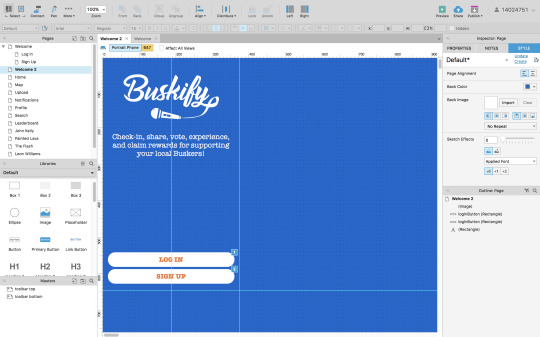

I then created a new document, and set the sizes of the app to the correct dimensions of an iPhone 6/7 screen (647 x 375), to set the guidelines for the space I need to work inside of, and referred to my paper prototypes to begin creating all of the separate pages required. I first experimented with some colours which I thought may compliment the orange I had chosen for my logo, but eventually decided to keep it as simple as possible and use white, orange, and greys.
After having my font (American Typewriter) and colours sorted, I could then progress to create more pages and link them all together. One thing which I wanted to do was include error messages to avoid mistakes, something important within UX design. To do this, on the sign up/log in pages I added ‘on click’ properties to the buttons, meaning that if a user tries to click ‘sign up’ before they have filled in all of the required text fields, an error message pops up and will not allow the user to continue until they have added their details. (You can see all the separate commands I added on the right-hand panel below).

Here is the preview of what happens when a user tries to continue without filling in all of the text input fields:

The next step was to create the main content and pages for my app. Because all my testing participants liked the icons I used in the toolbars, I replicated these using Adobe Illustrator, and added them to the top and bottom toolbars. I then made these toolbars ‘masters’, so that I could simply drag them onto each page and they would lock into the same position. To make the app feel more real, I then duplicated each icon but in white, so that when a user clicks on a page, the page icon would change colour. I placed these duplicates over the top of the orange ones and set them to ‘hidden’, and then added commands to each page e.g. ‘when home page loads, show ‘whiteHomeButton’, and hide all other white buttons’.

Home:
Once all of the main page templates were created, I then began to add the content. My first challenge was to add the busking videos which I filmed previously. To learn how to do this, I researched a lot online and found out that I could create some code in order to embed my videos into Axure as .mov files. I did this and tested my app, and it worked, but only on my computer, as to have it working on iPhones and other devices, I would need to host the videos online, which would cost a lot for my own domain. As an alternative, I embedded the videos into widgets called ‘inline frames’, via the YouTube embed option, as I had already uploaded the videos to YouTube. You can see this here in Axure, and also in preview mode:


Doing this also made my app run a lot quicker as it was no longer handling and retrieving large video files. The only down side was the YouTube watermark which I couldn’t remove, but if I were to create a prototype for a professional company, I would be working with a team of coders and have a budget to work around complications such as that.


Also on the home page, I created some interactions, similar to the ones in the toolbars. When a user clicks on the ‘like’ or ‘dislike’ buttons, they change colour, and clicking on the drop down arrow shows information about that video, using the ‘slide down’ function. The information tab shows which busker is tagged and where the video was taken, and the comment tab shows user comments. It also displays how many likes, dislikes and views the video currently has. I spent a long time playing with the colours and positioning on these information boxes, and will be seeing what the target audience thinks of them on the next Guerrilla test. The home page also scrolls instead of simply being static.
Map:
For the map page, I wanted to create the actual map in illustrator, as my Buskify app has quite a clean feel and I didn’t want all the labels and text on google maps to distort that. To do this I traced over a screenshot of Manchester City Centre, and imported it as an image and sized it to my app screen. I then added locations of buskers and added ‘hotspot’ widgets, so that when a user taps on one, the busker’s username and a link to their profile would show. I also created a pop up notification for when the user loads the map page, informing them that they are in a Buskify hotspot and to click the ‘check-in’ button to receive a reward. The check-in button then deactivates and sets to 50% opacity when the user has tapped it.

Notifications:
I set up the app so that once the user checks in with a busker on the map page, they then receive a notification that they have won a prize in their reward wallet on their profile. This took a lot of time to figure out, as triggering interactions within separate pages is a lot harder than clicking a button to make a notification appear. As you can see in the right hand panel, I had to set an ‘onLoadVariable’, which is set to show or hide different notifications based on what the user clicks on in the rest of the app. e.g. if they check-in or upload they will show different notifications (currently set to hidden in the yellow panels).
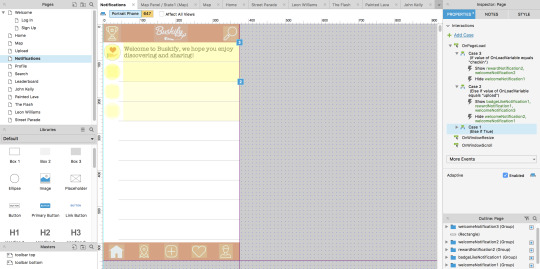

You can see this in preview mode above. I also created some little icons in Adobe Illustrator which represent each different kind of notification. Creating all of the assets and positioning/sizing them probably took most of the time creating the app because the smallest thing which was off made it look unprofessional.
Camera:
For the upload page I didn’t know what to do, as I cannot configure Axure to function with the iPhone camera, and so is really the only part of the app which cannot function realistically. To represent the user filming a band, I used one of the photos I took of the buskers, and added ‘upload’, ‘record’, and ‘AR’ (augmented reality) buttons, keeping this page as simple as possible.
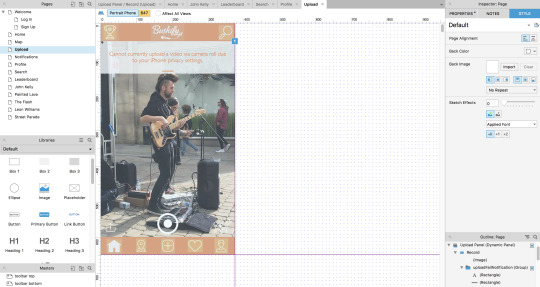
As you can see above, when the user clicks the upload icon (bottom right corner of this page), I set it so that a notification slides down saying that it ‘cannot currently upload a video due to iPhone privacy settings’, because of the fact that this prototype is unable to deal with any content that I haven’t already implemented.
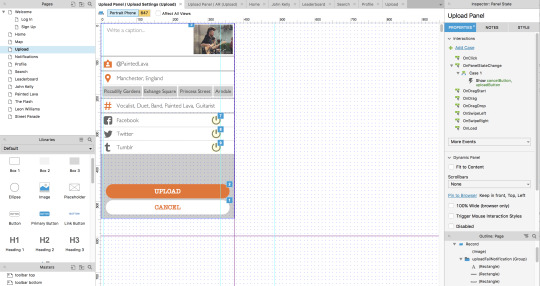
If the user hits the record (central) button, they are directed to the upload settings page, where they can actually type in a caption, the busker and location is tagged, and users can click on the green on/off buttons in order to share the video to their social media accounts. The uploaded video will then appear on the user’s profile.
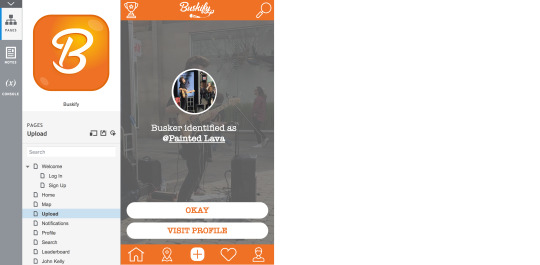
Finally within the camera page is the augmented reality feature. When the user clicks on this, the app determines if the buskers have a profile and identifies them. The user can then follow this link to view their profile, or close the notification.
Profile:
The profile page holds a few different sub pages (profile settings, uploads, badges, and rewards). To hold these different pages within the main page, I created dynamic panels so that the top profile image and details stay put, and the below content changes when the user clicks on the links to the different pages.
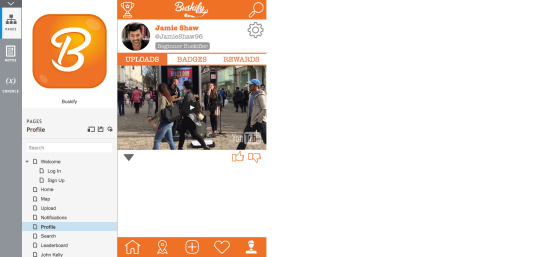
As I already mentioned, when the user uses the camera page to capture a video, it then posts to their profile page. You can see this above on the main ‘homepage’ of the profile page. To do this, I had to set the video and it’s assets to ‘hidden’ and set an OnPageLoadVariable to show the video if the user clicks on ‘upload’, meaning the profile page is empty until the user does this.
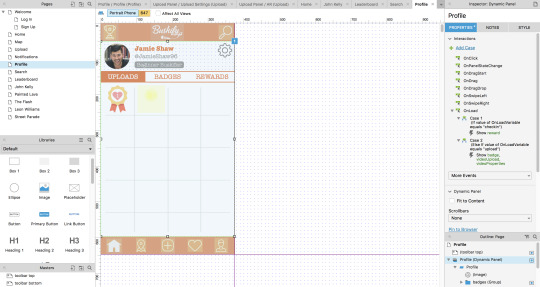
Here on the badge page the user gains their badges for completing different tasks, or reaching certain goals. For example, the one above becomes visible once the user likes a video, and the hidden one beside it when they upload a video. This gives them motivation to collect more and keep using the app.
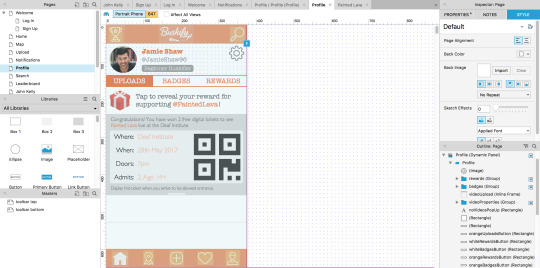
The rewards page is where rewards are stored from when the user checks-in with different buskers, earning whatever rewards they are offering for supporting. I set this reward so that when it is tapped on, a free digital gig ticket slides down, and can then be hidden again on a second tap. used the free gig ticket as the example because my Guerrilla test proved that users wanted rewards other than free songs, making the app more appealing.
All of these embedded functions took me a long time to set up and get them to work smoothly.
Busker Profile:
I styled the busker’s profile pages very similar to the user’s profile page, except without the rewards, badges and settings, and instead placed links to the busker’s personal social media websites (which they set up themselves via their version of the app). Here is where all of the videos which they are tagged in (by normal users) appear, based on if the user tags the busker, or if they are located within the busker’s hotspot when the video is captured. Users can also view likes and comments on each video.

I also incorporated my ‘donate’ section like in my paper prototypes, adding a large button to the top of the profile so that the user’s attention is focused towards it. I then added a drop-down overlay which appears when the user clicks ‘donate’, allowing them to then select an amount and payment method, with the buttons changing to orange once they are selected. I used the guidelines to ensure all my buttons and content was aligned correctly or centred on the phone screen template.
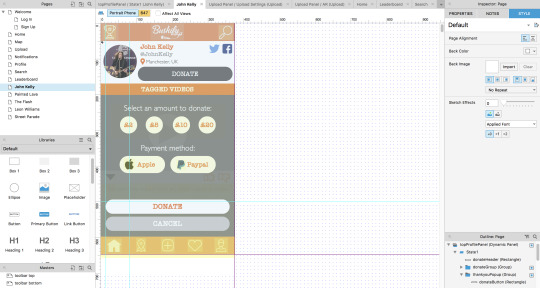
Leaderboard:
The leaderboard page is the final page which I created as it was the most simple, it is just a static page, with each busker’s profile image placed next to their tag and ‘like’ score. I added more images after the guerrilla feedback said that this page looked a little too text heavy on my paper prototypes. Realistically, all of these buskers would have their own profiles and this leaderboard would be linked up to each of them, so users could view all of the most liked/popular busking videos.
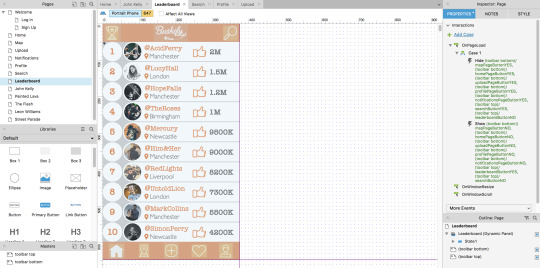
Overall, I am very happy with the outcome of my first digital prototype, and the fact that I managed to figure out how to embed all of my video content successfully without many glitches. I still think that the overall appearance and interactivity of the app could be improved, but I will wait for the feedback from my next Guerrilla test to alter these things, so that I can improve it based on valid target audience feedback.
Here is the link to my first digital prototype, it can be tested on an iPhone 6, 7 or on a laptop or computer:
http://wqv6p1.axshare.com/#c=2
0 notes