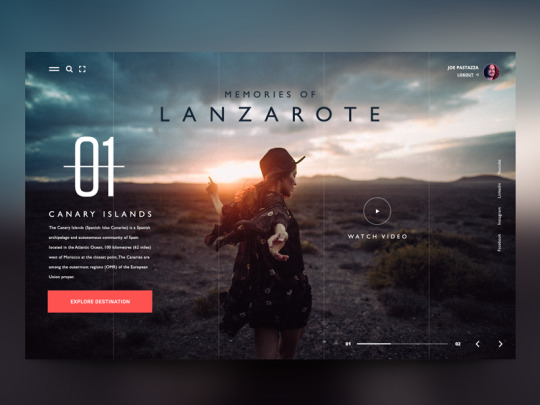Text
We've seen an increase with each redesigned website/blog. Redesigned for a better user experience, performance, and CWVs. #cwv #websitedesign #websiteredesign #seo #blog #wordpress #wordpressdeveloper #wordpressblogger #wordpressexpert #wordpressblog #performance #increase #corewebvitals

0 notes
Text
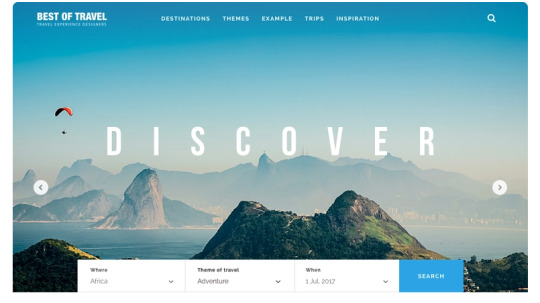
#Working on New Design For a Travel Blogger#blogger#travelblogger#blog#travel#travelphotography#web#websitedesign#websitedevelopment#travelgram#bloggerunder1k#bloggerstyle#web design#website#website creators#web app#website optimization#website developer#software#responsive#uiux
1 note
·
View note
Text
Travel & Exploring website design by WebGear🤠
explore #explorepage #websitedesign #web #webstagram #design #travel #travelphotography #travelblogger #travelgram #travelwebsite #webtravel #websitedevelopment #website #websitedesigner
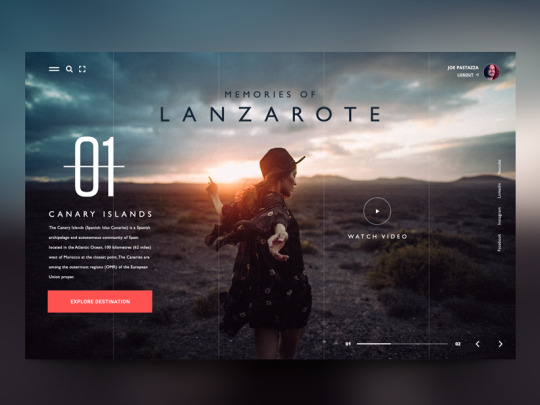
0 notes
Text
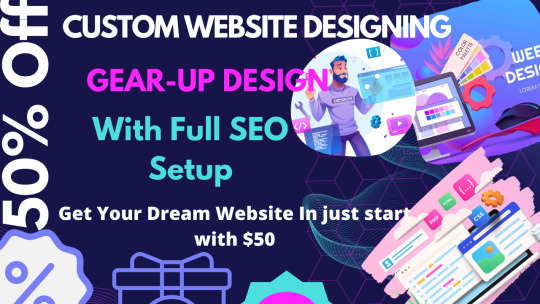
Get Your Dream Website With 50% Off price with 1 website optimization and get a chance to win 1 Year Free Domain
0 notes
Text
Working on New Design
Working on New Design
A Client is asking for a travel blog design for their blog post he wants a fully responsive design with content and video uploads option so we trying to build their website as he likes and needs 😀
#design#websitedesign#websitedevelopment#web#travel#travelphotography#blogger#bloggerstyle#bloggerlife#website#bloggerproblems#websitedevelopment#websiteservices#website#design#travel#website#Blogger
#travelblogger#styleblogger#blog#bloggers
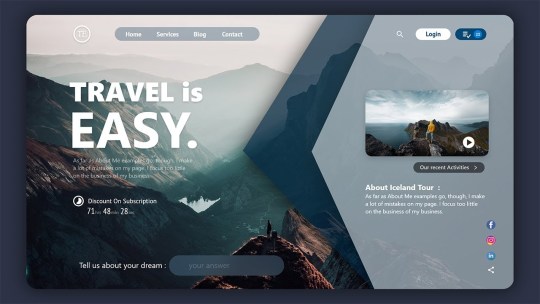
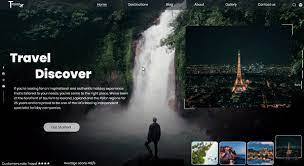
0 notes
Text
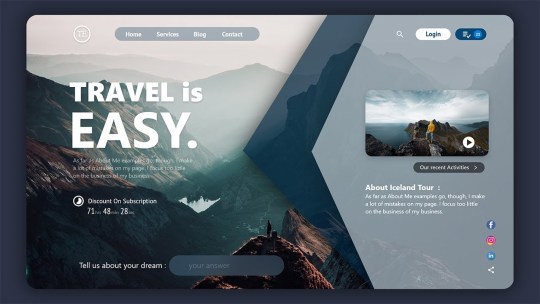
#Working on New Design#A Client is asking for a travel blog design for their blog post he wants a fully responsive design with content and video uploads option so#design#websitedesign#websitedevelopment#web#travel#travelphotography#blogger#bloggerstyle#bloggerlife#website#bloggerproblems#websiteservices#Blogger#travelblogger#styleblogger#blog#bloggers#web design#website creators#website developer#website developer near me#web app#uiux#software#responsive#website optimization
0 notes
Text
Analyze and optimize your website with PageSpeed tools
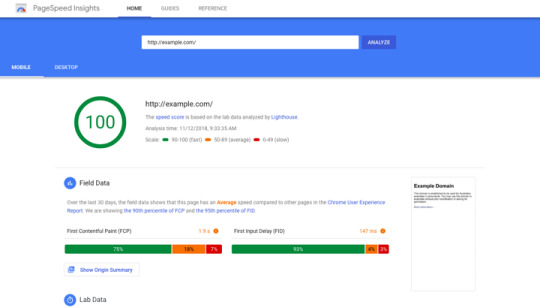
Make the Web Faster | Google Developers
#web design#web page#computer#website#tools#web comic#web graphics#web weaving#product#software#website optimization#responsive#uiux#web app#website developer#website creators
0 notes
Text
How to Solve Ads.txt Error in Just 2 Easy Methods
There is a problem with ads.txt! Two simple solutions
Are you seeing an ads.txt error message on your Adsense dashboard that says your revenues are at risk?
So far, I've had a lot of questions about it. As a result, I choose to write about it and how to overcome it. Let's go through what Ads.txt is and how to fix it.
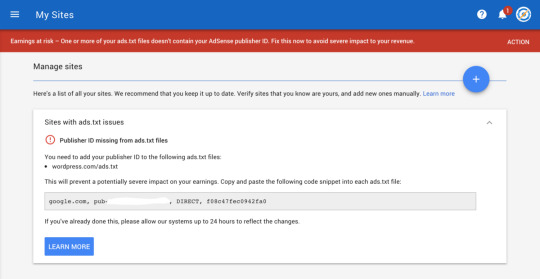
Ads.txt is a text file that contains advertisements.
Advertisements.txt is a standard text file that includes your publisher ID and the Company domain name that is authorized to deliver ads, and it looks like this.
Are you seeing an ads.txt error message on your Adsense dashboard, indicating that your revenues are at risk?
I'm receiving a lot of questions about this. As a result, I decided to write about it and how to get rid of it. Let's look at what Ads.txt is and how to fix it.
What exactly is Ads.txt?

Advertisements.txt is a standard text file that contains your publisher ID and the Company domain name that is authorized to deliver ads, and it looks like this.
Why is it required?
You define every advertisement company that you are authorizing to sell their products or services on your website in the ads.txt file, which helps to avoid online fraud by allowing buyers to readily validate that they are seeing ads from reputable organizations.
Requirements:
You'll need your publisher id for Adsense, and you can acquire it from the ads.txt file using the approach below.
Login to your Adsense account.
From Dashboard, Click on Accounts–>Settings–>Account information.
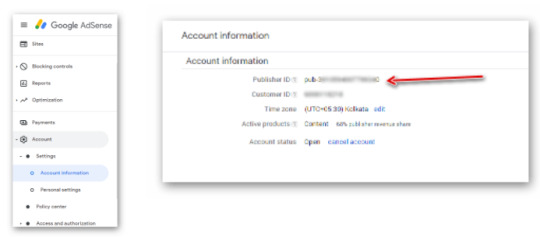
How do I fix the ads.txt error?
There are two simple solutions to this problem.
Using a plugin “Ads.txt Manager”.
Creating and Uploading ads.txt file directly to the root directory.
The easiest option is to utilize a plugin, however many users dislike plugins since they already have too many plugins and don't want to add more to their website. Don't worry, I'll cover both approaches.
Resolve Ads.txt error using the plugin.
Go to Plugins –> Add New
Search for “Ads.txt Manager”
Click Install and Activate
Copy the below code

Go to Settings –> Ads.txt
Paste the code, replace 0000000000000 with your publisher id
Click save changes
Fix Ads.txt error without plugin
Open Notepad File
Paste the above code into it
Replace the 00000000000 with your publisher id
Click on File and Save
Give it the name “Ads.txt”, Save it
Uploading ADS.TXT File to your root domain
Login in to your Cpanel
If you don’t have direct access, log in to your hosting account
Click on Cpanel
Click on File Manager
Check the root directory
upload to ads.txt file
Check your Ads.txt file with the following path.
yourdomain.com/ads.txt
If you see the text without errors then you are done. Comment below if you need help with it
#website optimization#website developer#web series#wordpress#blogger#online#twitter#website developer near me#responsive#website#web app#uiux#website creators#webdevelopment#web developing company#computer#software#tools#product#the next web#webcomic#web3#webdanhdeuytin#web design#web#ads.txt#error
1 note
·
View note