#norton account setup
Text
How To Easily Solve the Norton Installation Error On Your PC
Norton security antivirus application is the most used antivirus software at this time. This antivirus is also the most popular protection application that its users utilize to protect their devices from various types of viruses, malware, phishing sites, etc
Do you want to know how to easily solve the Norton installation error on your system in a few simple steps? Read this blog to get detailed information about it
0 notes
Text
Some Thoughts on Isekai
I have a bit of a love-hate relationship with isekai. On the one hand, I love the whole idea of the Portal Fantasy/Trapped in Another World scenario. Witch World, by Andre Norton, was one of the first books I ever read that used this setup, and I’ve had a soft spot for them ever since.
But Witch World did what a lot of modern isekai fail to do; it set up the main character of Simon Tregarth as a very specific person, with certain history, skills, and good reasons to abandon Earth as we know it for something... other. A WWII veteran, in fact, who’d fallen into the black market, had run for his life, and was prepared to die fighting until someone made him a very surprising offer.
Most modern isekai don’t do this. The Main Character is simply summoned to another world, or hit by Truck-kun, or wakes up reincarnated some other way. Their past life is left mostly vague and unspecified. They’re Joe Average EverySalaryMan (or woman), and with the exception of using past accounting skills to run a duchy or adapting programming to create spells, who they were in the past and what they did to get by just... doesn’t matter much.
I get that’s usually intentional, so the reader can easily imagine themselves in the MC’s place. Yet I think this is a flaw, and makes a lot of isekai so much less than they could be. You don’t empathize best with an Average Guy, you empathize with a specific person. Even if they’re very unlike you. A unique person is a human being, and believe it or not, by nature humans are predisposed to like other humans. (As long as they’re not swinging something sharp and pointy your way, at least.)
More, if you don’t know what a person was like and doing pre-transfer, how can you get the full Awesome of the new world? And how can you get the full Awesome of someone learning that new world and what to do in it?
I ran across a YouTube review on an isekai (specifically Ya Boy Kongming), on which someone left a comment that a lot of isekai “burn out” because they go for the next fight instead of character development and an evolving story. (YBK made sure to weave all the characters’ stories into solid arcs, so it dodged that bullet.) Which ties in, because if you don’t have a starting base for your character, how can you develop it?
...And yes, this relates to a story idea in my head, because it seems to want to be an isekai, but I have solid characters for everybody except the isekai’d guy. Very frustrating.
Working on it, though. Library research ahoy....
15 notes
·
View notes
Text
does norton vpn cover firestick
🔒🌍✨ Get 3 Months FREE VPN - Secure & Private Internet Access Worldwide! Click Here ✨🌍🔒
does norton vpn cover firestick
Norton VPN compatibility with Firestick
Norton VPN is a popular choice for users looking to secure their online activities and maintain their privacy. One common query that arises for many individuals is regarding the compatibility of Norton VPN with Firestick devices.
Firestick, an Amazon device that allows users to stream content on their televisions, has gained immense popularity in recent years. Many users prefer to use a VPN service like Norton VPN to enhance their online security while using streaming services on Firestick.
The good news is that Norton VPN is fully compatible with Firestick devices, allowing users to protect their internet connection and data while streaming their favorite shows and movies. By installing Norton VPN on their Firestick, users can encrypt their internet traffic and ensure that their online activities remain private and secure.
Setting up Norton VPN on Firestick is a relatively straightforward process. Users can download the Norton VPN app directly from the Amazon Appstore on their Firestick device and follow the simple on-screen instructions to complete the installation process.
Once installed, users can launch the Norton VPN app, log in to their account, and connect to a VPN server of their choice. This will enable them to enjoy a secure and private internet connection on their Firestick device, allowing them to browse the web and stream content without worrying about their online security.
In conclusion, Norton VPN is fully compatible with Firestick devices, providing users with the peace of mind that comes with knowing their online activities are protected. By using Norton VPN on Firestick, users can enjoy a secure streaming experience without compromising their privacy.
Firestick coverage by Norton VPN
Norton VPN is a popular choice for users looking to secure their online activities and protect their privacy. With the growing popularity of Firestick for streaming content, many users are seeking a reliable VPN service to enhance their streaming experience. Norton VPN offers comprehensive coverage for Firestick users, allowing them to access geo-restricted content and stream anonymously without compromising their security.
One of the key benefits of using Norton VPN on Firestick is the ability to bypass geographic restrictions imposed by streaming services. By connecting to a server in a different location, users can unblock content that may be otherwise unavailable in their region. This ensures a seamless streaming experience, giving users access to a wider range of movies, TV shows, and other content.
In addition to unlocking geo-blocked content, Norton VPN provides a secure and encrypted connection for Firestick users. This means that all data transmitted between the Firestick device and the internet is protected from prying eyes, including hackers, ISPs, and government surveillance. By encrypting data traffic, Norton VPN ensures that users can stream content without the risk of their online activities being monitored or compromised.
Furthermore, Norton VPN offers fast connection speeds, which is essential for streaming high-definition content on Firestick. With servers strategically located around the world, users can enjoy smooth and buffer-free streaming without interruptions. Whether users are watching their favorite TV series or live sports events, Norton VPN ensures a reliable and stable connection for an optimal streaming experience.
Overall, Norton VPN provides comprehensive coverage for Firestick users, offering security, privacy, and seamless access to geo-restricted content. By incorporating Norton VPN into their streaming setup, users can enjoy a worry-free and enhanced streaming experience on Firestick.
Norton VPN and Firestick compatibility
Norton VPN is a trusted and reliable virtual private network service that offers users enhanced online security and privacy. One common concern among Norton VPN users is the compatibility of the service with various devices, including Firestick. Firestick is a popular streaming device that allows users to access a wide range of content on their TVs.
Fortunately, Norton VPN is fully compatible with Firestick, making it easy for users to protect their online activities while streaming their favorite content. By installing Norton VPN on your Firestick device, you can ensure that your internet connection is secure and your data is encrypted, protecting you from potential cyber threats.
Setting up Norton VPN on Firestick is a straightforward process that can be completed in just a few steps. Once installed, you can enjoy the benefits of secure and private browsing on your Firestick device, giving you peace of mind while streaming content online.
Whether you're watching movies, TV shows, or sports events on your Firestick, having Norton VPN activated can help you stay safe and anonymous while online. With Norton VPN and Firestick compatibility, you can enjoy a seamless streaming experience without compromising your online security.
In conclusion, Norton VPN is compatible with Firestick, allowing users to benefit from both enhanced online security and unrestricted access to their favorite content. By using Norton VPN on your Firestick device, you can enjoy a safe and secure streaming experience without any hassle.
Does Norton VPN protect Firestick
Norton VPN offers a secure and private online browsing experience for users, but does it also protect Firestick devices? The answer is yes, Norton VPN can help protect your Firestick when it comes to online security and privacy.
Using Norton VPN on your Firestick can encrypt your internet connection, safeguarding your online activities from potential cyber threats such as hackers, identity thieves, and others who may try to track your online behavior. By rerouting your internet traffic through a secure virtual tunnel, Norton VPN ensures that your data remains confidential and protected while you stream content on your Firestick.
Additionally, Norton VPN can help you bypass geographical restrictions and access geo-blocked content on your Firestick. By masking your IP address and changing your virtual location, you can unlock region-locked streaming services and websites, expanding your entertainment options on your Firestick.
However, it's essential to remember that while Norton VPN can enhance the security and privacy of your Firestick usage, it does not guarantee complete anonymity or protection against all online threats. Users should still exercise caution and practice safe browsing habits to stay safe online.
In conclusion, Norton VPN can provide an added layer of security and privacy for your Firestick device, making it a valuable tool for users looking to safeguard their online activities and access unrestricted content.
Firestick security with Norton VPN
Protecting your Firestick with Norton VPN is crucial for ensuring your online security and privacy. Norton VPN is a powerful tool that encrypts your internet connection and shields your personal information from potential cyber threats.
Using Norton VPN on your Firestick allows you to browse the internet anonymously, preventing third parties from tracking your online activities. This is especially important when streaming content on platforms that may collect your data for targeted advertising. By masking your IP address, Norton VPN ensures that your browsing habits remain private and secure.
Furthermore, Norton VPN enhances the security of your Firestick when connected to public Wi-Fi networks. Public Wi-Fi hotspots are notorious for being vulnerable to hackers who can intercept your data transmissions. With Norton VPN encrypting your connection, you can surf the web, stream content, and download files without worrying about cyber attacks or data breaches.
Another benefit of using Norton VPN on your Firestick is accessing geo-restricted content. By connecting to servers in different locations, you can bypass censorship and access region-locked websites and streaming services. This gives you the freedom to enjoy a wider range of content without compromising your security.
In conclusion, safeguarding your Firestick with Norton VPN is a smart and effective way to protect your online presence. By encrypting your connection, preventing data tracking, and accessing restricted content, Norton VPN offers comprehensive security for your Firestick device. Stay safe and secure online with Norton VPN on your Firestick.
0 notes
Text
does norton security deluxe have vpn
🔒🌍✨ Get 3 Months FREE VPN - Secure & Private Internet Access Worldwide! Click Here ✨🌍🔒
does norton security deluxe have vpn
Norton Security Deluxe VPN feature
Norton Security Deluxe offers a comprehensive VPN feature that aims to enhance your online security and privacy. VPN, or Virtual Private Network, allows users to create a secure connection to another network over the internet. Norton Security Deluxe’s VPN feature encrypts your data, making it difficult for hackers and cybercriminals to intercept your information.
By using Norton Security Deluxe VPN, you can browse the internet anonymously and protect your sensitive data from potential threats. This feature is particularly useful when connecting to public Wi-Fi networks, such as those in cafes, airports, and hotels, where your information is more vulnerable to attacks.
Moreover, Norton Security Deluxe VPN enables you to access geo-restricted content by masking your IP address and making it appear as though you are browsing from a different location. This can be advantageous when streaming content or accessing websites that are otherwise unavailable in your region.
In addition to safeguarding your online activities, Norton Security Deluxe VPN offers a no-logs policy, ensuring that your browsing history is not tracked or stored. This commitment to privacy further strengthens the protection provided by this feature, giving users peace of mind while navigating the digital realm.
Overall, Norton Security Deluxe’s VPN feature is a valuable addition to its suite of security tools, offering users an extra layer of protection and anonymity in an increasingly data-driven world.
Norton Security Deluxe VPN compatibility
Norton Security Deluxe is a comprehensive security solution that offers protection against various online threats such as viruses, malware, and ransomware. In addition to its robust security features, Norton Security Deluxe also offers a VPN (Virtual Private Network) service that helps safeguard your online privacy and anonymity.
One of the key aspects of Norton Security Deluxe VPN is its compatibility with various devices and operating systems. Whether you are using a Windows PC, Mac, Android smartphone, or iOS device, Norton Security Deluxe VPN is designed to work seamlessly across all platforms. This means that you can enjoy secure and private browsing no matter which device you use.
Norton Security Deluxe VPN also offers compatibility with popular web browsers such as Google Chrome, Mozilla Firefox, and Microsoft Edge, ensuring that you can surf the web securely regardless of your preferred browser. This compatibility makes it easy for users to protect their online activities and data without any hassle.
Moreover, Norton Security Deluxe VPN is user-friendly and easy to set up. With just a few clicks, you can connect to a VPN server and start browsing the web anonymously. This makes it a suitable choice for both beginners and advanced users who prioritize online privacy and security.
In conclusion, Norton Security Deluxe VPN compatibility across multiple devices and operating systems makes it a versatile and reliable choice for users looking to enhance their online security and privacy.
Norton Security Deluxe VPN setup
Setting up Norton Security Deluxe VPN is a straightforward process that helps ensure your online privacy and security. With Norton Security Deluxe, you not only get robust antivirus protection but also a reliable VPN service to safeguard your internet connection.
To begin the setup process, you first need to have a valid subscription to Norton Security Deluxe. Once you have subscribed, follow these steps to set up the VPN:
Download and Install: Start by logging in to your Norton account on the official Norton website. From your account dashboard, locate the option to download Norton Security Deluxe. Follow the on-screen instructions to download and install the software on your device.
Activate VPN: After installing Norton Security Deluxe, launch the application. Look for the VPN feature within the application interface. Depending on your device, this may be labeled as "VPN" or "Secure VPN." Click on the VPN option to activate it.
Connect to a Server: Once the VPN is activated, you'll have the option to connect to a server. Norton Security Deluxe typically offers a range of server locations to choose from. Select a server location of your preference and click on the "Connect" button to establish a secure connection.
Configure Settings (Optional): Norton Security Deluxe also provides additional settings and customization options for the VPN. You can explore these settings to tailor the VPN experience according to your preferences, such as enabling auto-connect or selecting specific protocols.
Verify Connection: After connecting to a server, verify that your VPN connection is active. You can usually do this by checking the VPN status within the Norton Security Deluxe interface or using third-party tools to confirm your IP address and location.
Once you've completed these steps, Norton Security Deluxe VPN should be up and running, providing you with enhanced privacy and security while browsing the internet. Remember to keep your Norton Security Deluxe subscription active to continue enjoying the benefits of the VPN service.
Norton Security Deluxe VPN benefits
Title: Unlocking Enhanced Security: The Benefits of Norton Security Deluxe VPN
In today's digital landscape, safeguarding your online presence has become paramount. With cyber threats lurking at every corner of the internet, investing in robust security measures is not just an option; it's a necessity. Norton Security Deluxe VPN stands out as a formidable solution, offering a myriad of benefits that fortify your online defenses.
First and foremost, Norton Security Deluxe VPN provides unparalleled privacy protection. By encrypting your internet connection, it shields your sensitive data from prying eyes, ensuring that your online activities remain confidential. Whether you're browsing the web, accessing public Wi-Fi networks, or conducting financial transactions, you can trust Norton to keep your information secure.
Moreover, Norton Security Deluxe VPN enables unrestricted access to online content. By masking your IP address and virtual location, it allows you to bypass geo-restrictions and access websites and streaming services from anywhere in the world. Whether you're traveling abroad or simply want to access region-locked content, Norton empowers you to browse the web with freedom and flexibility.
In addition to privacy and accessibility, Norton Security Deluxe VPN enhances your online security. Its advanced features, such as ad-tracking prevention and malware protection, safeguard you from online threats, including phishing scams and malicious websites. With Norton at your side, you can browse the web with confidence, knowing that you're protected against evolving cyber risks.
Furthermore, Norton Security Deluxe VPN offers seamless integration across multiple devices. Whether you're using a desktop computer, laptop, smartphone, or tablet, you can enjoy consistent protection and performance across all your devices. With just one subscription, you can secure your entire digital ecosystem, providing peace of mind for you and your family.
In conclusion, Norton Security Deluxe VPN offers a comprehensive suite of benefits that elevate your online security and privacy to new heights. From safeguarding your data to unlocking unrestricted access to online content, Norton empowers you to navigate the digital world with confidence and peace of mind.
Norton Security Deluxe VPN alternatives
When seeking alternatives to Norton Security Deluxe VPN, there are several options available to consider. One such alternative is ExpressVPN, known for its fast speeds and strong security features. With servers in numerous countries, ExpressVPN allows users to access geo-blocked content with ease.
Another popular choice is NordVPN, offering a high level of security with double data encryption and a strict no-logs policy. NordVPN boasts a large server network and is user-friendly, making it a great option for beginners and advanced users alike.
For those looking for a budget-friendly alternative, CyberGhost VPN is worth considering. Despite its affordable pricing, CyberGhost VPN offers robust security features such as 256-bit encryption and an automatic kill switch. It also provides specialized servers for streaming and torrenting.
If privacy is your top priority, ProtonVPN may be the ideal choice for you. With its Swiss-based servers and advanced security features like Secure Core architecture, ProtonVPN is a reliable option for users seeking maximum privacy protection.
Ultimately, the best alternative to Norton Security Deluxe VPN will depend on your specific needs and preferences. By exploring these alternatives and comparing their features, you can find the VPN service that best suits your requirements for online security and privacy.
0 notes
Text
did i install norton vpn properly
🔒🌍✨ Get 3 Months FREE VPN - Secure & Private Internet Access Worldwide! Click Here ✨🌍🔒
did i install norton vpn properly
Norton VPN setup guide
Title: The Complete Norton VPN Setup Guide: Protect Your Online Privacy with Ease
In today's digital age, securing your online privacy is more important than ever. With cyber threats lurking around every corner, safeguarding your personal data has become a top priority for internet users worldwide. One effective solution to enhance your online security is using a Virtual Private Network (VPN), such as Norton VPN. This guide will walk you through the steps to set up Norton VPN and start browsing the web securely.
Step 1: Subscription and Installation
The first step is to subscribe to Norton VPN and download the software onto your device. You can easily find Norton VPN on the official Norton website or through reputable app stores.
Step 2: Sign In or Create an Account
After installing the software, launch the Norton VPN application. If you already have a Norton account, sign in using your credentials. Otherwise, you'll need to create a new account to proceed.
Step 3: Choose Your Subscription Plan
Norton VPN offers various subscription plans to cater to different user needs. Select the plan that best fits your requirements and budget.
Step 4: Connect to a Server
Once you've signed in or created an account and selected your subscription plan, you can now connect to a VPN server. Norton VPN has servers located worldwide, allowing you to choose the location that suits you best.
Step 5: Enjoy Secure Browsing
Congratulations! You're now connected to Norton VPN and can enjoy secure and private browsing. Whether you're accessing sensitive information, streaming content, or simply surfing the web, Norton VPN will encrypt your data and protect your online privacy.
In conclusion, setting up Norton VPN is quick and straightforward, providing you with peace of mind knowing that your online activities are safe from prying eyes. Take control of your digital security today with Norton VPN.
Troubleshooting Norton VPN installation
Troubleshooting Norton VPN Installation
Norton VPN is a popular choice for users seeking to protect their online privacy and security. However, sometimes users may encounter issues during the installation process. Here are some common troubleshooting steps to help you resolve any installation problems with Norton VPN.
Check System Requirements: Before installing Norton VPN, make sure your device meets the minimum system requirements. Ensure that your operating system is up to date and compatible with the software.
Internet Connection: A stable internet connection is essential for a successful installation. Make sure you are connected to the internet and that there are no disruptions that could hinder the installation process.
Disable Antivirus/Firewall: Sometimes, security software like antivirus programs or firewalls can interfere with the installation of Norton VPN. Temporarily disable any such software before installing Norton VPN to see if it resolves the issue.
Download from Official Source: Ensure you are downloading Norton VPN from the official website to avoid any potential issues with third-party sources.
Clear Cache and Cookies: Clearing your browser's cache and cookies can sometimes resolve installation issues by removing any stored data that may be conflicting with the installation process.
Reinstall the Application: If all else fails, try uninstalling Norton VPN and then reinstalling it. This can help resolve any corrupted files or errors that may be causing the installation problem.
By following these troubleshooting steps, you should be able to address common issues that may arise during the installation of Norton VPN. If you continue to experience problems, reaching out to Norton's customer support for further assistance is recommended. Remember, protecting your online privacy is important, so don't hesitate to seek help in ensuring that your Norton VPN installation is successful.
Norton VPN configuration tips
Configuring a Norton VPN is essential for ensuring your online privacy and security. Here are some tips to help you set it up effectively.
Download the Norton VPN App: Start by downloading the Norton VPN app from a trusted source. You can find the app on the official Norton website or app store.
Install and Launch the App: Once the app is downloaded, install it on your device and launch the application. Follow the on-screen instructions to set up your account and log in.
Choose Server Location: Norton VPN allows you to choose from different server locations. Select a server location that is closer to you for better speed and performance.
Enable Kill Switch: The kill switch feature is crucial as it disconnects your internet connection if the VPN connection drops. Enable this feature in the settings menu for added security.
Automatic Connection: To ensure continuous protection, enable the automatic connection feature. This will automatically connect your device to the VPN whenever you go online.
Customize Settings: Explore the app's settings menu to customize your VPN preferences. You can adjust security levels, protocols, and other settings according to your needs.
Regular Updates: Keep your Norton VPN app updated to ensure you have the latest security features and bug fixes.
By following these configuration tips, you can maximize the effectiveness of your Norton VPN and enjoy a secure and private browsing experience. Remember to stay informed about VPN best practices to stay safe online.
Verifying Norton VPN installation
Verifying Norton VPN Installation
Once you have installed Norton VPN on your device, it is essential to verify that the installation was successful to ensure your online privacy and security. Verifying the installation of Norton VPN is a simple process that can give you peace of mind knowing that your internet connection is encrypted and your data is protected.
To verify the Norton VPN installation, follow these steps:
Open the Norton VPN application on your device. You should see the Norton Secure VPN interface with options to connect to different servers around the world.
Select a server location and click on the "Connect" button. This will initiate the VPN connection, and you should see a notification confirming that you are now connected to the VPN server.
Visit a website that displays your IP address, such as whatismyipaddress.com, to check if your IP address has been changed. If the displayed IP address is different from your actual IP address, it means that the VPN is working correctly.
You can also run an online privacy test to ensure that your internet connection is secure and your data is encrypted. There are various websites available that can perform these tests and provide you with detailed information about your online privacy status.
By following these simple steps to verify the Norton VPN installation, you can guarantee that your online activities are protected and your data remains confidential. Remember to regularly check and verify your VPN connection to stay safe and secure while browsing the internet.
Common Norton VPN installation mistakes
When it comes to installing Norton VPN, there are common mistakes that users may encounter that could impact the performance and effectiveness of the VPN service. By being aware of these potential pitfalls, users can ensure a smooth and successful installation process.
One common mistake when installing Norton VPN is not properly following the installation instructions provided by the provider. Skipping important steps or overlooking certain requirements can lead to connectivity issues or a compromised security setup. It is essential to read through the instructions carefully and follow them step by step to avoid any mishaps.
Another mistake is not updating the software before installation. Ensuring that both the operating system and the VPN software are up to date can prevent compatibility issues and security vulnerabilities. It is recommended to check for updates regularly and install them before setting up the VPN.
Choosing the wrong subscription plan can also be a mistake that users make during the installation process. Opting for a plan that does not meet your needs in terms of the number of devices supported or the level of security offered can result in dissatisfaction with the service. It is crucial to assess your requirements and choose a plan that aligns with them.
Finally, neglecting to test the VPN connection after installation is a mistake that can go unnoticed but have serious ramifications. Testing the connection ensures that the VPN is functioning correctly and that your online activities are secure and private.
By being mindful of these common mistakes and taking the necessary precautions, users can optimize their Norton VPN installation experience and enjoy the benefits of a reliable and secure VPN service.
0 notes
Text
does norton vpn work with windows 7
🔒🌍✨ Get 3 Months FREE VPN - Secure & Private Internet Access Worldwide! Click Here ✨🌍🔒
does norton vpn work with windows 7
Norton VPN Windows 7 compatibility
Norton VPN is a popular choice for users looking to secure their online activities and protect their privacy. However, some users may be wondering about its compatibility with Windows 7, which is an older operating system that is still widely used by many individuals and businesses.
The good news is that Norton VPN is fully compatible with Windows 7, ensuring that users can enjoy the security and anonymity provided by the VPN service on their devices running this operating system. Whether you are using a desktop or laptop computer running Windows 7, you can easily download and install Norton VPN to enhance your online security.
By using Norton VPN on Windows 7, you can encrypt your internet connection and mask your IP address, making it difficult for cybercriminals and other third parties to track your online activities and steal your sensitive information. Additionally, Norton VPN allows you to access geo-restricted content and websites, giving you the freedom to browse the web without restrictions.
Overall, Norton VPN's compatibility with Windows 7 makes it a reliable choice for users who are still using this operating system and want to ensure their online security and privacy. By using Norton VPN, you can browse the internet safely and anonymously, knowing that your data is protected by one of the most trusted cybersecurity companies in the industry.
Norton VPN performance on Windows 7
Norton VPN offers users a secure and encrypted connection while browsing the internet. When it comes to performance on Windows 7, Norton VPN stands out as a reliable option for users looking to maintain their online privacy and security.
One of the key aspects of Norton VPN on Windows 7 is its seamless integration with the operating system. The easy-to-use interface makes it simple for users to connect to the VPN and start browsing anonymously in just a few clicks. This accessibility is key for users who may not be tech-savvy but still want to ensure their online activities remain private.
In terms of speed and performance, Norton VPN on Windows 7 provides a stable and consistent connection. Users can enjoy fast browsing and streaming speeds without experiencing significant lag or buffering. This is essential for activities such as streaming content, online gaming, or downloading files, where a reliable connection is crucial.
Additionally, Norton VPN offers a wide range of server locations for users to choose from. This allows users to access geo-restricted content and websites from around the world while maintaining their privacy and security. The ability to switch between servers seamlessly enhances the overall browsing experience for Windows 7 users.
Overall, Norton VPN's performance on Windows 7 is commendable, offering users a secure, fast, and user-friendly VPN solution for their online activities. By prioritizing privacy, security, and speed, Norton VPN proves to be a trustworthy option for Windows 7 users looking to enhance their online experience.
Norton VPN Windows 7 setup guide
Norton VPN is a reliable and secure VPN service that ensures your online privacy and security while browsing the internet. If you are using Windows 7 and looking to set up Norton VPN on your device, this guide will walk you through the process step-by-step.
To begin the setup process, you need to have an active subscription to Norton VPN. Once you have your subscription ready, you can download the Norton VPN client for Windows 7 from the Norton website. Follow the on-screen instructions to complete the installation process.
After installing the Norton VPN client on your Windows 7 device, launch the application and log in using your Norton account credentials. Once you are logged in, you can choose the server location you want to connect to and enable the VPN connection with just a click.
Norton VPN offers a user-friendly interface that allows you to easily switch between different server locations and customize your VPN settings according to your preferences. You can also enable features like auto-connect and kill switch for added security.
With Norton VPN set up on your Windows 7 device, you can browse the internet anonymously, access geo-restricted content, and secure your data while connected to public Wi-Fi networks. Whether you are at home, at work, or on the go, Norton VPN provides a seamless and secure browsing experience for Windows 7 users.
Windows 7 Norton VPN troubleshooting
Troubleshooting common issues with Norton VPN on Windows 7 can be a frustrating task, but with the right approach, you can resolve most issues efficiently. Here are some steps to help you troubleshoot:
Check Compatibility: Ensure that your version of Norton VPN is compatible with Windows 7. Some older versions may not work seamlessly with this operating system.
Update Norton VPN: Make sure you have the latest version of Norton VPN installed on your Windows 7 system. Updates often include bug fixes and improvements that can resolve connectivity issues.
Restart VPN Service: Sometimes, the VPN service may encounter temporary glitches. Restarting the VPN service can help in resolving connectivity issues. You can do this by navigating to the Services menu in Windows, locating the Norton VPN service, and then restarting it.
Check Network Settings: Verify that your network settings are configured correctly. Ensure that your internet connection is stable and that there are no restrictions or firewalls blocking the VPN connection.
Reinstall Norton VPN: If all else fails, consider uninstalling and reinstalling Norton VPN on your Windows 7 system. This can help in fixing any corrupted files or settings that may be causing the issue.
Contact Support: If you've tried all the above steps and are still experiencing issues, it's recommended to reach out to Norton support for further assistance. They may be able to provide specific troubleshooting steps tailored to your situation.
By following these troubleshooting steps, you can effectively diagnose and resolve common Norton VPN issues on Windows 7, ensuring a smoother and more secure online experience.
Norton VPN features for Windows 7
Norton VPN offers a range of features tailored to ensure secure and private browsing experiences for users of Windows 7. Despite the operating system's age, Norton's VPN seamlessly integrates with Windows 7, providing robust protection against online threats and privacy breaches.
One of the standout features of Norton VPN for Windows 7 is its military-grade encryption. Utilizing advanced encryption protocols, Norton VPN safeguards users' data from potential hackers, ISPs, and other prying eyes. This encryption extends across all online activities, including browsing, streaming, and file sharing, ensuring comprehensive protection.
Additionally, Norton VPN boasts a vast network of servers strategically located worldwide. This extensive server network allows Windows 7 users to bypass geographical restrictions and access region-locked content with ease. Whether streaming content from international libraries or accessing restricted websites, Norton VPN ensures uninterrupted access to online resources.
Furthermore, Norton VPN prioritizes user privacy through its strict no-log policy. This means that Windows 7 users can browse the internet anonymously, without worrying about their online activities being logged or tracked. By maintaining user anonymity, Norton VPN empowers individuals to take control of their digital footprint and protect their privacy online.
Moreover, Norton VPN offers intuitive and user-friendly applications for Windows 7, making it easy for users to establish secure connections with just a few clicks. Whether connecting to the nearest server for optimal performance or selecting a specific location for enhanced privacy, Norton VPN provides flexibility and convenience to Windows 7 users.
In conclusion, Norton VPN's comprehensive features, including military-grade encryption, extensive server network, strict no-log policy, and user-friendly applications, make it an ideal choice for Windows 7 users seeking to enhance their online security and privacy.
0 notes
Text
can't add device on norton vpn
🔒🌍✨ Get 3 Months FREE VPN - Secure & Private Internet Access Worldwide! Click Here ✨🌍🔒
can't add device on norton vpn
Norton VPN device compatibility
Norton VPN is a widely recognized name in the realm of online security and privacy. When it comes to ensuring your digital safety, it's essential to know whether Norton VPN is compatible with your devices. Fortunately, Norton VPN boasts broad compatibility across various platforms, making it accessible to a wide range of users.
First and foremost, Norton VPN is compatible with major operating systems such as Windows, macOS, Android, and iOS. Whether you're using a desktop, laptop, smartphone, or tablet, you can enjoy the protection and anonymity provided by Norton VPN.
Moreover, Norton VPN extends its compatibility beyond traditional devices to include routers. By configuring Norton VPN on your router, you can safeguard all devices connected to your home network, including smart TVs, gaming consoles, and IoT devices. This ensures comprehensive protection for your entire digital ecosystem.
Additionally, Norton VPN offers browser extensions for popular browsers like Chrome, Firefox, and Edge. These extensions provide an extra layer of security when browsing the web, encrypting your online activities and protecting your sensitive information from prying eyes.
Furthermore, Norton VPN is compatible with up to 10 devices simultaneously on a single subscription. This means you can secure multiple devices within your household or across different locations without any hassle.
In conclusion, Norton VPN's extensive device compatibility makes it a versatile solution for safeguarding your online privacy and security. Whether you're using a computer, smartphone, router, or browser, Norton VPN ensures that your digital footprint remains protected wherever you go.
Troubleshooting Norton VPN connection issues
Encountering connectivity issues with your Norton VPN can be frustrating, especially when you rely on it for secure browsing and data protection. However, troubleshooting these problems doesn't have to be a headache. Here's a guide to help you resolve Norton VPN connection issues swiftly and effectively.
Firstly, ensure that your internet connection is stable. A weak or intermittent connection can interfere with the VPN's ability to establish a secure tunnel. Restart your router or switch to a different network to rule out connectivity issues.
Next, verify that your Norton VPN subscription is active and up to date. An expired or inactive subscription can prevent you from connecting to the VPN servers. Log in to your Norton account to confirm your subscription status and renew if necessary.
Check for any software conflicts or compatibility issues on your device. Sometimes, antivirus programs or firewall settings may interfere with the VPN connection. Temporarily disable any conflicting software or adjust the firewall settings to allow Norton VPN to function properly.
If you're using the Norton VPN app, ensure that it is updated to the latest version. Developers frequently release updates to address bugs and improve performance. Updating the app may resolve any compatibility issues or bugs causing connectivity problems.
If the issue persists, try switching to a different VPN server. Sometimes, specific servers may experience high traffic or technical issues, leading to connectivity problems. Selecting a different server location can often resolve the issue and provide a stable connection.
Lastly, if none of the above steps resolve the problem, reach out to Norton's customer support for further assistance. They can offer personalized troubleshooting steps and help resolve any underlying issues affecting your VPN connection.
By following these troubleshooting steps, you can quickly diagnose and resolve Norton VPN connection issues, ensuring that your online activities remain secure and protected.
Norton VPN device setup problems
Setting up a Norton VPN device can sometimes encounter a few hurdles, causing frustration for users. These problems can stem from various factors, but understanding common issues and their solutions can streamline the setup process.
One prevalent problem users face is compatibility issues with their devices. Norton VPN may not be compatible with certain operating systems or hardware configurations, leading to setup failures. To address this, users should ensure their devices meet the minimum requirements specified by Norton and update their systems if necessary.
Another common issue is network connectivity problems. If the device cannot establish a stable internet connection, the VPN setup process may fail. Users should troubleshoot their network connection by restarting their routers, checking for any network restrictions, and ensuring their internet service is active and stable.
Additionally, incorrect configuration settings can impede the setup process. Users must follow the setup instructions provided by Norton carefully, ensuring they input the correct server information, login credentials, and other settings. Double-checking each step can prevent configuration errors and ensure a successful setup.
Furthermore, software conflicts or outdated applications can interfere with the VPN setup. Users should temporarily disable any security software or firewalls that may block the VPN connection and update their operating system and drivers to the latest versions to resolve compatibility issues.
In some cases, reaching out to Norton customer support may be necessary to resolve persistent setup problems. Norton's support team can provide personalized assistance and troubleshooting steps tailored to the user's specific issue, ultimately helping them overcome any obstacles encountered during the VPN device setup process.
By addressing these common problems with Norton VPN device setup, users can streamline the installation process and enjoy enhanced online privacy and security without unnecessary delays or frustrations.
Norton VPN unable to add device
When encountering the issue of Norton VPN being unable to add a device, it can be frustrating and hinder your online privacy and security. Norton VPN is a trusted virtual private network service known for providing a secure internet connection and protecting your data from potential threats. However, technical glitches can sometimes occur, preventing users from adding a new device to the network.
One common reason for this problem could be compatibility issues between the device and the VPN software. Ensure that the device meets the system requirements and is compatible with the Norton VPN service. Updating the VPN software to the latest version may also resolve any compatibility issues.
Another possible cause could be a connectivity problem. Check your internet connection and ensure that it is stable and working correctly. Restarting your device and the VPN service can also help in resolving connectivity issues.
If the problem persists, contacting Norton customer support is recommended. The support team can provide further assistance and troubleshoot the issue to ensure that your device can be successfully added to the Norton VPN network.
In conclusion, while facing the issue of Norton VPN being unable to add a device, it is essential to check for compatibility issues, ensure a stable internet connection, and seek assistance from customer support if needed to resolve the issue promptly. Prioritizing your online security and privacy is crucial, and addressing any technical issues with the VPN service is essential to maintain a safe browsing experience.
Norton VPN device registration failure
Facing a Norton VPN device registration failure can be a frustrating experience, especially when you're eager to secure your online activities. However, understanding the common causes and troubleshooting steps can help resolve this issue efficiently.
One of the primary reasons for device registration failure could be an unstable internet connection. Ensure that you're connected to a stable and reliable network before attempting to register your Norton VPN device. Additionally, verify that your device meets the system requirements specified by Norton for seamless registration.
Another potential cause could be incorrect login credentials. Double-check the username and password associated with your Norton account to ensure they are entered correctly. If you're unsure, consider resetting your password to eliminate any discrepancies.
Furthermore, software conflicts or outdated applications may hinder the registration process. Ensure that your device's operating system and Norton VPN software are up-to-date to avoid compatibility issues. It's also advisable to temporarily disable any firewall or antivirus programs that may be blocking the registration process.
If you continue to encounter device registration failures, reaching out to Norton's customer support can provide tailored assistance. They can guide you through troubleshooting steps specific to your situation and help resolve any underlying issues promptly.
In conclusion, encountering a Norton VPN device registration failure can be frustrating, but with the right troubleshooting steps, you can overcome this obstacle and enjoy a secure online experience. By addressing common causes such as internet connectivity issues, incorrect login credentials, and software conflicts, you can successfully register your device and enjoy the benefits of Norton VPN's protection.
0 notes
Text
can norton vpn be installed on wifi router
🔒🌍✨ Get 3 Months FREE VPN - Secure & Private Internet Access Worldwide! Click Here ✨🌍🔒
can norton vpn be installed on wifi router
Norton VPN router setup
Setting up Norton VPN on your router is a seamless process that enhances your online security and privacy. By integrating Norton VPN with your router, you can protect all devices connected to your home network, including smartphones, laptops, smart TVs, and more. Here's a comprehensive guide on how to set up Norton VPN on your router:
Choose a Compatible Router: Ensure your router is compatible with Norton VPN. Most modern routers support VPN integration, but it's best to check Norton's compatibility list to confirm.
Subscription: Make sure you have an active subscription to Norton VPN. If not, you'll need to sign up for a plan that suits your needs. Norton offers various subscription options, including monthly and yearly plans.
Access Router Settings: Log in to your router's admin panel using a web browser. You can usually access this by entering the router's IP address (e.g., 192.168.1.1) into the address bar. Refer to your router's manual for specific instructions on accessing its settings.
VPN Configuration: Navigate to the VPN settings section of your router's admin panel. Here, you'll find options to configure VPN settings. Select the option to add a new VPN connection.
Enter Norton VPN Details: Enter the required details for Norton VPN, including the server address, username, and password. You can obtain this information from your Norton account dashboard or the setup instructions provided by Norton.
Save Settings: Once you've entered the Norton VPN details, save the settings on your router. This will establish a connection between your router and Norton VPN servers.
Testing: After saving the settings, perform a test to ensure the VPN connection is working correctly. You can do this by connecting a device to your Wi-Fi network and checking its IP address to confirm it's masked by the VPN.
By following these steps, you can easily set up Norton VPN on your router and enjoy enhanced security and privacy for all your connected devices.
Wireless router VPN compatibility
Title: Understanding Wireless Router VPN Compatibility: Enhancing Network Security
In the digital age, safeguarding your online privacy and security is paramount. With the increasing reliance on wireless networks for both personal and professional tasks, integrating a Virtual Private Network (VPN) into your network infrastructure is a proactive step towards fortifying your data against cyber threats. However, not all wireless routers are created equal when it comes to VPN compatibility.
Wireless router VPN compatibility refers to the ability of a router to seamlessly integrate with VPN services, allowing users to encrypt their internet connection and anonymize their online activities across all connected devices. While most modern routers support VPN configurations to some extent, the level of compatibility can vary significantly depending on factors such as router hardware, firmware, and manufacturer support.
When choosing a wireless router with VPN compatibility, several key considerations come into play:
VPN Protocols: Ensure that the router supports common VPN protocols such as OpenVPN, L2TP/IPsec, or PPTP, allowing compatibility with a wide range of VPN providers.
Processing Power: High-performance routers equipped with robust processors can efficiently handle VPN encryption and decryption tasks without compromising network speed or stability.
Firmware Support: Opt for routers that receive regular firmware updates from the manufacturer, as these updates often include security patches and feature enhancements to improve VPN functionality.
VPN Client Integration: Some routers come pre-installed with VPN client software, simplifying the setup process and providing an intuitive interface for managing VPN connections.
Advanced Features: Look for additional features such as split tunneling, kill switch, and VPN passthrough capabilities, which offer greater flexibility and control over your VPN configuration.
By selecting a wireless router with optimal VPN compatibility, users can establish a secure digital perimeter around their home or office network, safeguarding sensitive data from prying eyes and malicious actors. Whether for remote work, online gaming, or simply browsing the web, investing in a VPN-compatible router is a proactive measure towards enhancing your overall cybersecurity posture in an increasingly interconnected world.
Configuring Norton VPN on router
Configuring Norton VPN on your router provides a secure way to protect all devices connected to your network. By setting up Norton VPN on your router, you can encrypt your internet connection and ensure that all data transmitted between your devices and the internet is secure and private.
To configure Norton VPN on your router, follow these steps:
Ensure your router is compatible with Norton VPN. Check the Norton website for a list of supported routers.
Log in to your router's admin panel using a web browser. Typically, you can access this by entering the router's IP address in the browser's address bar.
Locate the VPN settings in your router's admin panel. This may vary depending on the router model. Look for options such as "VPN," "Client VPN," or "OpenVPN."
Enter the Norton VPN server details provided by Norton into the router's VPN settings. This usually includes the server address, username, and password.
Save the VPN settings on your router and establish a connection to the Norton VPN server.
Once the connection is established, all devices connected to your router will be protected by Norton VPN.
By configuring Norton VPN on your router, you can ensure that all your online activities are encrypted and secure. This extra layer of security is especially important when using public Wi-Fi networks or accessing sensitive information online. Take the necessary steps to protect your online privacy and security by setting up Norton VPN on your router today.
VPN-enabled WiFi router
A VPN-enabled WiFi router is a powerful tool that combines the functionality of a router with the security and privacy features of a Virtual Private Network (VPN). By routing your internet connection through a VPN server, these routers encrypt your data and conceal your IP address, providing you with a secure and anonymous online experience.
One of the key benefits of a VPN-enabled WiFi router is its ability to protect all devices connected to the network. This means that not only your computer or smartphone are secured, but also smart home devices, gaming consoles, and any other gadgets utilizing the WiFi connection. This comprehensive protection is especially valuable when using public WiFi networks, where cyber threats are more prevalent.
Moreover, a VPN-enabled WiFi router allows you to bypass geo-restrictions and access content that may be blocked in your region. By connecting to servers in different countries, you can unlock streaming services, websites, and other online content that would otherwise be unavailable to you.
When choosing a VPN-enabled WiFi router, it is important to consider factors such as encryption protocols, connection speed, server locations, and ease of setup. Additionally, opting for a router from a reputable provider will ensure that you receive ongoing support and security updates.
In conclusion, a VPN-enabled WiFi router is a versatile tool that not only enhances your online security and privacy but also grants you greater freedom and flexibility in accessing the content of your choice. Consider investing in one to safeguard your digital presence and unlock a world of possibilities online.
Norton VPN for home network
Title: Enhance Your Home Network Security with Norton VPN
In an era where cybersecurity threats loom large, safeguarding your home network is paramount. Norton VPN (Virtual Private Network) emerges as a potent tool in fortifying your digital fortress against potential breaches and intrusions.
Norton VPN operates by creating a secure connection between your device and the internet, encrypting your data and shielding it from prying eyes. Whether you're browsing the web, streaming content, or conducting online transactions, Norton VPN ensures your privacy and anonymity remain intact.
One of the primary advantages of Norton VPN for your home network is its ability to mask your IP address. By routing your internet traffic through remote servers located worldwide, Norton VPN conceals your actual location and identity, thwarting attempts by hackers or advertisers to track your online activities.
Furthermore, Norton VPN safeguards your sensitive information when accessing public Wi-Fi networks. Whether you're at a coffee shop, airport, or hotel, connecting to unsecured Wi-Fi hotspots can expose your data to malicious actors. With Norton VPN, however, your communications are encrypted, minimizing the risk of interception and data theft.
Moreover, Norton VPN offers versatility and ease of use across various devices and platforms. Whether you're using a desktop computer, laptop, smartphone, or tablet, Norton VPN provides seamless integration, allowing you to protect all your connected devices with a single subscription.
In conclusion, Norton VPN serves as a robust solution for enhancing the security of your home network. By encrypting your data, masking your IP address, and safeguarding your online activities, Norton VPN offers peace of mind in an increasingly interconnected digital landscape. Invest in Norton VPN today and fortify your defenses against cyber threats.
0 notes
Text
can norton vpn be turned on and off
🔒🌍✨ Get 3 Months FREE VPN - Secure & Private Internet Access Worldwide! Click Here ✨🌍🔒
can norton vpn be turned on and off
Turn on Norton VPN
Turning on Norton VPN is a crucial step in ensuring your online privacy and security. Norton VPN offers a secure and private connection to the internet, protecting your sensitive information from potential cyber threats and hackers.
To turn on Norton VPN, start by opening the Norton 360 application on your device. Once the application is launched, navigate to the "Secure VPN" option on the main dashboard. Click on the "Secure VPN" option to access the VPN settings.
Within the VPN settings, you will find the option to toggle the VPN connection on or off. Simply switch the toggle to the "On" position to activate the Norton VPN connection. You may also have the option to select a specific server location for your VPN connection, depending on your preferences.
Once the Norton VPN connection is turned on, your internet traffic will be encrypted and routed through secure servers, keeping your online activities private and protected. Whether you are browsing the web, accessing sensitive information, or using public Wi-Fi networks, Norton VPN helps ensure that your data remains secure.
Remember to keep your Norton VPN updated to benefit from the latest security features and enhancements. By regularly using Norton VPN and keeping it turned on, you can browse the internet with peace of mind, knowing that your online activities are shielded from prying eyes and potential security threats.
Enable Norton VPN
Norton VPN, or Norton Secure VPN, is a powerful tool that enables users to protect their online privacy and security by encrypting their internet connection. Enabling Norton VPN is a straightforward process that can be done in just a few simple steps.
To enable Norton VPN, first, ensure that you have a valid Norton subscription that includes the VPN feature. If you don't have a subscription yet, you can purchase one from the official Norton website.
Once you have a valid subscription, download and install the Norton Secure VPN application on your device. The app is available for various platforms, including Windows, macOS, Android, and iOS.
After installing the app, launch it and log in using your Norton account credentials. Once logged in, you will see a simple and user-friendly interface that allows you to connect to a VPN server with just a click of a button.
Click on the "Connect" button to establish a secure VPN connection. Norton VPN will encrypt your internet traffic and mask your IP address, providing you with anonymity and security while browsing the web.
You can also customize your VPN settings within the Norton Secure VPN app, such as choosing a specific server location or enabling the VPN to automatically connect when you join an unsecured Wi-Fi network.
Overall, enabling Norton VPN is an essential step in safeguarding your online activities and keeping your sensitive information protected from prying eyes.
Activate Norton VPN
Are you looking to enhance your online security and privacy? Activating Norton VPN could be the solution you need. With cyber threats on the rise, using a Virtual Private Network (VPN) has become essential for protecting your personal and sensitive information while browsing the internet.
To activate Norton VPN, start by ensuring you have a valid Norton subscription that includes VPN services. If you don't have one, you can purchase a subscription through the Norton website. Once you have a subscription, follow these simple steps to activate Norton VPN:
Download the Norton Secure VPN application from the official Norton website or your device's app store.
Install the application on your device and launch it.
Log in using your Norton account credentials. If you don't have an account, you will need to create one.
Follow the on-screen instructions to set up and customize your VPN preferences.
Once you have completed the setup, toggle the VPN switch to activate the VPN service.
By activating Norton VPN, your internet traffic will be encrypted, making it difficult for hackers and third parties to intercept and steal your data. Additionally, Norton VPN allows you to browse the web anonymously by masking your IP address, providing an extra layer of security and privacy.
Remember to keep your Norton VPN application updated to ensure you have the latest security features and protection. Stay safe online by activating Norton VPN today and enjoy a secure browsing experience.
Turn off Norton VPN
Turning off Norton VPN is a straightforward process that can be completed in just a few simple steps. Whether you need to temporarily disable it for specific tasks or permanently deactivate it, here's how to do it:
Locate the Norton VPN Icon: Look for the Norton VPN icon in your system tray or menu bar. It typically resembles a small padlock or shield icon.
Open Norton Secure VPN: Right-click on the Norton VPN icon to reveal a menu of options. Then, select "Open Norton Secure VPN" or a similar option to access the VPN application.
Access Settings: Once Norton Secure VPN is open, navigate to the settings menu. This is usually represented by a gear or cog icon and can typically be found in the top-right corner of the application window.
Disable VPN: Within the settings menu, look for the option to disable the VPN. It may be labeled as "VPN Status" or "Enable VPN." Click on this option to toggle the VPN off.
Confirm Your Action: Some VPN applications, including Norton Secure VPN, may ask for confirmation before disabling the service. Confirm your decision to turn off the VPN when prompted.
Close the Application: After disabling the VPN, you can close the Norton Secure VPN application. Your internet connection will now operate without the VPN's protection and encryption.
Restart if Necessary: In some cases, it may be necessary to restart your device for the changes to take effect fully. If you experience any issues with your internet connection after turning off Norton VPN, try restarting your computer or device.
By following these steps, you can easily turn off Norton VPN whenever you need to access the internet without VPN protection. Remember to re-enable the VPN when you're ready to secure your connection again.
Disable Norton VPN
In some cases, you may find the need to disable Norton VPN for various reasons. Whether you want to troubleshoot network connectivity issues, use a different VPN service, or simply need to access content that is restricted while using Norton VPN, it is important to know how to disable it properly.
To disable Norton VPN, follow these simple steps. First, open the Norton Security application on your device. Then, navigate to the settings menu where you will find the option for VPN settings. Click on this option to access the VPN settings.
Within the VPN settings, you should be able to locate the toggle switch that allows you to turn off the VPN service. Simply switch off the toggle to disable Norton VPN. You may be prompted to confirm your decision, so make sure to follow any additional steps as needed.
It is important to remember that disabling Norton VPN will leave your internet connection unprotected, so proceed with caution, especially if you are accessing sensitive information online. Once you have completed your tasks that required the VPN to be disabled, it is recommended to re-enable it to ensure your online security and privacy.
By following these steps, you can easily disable Norton VPN when needed and re-enable it to continue benefiting from the security features it provides.
0 notes
Text
How to Migrate Emails from Pocomail to Gmail / Google Workspace?
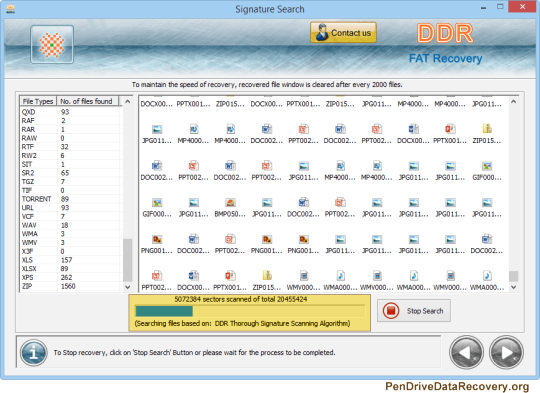
Outline: Are USB Drive Data Recovery software figuring out how to import Pocomail messages to Gmail account ? Or on the other hand need to know how to relocate Pocomail to Gmail account straightforwardly ? Provided that this is true, then, at that point, here you will get a total technique. In this article, we get to realize about how might a client effectively import letter drop things from Pocomail to Gmail/G Suite account. Along these lines, continue to peruse this article.
Pocomail email client was one of the cutting edge email clients planned and created by Poco frameworks. Because of a few specialized reasons, it stooped its turn of events and consequently gets no strong fan-base methodology. After this, countless clients began relocation from Pocomail to different other email clients and webmail administrations according to their appropriateness.
Gmail ends up being the most ideal elective that anyone could hope to find for such clients to deal with the letter box information according to prerequisites. A webmail administration empowers clients to straightforwardly get to it whenever from anyplace. Gmail has a portion of the high level elements which make it an internationally OK Webmail administration like IMAP/POP3 support, Names the board, basic point of interaction, coordination with 20+ different applications for example
One Gmail account is sufficient to get to different Google administrations like Docs, Sheets, Books, Blogger, Contacts, Home base, Keep, Study hall, Assortments, Jamboard, Shopping, Guides, YouTube, Google Play, News, Drive, Schedules, Google Additionally, Google Interpreter, also Google Photographs. Clients can likewise effectively oversee Google Locales, Website admins too Google Examination through a solitary Gmail account.
Motivations to Move Pocomail Messages to Gmail Record
An enormous number of clients needs to change their letter box things from Pocomail messages to Gmail account and subsequently routinely got some information about it on different discussions and stages as recorded underneath:
I need to import messages from Pocomail to Gmail account. My framework setups are recorded underneath:
Working framework is Windows 7 expert
I accept that I have Web Traveler 9, Kaspersky 2011
Kindly Additionally Include: Working framework (for example Win XP):
Program and adaptation, you use to get to Gmail (for example Web Pilgrim 7 or Viewpoint 2003): Your antivirus programming (for example Norton 2007): Any augmentations, toolbars or modules which will assist me with moving Pocomail to Gmail account rapidly and in a split second:
Mechanized Answer for Move PocoMail to Gmail Record
From above we can without much of a stretch infer that an enormous number of clients need to be familiar with how to import Pocomail letter drop things to Gmail account. This should be possible with the assistance of Pen Drive Data Recovery Pocomail Converter programming which will give an immediate choice to do as such. One simply had to enter the record login certifications of resultant Gmail or G Suite account for example Username and Secret key. The utility gives separate choices to trade Pocomail to Gmail too Pocomail to G Suite account straightforwardly. Additionally, utilizing this application, you can move Pocomail to famous web clients, and record designs.
Free Download Pocomail to G Suite Movement Device:
Note: The preliminary form of this Pocomail to Gmail Relocation device Pen Drive Data Recovery just empower the clients to send out just initial 25 messages from every envelope of Pocomail letter box things. If you have any desire to send out all of your post box information from Pocomail organizers to Gmail account then you need to initiate this arrangement by buying the suitable permit as indicated by the necessities of the client.
#Pen Drive Data Recovery#USB Drive Data Recovery#Pen Drive Recovery#USB Drive Recovery#Pen Drive Recovery software#USB Drive Recovery software#Pen Drive Data Recovery software#USB Drive Data Recovery software
0 notes
Text
Norton Security Premium Review: A Powerful Antivirus
Read about the Norton Security Premium and the major features of this powerful security software for your devices like Windows, Android, iOS, and Mac
Norton has earned an excellent reputation for being a reliable antivirus program. It can detect threats on a real-time basis and can eliminate them quickly. The powerful security features of Norton boost your digital security and block the threats that may damage your device and negatively affect your data. To secure your device with the features of Norton, you can reach the site
0 notes
Text
Uninstall Avg - Know How To Permanently Remove Avg Antivirus
There are a couple of major players in area that you should know about in order to make an informed decision about which antivirus software means to buy and employ. There are Norton Antivirus, Trend Micro's PC-cillin, and McAfee Antivirus. avg antivirus Crack 2023 and Grisoft's AVG additionally very god choices. All the top antivirus solutions provide you with each with the eight points above (and more).
Visiting websites that are of dubious origin. These sites are often laden with popular key phrase to move you to visit them, and can then be hijack your browser, changing security settings and downloading files without you recognizing.
I never download email attachments from anyone unless I'm expecting one. I usually don't out there on on much, either. Aunt Marge's family pictures were never interesting anyway.
AVG antivirus And.pay debris! Sitting in the registry entries from old compressed system restore snapshot files were references to 30 instances with the setup files for one nasty Backdoor Trojan supper one desktop surveillance spyware program. They came that includes a dates of installation and IP addresses of the aim of origin. An interesting find.
Tip: In case not sure what one program does then down the road . Google avg antivirus Torrent in the startup list on that program may can usually get an option.
Using confidential details is easy. Once configured, you can just allow do its thing quietly in the backdrop. You will see periodic messages to lead you to know how the software has performed an update to detect the new viruses. Pretty much everything happens without you needing to get involved so there is absolutely no chance of yourself forgetting to update your software.
Your computer needs an antivirus. A really good antivirus may have real-time protection, good detection rate and it is easy employ. If you don't have any antivirus of your PC, a single now. Antivirus can find and remove viruses and trojan via PC. Many three antiviruses that Everybody recommend. Avast! Antivirus, AVG and Avira Antivir Personal Edition.
This may appear like a time-consuming effort, but once it is installed you can do simply place it to run once a week and put aside it very much like your current software. By collecting separate programs like this you incresase your chances of spotting anything untoward to the PC. For that sake of a few $$ you might save the security of your bank account or bank card details. Don't delay in taking activity!
0 notes
Text
do you use vpn access on mac computers
🔒🌍✨ Get 3 Months FREE VPN - Secure & Private Internet Access Worldwide! Click Here ✨🌍🔒
do you use vpn access on mac computers
VPN setup on Mac
Setting up a VPN (Virtual Private Network) on your Mac is a straightforward process that can enhance your online security and privacy. Whether you're concerned about safeguarding your personal information or accessing geo-restricted content, a VPN can be a valuable tool.
Here's a step-by-step guide to setting up a VPN on your Mac:
Choose a VPN Provider: Start by selecting a reputable VPN provider that offers a Mac-compatible app. There are many options available, so consider factors such as server locations, speed, and privacy features before making your decision.
Download and Install the VPN App: Once you've chosen a VPN provider, visit their website and download the appropriate app for Mac. Follow the on-screen instructions to install the app on your computer.
Launch the VPN App: After installation, launch the VPN app and log in with your account credentials. If you don't have an account yet, you'll need to sign up for a subscription plan.
Connect to a VPN Server: Once logged in, you'll typically be presented with a list of server locations. Choose a server based on your preferences, such as location or server load, and click to connect.
Verify Connection: Once connected, you should see a confirmation message indicating that your connection is secure. You can also verify your new IP address to ensure that your internet traffic is being routed through the VPN server.
Adjust Settings (Optional): Most VPN apps offer customizable settings that allow you to tailor your connection to your specific needs. Take some time to explore these options and adjust them as desired.
Enjoy Secure Browsing: With your VPN successfully set up on your Mac, you can now browse the internet with confidence, knowing that your data is encrypted and your online activities are private.
Remember to disconnect from the VPN when you're not using it to maximize your internet speed and conserve bandwidth. Additionally, keep your VPN app updated to ensure you have the latest security features and bug fixes.
Secure browsing on Mac
When it comes to ensuring secure browsing on your Mac, there are several essential steps you can take to protect your privacy and data online. With cyber threats on the rise, safeguarding your browsing activity is paramount to prevent unauthorized access to your sensitive information.
First and foremost, it is crucial to keep your Mac up to date with the latest software updates and security patches. Apple regularly releases updates that address vulnerabilities and enhance the overall security of your device. By staying current with these updates, you can better protect your system from potential security threats.
In addition to updating your software, using a reliable antivirus program can provide an extra layer of security against malware and other online threats. There are many reputable antivirus solutions available for Mac users, such as Malwarebytes or Norton, that can help detect and remove malicious software from your system.
Furthermore, consider enabling the built-in firewall on your Mac to monitor and control incoming and outgoing network traffic. This can help prevent unauthorized access to your device and block malicious connections from compromising your security.
Lastly, be cautious when browsing the internet and avoid clicking on suspicious links or downloading files from untrusted sources. Phishing scams and malware often target Mac users, so it's essential to practice safe browsing habits to minimize the risk of falling victim to online threats.
By following these tips and staying vigilant while browsing the web, you can help ensure a secure and protected online experience on your Mac. Prioritizing security measures can go a long way in safeguarding your personal information and maintaining your privacy in an increasingly digital world.
Virtual private network for Mac
A Virtual Private Network (VPN) is a crucial tool for protecting your online privacy and security, especially when using a Mac. A VPN service creates a secure and encrypted connection to the internet, ensuring that your browsing activity, personal data, and sensitive information remain private and secure from potential cyber threats and prying eyes.
Using a VPN on your Mac allows you to browse the web anonymously and access geo-restricted content by masking your IP address and location. This is particularly useful for streaming services, accessing websites blocked in certain countries, or simply maintaining anonymity while browsing.
When choosing a VPN for your Mac, it is essential to select a reliable and reputable provider that offers strong encryption protocols, a no-logs policy, and fast connection speeds. Many VPN services have dedicated apps for Mac users, making it easy to set up and use a VPN on your device.
By using a VPN on your Mac, you can also protect your data when connected to public Wi-Fi networks, such as those in cafes, airports, or hotels. VPN encryption ensures that your sensitive information, such as passwords, credit card details, and personal messages, is secure from potential cyber attacks and data breaches.
Overall, investing in a VPN for your Mac is a wise decision to ensure your online privacy, security, and freedom while browsing the internet. With the right VPN service, you can enjoy peace of mind knowing that your data is protected and your online activities remain private and anonymous.
VPN software for Mac
VPN software for Mac offers users an essential layer of protection and privacy when browsing the internet. This software, compatible with the macOS operating system, allows users to establish a secure connection to a remote server, encrypting their online activities and hiding their IP address. By doing so, VPN software for Mac helps users shield their sensitive information from potential cyber threats and maintain their anonymity online.
One of the key advantages of using VPN software on a Mac is the ability to access geo-restricted content. By connecting to a server in a different location, users can bypass regional restrictions and access websites, services, and content that may be blocked in their current location. This can be particularly useful for streaming services that limit content based on the user's location.
Additionally, VPN software for Mac can help enhance online security when using public Wi-Fi networks. These networks are often targets for hackers looking to intercept sensitive data, but by using a VPN, users can encrypt their internet traffic and prevent unauthorized access to their personal information.
Popular VPN software options for Mac include ExpressVPN, NordVPN, and CyberGhost, all of which offer easy-to-use interfaces, fast connection speeds, and robust security features. Users looking to prioritize speed might opt for ExpressVPN, while those focused on security and privacy could choose NordVPN or CyberGhost.
In conclusion, VPN software for Mac provides users with a reliable solution to safeguard their online activities, protect their personal information, and access restricted content. By investing in a reputable VPN service, Mac users can enjoy a safer and more unrestricted browsing experience.
Using VPN on Mac
Using a VPN on your Mac can be a smart decision to enhance your online security and privacy. A Virtual Private Network (VPN) creates a secure connection between your device and the internet, encrypting your data and hiding your real IP address. This helps protect your personal information from hackers, cybercriminals, and other prying eyes.
Setting up a VPN on your Mac is a straightforward process. There are many VPN service providers available, so you can choose one that meets your specific needs in terms of security features, server locations, speed, and price. Once you have selected a VPN provider, you can download their software or app from their website and follow the installation instructions.
After installing the VPN software on your Mac, you can easily connect to a VPN server with just a few clicks. This will secure your internet connection and encrypt your online activities, making it difficult for anyone to intercept your data. Whether you are browsing the web, accessing public Wi-Fi networks, or streaming content, using a VPN can help maintain your privacy and anonymity online.
Additionally, a VPN can also help you bypass censorship or geo-restrictions, allowing you to access region-locked content and websites. It can also prevent your Internet Service Provider (ISP) from monitoring your online behavior and selling your browsing history to third parties.
In conclusion, using a VPN on your Mac can add an extra layer of protection to your online presence and ensure your sensitive information remains private. By investing in a reliable VPN service and following best practices for online security, you can browse the internet safely and anonymously.
0 notes
Text

The live chat on Norton can also Help you to get Through the live experts without any Hassle. Besides, the live chat option is directly accessible through Norton accounts, Norton account 360 setup, online support page, etc. This contact option has less turnaround time as well.
0 notes
Text
Does net nanny work on chromebook

#Does net nanny work on chromebook how to
#Does net nanny work on chromebook professional
Mobicip, Covenant Eyes, Net Nanny, Norton Family, Google Family Link. Students are responsible for the Chromebook’s general care and content accessed through the device. Digital families can rely on a9 to filter the internet during online activity.
#Does net nanny work on chromebook how to
With this belief in mind, the district believes that students should learn how to effectively manage a device. Even though YouTube does a great job keeping children safe by making creators select an audience type, sometimes thats.
#Does net nanny work on chromebook professional
Oneonta City Schools believes that an Internet-connected device will be a required resource for our students as they enroll in college and or enter the professional arena. Through the G Suite Administrative Console, applications and system updates will be pushed out for students. The district will be responsible for purchasing apps and digital content resources. However, as a whole, it performs as intended. Moreover, you won’t have success every time you attempt a system repair or data recovery. There are some considerations, such as the screen unlock feature on iOS wiping data. However, to monitor my child’s online activity on Chromebook, I made sure to turn off the guest browsing features and set up dedicated user accounts. Students will be responsible for paying a nominal fee based upon the type of damage. Yes, Dr.Fone is a functional toolkit that does its job well. Can Net Nanny Be Downloaded on A Chromebook Net Nanny cannot be downloaded on Chromebook for it is not compatible with it. The Qustodio starting plan covers 5 devices. Q: Which Kindle devices will run Net Nanny Kindle devices must be hardware generation 8 or higher and FireOS. Students and stakeholders must adhere to Oneonta City Schools’ policies governing the use of technology. Qustodio works on desktop, smartphone and tablet for iOS, Mac, Android, Windows and Kindle Fire. Chromebook - with access to Play Store app. A separate product, Net Nanny Social, can do much more (see. However, each 6th-12th grade student will be issued a Chromebook by the school district and will have access to that device 24/7. Social network monitoring: Net Nanny is limited to monitoring only your childs Facebook activity. Chromebooks that are issued as part of the 1:1 program are the property of Oneonta City Schools. Does Net Nanny work on discord How do I set up a computer for my child Net Nanny does support a multi-user setup though, so a parent can maintain an unrestricted account for themselves while monitoring their child’s account on the same device.

0 notes