#Shopify themekit access
Text
#Shopify Themekit#Shopify themekit app#Shopify themekit commands#Shopify themekit github#Shopify themekit config.yml#Shopify themekit access#Shopify themekit password#Shopify themekit npm#Shopify themekit cli
1 note
·
View note
Text
How to make a theme for shopify ?

Creating a custom theme for Shopify is a detailed process that involves coding, design, and customization. In this comprehensive guide, we'll explain how to make a Shopify theme, step by step, with an example of building a fashion boutique theme called "ChicStyle."
Step 1: Preparation
Example: Imagine you're starting an online fashion boutique called "ChicStyle." Your goal is to create a theme that embodies elegance and showcases your clothing line.
Call to Action: Before diving in, ensure you have a clear vision of your store's branding and layout. Prepare your assets, including logos, product images, and brand colors.
Step 2: Set Up Your Development Environment
Example: You've chosen a code editor like Visual Studio Code and set up a Shopify development store for ChicStyle.
Call to Action: Install any necessary tools, such as Shopify CLI or Themekit, and link your development store for real-time testing.
Step 3: Create a New Shopify Theme
Example: In your Shopify admin, navigate to "Online Store" > "Themes." Click "Actions" and select "Edit Code" to access your theme's files. Create a new theme and name it "ChicStyle Theme."
Call to Action: Familiarize yourself with the Shopify theme structure, including templates, sections, and assets.
Step 4: Develop Template Files
Example: Create templates for various pages: homepage, product pages, collection pages, and the cart page.
Call to Action: Use Liquid, Shopify's template language, to customize each template. Define layout, design, and functionality.
Step 5: Leverage Sections
Example: Create reusable sections for elements like the header, footer, product listings, and promotional banners.
Call to Action: Sections maintain consistency across your store and make customization easier for store owners.
Step 6: Style with CSS/SCSS
Example: Use CSS/SCSS to style your theme. Implement ChicStyle's signature fonts, colors, and layout.
Call to Action: Optimize for responsiveness by ensuring your theme looks great on all devices and screen sizes.
Step 7: Integrate Shopify Features
Example: Add features like product variants, related products, and customer reviews using Liquid tags.
Call to Action: Refer to Shopify's extensive documentation to ensure accurate integration of these features.
Step 8: Test Your Theme
Example: Thoroughly test your theme on various devices and browsers to ensure functionality and design consistency.
Call to Action: Address any layout or functionality issues and optimize for performance.
Step 9: Document Your Theme
Example: Create documentation explaining how to install, customize, and maintain the ChicStyle Theme.
Call to Action: Provide clear instructions for changing settings, fonts, colors, and other elements.
Step 10: Preview and Publish
Example: In your Shopify admin, use the "Preview" feature to see how the ChicStyle Theme will look when live. Once satisfied, click "Publish" to make it live on your store.
Call to Action: Keep an eye on user feedback and be prepared to release updates for your theme as needed.
Step 11: Provide Support and Updates
Example: Offer customer support through forums, email, or chat, and be responsive to user inquiries.
Call to Action: Stay engaged with your theme users, address their needs, and continue improving your theme.
Step 12: Promote Your Theme
Example: Market the ChicStyle Theme by showcasing it on Shopify's theme marketplace and using social media, content marketing, and email campaigns.
Share your theme's unique selling points and benefits to attract potential users.
Building a custom Shopify theme is a creative and rewarding endeavour. As you embark on this journey, remember that your theme can shape the customer experience and showcase your brand's identity. By following the above-mentioned steps and adapting them to your unique brand and store vision, you can craft a theme that not only represents your business but also offers an exceptional shopping experience to your customers.
Don't wait any longer—begin your Shopify theme development journey now with Distance Coding and create a stunning online store that stands out in the e-commerce landscape !
For More insights visit-www.distancecoding.agency
or Book a meeting-https://calendly.com/distancecoding/30min
0 notes
Text
Expert Shopify Developer: Guide to E-Commerce Success
Shopify is a leading ecommerce platform that empowers businesses to sell their products and services online. To unlock its full potential, you need expert Shopify developers who can create customized solutions and optimize the platform for your unique needs. In this comprehensive guide, we'll explore the journey to becoming an expert Shopify developer, offering insights, tips, and FAQs to help you succeed in the world of ecommerce development.
Understanding Shopify Development
Before you embark on the path to becoming an expert Shopify developer, it's crucial to understand the platform's fundamental concepts, including themes, templates, Liquid, and the Shopify API. Familiarize yourself with the platform's architecture and core functionalities to get a solid foundation.
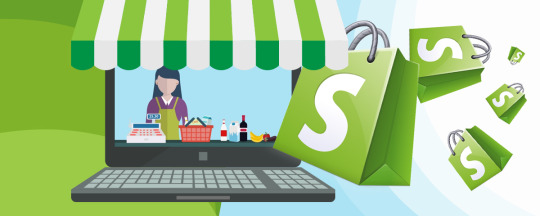
Becoming an Expert Shopify Developer
Becoming an expert in Shopify development requires dedication and continuous learning. Stay updated with the latest trends and technologies in e-commerce. Participate in online communities, take online courses, and seek mentorship from experienced developers to accelerate your growth.
Essential Tools and Resources
To excel as a Shopify developer, you need the right tools and resources. Familiarize yourself with Shopify's official documentation, development environment, and coding best practices. Utilize development tools like Shopify CLI and Themekit to streamline your workflow.
Shopify Theme Development
Shopify themes are the visual foundation of an online store. Learn how to create and customize themes to provide a unique and seamless shopping experience for your clients. Explore responsive design, accessibility, and user experience principles.
Creating Custom Apps
Extend Shopify's capabilities by developing custom apps tailored to your client's needs. Dive into app development using the Shopify API, webhooks, and app extensions. Create solutions that address specific challenges and add value to ecommerce businesses.
Optimizing for SEO
Optimizing Shopify stores for search engines is essential for driving organic traffic. Learn how to optimize product listings, meta tags, site structure, and content for SEO. Master tools like Google Analytics to track and analyze website performance.
Shopify Security Best Practices
Security is paramount in ecommerce. Implement robust security measures to protect your client's data and transactions. Stay updated on security best practices, conduct regular security audits, and use encryption to safeguard sensitive information.
Frequently Asked Questions (FAQs)
How long does it take to become an expert Shopify developer?
The timeline varies, but it typically takes several months to a few years of dedicated learning and practice to become an expert Shopify developer.
What programming languages should I learn for Shopify development?
Focus on HTML, CSS, JavaScript, and Liquid. Familiarity with Ruby can be helpful for advanced customization.
Are there any online communities for Shopify developers?
Yes, communities like the Shopify Community forums, Reddit's r/shopify, and Shopify's Developer Slack channel are great places to connect with other developers.

Conclusion
Becoming an expert Shopify developer is a rewarding journey that offers numerous opportunities in the world of e-commerce. Remember to keep learning, stay updated with industry trends, and continuously refine your skills. By following the steps outlined in this guide, you'll be well on your way to mastering Shopify development and helping businesses thrive in the digital marketplace.
0 notes
Text
ThemeKit Watch Command for Shopify Theme Development :)
Hello and welcome in this post you will learn some new comments using the Shopify theme kit so here is the shelf item kit and we will learn how you can bring the changes in your local environment and you can see instant update in the your store.

So I will come to my store here and let's go to the front page of our store I'll open this in the new tab maybe just click on the I here and I will bring some up this year if I come here in the previous post we just install it and everything we have configured now you will have access to a command line.
If I open terminal here you can press control tilde in your keyboard and it will open the Power Cell here and in the same directory if you run the theme watch command now it is going to see for any changes in this directory and it will instantly up upload those changes to develop minister here this is going to be the theme you're targeting.
So let us try it if I come to the layout directory we will talk about the layout in the next post for now I will come to the layout ready we have file called theme that liquid looks familiar right it is like HTML and CSS don't worry if things are a little bit like confusing here our theme will be a lot cleaner so this is going to be this is the default theme it is nice but when we create our theme it should be more cleaner than this so for now this are something you know every HTML body every like HTML document has a body right.
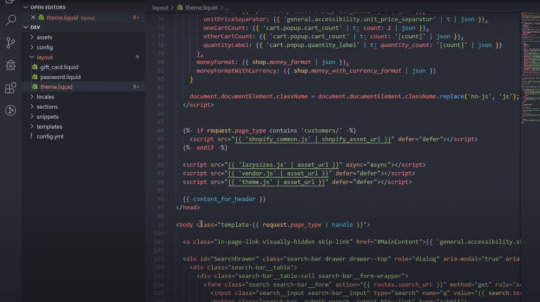
So if I come here is the body imagine if above everything in the body I create an each one and see and write a text of here is my update see I will save it and now I will open the terminal again check out this one processing uploading it took less than a second to update that one this is super fast if i refresh my page now i should see the text above my navigation here is my object that's it that is how you can develop your theme and you can bring all the changes a new local store.

As soon as you change as you as soon as you switch from the you are coded little to the browser you will see the object yes it is a little you know it's slow because of the internet connection but there is no way you can develop at Shopify theme luckily that's why so this is for the theme watch like it is just see for the changes also there are some other stuff also about these comments now how you stop this one you can preach control see make sure if this is seeing you bring any changes in this directory it will upload this one so make sure like you are not breaking your website.

Now for example I just stopped this one and if i refresh this one it is still here now if I come here and I remove it obviously these are the busy stuff so if I remove it will be removed from my local directory but it will not remove from my live store that's why that's because the theme watch is not running so I will run the theme wash again if you run the theme wash again and you will come to the restore.

Let's see yeah it is running you will come producer you refresh it is still here when you bring any changes when the theme watch is stopped you have to save it again if I press ctrl s again in the directory if you do not bring any changes also it will see the changes it will upload this one for you.

Now if i refresh it now I should not see any here as my other text in my navigation so that's easy right now you can bring any changes you want here in this file which is going to be just an HTML file an HTML page here so that's it for this post thank you for reading it was a short one so see in the next post.
0 notes