#SharePoint Search Service
Text
Overcoming Common Challenges in SharePoint Server Installation
SharePoint Server, a powerful collaboration and content management platform, provides organizations with robust functionalities. However, the installation process can present various challenges that may hinder a seamless deployment. In this article, we will explore common issues faced during SharePoint Server installation and provide probable solutions to overcome them.
“The tool was unable to…
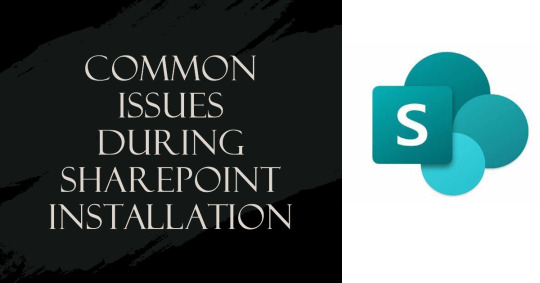
View On WordPress
#Access Privileges#Application Services Configuration#Central Administration#Collation Settings#Configuration Database#Database Connectivity#Deployment Challenges#Disk Space#Firewall Interference#Hardware Requirements#Installation Issues#Internet Connectivity#Memory Exception#Probable Solutions#Secure Store Service Application#Service Account#SharePoint Prerequisites#SharePoint Search Service#SharePoint Server#SharePoint Timer Service#SQL Server Permissions#Troubleshooting#User Profile Service Application#Windows Features
0 notes
Text
Small Business IT Services Near Me
Small Business IT Services Near Me
Our team works with small and medium sized businesses and help them to achieve desired business goals. We have our team of certified and highly experienced experts that you can trust to help you in the accomplishment of both small and large IT projects and can give you guaranteed success in real-time. You will receive the best Managed IT Solutions in Brisbane. IE Infotech is Best IT Support Near Me in Brisbane
The Power of SharePoint: Revolutionizing Document Management in the Digital Age
Documentation plays a significant role in our lives. Whether it's the personal records or the critical documents relied upon by large corporations, their importance is undeniable. As we embrace the electronic era, the future of documentation is rapidly shifting towards the digital realm
Alongside this transformation, the methods employed for managing documents are also undergoing profound changes. Numerous companies are actively developing specialized document management systems for handling digital documentation. Here, we delve into the reasons why these systems hold immense importance.
Why Are Document Management Systems Beneficial?
As the volume of our documentation continues to grow, effective management becomes increasingly crucial. Without proper organization, it becomes nearly impossible to locate the specific document we need in a timely manner.
Unlike the manual management of paper documents, digital documentation offers a range of flexible options. With digital systems, we have greater versatility in how we handle and organize our documents.
Utilizing a document management system is widely recognized as the most efficient approach, offering numerous advantages to users which are mentioned below:
Benefits of Integrating Office 365 and SharePoint
Streamlined Organization: A document management system provides a centralized platform to categorize, store, and retrieve documents systematically. This streamlines the entire process, eliminating the need of searching through multiple folders or physical filing cabinets.
Enhanced Accessibility: With a digital document management system, accessing files becomes effortless. Retrieval of documents from anywhere at any time is possible with the necessary authorization. This accessibility proves particularly useful for remote work scenarios across different locations.
Efficient Collaboration: Digital document management systems facilitate seamless collaboration among team members. Multiple individuals can access and work on the same document simultaneously, allowing real-time updates. This fosters efficient teamwork and boosts productivity.
Version Control and Audit Trails: Tracking changes and maintaining version control is simplified with document management systems. Users can easily identify the latest version of a document and view the history of modifications. This feature proves invaluable in compliance-driven industries and when auditing is necessary.
Enhanced Security: Document management systems offer robust security measures to protect sensitive information. Access controls, encryption, and backup options help prevent unauthorized access, data breaches, and loss of critical documents.
Time and Cost Savings: Adopting a document management system significantly reduces the time spent on manual document handling, searching, and printing. It also minimizes the need for physical storage space, paper, ink, and other resources associated with traditional document management methods. This ultimately leads to cost savings for individuals and organizations.
Choosing the Right Document Management System
Having an effective document management system is undeniably crucial, and selecting the appropriate one holds equal significance. Among the wide array of Document Management Systems available in the market today, SharePoint emerges as a standout choice. Its robust features and capabilities make it one of the top options to consider.
SharePoint stands out as a powerful and versatile platform that effectively addresses the document management needs of businesses and organizations, regardless of their size. With its user-friendly interface and customizable nature, SharePoint has become an ideal choice for streamlining document management processes.
View More at: https://www.ieinfotech.com.au
0 notes
Text
5 Proven Strategies to Attain Intranet Excellence

Modern businesses invest heavily in company intranets to boost workplace productivity, collaboration, and operational efficiency. Certainly, it helps gain a competitive edge over industry peers. However, evaluating the existing intranet settings against the standard best practices becomes crucial to maximizing the investment.
'Intranet benchmarking,' the process of assessing the intranet's features, effectiveness, and performance, proves beneficial to understand if your intranet is aligned with the organizational goals and caters to your industry-specific requirements.
Let's explore five proven strategies to get the best out of your intranet ecosystem.
Come up with a user-centric design
An easily navigable mega menu, engaging home page, robust search mechanism, and interactive web parts make it easy for employees to perform their tasks better, eventually contributing to enhanced productivity and overall satisfaction. Conduct thorough research on what your employees need the most and customize the platform accordingly. Help your employees stay updated with the latest organizational happenings, access documents, share information, and easily engage with coworkers to match the requirements and preferences of the users.
Focus on creating a collaborative workplace
To what extent is your intranet fostering workplace collaboration? Enhancing workplace collaboration is undoubtedly one of the primary reasons for organizations opting for a digital solution. However, having a centralized place for employees to organize, co-author, share documents, assign, and track tasks, and access uninterrupted communication channels can contribute to higher employee engagement and a sense of responsibility with shared goals.
Design automated and streamlined workflows
Redundant and repetitive tasks are prone to errors and are time-consuming. At the same time, an intranet automating standard workflows can be a game changer for organizations striving for enhanced workplace productivity. Try automating the approval processes for standard documents and forms, reminders and notifications for hassle-free task tracking, feedback, employee onboarding, and more, reducing manual intervention and improving overall efficiency.
Opt for a solution with seamless integration capabilities
Integration capability is a key benchmark while opting for a robust intranet solution. An intranet that seamlessly integrates with various applications and databases facilitates efficient data flow and helps users leverage powerful features without even leaving the intranet ecosystem. A SharePoint intranet integrated with Microsoft 365 productivity applications allows users to access Teams, Outlook, Delve, Power BI, and more, making it easy for them to perform various tasks with utmost ease.
Ensure proper user training and support
An intranet goes through functional issues and needs proper maintenance, security audits, and a performance optimization plan for continuous improvement. So, opting for a reliable service provider too becomes crucial while benchmarking your intranet solution. For nearly all technologies, including the intranet, adequate user training is imperative to ensure high user adoption rates and proficiency. However, SharePoint-based intranet requires less training due to its intuitive user interface, consistency across applications, unified collaboration platform, and familiar Microsoft 365 environment.
The intranet serves as a backbone for modern organizations. However, achieving intranet excellence is a strategic process that can only be achieved with a balanced approach. From clean and navigable design to timely maintenance and support, every aspect contributes together to create a robust intranet platform that drives collaboration, productivity, and innovation, ensuring overall organizational success.
0 notes
Text
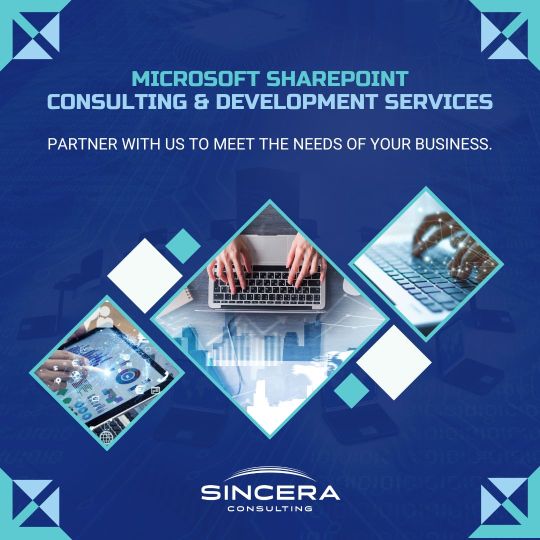
Unlocking Collaboration: Exploring the Power of Microsoft SharePoint Services
Microsoft SharePoint Services revolutionize the way organizations collaborate, streamline workflows, and manage content across teams and departments. As a versatile platform, SharePoint offers a myriad of features and capabilities designed to enhance productivity, facilitate knowledge sharing, and drive digital transformation initiatives.
At its core, SharePoint serves as a centralized hub for storing, organizing, and accessing documents, files, and information in a secure and structured manner. With robust document management capabilities, users can create libraries, folders, and metadata tags to categorize and classify content, making it easy to search, discover, and retrieve information quickly.
#sincera sharepoint services#software development#bookkeeping services#sincera global staffing solution#sharepoint services
0 notes
Text
SharePoint integration
SharePoint integration typically involves connecting SharePoint, a web-based collaboration platform, with other applications, services, or systems to streamline workflows, improve data consistency, and enhance overall productivity. Here are some common aspects of SharePoint integration:
Microsoft 365 Integration:
SharePoint is often part of the Microsoft 365 suite, which includes applications like Microsoft Teams, OneDrive, and others. Integration ensures seamless collaboration and data sharing across these applications.
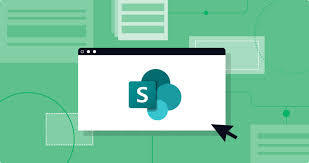
SharePoint can be integrated with various Microsoft Office applications like Word, Excel, and PowerPoint. This integration allows users to create, edit, and collaborate on documents directly within SharePoint.
Power Automate Integration:
Microsoft Power Automate (formerly known as Microsoft Flow) allows you to create automated workflows connecting SharePoint with other apps. For example, you can automate document approval processes or send notifications when a new document is added to a SharePoint library.
Power BI Integration:
Integrating SharePoint with Power BI enables the creation of interactive reports and dashboards based on SharePoint data. This can provide valuable insights and analytics.
Azure Logic Apps Integration:
Azure Logic Apps can be used to create workflows that connect SharePoint with various services and systems. This allows for the automation of complex business processes.
Custom Application Integration:
SharePoint can be integrated with custom-developed applications using APIs (Application Programming Interfaces). This enables data exchange between SharePoint and other business applications.
External Data Sources Integration:
SharePoint allows integration with external data sources, such as databases, through Business Connectivity Services (BCS). This enables users to view and interact with external data within SharePoint.
SharePoint Designer Workflows:
SharePoint Designer allows the creation of custom workflows that automate processes within SharePoint. These workflows can be triggered by events like document creation, modification, or approval.
Third-Party Integrations:
Many third-party applications and services offer connectors or APIs to integrate with SharePoint. This can include project management tools, CRM systems, and more.
Authentication and Security Integration:
Integration should also consider authentication and security aspects to ensure that access to SharePoint and its integrated systems is secure and compliant with organizational policies.
When planning SharePoint integration, it's important to define the specific business requirements, choose appropriate integration tools and methods, and consider security and data governance aspects to ensure a successful and efficient integration process.
Continuing with SharePoint integration, here are some additional considerations and best practices:
Version Control and Document Management:
SharePoint's document management capabilities, including version control, make it a powerful platform for collaborative document creation. Ensure that integration supports version tracking and proper document management practices.
Search Integration:
Leverage SharePoint's search capabilities or integrate with enterprise search solutions to enable users to quickly find relevant content across integrated systems.
Mobile Integration:
Consider how the integration will function on mobile devices. SharePoint has mobile apps, and integrations should be optimized for mobile use to ensure accessibility and usability.
User Training and Adoption:
Provide adequate training and support for users to understand the integrated workflows and tools. Adoption is crucial for the success of any integration initiative.
Monitoring and Analytics:
Implement monitoring tools and analytics to track the performance of integrated processes. This includes tracking user activity, identifying bottlenecks, and ensuring that the integration meets performance expectations.
Backup and Disaster Recovery:
Implement robust backup and disaster recovery procedures to safeguard data in SharePoint and any integrated systems. This ensures business continuity in the event of data loss or system failures.
Compliance and Governance:
Ensure that the integration adheres to regulatory compliance and organizational governance policies. This includes data protection, privacy, and other industry-specific regulations.
Scalability:
Plan for scalability to accommodate the growth of data and users over time. Consider how the integration will scale to meet the evolving needs of the organization.
Feedback Mechanism:
Establish a feedback mechanism to gather input from users regarding the integration. This feedback can be valuable for making improvements and adjustments based on user experiences.
Security Measures:
Implement security measures such as encryption, secure APIs, and role-based access control to protect data during transmission and storage. Regularly review and update security protocols to address emerging threats.
Testing and Quality Assurance:
Conduct thorough testing of the integration before deployment to identify and address any issues. Implement a comprehensive quality assurance process to ensure the reliability and stability of integrated workflows.
Collaboration with Stakeholders:
Involve key stakeholders throughout the integration process. Collaboration ensures that the integration aligns with business goals and meets the needs of end-users.
Documentation:
Maintain comprehensive documentation for the integration, including configuration details, APIs used, and troubleshooting guidelines. This documentation is valuable for support teams and future enhancements.
By considering these factors and best practices, organizations can ensure a smooth and effective integration of SharePoint with other systems, leading to improved collaboration, productivity, and business outcomes.
Verizon teases A 5gGame Streaming Handheld
0 notes
Text
Unleashing Productivity: A Comprehensive Guide to the Office 365 Portal
In the realm of digital productivity, Microsoft Office 365 stands as a beacon, offering a suite of tools and applications that empower individuals and businesses alike. Navigating the Office 365 portal is the gateway to unlocking a world of collaboration, communication, and efficiency. In this comprehensive guide, we will explore the functionalities and features of the Office 365 portal to help users harness its full potential.
Understanding the Office 365 Portal
The Office 365 portal serves as the centralized hub where users can access and manage their Office 365 services and applications. From email and documents to collaborative tools and business applications, the portal is the command center for all things Office 365.
Accessing the Portal:
Login Credentials:
To access the Office 365 portal, users need valid login credentials provided by their organization. This typically includes an email address and a secure password.
Web Browser:
The portal is accessible through a web browser, ensuring compatibility across various devices and operating systems.
Key Features of the Office 365 Portal:
Mail:
The "Mail" feature provides access to Outlook, the robust email client in Office 365. Users can send, receive, and organize emails seamlessly.
Calendar:
Integrated with Outlook, the "Calendar" feature allows users to schedule appointments, meetings, and events. It syncs across devices, ensuring users stay organized.
OneDrive:
"OneDrive" is the cloud storage service of Office 365, allowing users to store, share, and access files from any device with internet connectivity.
SharePoint:
The "SharePoint" feature facilitates collaborative work by enabling document sharing, version control, and team collaboration within a secure environment.
Teams:
"Teams" is a powerful tool for communication and collaboration. It combines chat, video conferencing, file sharing, and app integration in one platform.
Office Applications:
Users can access popular Office applications such as Word, Excel, and PowerPoint directly from the portal, eliminating the need for separate installations.
Admin Center:
The "Admin Center" is a dashboard for administrators, allowing them to manage user accounts, security settings, and other configurations.
Navigating the Portal:
App Launcher:
The App Launcher, represented by a grid icon, provides a quick way to switch between different Office 365 applications.
Search Bar:
The Search Bar allows users to find specific documents, emails, or information within the portal efficiently.
Settings:
Users can customize their experience by accessing settings, where they can configure preferences, notifications, and security options.
Help and Support:
The portal offers access to help and support resources, including tutorials, FAQs, and contact information for technical assistance.
Tips for Effective Usage:
Stay Organized:
Utilize folders, categories, and labels to keep your emails and documents organized. This enhances efficiency and makes retrieval easier.
Collaborate in Teams:
Leverage the full potential of Microsoft Teams for team collaboration. Use channels, chat, and integrated apps to streamline communication and project management.
Regularly Update Passwords:
Security is paramount. Regularly update your passwords and enable multi-factor authentication for an extra layer of protection.
Explore New Features:
Microsoft regularly updates and introduces new features to Office 365. Stay informed and explore these features to optimize your workflow.
0 notes
Text
SharePoint Services
SharePoint is a web-based collaboration platform developed by Microsoft that offers a wide range of services and capabilities for businesses and organizations to manage and share documents, information, and collaborate on various projects. SharePoint services can be broadly categorized into several key areas:
Document Management: SharePoint allows users to create, store, organize, and share documents in a secure and centralized location. Version control and check-in/check-out features help in managing document revisions.
Content Management: SharePoint provides tools for creating and managing web content, making it suitable for building intranet portals, public websites, and knowledge bases.
Collaboration: Users can collaborate in real-time on documents, projects, and tasks using SharePoint's collaborative features, such as discussion boards, wikis, calendars, and announcements.
Workflow Automation: SharePoint enables businesses to automate and streamline business processes by creating custom workflows. These workflows can be designed to automate approval processes, document routing, and more.
Search and Discovery: SharePoint includes powerful search capabilities, making it easy to find documents, people, and information within the organization. It supports full-text search, metadata-driven search, and customization of search results.
Business Intelligence: SharePoint integrates with Microsoft Power BI to create interactive dashboards and reports for data analysis and decision-making. It can also store and manage data using SharePoint lists.
Customization and Development: SharePoint is highly customizable, allowing organizations to tailor it to their specific needs. Custom web parts, apps, and templates can be developed using SharePoint Framework (SPFx) or traditional development methods.
Security and Permissions: SharePoint offers robust security features, including granular permissions, access controls, and encryption, ensuring that sensitive data is protected.
Integration: SharePoint can be integrated with other Microsoft products like Microsoft 365, Teams, and Outlook. It also supports integration with third-party applications through APIs.
Mobile Accessibility: SharePoint is accessible on various devices, including smartphones and tablets, making it possible for users to access information and collaborate on the go.
Records Management: SharePoint includes records management features to help organizations manage and retain important records in compliance with regulatory requirements.
Social Networking: SharePoint includes social features such as user profiles, activity feeds, and social tagging to encourage collaboration and knowledge sharing.
Hybrid Deployments: Organizations can choose to deploy SharePoint on-premises, in the cloud (SharePoint Online), or in a hybrid environment, allowing flexibility in where and how SharePoint is hosted.
Compliance and eDiscovery: SharePoint includes compliance features that help organizations meet legal and regulatory requirements. It also supports eDiscovery for legal and investigative purposes.
SharePoint is a versatile platform that can be tailored to meet the unique needs of various industries and organizations, making it a popular choice for businesses looking to improve collaboration, document management, and information sharing.
0 notes
Text
Exploring the Exciting New Excel Features of 2019
Introduction
Microsoft Excel has long been a staple tool for data management, analysis, and reporting. With each new version, Excel brings forth a slew of enhancements and features to make your spreadsheet tasks more efficient and powerful. In 2019, Microsoft introduced several exciting features and improvements to Excel, further solidifying its place as the go-to application for spreadsheet enthusiasts and professionals alike. In this article, we will dive into the key Excel 2019 new features that have transformed the way users work with data.
Dynamic Arrays
One of the most significant additions to Excel 2019 is the introduction of dynamic arrays. Historically, Excel users have been accustomed to working with single values in cells, making complex calculations a bit cumbersome. Dynamic arrays change this by allowing formulas to spill results across multiple cells automatically. This feature simplifies tasks like sorting, filtering, and managing data sets, enabling users to create more sophisticated and flexible worksheets.
XLOOKUP Function
Excel 2019 also brought forth the highly anticipated XLOOKUP function, which is a game-changer for searching and retrieving data. This versatile function replaces the need for complex combinations of INDEX and MATCH functions, making it much simpler to find information within your spreadsheet. Whether you're searching for values in rows or columns, XLOOKUP offers greater flexibility and ease of use.
3D Maps
Excel 2019 enhances data visualization by introducing 3D Maps, a feature that allows users to create interactive and visually stunning geographical representations of their data. With 3D Maps, you can plot data on a 3D globe, create custom tours to explore data points, and even overlay multiple data sets to gain deeper insights into your information.
Funnel Charts
For those in sales or marketing, Excel 2019's Funnel Chart feature is a valuable addition. It simplifies the visualization of the sales or conversion process, making it easier to track and analyze the progression of leads or sales through different stages. This feature is particularly beneficial for creating insightful reports and presentations.
New Functions
Excel 2019 introduced several new functions to enhance data analysis capabilities. Functions like TEXTJOIN, CONCAT, MAXIFS, MINIFS, and IFS offer improved ways to manipulate and analyze data, saving users time and effort in building complex formulas.
Improved Data Import
Excel 2019 also made significant improvements in data import capabilities. The Power Query tool, now integrated into Excel, enables users to connect to various data sources, including databases, websites, and even online services like SharePoint. This streamlined data import process simplifies data transformation and cleansing tasks.
Accessibility Features
Microsoft has made a considerable effort to improve accessibility in Excel 2019. Enhanced accessibility features include improved screen reader support, keyboard shortcuts, and navigation aids, making Excel more usable for individuals with disabilities.
Conclusion
Excel 2019 brought a host of exciting new excel features 2019 and improvements to an already powerful spreadsheet application. From dynamic arrays and the XLOOKUP function to 3D Maps and Funnel Charts, these additions have transformed the way users work with data, making tasks more efficient and insightful. Whether you're a seasoned Excel pro or just getting started, these new features in Excel 2019 are sure to enhance your spreadsheet experience and help you excel in your data-related endeavors.
0 notes
Text
SharePoint 2013 TIP: How to Create a New Website Using PowerShell
Are you eager to set up a new website in SharePoint 2013 but unsure where to start? Look no further! In this comprehensive guide, we will walk you through the process of creating a brand-new website using the power of PowerShell. No need to worry if you are new to the world of SharePoint; we've got you covered. Get ready to unlock the potential of SharePoint 2013 and make your web creation process a breeze!
1. What is SharePoint 2013?
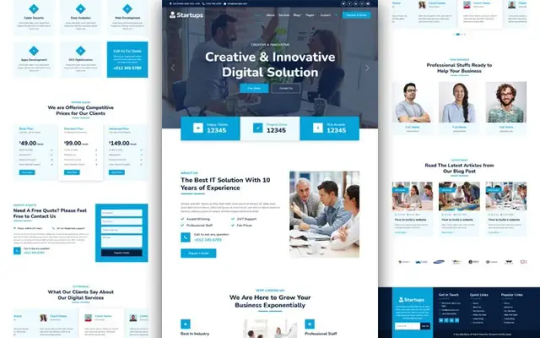
SharePoint 2013 is a powerful web-based platform developed by Microsoft that allows organizations to create, manage, and collaborate on various types of websites and web applications. With its user-friendly interface and robust features, SharePoint 2013 has become a go-to platform for businesses seeking effective content management and team collaboration.
2. Why Choose PowerShell for Website Creation?
You might wonder why we specifically recommend using PowerShell for website creation in SharePoint 2013. Well, PowerShell is a versatile scripting language that empowers administrators and developers to automate various tasks within SharePoint. It offers a seamless way to perform bulk actions, manage sites, and handle complex configurations efficiently. Moreover, PowerShell provides greater flexibility and control, ensuring a smoother website creation experience.
3. Setting Up SharePoint 2013
Before diving into website creation, it's crucial to set up SharePoint 2013 correctly. Follow these simple steps to ensure a smooth process:
Install SharePoint 2013 on your server.
Configure necessary service applications like Search and User Profile.
Create a new site collection and specify the primary site administrator.
4. Understanding PowerShell Basics
New to PowerShell? Don't fret! Let's cover some essential PowerShell commands and concepts to help you get started:
Cmdlets: PowerShell commands, also known as cmdlets, are the building blocks of scripts.
Variables: Store and retrieve data using variables, which act as containers.
Get-Help: Use this cmdlet to access valuable information and examples for other commands.
Pipelines: Connect multiple cmdlets to form a pipeline, allowing for a series of actions.
5. Getting Started with Website Creation
Now that you have SharePoint 2013 set up and a basic understanding of PowerShell, it's time to initiate the website creation process. Let's explore the fundamental steps:
Open the SharePoint 2013 Management Shell.
Connect to the SharePoint farm using the Connect-SpServer cmdlet.
Create a new web application with New-SPWebApplication.
Generate a new site collection using New-SPSite.
Verify the successful creation of your website.
6. Creating a New Website Using PowerShell
In this section, we delve deeper into the process of creating a new website using PowerShell. We'll cover important parameters and options to customize your website according to your specific requirements. Let's get started:
Define the website's URL and title.
Specify the template for your website (e.g., Team Site, Blog, Project Site).
Configure navigation options and regional settings.
Set permissions for site administrators and users.
7. Customizing Your Website
SharePoint 2013 offers a wide range of customization options to enhance your website's look and feel. Some key customizations include:
Themes: Apply pre-designed themes or create your own to match your brand identity.
Web Parts: Add dynamic content and functionality with various web parts.
Site Columns and Content Types: Create custom metadata to better organize your content.
Master Pages: Design a unique master page to control the overall layout and design.
8. The Power of Webflow Free Templates
Are you looking for stunning website designs without the hassle of starting from scratch? Webflow free templates are the answer! These ready-to-use templates offer eye-catching designs and responsive layouts, making your SharePoint website stand out without a hitch. Simply import a template into your website and customize it to suit your needs.
9. Leveraging SharePoint Features
SharePoint 2013 is packed with powerful features to enhance your website's functionality and user experience. Some noteworthy features include:
Document Management: Easily manage and share documents across your organization.
Lists and Libraries: Create structured data repositories for improved organization.
Workflows: Automate business processes with customizable workflows.
Search Functionality: Enable users to find information quickly and effortlessly.
10. Best Practices for Website Management
Once your website is up and running, it's essential to manage it efficiently to ensure optimal performance. Here are some best practices to follow:
Regularly backup your site to prevent data loss.
Keep your SharePoint environment up to date with the latest updates and patches.
Monitor site usage and performance to identify and address potential issues proactively.
11. Troubleshooting Common Issues
Encountering problems is a normal part of website management. Let's address some common issues and their solutions:
Slow Performance: Optimize your site by reducing unnecessary customizations and web parts.
Permissions Problems: Double-check user permissions and groups to resolve access issues.
Web Part Errors: Review ULS logs and verify the web part configuration to fix errors.
12. Ensuring Security in SharePoint Websites
Securing your SharePoint website is crucial to safeguarding sensitive information and maintaining user trust. Follow these security practices:
Restrict access to confidential data with proper permissions.
Implement SSL certificates for secure data transmission.
Regularly audit user activity to detect suspicious behavior.
13. Collaboration and Permissions
Collaboration is at the core of SharePoint's capabilities. Granting appropriate permissions ensures smooth collaboration:
Assign different permission levels based on user roles.
Use SharePoint groups to simplify permission management.
Regularly review and update permissions as organizational roles change.
14. Optimizing Website Performance
A well-optimized website provides a better user experience and helps retain visitors. Consider these tips:
Optimize images and multimedia files to reduce load times.
Minimize custom code and scripts that could slow down the site.
Leverage SharePoint content caching to improve page loading speed.
15. Keeping Your SharePoint Site Up to Date
SharePoint evolves, and staying up to date is essential for security and functionality. Follow these steps:
Subscribe to Microsoft's SharePoint blog for updates and announcements.
Regularly review SharePoint community forums for best practices and tips.
Test updates and patches in a non-production environment before applying them.
Read more: Beautiful Website Templates Made for Every Industry
FAQs
How can I access the SharePoint 2013 Management Shell?
To access the SharePoint 2013 Management Shell, open the SharePoint Management Shell as an administrator.
Can I use PowerShell to create multiple websites simultaneously?
Yes, PowerShell allows you to create multiple websites at once, saving you time and effort.
Are Webflow free templates compatible with SharePoint 2013?
Yes, Webflow free templates are fully compatible with SharePoint 2013, providing seamless integration.
Can I customize the permissions for different sections of my website?
Absolutely! SharePoint allows you to customize permissions at the site, list, and item levels.
Is it possible to revert changes made to my SharePoint website using PowerShell?
Yes, you can undo changes made using PowerShell by restoring previous backups of your website.
With these valuable insights, you're now equipped to create a fantastic new website using SharePoint 2013 and PowerShell. Remember to embrace the power of Webflow free templates to add a touch of elegance to your site. Happy website building!
1 note
·
View note
Text
SharePoint Services: Empowering Collaboration and Streamlining Workflows
Introduction
At Digital Techworks, we specialize in providing top-notch SharePoint services that empower organizations to enhance collaboration, streamline workflows, and boost productivity. In this comprehensive guide, we will delve into the key aspects of SharePoint and highlight the benefits it offers to businesses of all sizes.
What is SharePoint?
SharePoint is a robust web-based platform developed by Microsoft that serves as a powerful tool for content management, document sharing, and collaboration within an organization. It enables teams to work seamlessly together, regardless of their physical location, fostering a culture of knowledge sharing and effective communication.
Also Read:
Sharepoint Development Services
Sharepoint Development Company
The Power of SharePoint Services
1. Centralized Document Management
One of the primary advantages of SharePoint services is its ability to centralize document management. Instead of relying on scattered file repositories, SharePoint offers a unified location where users can store, organize, and access documents securely. By eliminating version control issues and reducing duplication, teams can work more efficiently and avoid the frustration of searching for files across multiple systems.
2. Collaboration and Teamwork
SharePoint provides a collaborative environment where team members can work together on projects, share ideas, and contribute their expertise. With features such as document co-authoring, real-time editing, and task management, SharePoint enhances teamwork and accelerates decision-making processes. Additionally, the platform offers discussion boards, surveys, and social features that foster engagement and facilitate knowledge exchange among employees.
3. Streamlined Workflows
Efficient workflows are crucial for any organization to maintain productivity and meet project deadlines. SharePoint offers robust workflow capabilities that enable businesses to automate and streamline their processes. Whether it's requesting approvals, managing document reviews, or tracking project milestones, SharePoint simplifies complex workflows, reducing manual effort and minimizing errors.
4. Customization and Integration
SharePoint's versatility allows businesses to tailor the platform according to their specific needs. With a wide range of customization options, organizations can create personalized sites, workflows, and applications that align with their unique requirements. Furthermore, SharePoint integrates seamlessly with other Microsoft products like Office 365, Teams, and Power Automate, enhancing the overall productivity ecosystem within an organization.
SharePoint Services at Digital Techworks
At Digital Techworks, we are committed to delivering top-tier SharePoint services that transform the way businesses collaborate and operate. Our team of highly skilled professionals possesses extensive expertise in SharePoint development, migration, customization, and ongoing support. We understand the intricacies of the platform and employ best practices to ensure optimal performance, security, and user experience.
Our SharePoint Service Offerings
SharePoint Consulting and Assessment: We provide in-depth consulting and assessment services to understand your organization's unique requirements, identify areas for improvement, and develop a tailored SharePoint strategy.
SharePoint Development and Customization: Our experienced developers specialize in creating customized SharePoint solutions that align with your business processes. From building intuitive user interfaces to developing complex workflows, we ensure a seamless and tailored SharePoint experience.
SharePoint Migration: If you are considering migrating your existing systems or data to SharePoint, our migration experts will handle the process efficiently, ensuring minimal disruption to your operations. We conduct thorough planning, data mapping, and testing to ensure a smooth transition.
SharePoint Support and Maintenance: Our dedicated support team provides ongoing assistance, maintenance, and troubleshooting to ensure your SharePoint environment remains optimized, secure, and up-to-date. We offer proactive monitoring, performance optimization, and user training to maximize your investment in SharePoint.
Why Choose Digital Techworks for SharePoint Services?
Unmatched Expertise: Our team comprises certified SharePoint professionals with years of experience, ensuring that you receive the highest quality service and solutions.
Tailored Approach: We understand that every business is unique, and we take a customized approach to meet your specific requirements. Our solutions are designed to align with your goals and drive tangible results.
Seamless Integration: We possess comprehensive knowledge of integrating SharePoint with various enterprise systems and tools, ensuring a seamless and connected digital ecosystem.
Client Satisfaction: Our track record of client satisfaction speaks volumes about our commitment to delivering exceptional SharePoint services. We prioritize open communication, collaboration, and transparency throughout the project lifecycle.
Conclusion
SharePoint services offer organizations an unparalleled opportunity to enhance collaboration, streamline workflows, and unlock the full potential of their workforce. At Digital Techworks, we are dedicated to helping businesses harness the power of SharePoint through our comprehensive service offerings. Contact us today to embark on a transformative journey towards improved productivity, efficiency, and success.
Contact us now to learn more about how our SharePoint services can revolutionize your organization's digital landscape. Together, we can take your business to new heights of productivity and success.
0 notes
Text
Day 156
January 5, 2023
Almost a repeat of yesterday, minus the team meeting. I discovered that I had four more site inspection reports to complete, but I’ve also got tomorrow to work on them, so I’m not worried.
I’ve got a procedure for getting the environmental historic preservation (EHP) site inspection templates filled out quickly (cannot show photos for legal and laziness purposes):
Open an empty template in Word, plug in the date, your name, work order number, and first few digits of the damage inventory.
Save As your first site inspection report (name format: DATE_APPLICANT_WORK-ORDER#_DAMAGE-INVENTORY#)
Save As from the same document. Change the last few digits of the file name to the next damage inventory. Do this for each damage until you’ve got a separate document for every damage inventory entry on the work order.
Identify which damage inventory each photo corresponds to. If using MyAltitude, the GPS coordinates make this simple. I’d recommend using the notes feature of this app and labeling which site number each photo is in the field, as well as which side of the road it’s on and which direction you’re facing (ex. “Site 1 (NE) – Side A”). Drop site inspection photos into matching document.
Go to the shared ArcGIS map where inspection sites are marked. Zoom out until 200ft is shown on scale bar (this is relevant to Clean Water Act laws). Activate USA Wetlands layer. Screenshot the area around your site inspection location marker, making sure to include the scale bar. Sometimes I have to select/highlight the numbers on the scale bar so they don’t blend into the background.
Activate National Flood Hazard Layer (NFHL), and only reveal the Flood Insurance Rate Map (FIRM) Panel info. Use this to grab the zone and effective date (ex. “NP, 05/12/2009”). Write this info in the appropriate spot in your template, such as where it asks about Executive Order 11988: Floodplain Management. Anything built or majorly upgraded/repaired after this time may be subject to the area’s more recent flood insurance requirements, if I recall correctly.
Repeat 4-6 for remaining site inspection reports. Getting all your photos and info from NFHL at the same time drastically cuts down on the workload.
Go to the Fish and Wildlife Service’s Information for Planning and Consultation (IPaC) and plug in the GPS coordinates for one of the sites. Draw a polygon around your work area and determine which endangered species may be present and whether it is critical habitat. Put this info in your document and repeat for other sites.
Go to Grants Manager and search up the work order corresponding to your documents. Download the general site inspection reports, if uploaded, and plug in the damages, scope of work, and other relevant information into your documents. If these aren’t uploaded, then I hope you took notes in the field. if not? good luck… NOTE: These general site inspection reports may mention EHP concerns, but are unlikely to contain enough easily-accessible information about what the concerns are. There’s not enough time and energy to provide specialized training to everyone who crosses paths with EHP. Your documents’ purpose is to put the stuff related to environmental historic preservation in one place so the “common schmuck” can take a look and figure out what needs to happen in a timely manner.
Research anything else that needs filling in in the FEMA SharePoint or Internet. You shouldn’t normally need much extra info.
Uhh, yeah, that’s about it. This might sound a bit complicated, but it’s really not after you’ve completed a few. Most sites/damage inventories on the same work order are similar, so quite a lot can be copied/pasted between documents. The images are the hardest things to get sorted, in my experience.
0 notes
Text
What is SharePoint Syntex? 6 SharePoint Syntex Use Cases
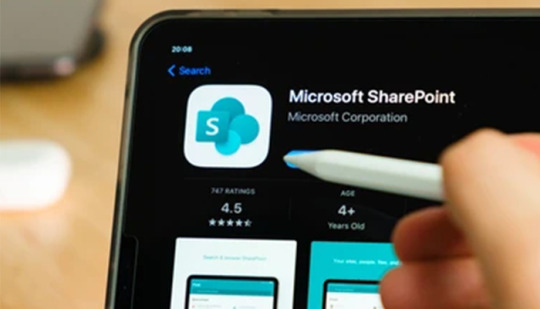
SharePoint Syntex offers a range of powerful features that enable organizations to automate content processing, enhance information management, and improve productivity within SharePoint. Let's explore some of the key features of SharePoint Syntex:
Content Understanding: SharePoint Syntex utilizes AI-powered models to understand and extract valuable information from unstructured content. It can analyze documents, images, and audio files to identify entities, key phrases, and relationships. This feature enables organizations to gain insights from their content and make informed decisions based on the extracted knowledge.
Document Understanding Models: SharePoint Syntex provides pre-built and trainable document understanding models. These models can be customized to match the specific needs and terminology of an organization. They can automatically classify documents, extract specific information, and apply metadata tags based on the content. The ability to train models empowers organizations to tailor SharePoint Syntex to their unique business requirements.
Form Processing:SharePoint Syntex simplifies the extraction of data from forms, whether they are physical or digital. It can automatically capture data fields, validate inputs, and store the extracted information in SharePoint lists or other systems. This feature reduces manual data entry, minimises errors, and accelerates data processing workflows.
Integration with Power Automate:SharePoint Syntex seamlessly integrates with Power Automate (formerly Microsoft Flow). This integration enables the creation of powerful workflows and automation scenarios. For example, when a document is classified or a form is processed, SharePoint Syntex can trigger actions such as sending notifications, updating databases, or initiating approval processes, streamlining business operations.
Managed Metadata and Taxonomy:SharePoint Syntex enhances information management by leveraging managed metadata and taxonomy capabilities. It can automatically apply metadata tags to documents based on their content, ensuring consistency and improving searchability. This feature enables organisations to establish a structured and organised information architecture, facilitating efficient content management and discovery.
Information Extraction and Classification:SharePoint Syntex can extract information from structured and unstructured documents. It can identify key entities, extract data fields, and classify documents based on their content. This feature streamlines document processing, reduces manual effort, and enables faster search and retrieval of information.
Data Loss Prevention (DLP) and Compliance:SharePoint Syntex supports data loss prevention and compliance efforts. It can automatically detect sensitive information, such as personally identifiable information (PII) or financial data, within documents. SharePoint Syntex can enforce information governance policies by applying retention labels, ensuring compliance with regulations, and protecting sensitive data.
Search and Discovery:SharePoint Syntex improves search and discovery within SharePoint. By automatically applying metadata tags and extracting valuable information, it enhances search results and enables users to find relevant content more efficiently. This feature improves the overall user experience and productivity within SharePoint environments.
Customization and Extensibility: SharePoint Syntex provides customization options to tailor the solution to specific organizational needs. It offers a flexible framework that allows organizations to build their own AI models, train them using their data, and integrate them into SharePoint Syntex. This customization and extensibility enable organizations to address unique business requirements and achieve greater value from SharePoint Syntex.
Visit us: https://www.perfectiongeeks.com/custom-business-card-design-services
#Data Loss Prevention (DLP) and Compliance#ios app development#website development company#best iphone app development#ui and ux design service#perfectiongeeks#app development#blockchain application development#SharePoint Syntex
1 note
·
View note
Text
Microsoft Power BI services
In cutting-edge records-pushed global, groups are constantly in search of ways to harness the strength in their facts to make informed choices and gain an aggressive aspect. Microsoft Electricity BI offerings offer a comprehensive suite of equipment and competencies designed to empower agencies to convert uncooked facts into precious insights.
At its core, Microsoft Power BI services is an enterprise analytics carrier that permits customers to visualize and examine information from an extensive variety of resources. whether it's based on facts from databases, cloud offerings, or unstructured records from spreadsheets and documents, power BI lets customers carry all their statistics collectively in one location for a unified view.
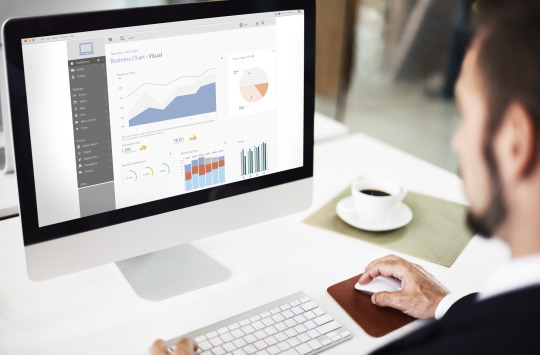
one of the key strengths of Microsoft Power BI offerings is its intuitive and person-pleasant interface. With drag-and-drop capability, users can effortlessly create interactive dashboards, reports, and visualizations, even without sizeable technical know-how. The extensive style of pre-constructed facts connectors additionally makes it easy to hook up with famous records resources together with Excel, square Server, SharePoint, and Extra.
#PowerBI#DataAnalytics#BusinessIntelligence#DataDrivenDecisions#DataVisualization#DataInsights#AnalyticsTools#DataManagement
0 notes
Text
Time Is Money: How SharePoint Timesheets Transform Workforce Management

In today’s highly competitive business environment, staying ahead means effectively managing your most valuable resource – your employees. Efficient time management and accurate tracking of employee hours are crucial for success. The challenges organizations face in tracking time, managing projects, and ensuring compliance can be formidable, but they are not insurmountable. One of the key tools that organizations rely on for achieving this efficiency is a timesheet system. But what if you could take it a step further and integrate it seamlessly with SharePoint, one of the most versatile collaboration platforms out there?
In this article, we’ll explore the key pain points that organizations face when it comes to workforce management and how a SharePoint Timesheet System can be the solution they’ve been searching for. Whether you’re a small business owner, a project manager, or an HR professional, this guide will provide you with valuable insights into how this powerful combination can transform the way you manage time and resources within your organization. From small businesses to large enterprises, HR departments to project managers, the benefits of such a system are far-reaching.
Target Audience and Pain Points:
Let’s start by understanding who the target audience for a timesheet system developed using SharePoint are and the pain points this system can resolve for them. By tailoring the solution to address specific needs, you can unlock its full potential
Small and Medium-sized Enterprises (SMEs):
Pain Points: Inefficient manual or paper-based timesheet tracking, difficulty in monitoring employee attendance and project hours, limited resources for managing complex timesheet systems.
Project-Based Organizations (e.g., consulting firms, IT service providers):
Pain Points: Difficulty in tracking billable hours and project expenses, project delays due to resource allocation challenges, inaccurate project cost estimation.
IT Departments:
Pain Points: Maintaining and supporting legacy timesheet systems, ensuring data security and system reliability, managing user access and permissions.
HR Departments:
Pain Points: Time-consuming manual data entry for payroll and leave management, lack of visibility into employee work patterns, ensuring compliance with labor policies and employment contracts.
Finance and Accounting Teams:
Pain Points: Difficulty in reconciling project costs and employee hours, inaccuracies in client billing, lack of real-time financial insights into labor expenses.
Project Managers:
Pain Points: Limited visibility into resource allocation and project progress, challenges in optimizing resource utilization, project scope creep due to inadequate time tracking.
Executives and Decision-Makers:
Pain Points: Lack of real-time insights into labor costs and productivity, inaccurate project profitability analysis, difficulty in making data-driven strategic decisions.
The SharePoint-based timesheet system can resolve these pain points by providing features such as automated time tracking, real-time reporting and analytics, integration with payroll and accounting systems, and compliance with labor regulations. It streamlines the process of capturing and managing employee work hours, leading to increased accuracy, efficiency, and transparency in labor management and project tracking
Benefits of a SharePoint-Based Timesheet System:
Incorporating a timesheet system into your SharePoint environment offers a range of benefits across various departments and roles within your organization.
Streamlined Time Tracking:
Employees can easily record their work hours, tasks, and activities within SharePoint, eliminating the need for manual or paper-based timesheets.
Managers gain real-time visibility into employee work patterns and project hours, facilitating better resource allocation.
HR Efficiency:
HR departments benefit from automated time tracking, simplifying attendance and leave management.
Ensuring compliance with labor laws and employment contracts becomes more manageable.
Project Management:
Project managers can track billable hours and project expenses accurately.
Improved resource allocation and timely project completion become achievable goals.
Financial Accuracy:
Finance and accounting teams can reconcile project costs and employee hours with precision.
Accurate client billing and real-time financial insights into labor expenses become possible
Best Practices for Implementing a SharePoint-Based Timesheet System:
Drawing from our extensive experience in implementing organization-wide timesheet systems, implementing a timesheet system within SharePoint requires careful planning and execution. Here are some best practices to ensure a successful rollout:
Engage Stakeholders: Involve key stakeholders from HR, finance, IT, and project management departments in the planning and design phases.
Training and Support: Provide comprehensive training to employees on how to use the timesheet system effectively and offer ongoing support.
Data Security: Implement robust data security measures to protect sensitive employee information and timesheet data.
Customization: Customize the system to align with your organization’s specific needs and workflows.
The Power of SharePoint in Timesheet Systems:
Now that we’ve identified the potential audience and their pain points, benefits and best practices, let’s dive into why SharePoint is the ideal platform for your timesheet system. SharePoint offers several advantages over other technologies when implementing a timesheet system, making it an attractive choice for businesses of various sizes. Here are some of the key advantages of using SharePoint for a timesheet system:
Seamless Integration: SharePoint can seamlessly integrate with other Microsoft products and services, such as Microsoft 365, Azure, and Power BI making it easy to incorporate timesheet management into your existing workflows. If your organization already uses these tools, you can leverage existing investments without incurring additional integration costs.
Centralized Collaboration: SharePoint provides a centralized platform for collaboration, allowing team members to access and update timesheets from anywhere, enhancing team productivity.
Licensing and Ownership Costs: SharePoint is a Microsoft product, and many organizations already have licenses for SharePoint as part of their Office 365 subscription or SharePoint Server licenses. This means there may be no additional licensing costs associated with using SharePoint for a timesheet system.
Customization and Scalability: SharePoint provides a robust platform for building custom solutions, including timesheet systems. It is highly customizable, allowing you to tailor your timesheet system to your organization’s unique needs and requirements. Instead of purchasing a proprietary timesheet software package, you can use SharePoint to meet your specific needs without the need for extensive custom development costs.
No Additional Hosting Expenses: If you are already using SharePoint Online (part of Microsoft 365), you don’t need to worry about hosting costs, as Microsoft handles the infrastructure and maintenance. This eliminates the need for investing in separate hosting services.
User-Friendly Interface: SharePoint offers a user-friendly interface that reduces training and onboarding costs. Employees and team members can quickly adapt to the system, minimizing the need for extensive training programs.
Scalable Pricing: SharePoint Online offers scalable pricing plans, allowing organizations to pay only for the number of users they need. This can help control costs, especially for smaller companies or those with fluctuating workforce sizes.
Built-in Security Features: SharePoint includes robust security features, including role-based access control and data encryption. This reduces the need for investing in additional security solutions, potentially saving on security-related costs.
Compliance and Data Governance: SharePoint provides compliance and data governance features, which can be crucial for industries with strict regulatory requirements. Avoiding fines and penalties associated with non-compliance can save significant costs.
Support and Updates: Organizations with SharePoint subscriptions receive regular updates and support from Microsoft. This eliminates the need for dedicated support contracts or additional support staff.
Community and Resources: SharePoint has a large and active user community. Access to community forums, documentation, and resources can reduce the reliance on expensive third-party consultants or support services.
Cloud Flexibility: SharePoint offers both on-premises and cloud-based options. This flexibility allows organizations to choose the deployment model that aligns with their budget and infrastructure requirements
Conclusion:
A timesheet system developed using SharePoint has the power to revolutionize how your organization manages time and resources. By addressing the pain points of various stakeholders, streamlining time tracking, and offering numerous benefits across departments, this integration can unlock unprecedented efficiency and accuracy. When implemented with careful planning and attention to best practices, the combination of SharePoint and a timesheet system can become a cornerstone of productivity within your organization.
So, whether you’re a small business looking to streamline your workflow or a large enterprise in need of comprehensive project management, consider harnessing the power of SharePoint to transform your timesheet management. It’s a step toward greater efficiency, productivity, transparency, and success in today’s dynamic business landscape.
SharePoint Timesheet Systems provide a comprehensive solution to these challenges. From automating time tracking to providing real-time insights and ensuring seamless integration with financial systems, these systems empower businesses of all sizes to optimize their workforce management processes.
Are you ready to revolutionize your workforce management? Consider implementing a SharePoint Timesheet System and experience the benefits firsthand. It’s a step toward greater efficiency, improved project management, and compliance with labor regulations.
At Sincera Consulting India, we specialize in providing SharePoint Timesheet System solutions tailored to your organization’s needs. Contact us today for a personalized demo and take the first step towards optimizing your workforce management
0 notes
Text
Boost Your Productivity and Profitability with Microsoft 365 Solution

The Microsoft 365 suite will help you do more and earn more. Learn how this technology may completely revamp your company's processes.
In today's fast-paced and ever-changing business landscape, technology solutions must be able to keep up with the market's demands.
The Microsoft 365 solution is one such tool that can help businesses stay organized and productive while also boosting profitability. This comprehensive suite of tools provides various features that can benefit businesses of all sizes and industries.
This blog will explore how Microsoft 365 can transform your business operations and improve efficiency.
Efficient Communication and Collaboration
The Microsoft 365 solution provides various tools that enable efficient communication and collaboration within your organization.
Here are six ways in which you can utilize Microsoft 365 solutions for efficient communication and collaboration:
1. Simplify communication with Microsoft Teams:
Microsoft Teams is a powerful communication tool that allows teams to collaborate in real time. It lets employees chat, share files, and work on documents simultaneously. The tool also integrates with other Microsoft applications, making it easy to transition between different tasks.
2. Streamline email communication with Exchange Online:
Exchange Online is a cloud-based email service with advanced features like email archiving, anti-spam, and anti-malware protection. It also enables employees to access their emails from anywhere, ensuring they never miss an important message.
3. Collaborate on documents with SharePoint Online:
SharePoint Online is a cloud-based document management system that enables employees to access and collaborate on documents from anywhere. It provides version control, access control, and search capabilities, making finding and managing documents easy.
4. Conduct virtual meetings with Skype for Business:
Skype for Business is a video conferencing tool that enables virtual meetings, webinars, and presentations. It allows employees to join meetings from anywhere, making it a convenient tool for remote teams.
5. Manage tasks with Microsoft Planner:
Microsoft Planner is a project management tool that enables employees to manage tasks and projects efficiently. It provides a simple and intuitive interface that can be accessed from anywhere, making it easy to keep track of progress.
6. Access files from anywhere with OneDrive for Business:
OneDrive for Business is a cloud-based file storage service that enables employees to access files from anywhere. It provides advanced security features such as data encryption and access control, ensuring that sensitive files are protected.
Conclusion
The Microsoft 365 solution is essential for businesses looking to improve efficiency, productivity, and profitability. Its features enable efficient communication and collaboration, essential in today's interconnected business landscape. By utilizing the tools provided by Microsoft 365 solution, businesses can streamline their operations and stay ahead of the competition.
Contact us today to learn more about how Microsoft 365 solutions can benefit your business. Let us help you revolutionize your business operations with this efficient and comprehensive tool.
0 notes
Text
ServiceNow Integration Hub
ServiceNow Integration Hub is a method of automation and integration solution that interfaces with external platforms through established protocols. It allows users to construct integrations with other systems by including stages in Flow Designer processes. Spokes connect Integration Hub to other systems and can execute simple activities with the underlying system. Using "Spokes," Integration Hub is able to interact with third-party APIs such as Slack, Teams, CI/CD, Ansible, Git, and Docker. There are more than 50 hubs accessible.
ServiceNow Integration Hub reduces the strain on development teams by enabling them to focus on business reasoning instead of the process of integration. Integration Hub is a subscription-based service that must be installed in addition to Flow Designer. Integration Hub, in other words, is a Flow Designer advancement that allows for integrations with external APIs.
It consists of various pre-built, application-specific sets of automation actions and sub-flows, known as Spokes, that are designed to simplify and accelerate process automation. Spokes are bundled sets of actions that you can use to help you establish the integrations you need to communicate with an external system. It leverages spokes to promote this communication. These ServiceNow integration hub spokes enable you to send messages and records to services like Microsoft Teams Spoke and Slack.
The ServiceNow Integration Hub allows administrators, business process owners, and programmers to develop and manage integrations in one location. Its preconfigured application integrations streamline common business procedures, allowing organizations to spend time and resources on more mission-critical activities.
Multiple ServiceNow Platform automation capabilities are consolidated into a single environment by Integration Hub, allowing process owners and developers to create and visualize business processes and integrations from a single interface.
By implementing ServiceNow Integration Hub, the company was able to:
Eliminate costly and difficult external integration technologies to simplify integrations.
Reusable spokes can be used by developers for REST, SOAP, Payload Builder, PowerShell, and script integrations.
Environment for low-code to no-code integration. With pre-built spokes easily available, any process owner can integrate popular IT tools.
Data synchronization in a more efficient and controlled manner.
Increase integration speed and efficiency with a platform enabling developers to design and distribute integrations and components for everyone.
It includes natural-language descriptions of integration logic in an application to allow non-technical people to engage and help them better understand triggers, actions, inputs, and outputs.
Spokes can be built and published to the ServiceNow store and Share.
SMEs can easily create and share integration actions that programmers can use in customized applications.
Integration Hub extends Flow Designer's integration features. It has spokes for integrating with standard IT collaboration tools as well as other ServiceNow instances.
Client: The client is one of the leading financial service providers they lacked transparency regarding the number of requests and the abilities of various software products when using email-based customer support.
How we helped them: With the help of the ServiceNow integration hub, we built an integration between ServiceNow and other ticketing systems to enhance customer experience and provided a single dashboard to track service performance, and knowledge articles to address common issues and enhanced search and self-service in Microsoft SharePoint with seamless integration.
Result:
1M Productivity minutes saved.
Greater search capabilities and usability.
Unified collaborative experience for employees.
The average resolution time is reduced by 50%.
Conclusion
The ServiceNow integration hub is a vital foundation for complicated automation scenarios. ServiceNow is an excellent platform for integrating various IT platforms. Integration Hub eliminates a lot of challenging work and gets you ready for use in minutes with a few easy configurations with little to no code.
ServiceNow Integration Hub enables you to integrate ServiceNow with other applications and technologies. By linking different data sources, you can increase the capability of your existing Information Technology systems.
For More Details And Blogs : Aelum Consulting Blogs
For ServiceNow Implementations and ServiceNow Consulting Visit our website: https://aelumconsulting.com/servicenow/
0 notes