#monitor 240 hz
Video
youtube
[AOC LEGEND] Monitor 240 hz 0.5 ms 27 curvo vale a pena investir? #shorts
#monitor gamer#monitor 240hz#monitor 240 hz#monitor 240mhz#monitor 240hzz#monitor aoc#monitor 27 polegadas#monitor 27 pol#monitor gamer 240hz#240hz#monitor 240hz curvo#monitor gamer aoc#monitor tela curva#monitor 240 hz 0.5 ms#monitor aoc 27#monitor 240#monitor gamer 27 polegadas#monitor gamer 27 pol#monitor 27 curvo#monitor gamer 27#monitor gamer aoc hero 27#AOC LEGEND#C27G2ZE
1 note
·
View note
Video
youtube
AOC LEGEND: Monitor 240 hz 0.5 ms 27 curvo Vale a Pena o Investimento? O...
https://tecparatodos.com/aoc-legend/
#monitor gamer#monitor 240hz#monitor 240 hz#monitor 240mhz#monitor 240hzz#monitor aoc#monitor 27 polegadas#monitor 27 pol#legend#monitor gamer 240hz#monitor 240hz curvo#monitor gamer aoc#monitor tela curva#monitor 240 hz 0.5 ms#monitor aoc 27#monitor 240#monitor gamer 27 polegadas#monitor gamer 27 pol#monitor 27 curvo#monitor gamer 27#AOC LEGEND#C27G2ZE
1 note
·
View note
Text
Samsung Monitor Gaming Odyssey G9: Esperienza Curva da 49 Pollici per il Gaming Immersivo
Samsung Gaming
Nell’ambito del gaming, la ricerca di una qualità visiva e un’esperienza coinvolgente è sempre in cima alle priorità degli appassionati. Il Samsung Monitor Gaming Odyssey G9 offre un’esperienza curva da 49 pollici che promette di trasformare il modo di giocare, combinando tecnologia avanzata con prestazioni straordinarie.
Caratteristiche Principali: Il monitor da 49 pollici offre…

View On WordPress
#240 Hz#49 pollici#Curvo#Dual QHD#FreeSync#G-Sync#Gaming Immersivo#Gaming Monitor#HDR10+#Odyssey G9#Samsung monitor
0 notes
Text
why do so many games default the frame caps and/or hz to be like 30 or 60. i have a 240 hz monitor and bad memory youre going to make me languish in 30 frames hell until i check the settings for a completely different reason.
8 notes
·
View notes
Text




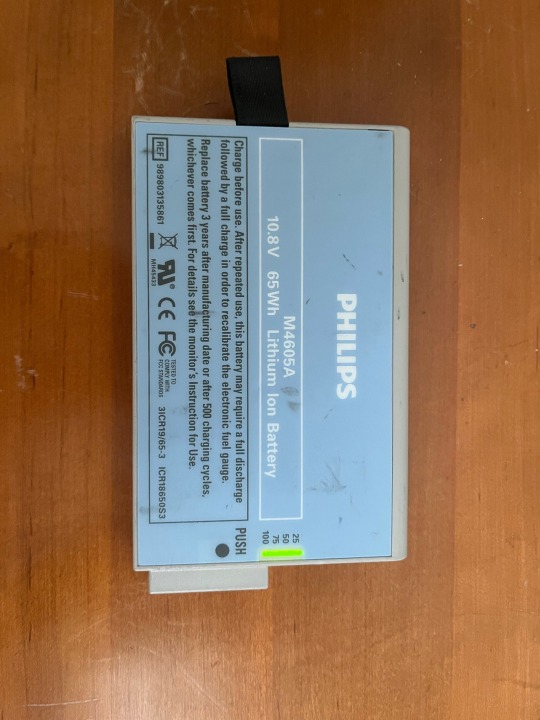

An overview of the Philips MP5 from the outside from an engineer’s perspective
I’ll explain everything in the most basic and interesting way as I can I’ll go over everything on all 4 sides of the monitor, if people like this then we’ll take a look at the insides of the monitor as well
Front View:
1: Mount release button. Pushing this button unlocks the internal mechanism that locks onto the quick release mount.
2: Speaker. I have tape over it to try to make it not as loud, I think it goes without saying that all the sound the monitor produces comes through here
3: Mains AC indicator light. Just an LED to tell you if the the monitor is plugged into mains power
4: Battery indicator light. Lights up green when the monitor is running on battery or when there is mains power and the battery is fully charged. Lights up red when the battery is charging
5: Power indictor light. Lights up when the monitor is turned on
6: Power button. White rubbery plastic button that turns the monitor on or off
7: Alarms Off/ Paused indicator light. A red led that lights up if alarms are paused or off to remind hospital personnel that they are off/ paused.
8: Alarm indictor LEDs. Flash red or yellow or stay solid red, yellow, or blue depending on the severity of the alarm. Blue is low priority things like no pulse oximeter connected, no ecg leads connected, low battery, or can’t analyze. Yellow is medium priority alarms, things like HR, SPO2, RR, Temp, BP going out of the set alarm minimum or maximum, minor arrhythmias (skipped beats, Afib, tachycardia, bradycardia, etc…) Red is high priority (the sound that turns on most people who are into resus) things like: SVT, Extreme tachycardia, extreme bradycardia, VFIB, V-Tach, Asystole
And then there’s obviously the large 8 inch touch screen LCD. This one is a resistive touch screen as opposed to the capacitive touch screens in most phones, tablets and other devices. There’s 2 reasons for using a resistive touch screen: 1 is that they are far more reliable and durable compared to capacitive touch screens, capacitive touch screens usually always use glass where as resistive screens use plastic. The second reason is that resistive touch screens can be pressed with anything so it makes it really easy to use with thick gloves, isolation suits, the back of pen, or anything else, as opposed to capacitive touch screens which require the thing pushing it to have natural capacitance like human flesh.
Right side view
1: IEC mains input. This is where the power goes into the monitor, I’ve read the whole service manual and it says that in order to comply with regulations you must use a hospital grade power cord. I was lucky the monitor came with a hospital rated power cable but to be honest it makes no difference what type of cable you use for home use the regulations are just there because they are required in hospitals. There isn’t much of a difference between hospital grade and regular service rated power cables. A hospital grade power cable is usually 16AWG-3 SJTW (16 American wire gauge, 3 conductors, Service Junior Thermoplastic Weather resistant insulation) whereas standard household rated IEC cables are 18AWG-3 SJT (18 American wire gauge, 3 conductors, Service Junior Thermoplastic insulation (not rated for wet locations)). This monitor has a universal switch mode power supply in it, which means it can take any voltage from 100 volts AC to 240 volts AC at 50 to 60 Hz frequency, which is the range of all electrical systems worldwide. I’m surprised it has a switch mode supply in it, they tend to be very noisy (produce a lot of electromagnetic interference that interferes with the sensitive components in the rest of the device) and they generally aren’t used because they don’t always provide full isolation from mains or they don’t provide as much isolation as a standard medical rated transformer-rectifier supply.
2: On board recorder. This is a 50mm monochrome thermal printer. It can print status reports, ECG recordings, and a few other things. I haven’t tested it because the paper is hard to find for a decent price.
3. Battery compartment. This compartment holds an M4605A Lithium-ion 10.8 volt battery. (That part number is probably a roll over from the HP Viridia line of patient monitors because Phillips bought the rights to all of HPs patents for the Viridia line so a lot of the stuff for intellivue and Viridia are backwards compatible. The only reason I say that is an HP part number is because they really liked to put an A at the end of almost every model number of something they made) The monitor didn’t come with a battery so I bought a used one for $20, a new one directly from Philips is $700. The 6th pic is the battery itself, it has a built in state of charge display. It’s a 65 watt hour (6000mAh) capacity battery using 18650 cells. The capacity of mine has dropped to 5700mAh. The monitor uses about 1.1 amps from the battery during normal operation so I can get about 5 and half hours of battery life.
Left side view
1: Output for Non invasive blood pressure (blood pressure cuff) pretty simple, but interestingly after reading the service manual, you can stick a hex key in the slot and actually replace just that connector
2: SPO2 input (pulse oximeter) input for a pulse oximeter, fast SPO2 is a trademark of Masimo referring to some kind of “special” technology they use. (I put that in quotes because I’m pretty sure it’s the same as all other pulse oximeters) you can get a few different types of pulse oximeters for Philips monitors. There’s 2 types of finger pulse oximeters, clip on, or adhesive/ Velcro (the Velcro and adhesive ones tend to be disposable and more often used for long term monitoring or for pediatric patients, they can also go on a toe) There are also ones that clip onto the lobe of the ear, but they aren’t used very much, probably due to not as good accuracy.
3: ECG input. This connector is the input for ECG electrodes. It’s a 12 pin connector (service manual actually gives a pinout) the reason it’s 12 pins is because this connector can support 3, 5, 6, 10, and 12 lead cables. This connector is used on all Philips monitors, and it’s actually backwards compatible with Hewlett-Packard/ Agilent technologies Viridia line of patient monitors (something of which my grandfather who recently passed away built prototype parts for when they were being developed) I think Philips bought the right to use all of HP’s patented connectors and hardware for patient monitors that also includes the classic alarm sounds I much prefer over the standard ISO alarm sounds. The modern intellivue line of Philips monitors evolved from the HP/ Agilent Viridia line of patient monitors.
Rear side view
This is where things get interesting because this is different on a lot of MP5 monitors, that’s due to this rear I/O being a card inside the monitor that can be swapped out. This card happens to be the full configuration card with every I/O option available for this monitor.
1. USB port. Used to connect a mouse and keyboard, or a barcode reader. The barcode reader can be used to quickly scan barcodes on medications so they can be input into the huge amount of info the monitor can collect. It can also be used to scan patient wrist bands or staff ID cards
2. Nurse call relay output. This is where things get a little more technical. This 3.5mm jack is connected to a relay that turns on every time an alarm goes off. What’s a relay? It’s basically a switch that can be turned on and off with an electromagnet, this allows me to wire up just about anything so that when an alarm goes off it turns on too. This was a really interesting part in the service manual because it said to change the relays configuration from normally open to normally closed you literally have to desolder a surface mount resistor from the PCB. I’ve never seen a service manual say to desolder something to change its configuration.
3. RJ45 LAN Ethernet Jack: this is used to connect the monitor to the hospitals network infrastructure including data storage servers, patient data servers, others monitors on the network, telemetry consoles, and much more. I’ve done a little playing around with this but unfortunately haven’t gotten very far because I’m currently taking care of my grandmother at her house and my servers that I have to mess around with things like this are at my house so I can’t play around with any of the software options currently.
4: Video Output: Just a standard VGA video output to connect it to a larger external monitor. My old monitor had this but it wasn’t setup on the stock configuration and I had to tap into it with a molex connector on the motherboard.
5: Ground connection for ECG: This is used for testing and calibration but if I had to guess it’s on the outside of the monitor and not hidden away inside for compliance reasons.
6: Mains earth connection. This is also here for testing purposes. The inside of the monitor has a metal frame that serves 2 purposes. 1 is added rigidity to help it stand up to being dropped and abused (which happens a lot in hospitals because things are so high stress all the time). And 2 is EMI shielding. EMI is electromagnetic interference, basically all the different frequencies of radio waves that are constantly surrounding us. The amplification circuitry responsible for amplifying the tiny electrical signals put out by the heart that are tiny fractions of a single volt is quite venerable to any interference because the electromagnetic waves can have higher power than the signal you’re trying to amplify thus making the signal appear noisy (when it looks like it has a bunch of fuzz or something instead of a thin line). To counter EMI we can use the idea of a faraday cage. A faraday cage is a simple concept, you surround whatever you are trying to protect from EMI in an electrically conducive material (usually some kind of metal) and you connect that thing to the ground (quite literally shoving a wire in the ground). This works because all electromagnetic waves want to find their way back to the earth somehow, so by putting our sensitive circuits inside a grounded metal box all the electromagnetic waves that hit the metal will immediately be absorbed and led to the earth where they want to go completely bypassing our sensitive circuitry. According to the electrical code of pretty much any country, any electric device with metal exposed to touch must have a connection to mains earth. That’s why most cords have 3 wires instead of just the 2 you normally need to complete a circuit. This connection to mains earth is because in almost all mains electrical systems the neutral wire (the wire that the electrons return to the source from) is the earth or is at least bonded to the earth. That means that if you touch a live wire and you are standing on the ground the electricity can travel through you and electrocute you. Sometimes you don’t even have to be touching the ground to still get a shock and that’s due to the natural capacitance your body has. You are capacitively coupled to the electrical grid at all times and that means you can draw tiny amounts of current from your body, not anywhere near enough to do any damage to your organs as it’s only a few micro amps, but this is the reason for an ECG signal appearing noisy if the filters aren’t set correctly. If the live wire connected to the device accidentally makes contact with the metal housing then there’s a possibility you could be electrocuted because you are touching ground or at least capacitively coupled to it. To counter this is that green ground/ protective earth wire that is connected to the devices metal housing will carry the current back to earth because it is much less resistive than you and electrons always take the path or least resistance. This will result in a short circuit and will trip a circuit breaker but it’s much better than being electrocuted.
That was a long one but I hope you learned something. I think I’ll do a walkthrough of the software side of things and a look at the parts inside. Throughout this whole thing I referenced the service manual several times. A service manual is a manual provided to a repair technician that explains how to, setup, test, calibrate, and take apart the device, and sometimes they go as deep as including the schematics of all the circuits in the device. These days they are pretty hard to get your hands on because companies don’t want you to fix your stuff and would rather you just buy a new one. However I found the service manual for the MP5 very easily with 1 Google search. It’s about 300 pages long and is filled with information about these monitors that not even most health care professionals know. It lists the passwords for all different operating modes in the software, how to connect the thing to a network, pinouts of all connectors, info on how to test it, a whole section dedicated to how to take the thing apart, a list of the part number of each component in case you need to order a new one, the layout of the channels for the short range radio module inside, and so much more.
4 notes
·
View notes
Text
Acer Predator Z57 with Curved OLED and MiniLED Monitors!

Acer Predator Z57 Technical Specs
For devoted customers, Acer has expanded its selection of gaming monitors with the addition of four premium models. Wide curved displays, superb picture quality, and smooth operation are features of these models that increase the immersiveness of gaming. Among the new variants are two MiniLED displays with 2304 zones.
The two flagship versions are the Predator X34 V3, which has a 34-inch panel a highly desired size for PC gamers and the Predator Z57, which is the largest of the lot with a 57-inch DUHD (7680×2160) at 120 Hz display. Furthermore, the dazzling OLED displays of the powerful 39-inch Predator X39 and 34-inch Predator X34 X offer fluid and captivating visual experiences with a refresh rate of up to 240 Hz and a lightning-fast 0.01 ms pixel response time.
Predator Z57: Win Hardest Battles on 57-Inch DUHD Display
The massive 57-inch Predator Z57 is a gaming giant that can win even the most fierce confrontations thanks to its 120 Hz DUHD (7680×2160) resolution. It provides outstanding brightness and picture clarity while presenting dark scenes with black backgrounds by leveraging the 2304-zone MiniLED technology. The big 32:9 aspect ratio and 1000R curvature increase the user’s field of vision when playing or working, drawing them closer to the game world.
Furthermore, the top-tier VESA DisplayHDR 1000 certification makes it possible to achieve brightness levels of up to 1000 nit, produce incredibly accurate colors, and optimize light and dark contrast to illuminate minute details. Having this qualification has a significant influence on intense gaming sessions. The Predator Z57’s lifelike visuals, complemented by a wide DCI-P3 98% color gamut, will astound even the most seasoned gamers.
Multitasking is easy with its ultra-wide viewable region and productivity-boosting capabilities like picture-by-picture and picture-in-picture. The Xbox Series X and PlayStation 5 include two HDMI 2.1 and one DisplayPort 1.4 port for fast, dependable connectivity. The Predator Z57 foundation is sturdy, sleek, and adjustable for height, tilt, and swivel. The base of the Predator Z57 is robust, elegantly streamlined, and customizable with height, tilt, and swivel settings to suit individual tastes. Additionally, it may be hung on a wall to free up desk space because it is VESA-compliant. To improve sound effects, this model also has two powerful 10 W speakers.
Ultrawide QHD Display Gives Predator X34 V3 an Edge
A 34-inch curved MiniLED monitor and 21:9 extremely wide QHD (3440×1440) quality let professionals compete and perform smoothly on the Predator X34 V3. DCI-P3 94% colorful gamut and VESA DisplayHDR 1000 rating make titles bright and vibrant, while 1500R curve improves engagement and peripheral vision. Fast 180 Hz pace and 1 ms (G-to-G) response time enable ghost-free gameplay.
Two HDMI 2.0 connections and DisplayPort 1.4 provide outstanding connection capabilities, allowing players to connect to a broad variety of sources. The Predator X34 V3 boasts features such as height, tilt, and swivel adjustments, making it ideal for wall mounting to optimize viewing enjoyment. Moreover, it features two 5 W speakers that deliver excellent audio for games, music, and movies. Because it has a wall mount, it is ideal for console gamers.
OLED Models of the Predator X39 and Predator X34
Two of Acer’s newest OLED models, the 39-inch Predator X39 and the 34-inch Predator X34 X, combine high contrast for incredibly vivid graphics along with incredibly fast refresh rates and reaction times for the smoothest possible performance. They also allow precise viewing at narrow angles of up to 178 degrees. Both provide UWQHD (3440×1440) quality with a frame rate of up to 240 Hz and a pixel response time of 0.01 ms, ensuring lag-free and fluid gameplay.
The 800R curvature improves the line of sight and widens the field of vision to boost interaction. A huge DCI-P3 99% color gamut supports a wide range of hues and tones, and VESA DisplayHDR True Black 400 ensures that no details are lost by bringing out characteristics that are commonly hidden by shadows. These new versions are certified as Eyesafe 2.0 and come with an image retention update by default to help reduce eye strain.
Crucial Components of Each New Model
All new models come equipped with AMD FreeSync Premium, a feature that smoothly depicts fast-paced action scenes without tearing or flickering the screen. They also have a USB Type-C 90 W PD connector that permits simultaneous display, data transfer, and device charging, as well as an integrated KVM switch that lets you swap sources without having to reconnect peripherals.
Read more on Govindhtech.com
#AcerPredatorZ57#CurvedOLED#MiniLED#Monitors#PredatorZ57#DUHDDisplay#QHDDisplay#AMD#technews#technology#govindhtech
2 notes
·
View notes
Photo

Back to dual monitors again with the new 240 Hz OLED and my "old" 38" IPS
2 notes
·
View notes
Video
youtube
TOP 5 Melhores MONITORES GAMER Custo-Benefício | Melhor Monitor Gamer pa...
Análise completa, descubra qual é o MELHOR MONITOR GAMER Custo-Benefício em 2024! TOP 5 MELHORES MONITORES GAMER . 🔒 Sites indicados no vídeo (100% Seguro): ✅ 5) Monitor Gamer Mancer Horizon Z PRO, 27 Pol. VA, FHD, 1ms, FreeSync, HDMI/DP, MCR-HZNP27-BL01 27 165Hz: https://amzn.to/3yFgho6 27 180Hz: https://amzn.to/3V5nmpu 27 240Hz: https://amzn.to/4bGlR89 Magalu 27 165 Hz: https://divulgador.magalu.com/HB-pjtru ✅ 4) AOC Hero 27" - Monitor Gamer, 144Hz IPS 1ms G-Sync Compatible 27G2, Preto https://amzn.to/3wXfwWZ ✅ 3) Monitor Gamer AOC LEGEND 27 240Hz 0,5ms, Preta/Vermelho, MEDIO, C27G2ZE https://amzn.to/454h9i8 Magalu: https://divulgador.magalu.com/zULCEYtJ ✅ 2) Samsung T350 - Monitor Gamer, 24", FHD, 75Hz, HDMI, VGA, Freesync, https://amzn.to/3X3VHrD Magalu: https://divulgador.magalu.com/YPjoqkoF ✅ 1) Monitor LG UltraGear 23,8'' IPS FHD HDMI 24GN60R-B.AWZM https://amzn.to/4aL1dTl Magalu: https://divulgador.magalu.com/6m-k04ia Mais modelos de Monitores Gamer: https://amzn.to/4e6ddBw Confira os descontos do dia da loja: https://amzn.to/48D894h #monitor #monitorgamer #monitorgamer2024 Qual é o MELHOR Monitor Gamer em 2024? ✅ Análise Custo-Benefício! Começando pelo quinto lugar nós temos o monitor gamer Mancer Horizon Z PRO. Um monitor gamer de 27 polegadas e de 165Hz. Em quarto lugar está o monitor gamer AOC Hero Um monitor gamer de 27 polegadas e 144Hz com painel IPS. Em terceiro lugar está o monitor gamer AOC Legend . Um monitor gamer curvo de 27 polegadas e 240Hz. Em segundo lugar está o monitor gamer Samsung T350. O monitor gamer melhor custo-benefício da nossa lista. Em primeiríssimo lugar está o monitor gamer LG Ultragear 24GN60R O monitor gamer melhor avaliado da nossa lista. Capítulos do vídeo 00:00 Top 5 dos Melhores Monitores Gamer 00:16 Já deixou o seu LIKE? 00:29 Monitor Gamer Mancer Horizon PRO 01:43 Monitor Gamer AOC Hero 03:01 Monitor Gamer AOC Legend 04:25 Monitor Gamer Samsung T350 05:42 Monitor Gamer LG Ultragear 24GN60R 06:58 Melhores descontos dos Monitores Gamer 06:57 Resumo dos 5 Monitores Gamer 07:17 Inscreva-se 👇🏻 Inscreva-se no Canal 👇🏻 https://www.youtube.com/@info.compra Compartilhe esse video: https://youtu.be/tFMp40WUPI4 Essas são outras perguntas que recebemos frequentemente... monitor 240hz,monitor gamer 240hz,monitor 240 hz,monitor 240 hertz,240hz,monitor 244 hz,monitor 240hz ips,monitor alienware 240hz,monitor 240,monitor 4k 240hz,monitor 240hz 0.5 ms,monitor aoc 240hz,monitor 240hz 27 polegadas,aoc 240hz,monitor 240hz curvo,monitor,240hz 4k,lg ultragear 240hz,monitor 27 240hz,monitor 240hz aoc,lg ultragear 27 240hz,monitor 27 polegadas 240hz,monitor 240hz custo beneficio,monitor 240hz ips,monitor 240hz barato,monitor 240hz 27 polegadas,monitor 240hz mancer,monitor 240hz valorant,monitor 240hz curvo,monitor 240hz 24 polegadas,melhores monitores 240hz,benq zowie xl2546k,zowie xl2546k,benq zowie xl2546,benq xl2546k,alienware 240hz,monitor 240 hz,aw2723df,zowie xl2546,benq 240hz,monitor alienware 240hz,monitor gamer 240hz aoc 240hz,27gn750,monitor 244hz,monitor 4k 240hz,monitor 240hz 0.5 ms,monitor 240,monitor,244 hz,monitor aoc 240hz,aoc hero z,monitor ozone 240hz,monitor benq 240hz,ozone 240hz,aoc agon 240hz,acer xz320q,monitor 240hz alienware,monitor 240hz ips,monitor 27 240hz,monitor 240hz 27 polegadas,monitor 240hz custo beneficio,monitor 240hz barato,monitor 240hz aoc Obs: Os produtos podem sofrer alteração de preço sem aviso prévio. Disclaimer: Info Compra é uma empresa que coleta as avaliações reais de compradores e é um canal / empresa sustentado pelos usuários. Transformamos essas informações em conteúdos de informação para os consumidores, de forma gratuita. Os links aqui listados na descrição são de programas de afiliados, e podemos ganhar uma comissão caso você realize uma compra através do nosso link e isso não influencia na nossa listagem. Nós apenas orientamos você para estabelecimentos e lojas confiáveis e autênticas, oferecendo descontos exclusivos. Info Compra - custo + benefício
0 notes
Photo

Este ultrarrápido monitor de juegos Samsung de 240 Hz cuesta solo $ 200 ¿Ha estado buscando un monitor... https://ujjina.com/este-ultrarrapido-monitor-de-juegos-samsung-de-240-hz-cuesta-solo-200/?feed_id=640941&_unique_id=6656030da0a30
0 notes
Text
Which is Better for LED Video Walls: DisplayPort or HDMI?
Email: [email protected]
WhatsApp & wechat: +86 18038197291
www.xygledscreen.com
From home theater enthusiasts to computer gurus, you won’t find many electronics buffs who don’t applaud the advent of HDMI (High Definition Multimedia Interface) connectors. In the days of analog audio and video, the end user was forced to send these signals separately to video displays and audio equipment, with video typically transferred via component connections and audio sent through multiple RCA cables. When digital audio and video arrived, hobbyists and professionals alike were able to connect devices in different ways, including through DVI, SPIDIF, coaxial and, finally, HDMI, the latter of which promised a new era of connection flexibility and installation ease.
And, make good on that promise HDMI did – indeed, finally there was a connection type that could pass all manner of audio and video signals over one cable, rendering home theater and commercial installation projects a proverbial cinch to complete while eliminating the proverbial rat’s nest of wiring previously associated with large installs. From A/V receivers and satellite/cable boxes to Ultra HD televisions, projectors and beyond, HDMI was often dubbed the best thing to happen to the connection cable world.
Yet as the HDMI spec evolved, so did its application blueprint, to the point that we’re now looking at which is better DP or HDMI for LED video walls, which is the topic of discussion for this article. We’ll be focusing on understanding both these choices, how to choose the right one for different applications, the difference between resolution and refresh rate and more.
I. Understanding DisplayPort and HDMI
HDMI and DisplayPort are two standards for connecting devices such as computers, laptops and game consoles to televisions, monitors and projection systems, and each come with advantages and disadvantages. While HDMI, as we suggested above, is the reigning king of compatibility and convenience, power users often cite things that are more appealing about DisplayPort.
These competing display connection standards transmit – as we also hinted at in the introduction portion – both video and audio signals over a single male/male cable to respective female ports on the source device/display, albeit with different “pin” patterns. They’re both physically sturdy and easy to connect, boasting backward and forward compatibility; HDMI uses standard and mini-connectors while DisplayPort uses DisplayPort, Thunderbolt/Mini DisplayPort and USB 3 connections.
DisplayPort wins the spec war over HDMI, even though not all ports and cables are the same for both, given that they have several version revisions. Let’s now take a brief look at some technical details for these connectors.
HDMI boasts four revision groups as of 2021:
• 1.0-1.2: 4.95 Gbps of data bandwidth that supports 1080p at 60 Hz
• 1.3-1.4: 10.2 Gbps of data bandwidth that supports 1080p up to 144 Hz and 4K at 30 Hz
• 2.0: 18.0 Gbps of data bandwidth that supports 1080p at 240 Hz, 4K at 60 Hz and HDR
• 2.1: 48 Gbps of data bandwidth that supports 4K at 144 Hz and 8K at 30Hz
DisplayPort boasts five revision groups as of 2021:
• 1.0-1.1: 10.8 Gbps of data bandwidth that supports 1080p at 144 Hz and 4K at 30 Hz
• 1.2: 21.6 Gbps of data bandwidth that supports 1080p at 240 Hz, 4K at 75 Hz, and 5K at 30 Hz
• 1.3: 32.4 Gbps of data bandwidth that supports 1080p at 360 Hz, 4K at 120 Hz, 5K at 60 Hz and 8K at 30 Hz
• 1.4: 32.4 Gbps of data bandwidth that supports up to 8K at 60 Hz and HDR
• 2: 80.0 Gbps of data bandwidth that supports up to 16K at 60 Hz with HDR on and up to 10K with HDR off at 80 Hz
Another important factor to note before we move on is that an HDMI port can only connect to one screen, while DisplayPort features Multi-Stream Transport (MST) for multiple screens and daisy-chaining. Further, DisplayPort can connect to four screens at once – though because DisplayPort splits bandwidth between the displays, results will vary depending on the setup.
II. Comparison Chart of DP and HDMI
DisplayPort
HDMI
Release Date
November 2017
March 2016
Audio Support
Up to 23 Audio Channels
Up to 23 Audio Channels
Maximum Bandwidth
48 Gbps
32.4 Gbps
HDR Support
Dynamic
Static/Standard
Number of Supported Displays
One
Up to Four
Audio Return Channel
Equipped with Enhanced ARC
No
Gaming
Ideal for Xbox Series X/S, PlayStation 5
Ideal for PC/Casual Gaming
Availability
Widely Available
Gaming and Workstations
Use Cases
-Computer Gaming
-Laptop Docking with Multiple Monitors (for two or more external screens)
-Workstation with Three or More Displays
-Apple Monitors (these devices don’t support HDMI)
-Console Gaming
-Connecting Laptop to Projector/TV
-Laptop Docking for Single Screen
III. Choosing the Right Option Based on Application
The market availability of HDMI 2.1 – the latest spec – compared to DisplayPort 1.4 is a statement of its use case, market share and how likely you are to find it in retail stores. DisplayPort is readily obtainable in the market, but is limited to workstations and gaming for the most part; this is why it has been the ideal data transmission cable among gamers for years.
On the other hand, HDMI 2.1 can be leveraged for different use cases and settings, though it is also popular amongst gamers, workers and individuals running high-resolution monitors and televisions – including LED video walls.
III-A. Resolution and Refresh Rate
Knowing the type of resolution your preferred cable supports is an important factor that needs to be considered before purchasing any, especially if you already have a display technology you intend to utilize. To put it more succinctly, DisplayPort 1.4 supports 4K resolution at 120Hz and 8K resolution at 60Hz, while HDMI 2.1 supports these resolutions at better refresh rates with a maximum resolution of 10K.
When we speak of “refresh rate,” we’re referring to how often a display device shows an image within a time frame of one second. This figure is measured in “hertz” (Hz) and determines whether there will be lag and increased latency in a video output or not; for example, if a transmission tech boasts a refresh rate of 60Hz, it means it draws or displays 60 images every second. In the HDMI vs. DisplayPort debate, both have impressive rates, but as the resolution under consideration increases, the refresh rates drop significantly. DisplayPort max refresh rates exist in 1080p resolution, and as the resolution gets higher to 1440p, the refresh rate drops to 144Hz and to 120Hz for 2K; conversely, this is quite different from HDMI 2.1, which boasts an overall maximum refresh rate of 240Hz. The difference here is that HDMI 1440p max refresh rate is the same as 1080p and 2K, which is 240Hz, yet the HDMI 4K max refresh rate stands at 120Hz.
III-B. Content Source and Cable Length
The DisplayPort standard pegs optimum data transmission at approximately three (3) meters of cable length, however, the cable can be extended up to 20 meters while allowing, at the very least, a high-definition resolution. The HDMI standard does not specify exact dimensions and capabilities in terms of cable length, though generally they’re shorter than DisplayPort cables and normally come in two (2)-meter lengths for optimum performance.
DisplayPort may not be commonly found on mainstream devices such as gaming consoles, monitors, graphics cards and televisions, but its connectors are common in devices priced higher than average, such as gaming monitors and high-end graphics cards. HDMI connectors come in four sizes – standard, mini, micro and automotive – with each serving a unique purpose; standard HDMI connectors or Type A HDMI connectors are typically used by corporations and personal users. They connect source devices such as gaming consoles and Blu-ray/Ultra HD Blu-ray players to monitors, televisions and projectors.
III-C. Additional Features
DisplayPort connectors have 20 pins, with two sizes available, the standard DisplayPort and a smaller alternative made by Apple called Mini DisplayPort; the latter is the same port as the Thunderbolt variant. While HDMI connectors are typically comprised of 19 pins, the lesser-known Type B variant boasts 29 pins and is used for dual-link applications, whereas the Type E has a locking tab to keep the cable from vibrating loose in automotive applications.
III-D. Compatibility
A question we often hear is: “Can I connect a DisplayPort to an HDMI monitor?” and our answer is always the same – yes and no.
For the record, a DisplayPort signal is not compatible with HDMI, but if the DisplayPort output is a dual mode variant, it has the ability to recognize and adjust the signal to HDMI when a passive adapter cable is connected. From our experience, sometimes this will work and sometimes it won’t; if the DisplayPort graphics card is only a single mode variant, then you must use an active adapter or converter.
Both HDMI and DisplayPort technologies have improved dramatically in recent years, and that shows no signs of slowing down. Between HDMI 2.1 nearly tripling the data rate and bandwidth of version 2.0 – and doubling the capabilities of DisplayPort 1.4 – and expanding support for other visual enhancements like dynamic forms of HDR (Dolby Vision/HDR10+) for richer colors, variable refresh rates for smoother gaming, reduced latency for gaming, faster source media switching and enhanced audio, the future is definitely in the hands of these pin-oriented connectors.
0 notes
Text
HFNC High-Flow Nasal Cannula
Product Description
During the patients respiratory ,the oxygen therapy system provides a higher flow rate than the conventional oxygen therapy through the non-sealing nasal cannula,tracheostomy interface and mask, and inhales the mixed gas with adjustable oxygen concentrator and controllable humidity to the patient, so as to achieve better air-oxygen management and improve

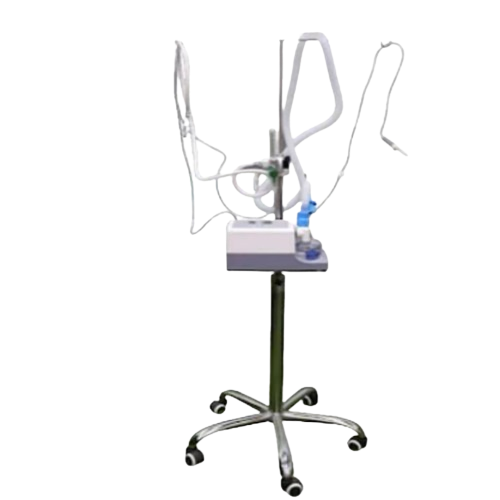
Technical Specification:
Humidity: >33mg/l At 37°c,>12mg/l At 34°c, >12mg/l At 31°c
Temperature Setting: 31,34 And 37°C
Flow Range: Adult 10 To 80lpm, Pediatrics 2 To 25lpm
Flow Setting Resolution: 1lpm (<25lpm Range ) and 5lpm For ( 25 To 70 Lpm
Fio2 Range: 21%~100%
Power: 50-60 Hz,100-115v 1.6a (2.2a Max ), 220-240 1.2a (3.2a Max)
Spo2 Monitor: Optional
Website - https://nareenalifesciences.com/
Contact Us - 7428917004
0 notes
Video
youtube
Monitor Gamer Odyssey G40 é bom? Vale a Pena Investir? Review com Opiniõ...
https://tecparatodos.com/monitor-odyssey-g40/
#Monitor Gamer#Monitor Gamer Odyssey#monitor 240hzz#monitor 240hertz#monitor gamer 240hz#monitores samsung odyssey#monitor gamer samsung#odyssey g40#samsung odyssey g40#monitor odyssey g40#odyssey g4#samsung odyssey g4#240 Hz#Gsync#1ms#Freesync#paiel IPS#Eco Saving Plus#Eco Light Sensor#Flicker Free#FreeSync Premium#Eco Light Senso
1 note
·
View note
Text
So I got a new OLED monitor and it's like 240 hz g-sync HDR 1000 you know the whole nine. Anyway the blacks are so deep on my OLED I can see them in my stomach
0 notes
Text
plug and play 4K gaming
Our Verdict
Acer’s Predator GD711 is a gaming-focused projector with a variable refresh fee. With 4K decision and a few tremendous handy picture adjustment settings, it’s extra like a monitor than a projector. But, its washed-out colorscape leaves loads to be desired.
Causes to purchase
- Tremendous straightforward configuration
- 4K decision
- Expansive settings
Causes to keep away from
- Colours want some tweaking
- Audio system are poor
- Restricted availability
Acer’s Predator GD711 is the newest within the firm’s lengthy line of stable gaming projectors. In contrast to a few of its H and X collection siblings (all of that are extra designed for informal filmgoers) the Acer Predator, as its identify suggests, is tuned across the gaming market. It treads a effective line incorporating options you’d usually discover on a top-tier gaming monitor, with the most effective tech the projector market has to supply.
It would sound odd at first, (significantly given the excessive refresh fee OLED displays and TVs which can be out there on the market right now), however the most effective gaming projectors can sustain and supply a top-tier gaming expertise, throughout consoles and PC. It’s actually one thing value experiencing, significantly should you’re curious in regards to the medium.
In fact, it’s not going to be fairly as potent as these top-tier items, and there are only a few merchandise on the market able to hitting the heady body charges and response instances of a few of the greatest gaming displays with out breaking into the four-figure value entrance, however should you’re an informal gamer enjoying a little bit of every thing, and have the area, and never acting at a aggressive stage, then a superb gaming projector is the place to be.
Now I’ve been testing displays, projectors, and panels from all walks of life for the final eight years or so, and have even labored behind the scenes offering suggestions on specific items. So I can say no doubt that Acer’s Predator GD711 is a complicated unit.
Why? Nicely merely put, it’s the value tag and availability of this factor that provides probably the most pause for thought. With restricted availability within the US and a $1200-1400 price ticket (£1,200 within the UK), it’s a huge funding to place down for the spec. Let me clarify why.
Why you'll be able to belief our recommendation ✔ At PCGamesN, our specialists spend hours testing {hardware} and reviewing video games and VPNs. We share sincere, unbiased opinions that will help you purchase the most effective. Discover out how we take a look at.
Specs
Max decision
3840 x 2160
Max refresh fee
240 Hz (PC), 120Hz (Console)
Distinction Ratio:
2,000,000:1
Colours
1.07 Billion
Life expectancy
As much as 30,000 Hours
Response Charge
Not Listed
Connectivity
Wi-fi Dongle, Distant solely, 2x HDMI 2.0, 1x USB 3.0
Dimensions
320 x 230 x 109 mm
Weight
3.2 kg
Design
The general design of the GD711 is a reasonably slimline affair, it’s actually a much more interesting providing than one thing like Benq’s X3100i, with its boxy type issue and hulking weight. No, the GD711 is available in at simply 32 x 23 x 10 cm, in a slender rectangular field that you simply’re in all probability used to seeing for the reason that daybreak of the projector to be fairly sincere.
And at simply 3.2 KG it’s hardly a heavy unit both, so ceiling mounting it's a simple affair. Acer features a full information within the consumer handbook on simply how to try this, though it does require you to select up an extra common projector ceiling mount.
In the event you intend to make use of it simply on a desk, or a shelf the GD711 has adjustable toes to get the right angle you want too. The throw vary is fairly good as properly. Popping the unit 2.2M again will internet you a show equal to round 80 inches or so. Crank it again by 8.1 meters and theoretically you'll be able to throw up a picture as giant as 300 inches.

Cooling is dealt with by an inside fan setup, each the rear and one aspect of the unit (closest to the lens) home cool-air intakes, and the other aspect acts as an exhaust. It’s working a constructive strain system right here to attenuate mud build-up, however each intakes and exhaust are lined in mesh to assist scale back that regardless.
There are built-in OSD menu buttons, permitting you to actively change supply, re-sync the projector, and cycle by the quite a few menus, positioned on the very prime, together with a spotlight ring/dial simply above the lens, and an connected lens cowl as properly to maintain it protected throughout transportation.
For I/O you get two HDMI 2.0 ports, a USB A 2.0 port (for keyboard and mouse management) a USB A 5V DC service connector, analog audio out, and extra curiously a USB A Wi-fi Dongle. The GD711 additionally comes with its personal distant management, offering the identical choice of buttons as discovered on the projector itself as properly.

Options
On the floor, the GD711’s top-line stats learn like a want checklist for any gaming-enthused monitor junky. 3840×2160 4K decision, large distinction ratio (2,000,000:1) entry to an enormous 1.07 billion colours, 4000 Lumens max brightness, HDR10 assist, 30,000 hours life expectancy, variable refresh fee tech, and a max 240 Hz refresh fee, (though that's pretty caveated that final one).
The actual confusion surrounds latency. There are numerous opinions on the market suggesting the latency on this unit is extremely good, however most of that appears to be referring to the refresh charges out there as an alternative. When it comes to precise latency, It’s laborious to know for positive, outdoors of subjective really feel (we nonetheless don’t have incredible testing strategies for that simply but), as Acer hasn’t supplied any particulars regarding what the response fee of the GD711 is.
It does nonetheless have a considerably big range of refresh charges depending on what decision you’re gaming at. In the event you’re at 4K you might be restricted to only 60 Hz, (a pure limitation of HDMI 2.0 anyway), 1080p then you'll be able to faucet out at 240 Hz (so long as it’s on PC), and for console 1080p 120 Hz is the max.
The actual good trick is how Acer is dealing with the keystone. It’s very spectacular, briefly, to keep away from any type of twisted or trapezoidal distortion because of the projector itself being angled incorrectly, it’ll auto-adjust the lens to compensate if the gadget shouldn't be stage, or tilted incorrectly, eliminating any skew points by any means.
You in fact get your typical handbook 2D Keystone changes as properly alongside the horizontal and vertical axis, however having this further step automated is a severely clever design selection.

Efficiency
I spent a superb few days testing the GD711 throughout a number of totally different media sorts from movie and leisure to gaming and YouTube. I’ve bought to say it’s fairly spectacular, significantly at 4K 60 fps. The readability of the picture is great. Though I'm testing with a comparatively quick throw distance, making a 50-inch display screen, your mileage could range at greater throw distances.
What’s much less nice was the colour copy. It doesn't matter what I attempted, total coloration accuracy with out HDR enabled in Home windows or on the PS5 felt considerably washed out in comparison with related rivals at this value level and barely greater. Don’t get me unsuitable, it’s not an terrible expertise by any means, however should you’re used to the crisp coloration readability of one thing like a 55-inch OLED LG TV or perhaps a fashionable IPS or VA monitor, the GD711 leaves loads to be desired.

You'll be able to in fact tweak the settings closely, switching between mode sorts, and color-correcting each factor to try to get to that excellent copy, however that may be extremely difficult, and even my greatest dialed-in settings didn’t really feel fairly as competent as one thing like (admittedly rather more costly) BenQ’s X3100i.
Total the responsiveness felt stable, nonetheless, and if there weren’t any main latency points between me and my less-than-competitive RPG and RTS mind, it was laborious to note. Whole Struggle Warhammer III and Star Wars: Jedi Survivor have been an absolute blast to play, and I noticed no discernable distinction in my demise fee in comparison with on a full-size show.
The issue I've is the value. In the event you’re trying to recreation on this at 4K, you’re going to be utilizing a PC. For half the price you may choose up one thing like an AOC AGON Professional AG324UX, a full IPS, 144 Hz, 31.5-inch panel, with FreeSync Premium, 1ms G2G. If you need one thing a bit extra sizeable, the best 4K gaming monitors include LG’s 48GQ900-B is a 48” 120 Hz 4K OLED display, for just over $1000, and Gigabyte will even sell you a 54.6-inch 4K VA display for just $700.
This puts the Acer Predator GD711 in a bit of a sticky position to be in. We knew that going into this of course, but you need to a) have the space to take advantage of its larger screen size, and b) be in that position, and also cash limited to the point of not being able to invest an extra $600-700 into something with a bit more punch. It’s still great for gaming, and as an entry-point gaming projector, the feature set is rich enough to keep any passionate gamer happy, but if you want a little more versatility, you might want to look elsewhere.

Should You Buy It?
- Yes: If you want a solid entry-level gaming projector
- Yes: If you have the space to support a bigger display size
- Yes: If you’re a casual gamer, and don’t mind colors not being super vibrant
- No: If you’re looking for the best value per $ display
- No: If you want the best color accuracy
As far as gaming projectors go Acer’s Predator GD711 is an interesting proposition. On the one hand, its vast feature set and fairly low-level price point for a 4K projector make it a solid pick for those looking to get into the scene or are after a big party piece display to game with their friends. On the other, its color accuracy leaves a lot to be desired.
Alternatives
If you’re after the best gaming projector you can buy, something like BenQ’s X3100i is a fantastic pick. Although somewhat chunky by comparison, and more suited to a table or a shelf attachment, there’s no denying just how incredible its color accuracy is, particularly as it matches the GD711 in every gaming element.
The problem, however, lies not in the world of projectors, but more so in the form of dedicated TVs and monitors as well. The former, you can typically find at similar prices with OLED panels and higher refresh rates at 50 inches and above and comes with better speakers, and the latter includes even richer gaming specs (such as 0.01 ms g2g, G-Sync premium), faster refresh rates, and just as many bells and whistles, for even less investment.
If 4K gaming at high refresh rates is what you’re after, AOC’s AGON Pro AG324UX ticks all the boxes, at less than half the price of the GD711, or if you’re after something with a bit more diagonal heft, then Gigabyte’s 54.6-inch S55U 4K 120 Hz VA display will fit the bill even better than that.

Verdict
Acer’s Predator GD711 Gaming Projector comes with some impressive software tech, and, at the price point provides a seriously tempting proposition compared to some of its competition. However, the lack of color accuracy hurts it long-term, particularly compared to some of the competition from both OLED TVs and monitors at around the same RRP. It’s a solid unit, but a niche projector for 4K gaming.
Source link
Read the full article
0 notes
Text
CORSAIR iCUE LINK TITAN AIO with Vivid RGB Pump Cap

CORSAIR iCUE LINK TITAN Series
A broad array of audacious and functional goods was launched by CORSAIR. Invigorating new cooling options, modern power supplies, and adaptable PC cases are among highlights of this year’s Computex showcase, catering to both novice and expert builders.
Superior Cooling Efficiency Combined with Eye-Catching Style
With the new line of CORSAIR fans, your customised PC gains style and functionality. Fans of the LX RGB and RX MAX Series offer additional options for enthusiasts hoping to simplify and expedite their build process with the ground-breaking iCUE LINK ecosystem. Combining superior cooling with an enthralling light display, LX RGB dazzles with its two RGB light loops. The 30mm-thick RX MAX fans, which come in both a dazzling RGB and a non-RGB reinforced with liquid crystal polymer, provide performance aficionados with improved airflow and exceptionally quiet operation.
The new RS Series fans, which come in an ARGB variety as well, are particularly appealing to builders seeking direct motherboard control via simple daisy-chained PWM interfaces.
iCUE LINK TITAN Series Offers Revolutionary Cooling
Utilising a three-phase motor and a carefully planned cold plate surface profile to optimise contact with the CPU, these CPU coolers make use of the state-of-the-art FlowDrive cooling engine created by CORSAIR. A bright RGB pump cap completes the eye-catching appearance, while powerful RX RGB fans distribute the heat.
Improve the appearance or performance of your cooler with ease with the new CapSwap Modules, which work with all iCUE LINK coolers, including the TITAN Series. With its distinctively curved form, the Groove module uplifts your mood, and for power users who want to overclock, the VRM Fan module cools the motherboard components surrounding the CPU socket. Two more modules have been added to the expanding selection of CapSwap accessories, which already includes the LCD Screen module.
AT Computex 2024, CORSAIR introduced the iCUE LINK TITAN range of high-performance AIO liquid coolers. Its revamped pump, cold plate, fan, and RGB lights make it a major upgrade over previous Corsair AIO coolers.
iCUE LINK TITAN AIOs have 240mm, 280mm, and 360mm radiators. The Corsair iCUE Link system hub included with all three sizes lets you connect and control all your compatible devices with a single wire.
The CORSAIR iCUE LINK TITAN‘s main characteristics are:
FlowDrive Cooling Engine
A three-phase motor and precision-engineered cold plate in the new FlowDrive Cooling Engine maximise CPU heat transmission.
iCUE LINK RX RGB Fans
New high-performance PWM fans optimise airflow and static pressure at lower noise. RGB illumination lets you match the fans to your system.
Vivid RGB Pump Cap
The pump cap has addressable RGB LEDs that can match your system.
Easy Installation
First-time builders can install the iCUE LINK TITAN AIOs.
iCUE Software Compatibility
Corsair’s iCUE software can monitor coolant temperature, fan speeds, and RGB lighting with the iCUE LINK TITAN AIOs. Create bespoke cooling profiles and lighting effects.
For PC builders seeking a high-performance, easy-to-install RGB AIO cooler, the CORSAIR iCUE LINK TITAN AIOs appear promising.
Take the Lead with Immersive Visuals
With a 240 Hz refresh rate, infinite contrast ratio, 0.03 ms GtG reaction time, VESA certified DisplayHDR TrueBlack 400 technology, and a 34-inch curved QD-OLED gaming monitor, the XENEON 34WQHD240-C offers remarkable visual quality.
Small Dimness, Unwavering Excellence
It’s not necessary to sacrifice to be compact. An engineering marvel, the CORSAIR ONE i500 PC boasts an award-winning lineup of CORSAIR components for content producers, pros, and gamers, including an NVIDIA GeForce RTX 4090 GPU and an Intel Core i9-14900K CPU, both liquid cooled and capable of AI-ready performance. While Metal Dark is still a ways off, Wood Dark and Wood Bright are currently available.
High-End Compact Builds with Next-Generation Power Supplies
Adding to the array of CORSAIR PSUs compatible with ATX 3.1 is the award-winning tiny form-factor SF Series. Providing 80 PLUS Platinum-rated power at wattages up to 1000W, these power supplies are very powerful. Reduced space requirements for improved cable management and case compatibility are provided by their Type 5 Micro-Fit connections.
Multipurpose Carriers for Your Upcoming Computer
Both the 3500X and the 9000D RGB AIRFLOW are impressive devices that are perfect for building a powerful gaming PC or a stylish, business workstation. Enjoy a cable-free aesthetic with an ASUS BTF or MSI PROJECT ZERO motherboard setup that uses hidden reversed connections. The 3500X boasts a beautiful wraparound tempered glass design and a flexible architecture that accommodates huge GPUs and motherboards up to EATX.
Building upon the success of the 1000D, the 9000D RGB AIRFLOW is a super-tower case that is the pinnacle of systems exhibition. Thanks to the patent-pending InfiniRail technology, you can say goodbye to set fan placements because it allows you to precisely direct airflow with a simple rail slide. The iCUE LINK System Hub that comes with the setup guarantees that even the most advanced system suitable for this large case can be assembled fast, with clean connections and minimal cable clutter.
By fusing performance with unmatched customisation, CORSAIR’s innovations enable enthusiasts to achieve their ideal setup and empower enthusiasts on all levels.
The cost and availability
Both the CORSAIR webstore and its global network of approved retailers and distributors are currently selling the CORSAIR ONE i500. Launching later in 2024 are the remaining products that were displayed at Computex.
The CORSAIR website or your local CORSAIR sales or PR representative can provide you with the most recent price information for the items that were announced at Computex.
Read more on Govindhtech.com
#corsair#PCcase#CORSAIRfans#NVIDIAGeForceRTX#iCUELINK#CORSAIRONEi500#news#technews#technology#technologynews#technologytrends#govindhtech
0 notes
Text
LG Confirms Pricing of 32-Inch OLED Monitor with 4K 240Hz/1080p 480Hz Dual-Mode at $1,399

LG has officially listed its premium gaming OLED monitor, featuring the innovative Dual-Mode technology. This feature allows users to seamlessly switch between two resolutions and two refresh rates, catering to both competitive gaming and high-resolution content editing needs.
Diverging from the prevailing trend of 32-inch 4K QD-OLED monitors from other manufacturers, LG employs a different panel type known as WOLED, developed in-house. This panel supports a 3840x2160 resolution at 240 Hz and a 1920x1080 resolution at an impressive 480 Hz. The display is confirmed to offer VESA DisplayHDR TrueBlack 400 with up to 98.5% DCI-P3 color gamut expression. For variable refresh support, the monitor is compatible with NVIDIA G-Sync and AMD FreeSync Premium.


In addition to its advanced features, the 32GS95UE is equipped with Pixel Sound technology, transforming the panel into a large-screen speaker. Sound is emitted from behind the OLED screen, aiming to provide an enhanced audio experience compared to traditional speakers typically located underneath the screen.
Despite its notable features, it’s important to note that the monitor lacks DisplayPort 2.1 support, confirming DisplayPort 1.4 with Display Stream Compression (DSC) support. However, it does include an HDMI 2.1 port.

LG has set the official price for the monitor at $1,399, placing it on the higher end of the 32-inch 4K OLED spectrum. The expected shipping date is next month, possibly around April 15. While the monitor is currently available for pre-order, early reviews on the LG site, though limited in number, have expressed concerns, particularly regarding the matte finish on the panel.
0 notes