#LoadingScreenonPC
Text
Red Dead Redemption 2 Stuck on Loading Screen on PC? Here are the Fixes
Red Dead Redemption 2 II is a popular action-adventure game developed by Rockstar Games. The game was released in 2018 and has enjoyed massive popularity ever since. Amongst the most annoying problems that the Red Dead Redemption gamers encounter is the ‘stuck on loading screen’ bug. If you have also encountered the same issue on your Windows PC, follow the solutions mentioned below.
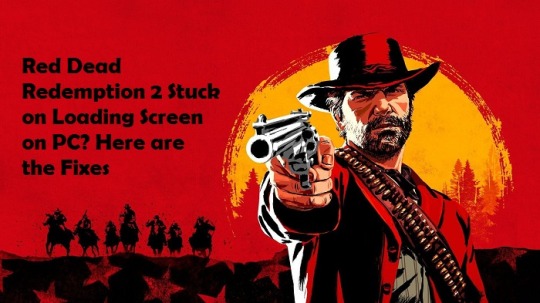
Confirm the Game Integrity on Rockstar Games Launcher
To confirm the game integrity on Rockstar Games Launcher, follow the steps given below:
At first, launch the Rockstar Games Launcher.
Then go to the Settings option and click on it.
You should select the tab of ‘My installed games.’
After that, click on the ‘Red Dead Redemption 2’ game.
Now, select Verify.
Confirm the Game Integrity on Epic Games Launcher
To confirm the game integrity on Epic Games Launcher, follow the steps given below:
Firstly, launch the Epic Games Launcher on your device.
Afterward, reach the Library option and click on it.
You should locate the ‘Red Dead Redemption 2’ option inside the list.
Then select the icon of cog beside the Red Dead Redemption 2.
Now, hit on the Verify button.
Change the Settings
To change settings, follow the steps given below:
Navigate to the Documents option and click on it.
Then select the ‘Rockstar Games’ option.
After that, click on the ‘Red Dead Redemption 2’ game start again.
You should click on the Settings option and remove the setting file: system.xml
Then invoke the game once again to check the issue.
Thereafter, launch the ‘Rockstar Games Launcher’ and select the Settings option.
Navigate to the ‘Account information’ option and click on it, then choose the DELETE button.
Finally, log in to the ‘Rockstar Games Launcher’ once again and run Red Dead Redemption 2.

Launch Red Dead Redemption 2 as Admin
To launch Red Dead Redemption 2 as admin, follow the steps given below:
Go to where the game is installed.
Once you reach there, right-click on the ‘RDR2.exe’ file and choose the Properties option.
Then select the tab of Compatibility and mark the ‘Fullscreen Optimizations’ and ‘Run this Program as an Administrator.’
You should select the ‘Change high DPI settings’ option.
Beneath the section of ‘High DPI scaling override,’ mark the ‘Override high DPI scaling behavior’ box.
Now, hit the OK button.
Later, return to the Properties screen and hit on the Apply and OK buttons.
Insert Graphics Tools
To add graphic tools, follow the steps given below:
Reach the Windows Search section and insert ‘feature’ into it.
Now, click on the ‘Manage optional features’ option.
You should select the ‘Add a feature’ option and click on the ‘Graphics Tools’ option.
Later, click on the Graphics Tools option and select the Install button.
Finally, reboot the system.
Run Clean Boot
To run clean boot, follow the steps given below:
In the Windows Search section, input ‘msconfig’ into it and hit the Enter button to open the System Configuration.
You should select the tab of Services and mark the ‘Hide all Microsoft services’ checkbox.
Then hit the Disable all button.
You have to choose the tab of Startup and pick the ‘Open Task Manager’ option.
Beneath the tab of Startup, click on every startup item, and hit the Disable button.
Return to the ‘System Configuration’ screen and select the OK button.
Now, reboot the system and run the game.
The issue should be fixed now.
Mia Watson is a Internet Security expert and has been working in the technology industry since 2002. As a technical expert, she has written technical blogs, manuals, white papers, and reviews for many websites such as Audit AskMeSafe
Source: Red Dead Redemption 2 Stuck on Loading Screen on PC? Here are the Fixes
0 notes