#pop!_os
Text
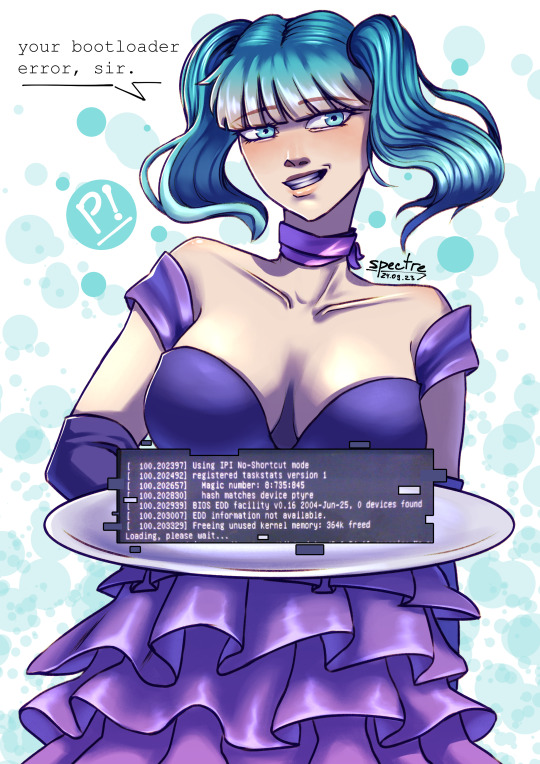
posting this drawing of pop!_os gijinka i made since windows tried to destroy my linux efi files yet again
32 notes
·
View notes
Text
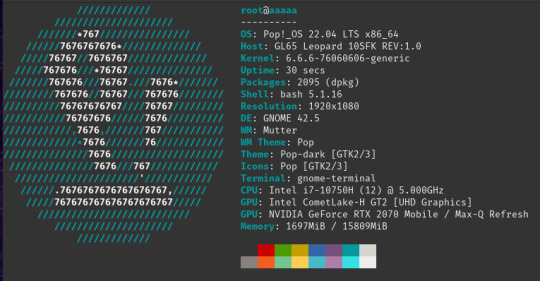
My neofetch, if you even care.
15 notes
·
View notes
Text
Just try Pop!_OS or Linux Mint instead.
16 notes
·
View notes
Text
What Dual-Booting Is and Why I Don’t (Usually) Recommend It
When the topic of switching from Windows to Linux comes up, the topic of dual-booting almost always swiftly follows. Dual-booting is exactly what it sounds like: having two operating systems on the same computer. Usually in this case, the two OSes will be Windows and some form of Linux, often Ubuntu or Linux Mint. It’s often considered a good way to get your feet wet with Linux, without having to fully commit, and being able to switch back to Windows should you need to. However, having done the dual-boot thing multiple times before finally taking the Linux plunge, I would personally NOT recommend dual-booting in most cases.
The benefits of dual-booting are pretty self-explanatory, so I won’t go into them in great detail. The drawbacks, however, are significant, in my experience, and possibly not as obvious at first glance.
The biggest drawback is that you’re essentially splitting your computer into two slightly-less-good computers, and unless you do all your storage in the cloud, you’re 100% going to run into the situation where something you need (a file, a program, a meme you wanted to show your friends, etc) is on one partition while you have the other one booted. Which means you then have to reboot into the other partition. Rinse and repeat at least a couple times day, over the course of weeks or months. Needless to say, this is a phenomenal pain in the ass, and this “benefit” of dual-booting becomes a huge downside.
Which leads neatly to my next point: because switching between OSes is a huge pain, you will very likely wind up just using one or the other for nearly everything. Either you fall in love with the Linux experience and never touch the Windows partition, or you end up using Windows for everything because it’s more convenient and your Linux partition languishes. So you then effectively only have one OS, and half a computer that you never touch.
What’s worse is that Windows doesn’t always play nicely with other OSes. You will have to mess around in BIOS a little in order to get Linux to boot first, if that’s what you want, and sometimes even that won’t work. BIOS is scary for newbies and you could brick your computer by changing things in it, although this admittedly isn’t likely in this scenario. But the fact remains that Windows doesn’t like to share, and if you add another OS to a Windows machine, you’re going to have to fight it at least a little in order to get it to cooperate.
The final reason I don’t recommend dual-booting is that, in my experience, it’s too easy to fall back to just using the Windows partition for everything, and never actually using the Linux system you spent all that time setting up. I spent several years with Ubuntu partitions on computers that I just never used, because all my games were in Windows, and trying to get games to cooperate in Linux was too difficult (although now, most games will just work in Linux with Proton, so this is no longer an issue). Taking the path of least resistance can be too easy, and if you have Windows to fall back on, you might not ever actually learn to use Linux.
All this having been said, there are a couple of situations where I think dual-booting Windows and Linux might be a good idea. The first is when you have a program on your list of needs that will not work in Linux no matter what, and there are no good alternatives. This is true of some business software, and also some multi-player games that have built-in anti-cheat that doesn’t work in Linux. If this is the case for you, looking into dual-booting might be a good option. The second case is if Windows is OEM installed on your device (it came pre-installed), you can’t make a backup or recovery media of it, and for whatever reason you don’t feel comfortable not having a way to get back to using Windows.
There may also be other situations I haven’t thought of, where dual-booting may be a better option for you. I don’t know your hardware or your computer usage. Only you can make this decision. All of the distros on my shortlist have guides for dual-boot systems in their wikis, if you do choose to go this route.
However, in my experience and observation, in most cases dual-booting is just a lot of headache for not a lot of benefit. Don’t do it unless you have to.
#linux#windows#windows 10#windows 11#ubuntu#linux mint#mx linux#pop!_os#spirallinux#debian#dual boot#getting started with linux
8 notes
·
View notes
Text
This quick tutorial explains how to use the apt Linux command with examples for popular Linux distros such as Debian, Ubuntu, Mint, Pop!_OS and others
14 notes
·
View notes
Text
Pop!_OS 22.04 LTS has landed!
Now that those bunny eggs have been painted and the afikomen has been found, it’s time to upgrade Pop!_OS! Here’s what’s new in Pop!_OS 22.04 LTS:

Automatic Updates
Update and upgrade Pop!_OS automatically from the OS Upgrade & Recovery panel in Settings! Minimize interruption by scheduling what day & time that you want your computer to perform the updates. Scheduled automatic updates include support for Debian, Flatpak, and Nix packages.
To reduce distractions, notifications for available updates are set to show weekly by default. The frequency can also be set to daily or monthly notifications. Notifications won’t show if you have automatic updates enabled. Automatic updates are turned off by default.

Troubleshoot from the New Support Panel
At the bottom of the Settings menu, you’ll find the new Support panel. Here, you’ll have quick access to troubleshooting resources such as:
Documentation articles for both Pop!_OS and System76 hardware on the Support Page
The community support chat, where you can get help from veteran users and report bugs directly to System76 software engineers
Professional support, where System76 hardware users can submit a support ticket to System76 Happiness Technicians (only visible on System76 hardware)
Generating log files, enabling Happiness Technicians to troubleshoot your issue more quickly and effectively
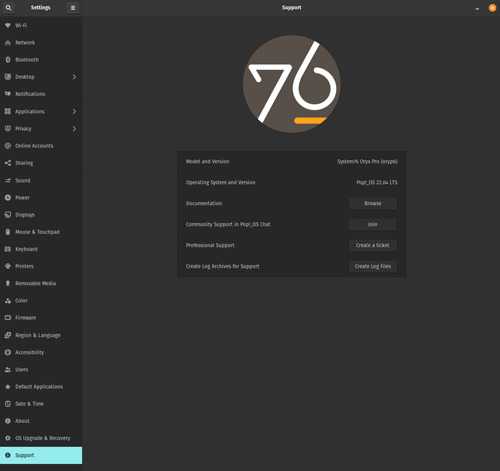
Dark vs Light Backgrounds
You can now set one Dark Mode background and one Light Mode background from the Background panel in the Desktop settings. Search for Desktop, Background, Appearance, Dock, and Workspaces directly from the Launcher for the fastest way to navigate those settings options.
Enhanced Performance with the System76 Scheduler
The System76 Scheduler optimizes performance by directing resources to the window in focus. So if you’re doing something intensive like gaming in full screen, you’ll get a much smoother experience.
A New and Improved Pop!_Shop
After some significant renovations, the Pop!_Shop is once again open for business! The updated storefront includes:
Backend code improvements for more responsive operations
Improved reliability for package operations (update, install, etc.)
UI Improvements to aid in allowing small window sizes for tiling
Update and Install buttons now also function as a progress bar
New "Recently Updated" homepage section highlighting newly added/updated apps
The result is a consistently smooth overall experience that we know you’ll love.
Switch to PipeWire for Audio Processing
To take advantage of the capabilities of modern sound hardware, Pop!_OS will now use PipeWire by default for audio processing. Software built to use PulseAudio will still be compatible with PipeWire, and this change will open up the door for better audio quality, control, and customization going forward.
Nuts and Bolts Improvements
The workspaces view has received a sizable tune-up, which includes:
Better multi-monitor support
Fixed layout on HiDPI displays
Increased performance

Additional improvements:
Installed NVIDIA drivers are now visible in Pop!_Shop, and will no longer include an “Install” button. Older drivers are also available to install, though the most recent available NVIDIA driver is recommended for most NVIDIA GPUs.
Better performance with improvements to the CPU scaling governor, which keeps your CPU running at the optimal frequency for your system.
The Pop!_OS upgrade service will now only activate when checking for or performing release upgrades. (Previously it was active 24/7.)
If your upgrade gets interrupted, debian packages are now resumable—meaning you can pick up the upgrade from where you left off.
File type for icons has been changed to .svg
Max disk capacity for journald logs is now limited to 1GB.
Added support for laptop privacy screens
RDP by default for remote desktop use
Better performance, scaling, and reliability in Pop!_Shop
Added this funky new user icon

Foundational Upkeep
Based on Ubuntu 22.04
Linux kernel 5.16.19 at release (regularly updated)
Mesa 22
Updated to the GNOME 42 base with System76 COSMIC UX
What about COSMIC DE?
It’s in progress! Our UX Team has been testing new designs, and the Engineering Team has begun packaging various elements in the new Rust code base. An alpha release for the COSMIC desktop environment could be available as early as this summer!
Note: Back up your system to a storage drive before upgrading, reinstalling, or refreshing your OS. Creating frequent backups is guaranteed to save users from the extremely rare chance of data loss and ensuing heartbreak.
How to Upgrade
IN SETTINGS
Before diving into the upgrade, open up Pop!_Shop to the Installed view and perform any outstanding updates. This will ensure a faster and more reliable upgrade.
Open the Settings application to the OS Upgrade & Recovery menu, then click the Download button at the top to download the upgrade. To apply the upgrade, click Upgrade once the download is complete.

IN TERMINAL
Open Terminal from your desktop or with Super + T. To make sure you’re fully updated before upgrading, use the commands below one at a time, pressing Enter after each.
sudo apt update
sudo apt full-upgrade
You’ll be prompted to enter your password, which will be cloaked in invisible ink as you type. This is normal. Once the process is finished, run the following command:
pop-upgrade release upgrade
As your system upgrades, you may be prompted to answer a few yes or no questions. Press Y and then Enter to continue. After a reboot and about 15 minutes, bam! Upgrade complete.
FRESH INSTALL
Back up your files. Then, head to this web page. Click the Download button at the top, then select Download 22.04 LTS. If you have or plan to have an NVIDIA GPU in your system, select the NVIDIA download instead. Once Pop!_OS is installed, you’ll encounter a series of prompts for setting up your operating system. Check out this article if you need guidance.
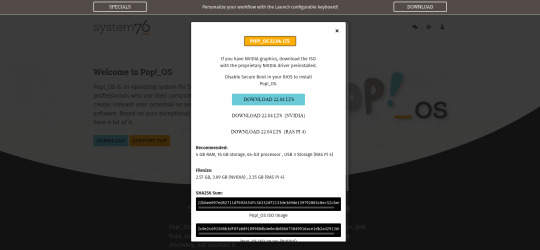
You’ve done it! Play around with all the new features Pop!_OS 22.04 LTS has to offer, and see which configuration works best for you.
#Pop!_OS#System76#linux#ubuntu#open source#open source software#software#computer#computers#STEM#creativity#creative inspiration#development#web development#game development#gaming#pc gaming#gaming pc#software development#engineering#ai#artificial intelligence#machine learning#reinforcement learning#deep learning#science#computer science#coding#coder#codergirl
57 notes
·
View notes
Text
Pop!_OS is such a banger. it takes me back to when I would constantly dress up how my tumblr dashboard when needed to be manually modded to aquire customization.
0 notes
Text
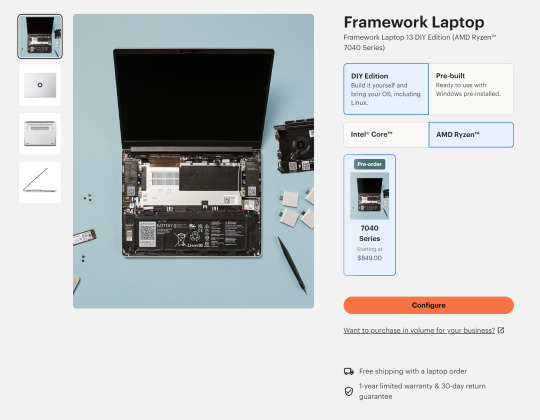
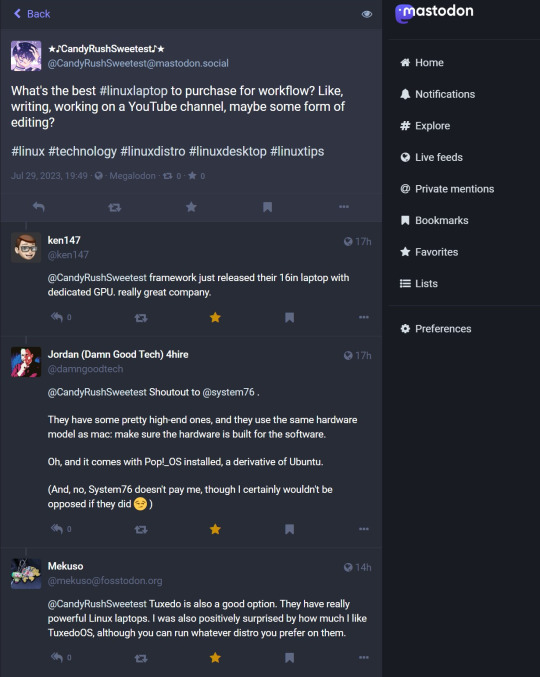
People on Mastodon are amazing! I was curious about what laptop I should get and they helped me instantly with recommendations! Sayonara, Twitter / 𝕏 , I don’t need you for anything!
1 note
·
View note
Text
Pop!_OSからUbuntuへ
久しぶりに徹夜してしまいました。
ソフトウェア開発環境の変更をしていたら弄り壊したような状態になって元に戻せなくなりました。
他のPCはすべてUbuntuで、これだけがPop!_OS。壊したのを直すのが面倒くさいので思い切ってバックアップを取ってからUbuntuをクリーンインストールしました。
ほぼ前と同じ環境になったかなと思います。4時間かかりました。
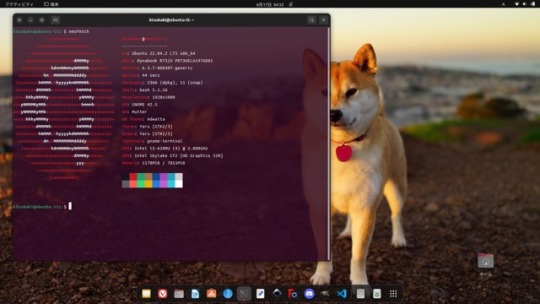
View On WordPress
1 note
·
View note
Note
Teach me the ways of Linux
ok first put on your thigh highs-
#then backup ur data!!#find a distro u think looks alright (fedora kde or normal is good so is linux mint and pop!_os)#put it on a usb drive#boot it and try it a bit#if you like it install it!#now can harass windows users on the internet :3#idk if that's enough detail#you can ask me if you have more questions :3
10 notes
·
View notes
Text
alt tab roulette: you have six applications open and one of them is discord light mode. Hold alt+tab to cycle through applications quickly, then release and hope you don't get flashbanged
2 notes
·
View notes
Text
Pop!_OS might actually be my new favorite distro. Only used it for 3 days but I like it a lot so far. I don't use Arch anymore, by the way. 😔
12 notes
·
View notes
Text
🎙️Jimmy O - BTS military service
1 note
·
View note
Text
guess who finally built its pc lol
#holy shit this screen is so big#fucking awesome#secure boot was on and would not let me install Pop!_OS#took me a bit to figure that out but here we are#then the fans didn't work initially#but we're here babes
1 note
·
View note
Text
Are you running out of disk space on your Debian, Ubuntu, Mint, and Pop!_OS Linux? Do you want to know which installed Debian or Ubuntu APT packages occupy the most disk space to remove an unwanted package? Try these simple steps.
9 notes
·
View notes