#Apple iPadOS review: More like a laptop than ever
Link

The new iPad Air.
Ever since its launch in late 2015, the 12.9” iPad Pro has been my primary computer. The combination of a large display – the largest Apple makes for iPads – with software that properly takes advantage of it (see: Split View, multiwindow, multicolumn) makes the 12.9” Pro an ideal blend of laptop-like usability and tablet modularity. If you’re looking for power and flexibility, the 12.9” iPad Pro is the ne plus ultra of the iPad line.
Before the iPad Pro, however, it was the iPad Air 2 that convinced me the iPad could be a suitable replacement for a MacBook. In my review of the iPad Air 2 in early 2015, which I published just a few months before the iPad Pro’s debut, I called the device a “liberating” experience, noting how it struck a balance of high portability and versatility that enabled me to get more work done from more places. In spite of the iPad Pro’s superiority – especially in terms of display size – I’m always going to have a soft spot for the iPad Air as the device where my modern iPad journey began.
For the past few days, I’ve been testing Apple’s latest iPad Air, which comes out this Friday starting at $599 for the 64 GB, Wi-Fi model. While the 10.9” Air won’t replace the 12.9” iPad Pro as my primary machine, I’ve been impressed by this iPad for a different reason: the iPad Air democratizes the notion of “pro iPad”, bringing key features of iPad Pro to more customers, while at the same time looking ahead toward the future of iPad with hardware not seen on the current iPad Pro lineup. The iPad Air sits at the intersection of old iPad Pro features trickling down to the rest of the iPad line and new ones appearing on this model first. This makes the iPad Air a fascinating device to review, as well as a compelling alternative to another iPad of similar dimensions: the 11” iPad Pro.
Five years after the iPad Air 2, I’m intrigued by an iPad Air again. Let me explain why.
Exclusive Wallpapers and More
Wallpapers for iPad and AppStories Episode

By subscribing to Club MacStories, you’ll gain exclusive access to a selection of wallpapers specifically designed for the iPadOS 14 Home Screen, including the new iPad Air.
Created by our designer Silvia Gatta and modeled after the iPhone wallpapers we shared in my iOS 14 review, these wallpapers feature colorful gradients and a special area dedicated to widgets. The wallpapers are available in five different color variations for the new iPad Air, iPad Pro (12.9” and 11”), and iPad mini and they’re optimized for the iPad Home Screen in landscape mode.
You can find screenshots of my Home Screen with these wallpapers in the story; if you’re a Club MacStories member, you can download the wallpapers in your member area at macstories.memberful.com.
We also recorded a special episode of our podcast AppStories all about my thoughts on the iPad Air. You can listen to the episode below.
Touch ID
The 2020 iPad Air experience starts with a contradiction: Apple has adopted the same industrial design of the 2018 iPad Pro with a Liquid Retina Display that extends into all four corners of the screen, replacing the physical Home button with a virtual Home indicator; however, the iPad Air doesn’t support Face ID authentication, which in 2018 was widely regarded as the reason for dropping a physical Home button and Touch ID. In fact, the iPad Air doesn’t come with a TrueDepth camera system for the front-facing camera, period. Instead, the iPad Air offers something that only certain MacBook models have offered so far: a Touch ID sensor built into the top button.
This implementation of Touch ID is a first on iOS and iPadOS devices, which never offered a fingerprint sensor in the top button that is used for shutdown and/or Siri. On the new iPad Air, the Touch ID button is located in the top right corner of the device when held in portrait (with the USB-C port – also new in this generation – at the bottom). Compared to the iPad Pro model that this device most closely resembles – the 11” iPad Pro, which I’m going to cover below – the Touch ID button is thicker and elongated (it’s nearly twice the length of the top button on the 11” iPad Pro), features a glossy finish based on the device’s color (my review unit has a Sky Blue finish), and has a very slight bump compared to the same button on iPad Pro.

The new Touch ID button.
From a merely tactile standpoint, the longer shape and bump help in identifying the button by feel: on the 11” iPad Pro, I often find myself sliding my index finger up and down for a second to make sure I’m clicking the top button; on the iPad Air, the different texture, shape, and bump make the button impossible to miss at first touch. Speaking of clicking the button: the sound the iPad Air’s Touch ID button makes is more muted and less clicky than the top button on the iPad Pro; I’m guessing Apple went for a more muted sound signature given how many times people are going to click the button on a daily basis.1
The iPad Air’s Touch ID experience begins at setup with an updated onboarding flow that features new pages for Touch ID configuration. If you’ve ever configured Touch ID on an iPhone or iPad before, you won’t find anything revolutionary here: you’ll be asked to place your finger on the sensor for a first scan of your fingerprint, and after that you’ll have to repeat the process for a more granular scan that captures the edges of your finger. Besides the updated graphics showing the new placement for Touch ID on iPad Air, what’s different this time is that iPadOS’ setup process will prompt you to add a second fingerprint right away so you can more easily unlock the device in either orientation.
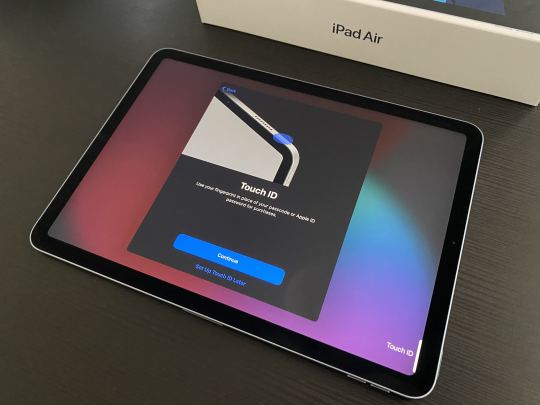
Setting up Touch ID on iPad Air.
When I set up my unit, I added both my left and right index fingers since I knew I was going to unlock the device with different fingers based on whether I was in reading mode (portrait, right index finger) or writing mode (landscape, left index finger). I think offering the option of multiple fingerprints at setup is a nice touch, and it shows Apple thought about how folks are going to be holding and using their iPad Air.
In terms of performance, I’ve found the Touch ID sensor fast and reliable in my tests and in line with the accuracy and speed we used to have in older iPhones with the second-generation Touch ID sensor a few years ago. The iPad Air unlocks in a fraction of a second when your finger is placed on the Touch ID sensor and works as expected. I haven’t run into any issues when using Touch ID authentication with the App Store, 1Password, and other apps that required my fingerprint.
I also tried using Touch ID in a different orientation from the one I used when I originally set it up, which is something I assume people are going to do since iPad can be used in all four orientations. My fingerprints were recognized in both landscape and portrait regardless of how they were initially set up, even after I rotated the device by 90 degrees. Touch ID only failed when the iPad was upside down, with the Touch ID button at the bottom and the USB-C port facing up. In that case, neither my left nor right index fingers were recognized – but I’m never going to use my index finger when Touch ID is facing down, so I think this is fine. If, for whatever reason, you want to use your iPad Air this way, I suggest adding your thumb as a Touch ID fingerprint instead. In everyday usage when working on iPad Air with the Magic Keyboard, Smart Folio, or holding it in my hands in portrait, Touch ID has worked well.
As happened before with similar biometric transitions on Apple devices, third-party apps worked with Touch ID out of the box without requiring a specific iPad Air compatibility update. The system automatically embeds a Touch ID indicator at the edge of the screen near the button’s location to suggest where you need to press; this is a UI element similar to the one we’ve seen before with Face ID on iPad Pro.
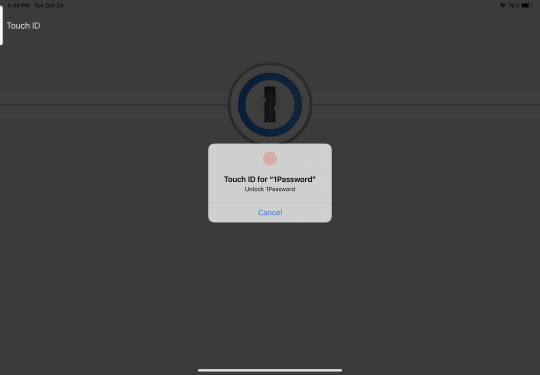
The Touch ID indicator displayed by iPadOS onscreen.
There are two different ways to unlock iPad Air while on the Lock Screen: you can either wake the display by touching the screen (or pressing the space bar on a connected keyboard) then rest your finger on Touch ID, or you can click the Touch ID button and rest your finger on it for a split second to wake and unlock the device. In either case, a ‘Rest to Open’ message is displayed onscreen near the Touch ID button, and the iPad unlocks as soon as your fingerprint is scanned successfully.
What makes the iPad Air’s new take on Touch ID interesting isn’t necessarily how well it performs (again, based on my tests, really well), but how the experience of using it compares to older iPad models with a Home button and the iPad Pro line with Face ID. This is where I’m torn on my judgement of Touch ID in the iPad Air, and why I believe it ultimately comes down to what you expect from an iPad in 2020.
If you’re coming from a previous-generation iPad Air or other iPad model with a Home button, the new iPad Air lets you keep the ability to unlock your device quickly while adding the fluid gestural interactions originally seen on the iPhone X and iPad Pro. You’re gaining a larger screen with a modern interaction vocabulary that doesn’t sacrifice the convenience of Touch ID. This is especially useful in 2020 if you’re planning to use iPad Air while out and about and wearing a mask. I don’t see any advantage to Touch ID in a Home button. The new placement takes minimal adjustment and you’re getting the real iPadOS multitasking experience entirely based on gestures in return.
It’s a different evaluation if you’re considering this iPad Air as an alternative to the iPad Pro with Face ID. I’ll cut right to the chase: I prefer using my iPad Pro with Face ID. As I wrote in my previous coverage of iPad Pro, the addition of Face ID removed the need to think about unlocking an iPad in the first place. These days, I mostly use my iPad Pro as a stationary device connected to the Magic Keyboard. When I sit down in front of my iPad Pro and open the keyboard case, all I have to do is press the space bar to leave the Lock Screen since Face ID authenticates me automatically. I don’t have to touch anything else. Here lies the aforementioned contradictory nature of the new iPad Air: it looks like an iPad Pro, and it works like an iPad Pro, but it still requires you to lift your fingers off the keyboard to press the Touch ID button. If I had to choose between Face ID and Touch ID for my usage of the iPad on a daily basis, I’d still pick Face ID.
However, my iPad usage isn’t representative of the iPad Air’s potential market, nor do I think existing iPad Pro customers are going to switch from a Pro to the new Air. For this reason, I consider the redesigned Touch ID an improvement over older iPad generations; more importantly, I’d love for Apple to bring this hybrid top button with Touch ID sensor to the iPhone line as an option in addition to Face ID next year. The new Touch ID works great, is well integrated with the device’s chassis, and it feels good not to worry about face coverings again.
The 10.9” Display and Comparisons to the 11” iPad Pro
At first glance, there is virtually no difference between the new iPad Air and the 11” iPad Pro. Both devices share the same rough physical dimensions, weigh basically the same, and look nearly identical when compared side-by-side or when held in one hand. If I didn’t know where to look, and if it weren’t for the different color of my iPad Air review unit, I’d easily mistake the 11” iPad Pro for an iPad Air, and vice versa. They look and feel like the same iPad, and, aside from performance (more on this later), the experience of holding and using them with iPadOS 14 is eerily similar.

The 12.9” iPad Pro (top), 11” iPad Pro (bottom left), and iPad Air.

The iPad Air (top) and 11” iPad Pro.
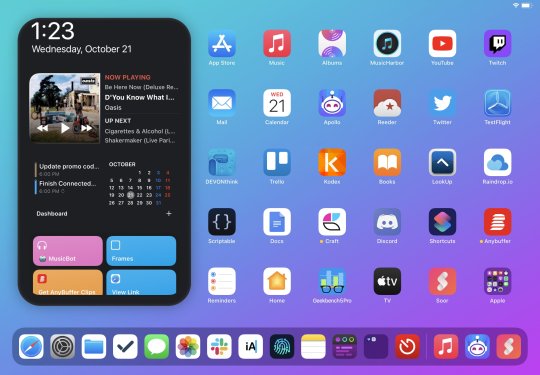
The iPad Air Home Screen.
The iPad Pro features an 11” Liquid Retina Display with a resolution of 2388 x 1668 pixels. In comparison, the iPad Air has a 10.9” Liquid Retina Display with a resolution of 2360 x 1640 pixels. The iPad Air’s slightly smaller display comes down to the fact that iPad Pro is 0.02 inches wider in landscape (7.02 compared to 7.0 inches) with slightly thinner bezels. The thicker bezels on the Air are noticeable upon a close inspection, but they’re not that much thicker, and they don’t make the Air feel like an old product. Everything about the iPad Air’s build quality feels as premium as the 11” iPad Pro; the increase in thickness (0.23 inches on the Pro; 0.24 inches on the Air) isn’t perceptible when using either device. Holding the new iPad Air feels like holding an 11” iPad Pro; the thicker bezels are the only factor that may break the illusion for the most attentive iPad owners.

The iPad Air (blue Home Screen) has slightly thicker bezels.

iPad Air (left) and the 11” iPad Pro.
As far as iPadOS 14 goes, the iPad Air behaves exactly like the small iPad Pro. As I noted in my review of iPadOS 14 and explanation of multicolumn, built-in apps such as Notes and Mail do not support three concurrent columns in landscape mode on 11” iPads. This is as true on the new iPad Air as it was on the 11” iPad Pro. While developers can code their apps to always support three-column mode in either landscape or portrait orientations, Voice Memos is the only pre-installed Apple app to support three simultaneous columns on smaller iPads such as the 11” iPad Pro and iPad Air. As a result, everything I wrote about iPadOS 14 and its implementation of multicolumn and sidebars in my review applies to the iPad Air, and I recommend reading this section if you’re curious about the technicalities involved. In terms of multitasking and multicolumn, the iPad Air, despite its slightly smaller display, lays out UI elements precisely like the 11” iPad Pro.
The principal display differences between the iPad Air and the 11” iPad Pro come down to the technology used in the high-end iPad Pro: ProMotion. The iPad Air does not offer a ProMotion display with a high refresh rate of 120Hz, and this is one of the areas where, in comparing the small iPad Pro to the iPad Air, a line needs to be drawn. Pitted against the iPad Pro’s ProMotion display, the iPad Air’s standard Liquid Retina Display feels sluggish and old. It feels like the past. Again, I don’t think most people will care about this comparison since they likely won’t switch from an iPad Pro to the Air, but if you’re in the market for a new iPad of this size and care about display fluidity, this needs to be mentioned.
The iPad Air’s display features colorful, vibrant tones (with support for True Tone and wide color) and extends to all four corners of the device, but animations on it aren’t as smooth as on a ProMotion display. If you’ve ever upgraded from an old iPad to a ProMotion-enabled one, you know what I’m talking about.2 The iPad Pro is also slightly brighter thanks to its extra 100 nits (600 compared to 500 on the Air), but, in my experience, this isn’t as noticeable as ProMotion.
In addition to the fluidity of animations and UI transitions (which you can notice right away by simply swiping across Home Screen pages), ProMotion also makes a difference in terms of Apple Pencil latency. As you can imagine, a high display refresh rate equals lower latency, which means that when using the Pencil in apps like Notes, virtual ink will follow the Pencil’s tip more closely. The ability to use the second-generation Apple Pencil with the iPad Air thanks to its flat sides and magnetic pairing is a victory in and of itself, but if you’re an artist or creative professional who wants to buy a new 11” iPad for drawing and sketching, you should keep in mind that ProMotion grants superior Apple Pencil performance on the iPad Pro.
The other differences between the iPad Air and 11” iPad Pro revolve, unsurprisingly, around the technologies and options included in the iPad Pro line that justify its higher price point. Let me break them down and make it easy for you:
Both the iPad Air and iPad Pro have the same 12 MP wide camera. The iPad Air does not offer an ultra-wide camera.
Due to its lack of Face ID, the iPad Air doesn’t come with a TrueDepth front-facing camera, which also means no Portrait selfies or Animoji/Memoji.
The iPad Air doesn’t have a LiDAR scanner.
The iPad Pro has a four-speaker audio system; the iPad Air features stereo speakers in landscape mode.3
The iPad Pro features the A12Z Bionic chip; the iPad Air comes with the A14 Bionic chip (the first built with a 5-nanometer process as opposed to the iPad Pro’s 7-nanometer process).
The iPad Pro’s USB-C port supports data transfers up to 10 Gbps; the iPad Air is limited to 5 Gbps (unless you’re a pro photographer or video maker who transfers heavy assets on a daily basis, you’re not going to notice any difference). The iPad Air supports mirroring to external 4K displays via USB-C as well, which I was able to test with my existing LG UltraFine 4K monitor.4
The iPad Air starts at $200 less than the 11” iPad Pro, but for half the storage: you can get a 64 GB Wi-Fi iPad Air for $599, while the cheapest 11” iPad Pro starts at $799 for 128 GB of storage. At the same storage size (256 GB), the difference between the iPad Pro and Air goes down to $150 ($899 for the Pro and $749 for the Air).
The iPad Pro offers up to 1 TB of local storage; the iPad Air maxes out at 256 GB.
The 2020 iPad Pro comes with 6 GB of RAM; the iPad Air is limited to 4 GB.
As you can see, even though the 11” iPad Pro and iPad Air look similar, there are a handful of differences between them that involve the additional technologies and power available in the iPad Pro line. This shouldn’t surprise anyone since iPad Pro is a machine designed for professional users, whereas the iPad Air is the new mainstream iPad for everyone.
Performance
Those who have read my hardware reviews know that I typically don’t care about benchmarks and raw numbers since they’re not representative of the experience of using an Apple device. I’m making a brief exception in this review because I find the performance story surrounding the new A14 Bionic chip interesting enough to warrant some additional comparisons with the iPad Pro’s A12Z Bionic chip.
The A14 Bionic is a new SoC built on a 5-nanometer process, which is a first for Apple this year on the iPad Air and iPhone 12 lines. The A14 Bionic is packed with 11.8 billion transistors (compared to the A12Z’s 10 billion) and has been touted by Apple with numbers such as “16-core Neural Engine that is twice as fast”, “10 times faster machine learning calculations”, and “40% boost in CPU performance”. I have always trusted Apple with these numbers, but I honestly have no idea what they mean. I’m more interested in the practical advancements that the company’s machine learning improvements have delivered in apps, such as faster indexing in Photos over the past couple years or intelligent photo adjustments powered by Core ML in Pixelmator Photo.
Numbers don’t tell the full story, particularly when it comes to tasks that are challenging to measure in everyday workflows. What I do find interesting, however, is how the A14 Bionic comfortably beats in single-core performance (according to Geekbench) both the 2018 A12X and 2020 A12Z SoCs. As you can see in the table I compiled below, the A14 is behind in multi-core performance, but not by much.
iPad Air, A14 2020 iPad Pro 12.9”, A12Z 2018 iPad Pro 11”, A12X 2018 iPad Pro 12.9”, A12X Single-Core 1583 1128 1118 1118 Multi-Core 4279 4720 4647 4561 RAM 4 GB 6 GB 4 GB 6 GB
I also ran some tests to measure performance of the A14 Bionic in a notoriously CPU-intensive task: exporting 4K video. First, I created an iMovie project on the 2020 iPad Pro 12.9” and iPad Air with a video that is 4 minutes and 30 seconds long. Here’s how long it took both iPads to export that project as a 4K video to the Photos app:
2020 iPad Pro, A12Z: 2 minutes and 33 seconds
iPad Air, A14: 2 minutes and 50 seconds
A 17-second difference isn’t too shabby for a device that doesn’t have ‘Pro’ in its name. I then doubled the project and attempted to export a 9-minute video in 4K:
iPad Pro: 5 minutes and 7 seconds
iPad Air: 5 minutes and 39 seconds
This is an example of a common task people may find themselves performing on their iPads, and I’m sure other users will find more accurate and creative ways to measure performance differences between the A12Z and A14, but these numbers sum up the iPad Air’s performance story well. The A14 is a beast, and I have to wonder about the kind of performance we’ll be able to squeeze out of the (inevitable?) A14X in future iPad Pro models (or upcoming Apple Silicon Macs?).
In terms of everyday usage, the iPad Air (lack of ProMotion notwithstanding) feels just as responsive and fluid as my 2020 iPad Pro. I haven’t yet run into any scenarios where the two extra GBs of RAM on the iPad Pro enabled functionalities that weren’t possible on iPad Air5, but this is still something you should be mindful of if you’re someone who leaves complex shortcuts running for long periods of time or cares about keeping dozens of Safari tabs preserved in memory. Generally speaking, the only difference I notice when using the iPad Air in a normal workday (browsing Safari, chatting in Slack, writing in iA Writer, programming in Shortcuts, etc.) is the lack of a high display refresh rate. Considering this isn’t an iPad Pro, this says a lot about the performance provided by the A14 in real-life scenarios.
Accessories
Apple provided me with the following accessories for iPad Air: a Magic Keyboard, second-generation Apple Pencil, and “matching” Smart Folio in the Deep Navy color.
There isn’t much to say about the Apple Pencil that I haven’t already covered in previous stories on my experience with iPad Pro. This is the same second-generation Apple Pencil that attaches magnetically to the side of iPad Pro, which can now be paired the same way with iPad Air thanks to its redesigned chassis and inner magnetic configuration. As I noted above, the only difference between using the Pencil on the iPad Pro and iPad Air is the performance granted by the ProMotion display on the Pro line. In any case, as I also wrote in my iPadOS 14 review in the Apple Pencil section, I primarily work on my iPad with the keyboard and my usage of Apple Pencil is very limited, so take my advice with the proverbial grain of salt.
The Magic Keyboard for iPad Air isn’t really an iPad Air version of it. Because of the physical similarities between devices, the iPad Air uses the same Magic Keyboard model of the 11” iPad Pro – it’s not a new version of the keyboard introduced last March. It’s literally the same product: on the Apple online store, it is listed as Magic Keyboard for iPad Air and iPad Pro 11”. The label on my review unit says ‘Magic Keyboard for iPad Pro 11-inch’. Since the iPad Air doesn’t have the same rear camera module as the 2020 iPad Pro with an ultra-wide lens and LiDAR scanner, the single rear camera looks as lonely inside the Magic Keyboard camera slot as it does when using an old 2018 iPad Pro with the Magic Keyboard. You can tell the case was designed for a later generation of iPads, but it looks fine.

The iPad Air, Magic Keyboard, and Apple Pencil.

Sometimes, it gets lonely in there.
As for typing on the Magic Keyboard itself, the same considerations of the 11” iPad Pro apply here: I personally prefer typing with a 12.9” Magic Keyboard because I have relatively large hands and I find the wider keyboard more comfortable to use, but I know plenty of iPad users who are absolutely fine with the 11” form factor. Whether you’re going to enjoy typing on the Magic Keyboard for iPad Air depends on your relationship with 11” tablets and the ergonomics of this keyboard for your hands and wrists. Since Apple reused the same Magic Keyboard introduced a few months ago for this iPad, I suggest reading my story about the Magic Keyboard here and my thoughts on the system-wide iPadOS pointer here in case you missed them.
You may have noticed the quotes I put around “matching” color for the Smart Folio above. In short, I’m not a fan of the color options for the iPad Air’s Smart Folio models since there’s a clear color mismatch between the iPad Air’s hardware and the cover. The iPad Air’s new Sky Blue color is bright, fun, and subtle; I find the Deep Navy Smart Folio, well, navy and somewhat boring. That’s not to mention the cool, fresh, minty ‘Green’ variation of the 2020 iPad Air and the utter disgrace that is the ‘Cyprus Green’ version of the Smart Folio.

The Deep Navy Smart Folio.
Why are the iPad Air colors so fun and the Smart Folio flavors so dull and uninspired? Why couldn’t the iPad Air also have the same Pink Citrus, Cactus, and Surf Blue colors for the Smart Folio for iPad Pro? The Smart Folio gets the job done, and I don’t think there’s anything I need to say about it in 2020 that I haven’t already shared several times before; however, I wish the available color options matched the iPad Air’s fun aesthetic.
Everything Else
Here’s a collection of miscellaneous notes and tidbits about the new iPad Air based on my experience with the device.
Four-speaker audio vs. the iPad Air’s two-speaker system. Unlike the iPad Pro, the new iPad Air comes with a two-speaker system that doesn’t sound nearly as good as the iPad Pro’s four-speaker one. This isn’t surprising, I guess, but sound coming out of the iPad Air’s speakers isn’t as full or rich as the iPad Pro. The best way to describe the iPad Air’s audio is that it sounds washed out. These aren’t bad speakers per se, but while I would easily recommend using an iPad Pro as a decent-quality portable speaker around the house, I wouldn’t say the same about the iPad Air’s speaker system. It sounds okay, but I wouldn’t listen to a full album on it.
The iPad Air comes with a 20W USB brick. Apple didn’t remove the USB adapter from the iPad Air’s package like they recently did for Apple Watch and iPhone. Inside the box, you’ll find a 20W USB-C adapter and standard USB-C cable. Alas, as with previous iPad Pro models, this is a “thin” USB-C cable that doesn’t support fast data transfers or mirroring to external 4K displays.

The iPad Air’s USB-C port.
The Sky Blue color. I received a Sky Blue review unit from Apple, and the blue tone is more subtle than I expected. In broad daylight, it is light blue, but it doesn’t look nearly as blue as the two blue tones of the iPhone 12 and iPhone 12 Pro, for instance. It’s more like a light blue/grayish color. While I was testing the iPad Air indoors with standard fluorescent light bulbs illuminating my living room, my friends thought it was silver. I’m curious to see if the green model looks greener in practice.

Apple’s Sky Blue color.
Which version of iPadOS was it running? My review unit was running iPadOS 14.0 out of the box. Unsurprisingly, I wasn’t able to restore from the backup of my primary iPad Pro since that was already running the iPadOS 14.2 developer beta, and there was no iPadOS 14.2 restore image for me to download from the Apple Developer portal for the iPad Air. I set it up as a new iPad and updated to iPadOS 14.1 yesterday.
The 2020 iPad Air

The 10.9” iPad Air is a fascinating new entry in the iPad lineup. On one hand, this iPad clearly resembles the 11” iPad Pro but lacks some of its more advanced features and options to hit a lower price point; on the other, because most iPad users aren’t going to require those extra niceties, the iPad Air feels like an ideal mix of mainstream and pro – a distillation of what makes the modern iPad Pro experience great, but offered in a more affordable package that covers the essentials, from support for the second-generation Apple Pencil and Magic Keyboard to the Liquid Retina Display and gesture-based multitasking. And the iPad Air does all this while looking forward at the future of iPad as a computer for everyone, with new technologies such as the A14 Bionic chip and Touch ID embedded in the top button that I would like to see find their way to more iPad models soon.6
The iPad Air raises the baseline for what we should expect from iPad as a portable, versatile computer for everyone.
Using the new iPad Air begs the question: what does the future hold for the 11” iPad Pro?
As I’ve noted multiple times in this review, the comparison between the 11” iPad Pro and iPad Air is probably an unfair one given the different markets the two devices are targeting. However, it is a comparison I wanted to make because these iPads look so similar, and because I feel like a lot of readers will ask themselves whether they should purchase the new iPad Air rather than an 11” iPad Pro. Arguably, the options still exclusive to the iPad Pro are nice extras, but unless you have precise requirements in terms of performance, display quality, and size, I think the iPad Air is a better deal than the 11” iPad Pro for most people.
It’s important to note how, in relaunching iPad Air as a device inspired by the iPad Pro’s fundamental traits, Apple didn’t use the 12.9” iPad Pro as their template, but they started from the smaller, and more manageable, 11” iPad Pro. At its core, the modern iPad experience is all about striking a fine balance between portability, power, and modularity. The iPadOS experience in 2020 is rooted in the idea that you should be able to hold a screen in your hands and use it with multitouch, or scribble on it with a Pencil, or dock it in a Magic Keyboard and use it as a laptop. The inherent flexibility granted by a compact form factor made the 11” iPad Pro the ideal blueprint for a reimagined iPad Air, which, on balance, is a more flexible, accessible iPad than a 12.9” iPad Pro for all kinds of tasks, contexts, and workflows.
I wouldn’t be surprised if making the iPad Air so similar in specs and feel to the 11” iPad Pro is a way for Apple to further differentiate the iPad Pro line in the future with even larger models and additional pro options. Right now, I believe the most important consideration as to whether you should buy an iPad Pro isn’t about the technical differences between the Air and 11” Pro I highlighted in this review: it’s about whether you need a 12.9” iPad Pro in your life. Ultimately, this is why I find Apple’s new iPad Air a forward-looking device: it gives us a glimpse of what to expect from the future of the iPad family (more iPad Pro-inspired models), but it also gives us a hint at where the iPad Pro line may be headed next. With the arrival of iPad Air, I feel like the market for the 11” iPad Pro just shrunk considerably.
The iPad Air raises the baseline for what we should expect from iPad as a portable, versatile computer for everyone. If you’re looking for an 11” tablet and think you can live without ProMotion and larger storage options, this is the iPad I recommend.
Or maybe it’s just the byproduct of adding a Touch ID sensor to the top button. I’d love to know. ↩︎
When I did, I wrote about it in my coverage of the 10.5” iPad Pro in 2017. ↩︎
There’s one speaker at the top, and another at the bottom of the device. The iPad Air featured stereo speakers before, but sound was always coming from one side; now, the two speakers can properly output left and right channels in landscape mode. ↩︎
In theory, as I covered a while back, the iPad Pro supports mirroring to external 5K displays. However, I’ve never been able to find an external 5K display that supports iPad Pro mirroring over USB-C. ↩︎
But I’m also not an animal, and I clean up all my Safari tabs on a daily basis. ↩︎
Imagine an iPad mini with an A14 Bionic, Liquid Retina Display, and Touch ID. That’s the dream. ↩︎
Support MacStories Directly
Club MacStories offers exclusive access to extra MacStories content, delivered every week; it’s also a way to support us directly.
Club MacStories will help you discover the best apps for your devices and get the most out of your iPhone, iPad, and Mac. Plus, it’s made in Italy.
Join Now
Source: Mac Stories
0 notes
Photo

Apple iPadOS review: More like a laptop than ever https://ift.tt/2oE5syw
0 notes
Text
The best smartphones, tablets and smartwatches for students
Amazon Kindle Paperwhite (2018)

What sounds better: lugging around a backpack full of books or toting a sleek e-reader to class? The answer is clearly the latter, and Amazon’s latest Kindle Paperwhite is still one of the finest ways to access loads of books in one place. It’s slightly slimmer than the model it replaces, the screen’s lighting is more even, it comes with even more storage (8GB, up from 4GB) and it’s fully waterproof. There might not be a more convenient way to blow through all that Chaucer you were just assigned.
Admittedly, though, Kindles are less than ideal in certain ways. For one, not all Kindle books have page numbers that correspond to written copies, and lit majors won’t have much luck downloading Norton Critical Editions. That said, these devices make for a pleasant reading experience; that’s nothing to sneeze at when your list of required books starts piling up.
— Chris Velazco, Senior Mobile Editor
Buy Kindle Paperwhite on Amazon – $130
Apple iPad Air (2019)

Some people swear by the iPad Pro for note-taking, and thankfully, Apple took just about everything that made the tablet ideal for schoolwork and transplanted it into a more affordable package. This is the first iPad Air that Apple has made in three years, and the wait was worth it: The new Air shares a processor with last year’s iPhone XS and is compatible with Apple’s Pencil and Smart Keyboard accessories. Because of the way the tablet market has been shrinking, you’d also be hard-pressed to find a device with a 10.5-inch screen that looks as good as this one.
More importantly, the Air is going to get better with time. We already know that iPadOS packs significant enhancements to performance and multitasking, but new additions — like the ability to save and manage files directly on the tablet — mean the iPad Air will be better-suited for getting work done. Sure, it might not replace your standard laptop for everything you’ll need at school, but since it handles work and play equally well, it’s a valuable addition all the same. — C.V.
Buy iPad Air (2019) – $499+
Apple Watch Series 4

The Apple Watch has come a long way since its debut in 2015. And with the Series 4, Apple made its wearable even better than the previous model, thanks to a bigger, edge-to-edge screen; longer battery life; more-accurate step-tracking; and an electrocardiogram test that can detect an irregular heartbeat. That’s in addition to being water-resistant and working with thousands of popular apps out of the box, which is what makes the Series 4 a well-rounded package.
The Apple Watch Series 4 starts at $399 for the GPS-only, 40mm model or $429 if you want the bigger 44mm screen. Meanwhile, the LTE version, which lets you make calls from the Watch without a paired iPhone nearby, costs $100 more. If you already have an iPhone, though, your best option may be the GPS edition, since you can still make calls from your wearable as long as your smartphone is within range.
— Edgar Alvarez, Senior Editor
Buy Apple Watch Series 4 on Amazon – $349+
Google Pixel 3a

The original Pixel 3 and 3 XL were nice enough in their own right, but the newer, cheaper Pixel 3a proved Google could make excellent phones on the cheap. $400 gets you one of the best smartphone cameras on the market right now, not to mention years of big software and security updates and some of the best battery life we’ve ever seen out of a Google device. Play your cards right — by which we mean don’t drop it in a beer — and the 3a could easily get you through the next few years of academia.
— C.V.
Buy Pixel 3a – $399
Fitbit Versa

This Apple Watch lookalike is actually quite pretty in its own right, especially if you get it with a rose gold case and lilac strap. But looks aside, the Fitbit Versa is also a powerful fitness-tracking smartwatch that’s ideal for those who care more about their workouts than being able to reply to messages from their wrist. You can track a variety of activities, including swimming, and refer to the Versa’s built-in workout guides if you need some inspiration at the gym.
If you really need to save $30, consider the Fitbit Versa Lite, which does most of the same stuff but lacks a gyroscope to count laps in the pool, an altimeter to detect flights climbed, not to mention WiFi, music storage and on-screen tutorials. That’s why, if you have the funds, we strongly suggest the Versa instead. — Cherlynn Low, Reviews Editor
Buy Fitbit Versa on Amazon – $179.95
Mophie Powerstation XL

If you’re carrying multiple gadgets to and from class, it’s a near certainty that at least one of them will run low on battery during the process. That’s where Mophie’s updated PowerStation XL comes in. It doesn’t weigh much more than a standard paperback, so it won’t put any undue strain on your back, but its 15,000mAh battery means you can charge whatever you’ve brought with you several times over. You can even charge multiple devices at the same time, assuming that at least one of them uses USB-C cables to draw power. This year’s models come clad in surprisingly nice fabric too, so this most utilitarian of gadgets now feels a touch more stylish to boot.
— C.V.
Buy Powerstation XL on Amazon – $69.95
Oculus Quest

Just because you’re on a tight school budget doesn’t mean you have to forego quality VR. At $399, Oculus’ Quest headset is an affordable way to get into virtual reality while preserving many of the features that make the technology so great. You still have six-degree freedom of movement and full-featured controllers, but you won’t have to buy a powerful PC. There aren’t any wires to trip you up either. And when you can both watch videos as well as play hot VR titles like Beat Saber and Vader Immortal, it offers plenty of ways to tune out your roommates.
— Jon Fingas, Contributing Editor
Buy Oculus Quest on Amazon – $399
OnePlus 7 Pro

You don’t have to give up dreams of owning a top-tier smartphone when you’re scrimping and saving for tuition. The OnePlus 7 Pro may be more expensive than past OnePlus devices, but it still delivers flagship-worthy smartphone features for hundreds of dollars less than other premium devices. Its giant, responsive screen is a treat for watching videos in between classes, and its speedy performance ensures that you can juggle all the chats for your next big party. While the camera isn’t spectacular, it’s more than fine for the price — and the rest of the phone is done so well that you probably won’t mind. — J.F.
Buy OnePlus 7 – $669+
Samsung Galaxy Watch Active

You’ll be pleasantly surprised by how much better Samsung’s wearables are at tracking your activity than Fitbits and Wear OS watches. The Galaxy Watch Active is Samsung’s most affordable smartwatch, and it’s proactive about reminding you to get up and move when you’ve been idle for an hour. By calculating your heart rate variance, the Watch Active can also gauge your stress levels to tell you to take a breather — a useful feature when midterms roll around.
In addition, the device tracks your sleep, lets you dictate or type out email and text replies, and has a no-frills aesthetic that will blend with most outfits. It can even act as a remote control for your presentation so you can advance to the next slide by swiping your watch face. Plus, it lasts two to three days on a charge, which means you’ll still be able to track your morning run if you stayed out all night. Those with bigger budgets should go for the $330 Galaxy Watch, which features a useful rotating bezel that makes navigating the Tizen OS interface easier and more precise. That watch also has a bigger face and lasts longer. It has a more masculine look, though, so if you want something more neutral you’re better off sticking with the Watch Active. — C.L.
Buy Watch Active on Amazon – $179+
Skagen Falster 2

Don’t discount Wear OS watches yet. With a user-friendly activity-tracking interface, compatibility with a ton of apps and the powerful Assistant baked in, Google’s wearable platform is useful for those looking for convenience who don’t need a lot of frills. The best thing about this ecosystem is the vast amount of options available, so you can pick one from your favorite luxury brand or simply go with the prettiest.
In our humble opinion, the Skagen Falster 2 is the most attractive, thanks to its clean, minimalist design. It’s also impressively light and comfortable yet water-resistant enough that you can take it for a lap or two in your pool. One thing to note though: Most Wear OS watches available last about a day, regardless of the chipset they use, so maybe get a bedside charging stand too. — C.L.
Buy Skagen Falster 2 on Amazon – $275
In this article:
amazon, apple, applewatchseries4, bts2019, facebook, falster2, fitbit versa lite, fitbitversa, galaxy watch active, gear, google, ipad air 2019, mobile, mophie, oculus, oculus quest, oneplus, OnePlus 7 Pro, pixel 3a, powerstationxl, samsung, skagen, skagenfalster2, thebuyersguide
All products recommended by Engadget are selected by our editorial team, independent of our parent company. Some of our stories include affiliate links. If you buy something through one of these links, we may earn an affiliate commission.

Comments

290
Shares
The post The best smartphones, tablets and smartwatches for students appeared first on thedigichick.
from https://www.thedigichick.com/software/the-best-smartphones-tablets-and-smartwatches-for-students/
from https://thedigichick.tumblr.com/post/187339581354
0 notes
Text
Fire TV Gaming Bundle including Fire TV Stick 4K and Luna Controller is on sale at Amazon
New Post has been published on https://tattlepress.com/lifestyle/fire-tv-gaming-bundle-including-fire-tv-stick-4k-and-luna-controller-is-on-sale-at-amazon/
Fire TV Gaming Bundle including Fire TV Stick 4K and Luna Controller is on sale at Amazon

Yahoo Life is committed to finding you the best products at the best prices. While this content is written independently by our editors, we may receive a share from purchases made via links on this page or other compensation. Pricing and availability are subject to change.


Cutting-edge gaming on the cheap? Amazon’s Fire TV bundle can make it happen! (Photo: Amazon)
The powerful new Xbox Series X/S and sleek Sony PlayStation 5 are at the forefront of gaming. The thing is, you’re gonna pay for that high-profile rep: They can run upwards of $500. Yikes! However, you don’t need to break the bank to get a top-shelf gaming experience.
Enter Luna, Amazon’s high-speed cloud-gaming platform that offers hundreds of games from top publishers such as Ubisoft, Capcom, 505 Games, Team 17 and more. Think of it as Prime Video, but for gaming. And best of all? You can play on just about any device with a Wi-Fi, including Windows, Mac, Android, iOS, iPadOS and, of course, Fire TV.
Although the new service starts at just $6 per month, you’ll need the Amazon’s Fire TV Gaming Bundle including Fire TV Stick 4K and Luna Controller to get you going. Luckily, in one of Amazon’s early Prime Day deals, you can get your hands on this bundle for just $74 (that’s $46 off) — if you’re a Prime member. That’s nearly a 40 percent savings and the all-time lowest price on this super-popular cloud-gaming bundle. How popular? Well, it’s earned a five-star rating from more than 553,500 reviewers.
And Amazon will give you free shipping too. But if you have Amazon Prime, you’ll get so much more — from access to new movies and TV shows, discounts at Whole Foods and two-day shipping on many, many items. Not yet a member? No problem. You can sign up for your free 30-day trial here.


After a long day of first-person shooting and situational role-playing, kick back and let your Fire Stick take you to binge-land. (Photo: Amazon)
Here’s how the Fire TV Stick 4K works: Simply plug the Fire TV Stick into one of your 4K TV’s HDMI ports and it will search for your home’s Wi-Fi network automatically and wait for you to log in. That’s it!
Once synced, you’ll have access to hundreds of streaming apps and channels, including Luna Gaming, Prime Video, Netflix, Hulu, YouTube, Disney+, HBO Max, Apple TV, Starz, Showtime and so much more. You’ll also find fun interactive settings like pop-up results for actor and director names via IMDb.
Story continues
“Best streaming device!! The picture quality looks great, and I love the new remote,” raved a delighted five-star reviewer. “It was easy to set up to my Samsung Smart TV and soundbar. I use it to watch DirectTV Now and it works flawlessly.”
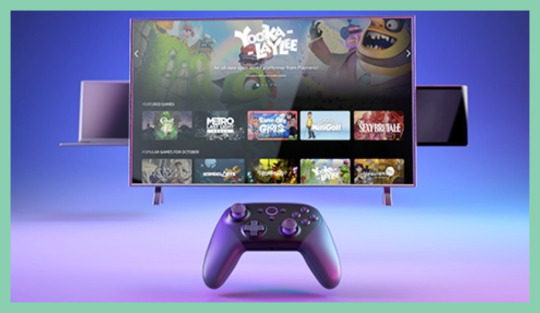
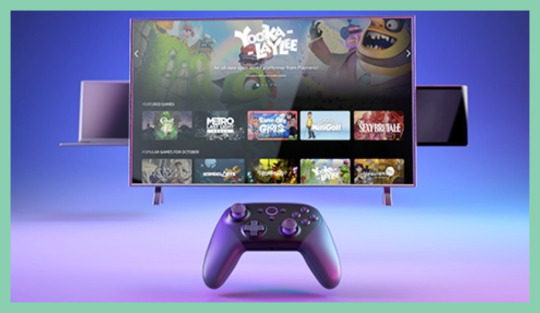
It’s like batting practice for your shopping savvy: Get nearly 40 percent off pre–Prime Day on Amazon’s Fire TV Gaming Bundle. (Photo: Amazon)
For gamers, the real star of this show is the Luna Controller. It’s wireless with a super-grippy and comfortable design. It has a pair of thumbsticks for precision, dual fast-action bumpers and triggers at the top (four in total), four responsive action buttons and an accurate four-way D-pad. And you can make it your own in more ways than one: This controller is re-mappable to best suit your gaming experience.
Some shoppers say that this controller is better than Microsoft’s. “Wow! The best controller I have ever owned,” raved a savvy gamer. “Better build quality than the original Xbox X controllers. It feels great in the hands and trying to perform precise sniper aiming is a joy as the thumbsticks offer the perfect balance of resistance and control. To set up Luna controllers…is really simple and took me less than five minutes…. This is a hidden gem of controllers!”–
To get started, just press the dedicated Luna button on the controller to launch the cloud gaming platform and find something you love to play. And while the Luna Controller — which is powered with two included AA batteries — plays over Wi-Fi in the cloud, it can also pair to just about any laptop, desktop, smartphone or tablet via Bluetooth for local gaming. You can actually download games from Luna to play offline when an internet connection is not available.
“I did not notice any lag with these controllers running wireless at all,” continued the gamer. And FYI: It can also plug into your laptop with USB-C for wired gaming.
Alexa’s along for the ride!
And of course, since this is an Amazon device, the Fire TV Stick 4K and Luna Controller have the Alexa voice assistant built-in. There’s a dedicated Alexa button on the remote and gaming controller, so you can bring up the voice assistant in one motion. Your days of endlessly navigating through a grid of titles are over! Just say, ‘Alexa, launch Sonic Mania on Luna’ and you’ll be zipping through Green Hill Zone in no time.
“…I’m an Alexa user and enjoy Amazon products around my home, so I figured I’d give their gaming service a try. I am amazed at how easy the setup was after opening my Luna controller. It was instant,” shared a savvy Amazon shopper. “All I had to do was download the app on my phone and my Fire TV Stick. As soon as I opened the app on the TV I was already signed in and ready to play. This is really nice, as I didn’t have to do anything to get started — my profile was ready to go…”
At $74 for Prime members only (was $120), the Amazon’s Fire TV Gaming Bundle including Fire TV Stick 4K and Luna Controller is one of the best ways to play your favorite games online without investing in an expensive console. All you need is an internet connection to get your game on just about anywhere.
“The best controller I own,” added another five-star reviewer. “Buttons, sticks, the hold — all are well made and sturdy. This controller was designed so well. When using the sticks the resistance is amazing for sneaking, aiming and those slight movements…”
TVs
Headphones and earbuds
Sony ZX Series Wired On-Ear Headphones, $10 (was $20), amazon.com
Moing Wireless Bone Conduction Headphones, $33 (was $60), amazon.com
Cowin E7 Active Noise-Canceling Bluetooth Headphones, $47 with on-page coupon (was $60), amazon.com
HolyHigh Wireless Headphones Sports Earbuds Pro, $19 (was $40), amazon.com
Sephia SP3060 Earbuds, $15 (was $30), amazon.com
Noot K11 Stereo Headphones, $13 (was $20), amazon.com
Smartphones and tablets
Moto G7 Plus, $148 (was $250), amazon.com
Apple iPad (10.2-inch, Wi-Fi, 32GB), $299 (was $329), amazon.com
Apple Smart Keyboard for iPad, $150 (was $159), amazon.com
TCL 10 Pro Unlocked Android Smartphone, $300 with on-page coupon (was $450), amazon.com
Ulefone Note 9P smartphone, $152 with on-page coupon (was $200), amazon.com
Zonko 10-inch Tablet, $113 (was $160), amazon.com
Gaming
Borderlands Legendary Collection (Nintendo Switch), $20 (was $50), amazon.com
Godfall (PS5), $39 (was $70), amazon.com
NBA 2K21 (Xbox Series X), $30 (was $70), amazon.com
Sid Meier’s Civilization VI (PC), $20 (was $60), amazon.com
Mafia: Definitive Edition (PS4), $20 (was $40), amazon.com
The Legend of Zelda: Breath of the Wild (Nintendo Switch), $48 (was $60), amazon.com
Runmus Gaming Headset, $20 with on-page coupon (was $43), amazon.com
Call of Duty: Infinite Warfare (PS4), $6 (was $40), amazon.com
Smart home
Echo Frames (second generation), $175 for Prime members only (was $250), amazon.com
Amazon Smart Plug, $15 for Prime members only (was $25), amazon.com
Facebook Portal TV, $99 (was $149), amazon.com
Kasa Smart Plug Power Strip HS300, $55 with on-page coupon (was $80), amazon.com
Echo Show 5, $45 for Prime members only (was $80), amazon.com
EverCross Electric Scooter, $299 with on-page coupon (was $369), amazon.com
Vacuums
OKP Robot Vacuum Cleaner, $119 with on-page coupon (was $300), amazon.com
ThisWorx Handheld Car Vacuum Cleaner, $35 (was $45), amazon.com
Bissell SpinWave Hard Floor Expert Wet and Dry Robot Vacuum, $300 (was $400), amazon.com
Eufy by Anker BoostIQ RoboVac 11S (Slim), $190 with on-page coupon (was $220), amazon.com
MooSoo Robotic Vacuum Cleaner, $130 with on-page coupon (was $300), amazon.com
Yeedi K650 Robot Vacuum, $130 with on-page coupon (was $180), amazon.com
Work from home
Naipo Shiatsu Back and Neck Massager, $38 with on-page coupon (was $50), amazon.com
LifeLong Ergonomic Laptop stand for desk, $50 with on-page coupon (was $90), amazon.com
Truweo Posture Corrector, $12 (was $30), amazon.com
FelixKing Ergonomic Desk Chair, $125 with on-page coupon (was $160), amazon.com
AndaSeat gaming and office chair, $230 with on-page coupon (was $290), amazon.com
Hey! Play! Mini Tabletop Pool Set, $16 (was $60), amazon.com
Vybe Percussion Massage Gun, $130 with on-page coupon (was $150), amazon.com
Kitchen
Bayco 9 Pack Glass Meal Prep Containers, $33 (was $50), amazon.com
Gotham Steel Smokeless Grill Indoor Grill, $38 (was $50), amazon.com
Ninja Personal Blender, $60 (was $70), amazon.com
Cuisinart HM-90S Power Advantage Plus 9-Speed Handheld Mixer, $80 (was $145), amazon.com
Elite Gourmet EGC-007 Easy Electric Poacher, $16 (was $30), amazon.com
Geek Chef Air Fryer Toaster Oven, $140 with on-page coupon (was $200), amazon.com
Ozeri ZK14-S Pronto Digital Multifunction Kitchen and Food Scale, $11 (was $15), amazon.com
Mueller Austria Ultra-Stick 500 Watt 9-Speed Immersion Multi-Purpose Hand Blender, $30 (was $45), amazon.com
Bonsenkitchen Handheld Milk Frother, $12 (was $18), amazon.com
Beauty
Naturewell Retinol Advanced Moisturizing Cream for Face and Body, $15 with on-page coupon (was $23), amazon.com
CeraVe AM Facial Moisturizing Lotion SPF 30, $9 with-page coupon (was $19), amazon.com
Keranique Shampoo and Conditioner Set, $32 (was $50), amazon.com
AuraGlow Teeth Whitening Kit, $32.50 with on-page coupon (was $60), amazon.com
LilyAna Naturals Retinol Cream for Face, $20 with on-page coupon (was $30), amazon.com
Style
Korsis Women’s Summer Casual T-Shirt Dress, $29 (was $39), amazon.com
Prettygarden Ladies Basic Crewneck Belted Office Dress, $31 (was $37), amazon.com
Yidarton Women’s Comfy Casual Twist Knot Tunics Tops Blouses T-Shirts, $12 (was $27), amazon.com
a.Jesdani Women’s Button Down, $33 with on-page coupon (was $50), amazon.com
BerryGo Women’s Embroidery Pearl Button Down Dress V Neck Spaghetti Strap Maxi Dress, $42 (was $50), amazon.com
Leggings Depot Leggings, $16 (was $30), amazon.com
Milumia Women’s Boho Button Up Split Floral Print Flowy Party Dress, $28 (was $34), amazon.com
Health and wellness
Bedding
Sumitu Bed Pillows for Sleeping 2 Pack, $31 (was $60), amazon.com
LuxClub 6 PC Sheet Set Bamboo Sheets, $35 for queen (was $57), amazon.com
Bedsure Satin Pillowcase for Hair and Skin Silk Pillowcase 2 Pack, $8 (was $10), amazon.com
Utopia Bedding Down Alternative Comforter, $35 (was $57), amazon.com
Queen Mattress Pad Cover Cooling Mattress Topper, $40 (was $60), amazon.com
Pets
Nina Ottosson by Outward Hound Dog Brick Interactive Treat Puzzle Dog Toy, $14 (was $25), amazon.com
Outward Hound Hide-A-Squirrel Squeaky Puzzle Plush Dog Toy, $20 (was $30), amazon.com
Milk-Bone MaroSnacks Dog Treats, $9 (was $12), amazon.com
Rachael Ray Nutrish Dog Treats, $6 (was $14), amazon.com
Interactive Robotic Cat Toy, $25 (was $45), amazon.com
The reviews quoted above reflect the most recent versions at the time of publication.
Read More from Yahoo Life:
Follow us on Instagram, Facebook, Twitter and Pinterest for nonstop inspiration delivered fresh to your feed, every day.
Want daily pop culture news delivered to your inbox? Sign up here for Yahoo Entertainment & Life’s newsletter.
Source link
0 notes
Text
Brydge Pro+ Wireless Keyboard with Trackpad Is Ready to Take Your iPad Pro to New Heights
The iPad went on sale on April 3, 2010. A little more than a year later, Brydge launched its first Kickstarter campaign to fund a keyboard worthy of the iPad’s refined design. I was happy to back it. Now they have released the Brydge Pro+, which integrates their keyboard with a trackpad. Let’s take a look.
In June of 2019, I posted a review of the Brydge Pro keyboard. Designed for either the 11″ or 12.9″ iPad, Pro, the keyboard built upon the years of experience Brydge gained since releasing their first keyboard. I gave that post the title, “One More Step Toward iPad-As-Laptop Thanks to the Brydge Pro Keyboard for the 11″ iPad Pro.” I meant it. The Brydge Pro followed the same design language the company has employed from the start but made enough modifications to make it aesthetically a perfect match for the iPad Pro. The Space Gray, all-aluminum body offers sharp angles that match the iPad Pro’s design. The island keys had the same look and feel of Apple’s keyboards before they released the disaster that’s on both my 12″ MacBook and my 13″ MacBook Pro.
The keyboard offered backlighting, smart function keys, and got excellent battery life.
The design of the hinge looked similar to those on the original Brydge keyboard, but, over the years, they have become more refined and offer easier installation and removal of the iPad. Finally, the Brydge Pro made the move to USB-C and shipped with a protective back cover, so your iPad stays safe.
It was, and is, an excellent keyboard despite the fact that the model for the 11″ iPad Pro weighs in at over a pound while the version for the 12.9″ iPad Pro weighs over a pound and a half.
The BrydgePro+ is largely the same keyboard. Brydge even acknowledges this fact when they note: “BRYDGE PRO+: Our best felling keyboard just got better.”
That being the case, I would direct you to last year’s review so you can get a complete picture of what Brydge offers with the iPad Pro. Why then would someone pay $199.99, which is an additional $50 to get the Brydge Pro+ instead of the original Brydge Pro? I’ll answer that in one word — trackpad.
Apple had slowly been closing the gap between iPads and laptops. That process to a giant leap forward when they renamed the iPad’s operating system last year and, with the release of the “new” iPadOS, added trackpad support that works.
INTEGRATED TRACKPAD: The Brydge Pro+ features an oversized trackpad designed specifically for the touch-first experience on the iPad. Fluid gestures on the trackpad allow users to easily switch between apps, access the app switcher and activate the Dock, Control Center and apps in Slide Over.
The trackpad on my Brydge Pro+ keyboard is surprisingly large and seamlessly integrates into the wrist rest of the keyboard. It offers a host of features.
And while the trackpad/mouse cursor experience that Apple provides in iPadOS isn’t quite as refined as their MacBook equivalent (at least not yet), it works quite well.
Trackpad control still resides in the Apple Menu under Assistive Touch. I suspect this will not remain the case as the mouse and trackpad functionality evolves.
The process of setting up the various controls for the multitouch trackpad was a bit confusing. Ultimately I had to download the user manual and follow the instructions step by step. Once I did, however, it discovered how much better the iPad is when you have an excellent keyboard AND a trackpad available.
In my case, the trackpad is currently set up so that a single click on the lower-left side of the trackpad selects an item, a two-finger press on the lower left brings up Control Center, and a single click in the lower right corner of the trackpad provides a secondary click. There are countless other ways to set it up, which means you can easily customize the trackpad to your best workflow.
Also, the BRYDGE PRO+ allows you to perform an array of familiar keyboard shortcuts. These include:
The Brydge Pro is an excellent keyboard. But while it is more refined than the original Brydge that I backed on Kickstarter almost a decade ago, it is still “just” a keyboard. It makes it far easier to type with Apple’s tablet. However, because you still need to use your fingers as your pointing device, in use, it is still clear that you are trying to create content on a tablet that was, initially, intended mainly as a consumption device.
I didn’t realize how much of a game-changer real trackpad support baked into iPadOS would be when paired with a refined accessory like the Brydge Pro+ until I started using it. Now I can sit and comfortably type into my iPad AND have the full experience of being able to control the process with a trackpad. It’s a familiar workflow that, at times, leaves me forgetting that I am on my iPad and not my MacBook. But here’s the thing… while the combination of my 11″ iPad Pro and the Brydge Pro+ keyboard gives me the closest thing to a laptop experience that I have yet to encounter with an iPad, my iPad is still an iPad.
That means I still have the iPad’s’s touchscreen and don’t HAVE to rely entirely on the trackpad. It means I can use the iPad’s slide-over and split-screen functionality for even greater efficiency. It also means I can remove the iPad and use it as the thin, light marvel that it is. That adds significant value to the iPad and means it is closer than ever to being a true laptop replacement.
Now you may be wondering how this keyboard compares to Apple’s new Magic Keyboard. The honest answer is, “I don’t know.” I have not had a chance to use Apple’s latest offering, but there are a few things that stand out. First, at $299, Apple’s Magic Keyboard is $100 more than the Brydge Pro+. That’s a significant difference in price. But while $300 seems excessive, Apple’s offering does allow you to connect and remove the iPad with far great ease than you can with Brydge’s offering. Even so, I’ve written and edited this entire review using the Brydge keyboard without so much as a hiccup, so Apple’s $299 price tag is not, in my opinion, worth the additional expense.
Features:
Multi-touch Trackpad
0-180 degree Viewing angles
Adjustable backlighting
Bluetooth 5.0
Up to three months of use per charge
It is also worth noting that Brydge has released its Brydge Connect app. Available for free in the App Store, it lets you update the keyboard’s firmware. For example, a recent update, “…improves pointer tracking, the two-finger scroll experience and it introduces two-finger physical right-click.”
The model for the 11″ iPad weighs 1.14 lb, and it is available in Space Gray. It includes the same back protection as the original Brydge Pro but, as the company notes:
PROTECTION INCLUDED: A snap-on magnetic cover is included with all Brydge Pro+ keyboards to protect the back of your iPad Pro from scratches or dents.
NOTE: All orders placed before March 18 will receive the back cover to fit the 2018 iPad Pro. All orders placed after March 18 will receive a back cover that fits the 2020 & 2018 iPad Pro.
The Brydge Pro+ is an excellent keyboard with an integrated trackpad. I love it, and I find that it makes my iPad Pro an even better and more productive tool.
The Brydge Pro+ starts at $199.99; it is available for both the 11″ and the 12.9″ iPad Pro, and It is available directly from the manufacturer.
Source: Manufacturer supplied review sample
What I Like: Solid aluminum construction; Perfectly matches my iPad’s’s aesthetic; Island keys are a pleasure to type on; Backlighting is adjustable; Great battery life; Trackpad works well and makes using the iPad to create content much easier
What Needs Improvement: Adds significant weight; Inserting and removing the iPad takes a few seconds and a bit of effort; Trackpad control works well but is not quite as refined as you get with a Mac
from Joseph Rushing https://geardiary.com/2020/07/20/brydge-pro-wireless-keyboard-with-trackpad-is-ready-to-take-your-ipad-pro-to-new-heights/
0 notes
Text
Apple Magic Keyboard review: Blurring the line between iPad and MacBook The iPad Pro is a phenomenal tablet, and the Magic Keyboard makes it feel more like a bonafide computer than ever. Typing is a pleasure thanks to Apple’s updated scissor-switch keys, and the fact that its key layout is nearly the same size as the 13-inch MacBook Pro’s means acclimating doesn’t take long. The glass trackpad is a star, too, thanks in large part to improvements Apple made to iPadOS. That said, the iPad only has a 40 degree range of motion on its hinge so it’s not quite as flexible as a laptop, and we have questions about how well these keys will hold up to everyday grit and grime. If money is no issue, or if you’re just willing to splurge, the Magic Keyboard is the gold standard of iPad keyboards. Just know that it’s not ideal for every situation. https://ift.tt/3cuDFEv By Samy Morsy
from I.T MAN https://ift.tt/1cjthd7
via IFTTTBy Samy Morsy
0 notes
Text
iPad Pro Review: Closer than ever to replacing your laptop
Apps like Adobe's Lightroom still run smoothly on the iPad Pro. (Stan Horaczek /)
I clicked into this window on the new iPad Pro using Apple’s Magic Trackpad. It seems like a small thing–I do it just about every day on a MacBook Pro. But, this isn’t a computer. Or it is a computer. Regardless of how Apple does or doesn’t market their tablet, I’ve been using the new iPad Pro as my main work machine for about a week now. And it’s closer to replacing a laptop than it ever has been.
From a hardware standpoint, the new iPad Pro isn’t wildly different from the previous version that debuted back in 2018. The processor has moved up from the A12X Bionic to the A12Z Bionic. As those cryptic but incremental names suggest, this isn’t a revolution in terms of silicon. In reality, though, it didn’t need much of a speed bump anyway. On the new iPad Pro, apps load quickly, intensive programs like Lightroom feel snappy, and it generally seems like it can handle whatever task you ask of it.
Mouse support
When it comes to usability, however, it’s the software that really changes the way you interact with the iPad Pro. The operating system—called iPadOS 13.4—now integrates full mouse support in the form of a shape-shifting cursor. The Magic Keyboard with an integrated touchpad is coming down the road, but for this review, I synced Apple’s Magic Touchpad meant for typical computers. Tap on the touchpad and a small circle appears to show you where you’re pointing. Get close enough to an icon or a button, and the cursor snaps over the object and takes on its shape.
It’s simple and natural when it works, which it does most of the time. There are still several places–including Safari–in which the new system is not totally integrated, but as it gets wider adoption, I can see myself getting extremely used to it.
The iPad Pro and Pencil 2 are still a very excellent pair. (Stan Horaczek /)
If you’re dealing with a lot of text, this really does make things a lot better. Some people have developed surgical accuracy when it comes to tapping in exactly the right spot to place a cursor in a document. I’m not one of them and, thankfully, the touchpad support has made selecting and manipulating text simpler.
The touchpad also helps with functions such as sliders and cropping in Lightroom. I’ll often release a slider or the corner of a cropping tool only to have it move slightly during separation. I didn’t get that with the touchpad, which translated into fewer instances of wanting to throw it across the room.
For now, the cursor is relegated to external input devices. You can hook up a mouse or a trackpad to take advantage of it. But, we won’t get the full effect until next month when Apple rolls out the swanky, $350 (for the 12.9-inch model) Magic Keyboard. It has an integrated touchpad in exactly the spot where I’ve accidentally tapped my desk expecting a touchpad when using the regular Smart Keyboard Folio.
In addition to its shape hanging tricks, the new mouse functionality also adds gesture control closer to what you’d find on a Mac laptop. Swipe up with three fingers to go home and swipe right with three fingers to switch between apps. Of course, you also get the two-finger natural scrolling, which Apple does far better than anyone at the moment.
LIDAR
There is, however, one major hardware update worth talking about: the new LIDAR sensor that lives inside the iPad Pro’s upgraded camera module. LIDAR stands for Light Detection and Ranging, and it typically helps self-driving cars or rovers meant for other planets make 3D maps of their surroundings by sending out light and measuring how it bounces back. The iPad is doing something similar by creating intricate maps of the objects around it within a five-meter distance. It can then use that data to inform augmented-reality apps through ARKit 3.
Right now, there aren’t a ton of ways to really experience how much better AR is with the LIDAR sensor onboard the device. The native Measure app, however, takes full advantage of it. For the unfamiliar, Measure uses augmented reality to give you real world dimensions of physical objects, like a virtual ruler. It works...OK. It’s not something I’d trust for extremely accurate tasks, and that’s still true with the LIDAR-equipped version. It has, however, gotten a lot better and faster. The measurements seem more reliable, and pop up more quickly.
Apple says that AR app developers should notice an improvement in the performance of their apps without having to totally recode their software. But, there will be opportunities to specifically take advantage of some LIDAR functions.
The Magic Trackpad will eventually give way to the upcoming Magic Keyboard, which has a built-in trackpad and arrives in May. (Stan Horaczek /)
The rest of the features
Again, not a ton has changed here from a hardware standpoint, so if you’re familiar with the 2018 iPad Pro, picking this up will feel very similar.
Apple has revamped the microphones, which is a great addition for a Pro device. We also saw the company put a lot of emphasis on built-in mics for the latest MacBook Pro as well.
The battery truly does last all day, at least in the larger 12.9-inch model I’ve been trying out. I’ve put roughly 9 hours in on this device today and it still has 10 percent battery life despite some work in Lightroom.
Apple also says it has made some hardware changes to the thermal performance to keep the components cooler inside, It wasn’t specific about what exactly those changes are, but it stays cool to the touch even hinder heavy load.
Lastly, the screen is still gorgeous. It has a smooth-scrolilng 120 Hz refresh rate. The 240 Hz touch-sensing is extremely responsive. The maximum brightness is literally too bright for indoors and totally usable even outside.
Who should buy it?
This is where we run into the overly complex meaning of the phrase “pro” when it comes to gadgets. To be clear, the 11-inch iPad starts at $799 and the 12.9-inch model begins at $999. If you want the Magic Keyboard down the road, it will cost you an extra $300 or $350 depending on which size you get. And you’re going to want a Pencil 2, which tacks another $100 onto the bill. And while the base storage options have moved up from a paltry 64 GB to 128 GB, going beyond that is going to cost you. Storage of 256 GB costs an extra $100 and 512 GB will set you back an extra $300 over the base model. Going all the way up to 1 TB pushes the 12.9-inch model up to $1,499. That’s a lot of numbers to digest, but it’s simple to distill: It’s as expensive as a good laptop.
For pro creatives, it’s very useful as a secondary tool. As a photographer, I love it for editing individual photos, doing Lightroom sorts without having to worry about my laptop burning through its battery and, most importantly, showing people photos on the awesome screen. But, as a main workflow device, it’s not quite there yet because exporting and uploading images to various fulfillment sites is still tedious and unreliable.
For videography, it’s great for even some complex projects, but there’s still no Final Cut to help fully make the jump.
If you have a 2018 or later iPad pro, it’s not necessary to run out and upgrade right now unless you plan to get heavy into augmented reality. If you’re just answering emails, typing into docs, and watching Netflix, the Pro is a more-than-capable replacement for a laptop, but then again, so are the other, cheaper iPad models.
Ultimately, I was glad to get back to my laptop for my regular workdays, but the iPad feels more viable than ever as a complete replacement. I expect that will be even more applicable once the Smart Keyboard case lands in May.
from Popular Photography | RSS https://ift.tt/2QMuRkP
0 notes
Text
iPad Pro Review: Closer than ever to replacing your laptop
Apps like Adobe's Lightroom still run smoothly on the iPad Pro. (Stan Horaczek /)
I clicked into this window on the new iPad Pro using Apple’s Magic Trackpad. It seems like a small thing–I do it just about every day on a MacBook Pro. But, this isn’t a computer. Or it is a computer. Regardless of how Apple does or doesn’t market their tablet, I’ve been using the new iPad Pro as my main work machine for about a week now. And it’s closer to replacing a laptop than it ever has been.
From a hardware standpoint, the new iPad Pro isn’t wildly different from the previous version that debuted back in 2018. The processor has moved up from the A12X Bionic to the A12Z Bionic. As those cryptic but incremental names suggest, this isn’t a revolution in terms of silicon. In reality, though, it didn’t need much of a speed bump anyway. On the new iPad Pro, apps load quickly, intensive programs like Lightroom feel snappy, and it generally seems like it can handle whatever task you ask of it.
Mouse support
When it comes to usability, however, it’s the software that really changes the way you interact with the iPad Pro. The operating system—called iPadOS 13.4—now integrates full mouse support in the form of a shape-shifting cursor. The Magic Keyboard with an integrated touchpad is coming down the road, but for this review, I synced Apple’s Magic Touchpad meant for typical computers. Tap on the touchpad and a small circle appears to show you where you’re pointing. Get close enough to an icon or a button, and the cursor snaps over the object and takes on its shape.
It’s simple and natural when it works, which it does most of the time. There are still several places–including Safari–in which the new system is not totally integrated, but as it gets wider adoption, I can see myself getting extremely used to it.
The iPad Pro and Pencil 2 are still a very excellent pair. (Stan Horaczek /)
If you’re dealing with a lot of text, this really does make things a lot better. Some people have developed surgical accuracy when it comes to tapping in exactly the right spot to place a cursor in a document. I’m not one of them and, thankfully, the touchpad support has made selecting and manipulating text simpler.
The touchpad also helps with functions such as sliders and cropping in Lightroom. I’ll often release a slider or the corner of a cropping tool only to have it move slightly during separation. I didn’t get that with the touchpad, which translated into fewer instances of wanting to throw it across the room.
For now, the cursor is relegated to external input devices. You can hook up a mouse or a trackpad to take advantage of it. But, we won’t get the full effect until next month when Apple rolls out the swanky, $350 (for the 12.9-inch model) Magic Keyboard. It has an integrated touchpad in exactly the spot where I’ve accidentally tapped my desk expecting a touchpad when using the regular Smart Keyboard Folio.
In addition to its shape hanging tricks, the new mouse functionality also adds gesture control closer to what you’d find on a Mac laptop. Swipe up with three fingers to go home and swipe right with three fingers to switch between apps. Of course, you also get the two-finger natural scrolling, which Apple does far better than anyone at the moment.
LIDAR
There is, however, one major hardware update worth talking about: the new LIDAR sensor that lives inside the iPad Pro’s upgraded camera module. LIDAR stands for Light Detection and Ranging, and it typically helps self-driving cars or rovers meant for other planets make 3D maps of their surroundings by sending out light and measuring how it bounces back. The iPad is doing something similar by creating intricate maps of the objects around it within a five-meter distance. It can then use that data to inform augmented-reality apps through ARKit 3.
Right now, there aren’t a ton of ways to really experience how much better AR is with the LIDAR sensor onboard the device. The native Measure app, however, takes full advantage of it. For the unfamiliar, Measure uses augmented reality to give you real world dimensions of physical objects, like a virtual ruler. It works...OK. It’s not something I’d trust for extremely accurate tasks, and that’s still true with the LIDAR-equipped version. It has, however, gotten a lot better and faster. The measurements seem more reliable, and pop up more quickly.
Apple says that AR app developers should notice an improvement in the performance of their apps without having to totally recode their software. But, there will be opportunities to specifically take advantage of some LIDAR functions.
The Magic Trackpad will eventually give way to the upcoming Magic Keyboard, which has a built-in trackpad and arrives in May. (Stan Horaczek /)
The rest of the features
Again, not a ton has changed here from a hardware standpoint, so if you’re familiar with the 2018 iPad Pro, picking this up will feel very similar.
Apple has revamped the microphones, which is a great addition for a Pro device. We also saw the company put a lot of emphasis on built-in mics for the latest MacBook Pro as well.
The battery truly does last all day, at least in the larger 12.9-inch model I’ve been trying out. I’ve put roughly 9 hours in on this device today and it still has 10 percent battery life despite some work in Lightroom.
Apple also says it has made some hardware changes to the thermal performance to keep the components cooler inside, It wasn’t specific about what exactly those changes are, but it stays cool to the touch even hinder heavy load.
Lastly, the screen is still gorgeous. It has a smooth-scrolilng 120 Hz refresh rate. The 240 Hz touch-sensing is extremely responsive. The maximum brightness is literally too bright for indoors and totally usable even outside.
Who should buy it?
This is where we run into the overly complex meaning of the phrase “pro” when it comes to gadgets. To be clear, the 11-inch iPad starts at $799 and the 12.9-inch model begins at $999. If you want the Magic Keyboard down the road, it will cost you an extra $300 or $350 depending on which size you get. And you’re going to want a Pencil 2, which tacks another $100 onto the bill. And while the base storage options have moved up from a paltry 64 GB to 128 GB, going beyond that is going to cost you. Storage of 256 GB costs an extra $100 and 512 GB will set you back an extra $300 over the base model. Going all the way up to 1 TB pushes the 12.9-inch model up to $1,499. That’s a lot of numbers to digest, but it’s simple to distill: It’s as expensive as a good laptop.
For pro creatives, it’s very useful as a secondary tool. As a photographer, I love it for editing individual photos, doing Lightroom sorts without having to worry about my laptop burning through its battery and, most importantly, showing people photos on the awesome screen. But, as a main workflow device, it’s not quite there yet because exporting and uploading images to various fulfillment sites is still tedious and unreliable.
For videography, it’s great for even some complex projects, but there’s still no Final Cut to help fully make the jump.
If you have a 2018 or later iPad pro, it’s not necessary to run out and upgrade right now unless you plan to get heavy into augmented reality. If you’re just answering emails, typing into docs, and watching Netflix, the Pro is a more-than-capable replacement for a laptop, but then again, so are the other, cheaper iPad models.
Ultimately, I was glad to get back to my laptop for my regular workdays, but the iPad feels more viable than ever as a complete replacement. I expect that will be even more applicable once the Smart Keyboard case lands in May.
0 notes
Text
iPad Pro Review: Closer than ever to replacing your laptop
Apps like Adobe's Lightroom still run smoothly on the iPad Pro. (Stan Horaczek /)
I clicked into this window on the new iPad Pro using Apple’s Magic Trackpad. It seems like a small thing–I do it just about every day on a MacBook Pro. But, this isn’t a computer. Or it is a computer. Regardless of how Apple does or doesn’t market their tablet, I’ve been using the new iPad Pro as my main work machine for about a week now. And it’s closer to replacing a laptop than it ever has been.
From a hardware standpoint, the new iPad Pro isn’t wildly different from the previous version that debuted back in 2018. The processor has moved up from the A12X Bionic to the A12Z Bionic. As those cryptic but incremental names suggest, this isn’t a revolution in terms of silicon. In reality, though, it didn’t need much of a speed bump anyway. On the new iPad Pro, apps load quickly, intensive programs like Lightroom feel snappy, and it generally seems like it can handle whatever task you ask of it.
Mouse support
When it comes to usability, however, it’s the software that really changes the way you interact with the iPad Pro. The operating system—called iPadOS 13.4—now integrates full mouse support in the form of a shape-shifting cursor. The Magic Keyboard with an integrated touchpad is coming down the road, but for this review, I synced Apple’s Magic Touchpad meant for typical computers. Tap on the touchpad and a small circle appears to show you where you’re pointing. Get close enough to an icon or a button, and the cursor snaps over the object and takes on its shape.
It’s simple and natural when it works, which it does most of the time. There are still several places–including Safari–in which the new system is not totally integrated, but as it gets wider adoption, I can see myself getting extremely used to it.
The iPad Pro and Pencil 2 are still a very excellent pair. (Stan Horaczek /)
If you’re dealing with a lot of text, this really does make things a lot better. Some people have developed surgical accuracy when it comes to tapping in exactly the right spot to place a cursor in a document. I’m not one of them and, thankfully, the touchpad support has made selecting and manipulating text simpler.
The touchpad also helps with functions such as sliders and cropping in Lightroom. I’ll often release a slider or the corner of a cropping tool only to have it move slightly during separation. I didn’t get that with the touchpad, which translated into fewer instances of wanting to throw it across the room.
For now, the cursor is relegated to external input devices. You can hook up a mouse or a trackpad to take advantage of it. But, we won’t get the full effect until next month when Apple rolls out the swanky, $350 (for the 12.9-inch model) Magic Keyboard. It has an integrated touchpad in exactly the spot where I’ve accidentally tapped my desk expecting a touchpad when using the regular Smart Keyboard Folio.
In addition to its shape hanging tricks, the new mouse functionality also adds gesture control closer to what you’d find on a Mac laptop. Swipe up with three fingers to go home and swipe right with three fingers to switch between apps. Of course, you also get the two-finger natural scrolling, which Apple does far better than anyone at the moment.
LIDAR
There is, however, one major hardware update worth talking about: the new LIDAR sensor that lives inside the iPad Pro’s upgraded camera module. LIDAR stands for Light Detection and Ranging, and it typically helps self-driving cars or rovers meant for other planets make 3D maps of their surroundings by sending out light and measuring how it bounces back. The iPad is doing something similar by creating intricate maps of the objects around it within a five-meter distance. It can then use that data to inform augmented-reality apps through ARKit 3.
Right now, there aren’t a ton of ways to really experience how much better AR is with the LIDAR sensor onboard the device. The native Measure app, however, takes full advantage of it. For the unfamiliar, Measure uses augmented reality to give you real world dimensions of physical objects, like a virtual ruler. It works...OK. It’s not something I’d trust for extremely accurate tasks, and that’s still true with the LIDAR-equipped version. It has, however, gotten a lot better and faster. The measurements seem more reliable, and pop up more quickly.
Apple says that AR app developers should notice an improvement in the performance of their apps without having to totally recode their software. But, there will be opportunities to specifically take advantage of some LIDAR functions.
The Magic Trackpad will eventually give way to the upcoming Magic Keyboard, which has a built-in trackpad and arrives in May. (Stan Horaczek /)
The rest of the features
Again, not a ton has changed here from a hardware standpoint, so if you’re familiar with the 2018 iPad Pro, picking this up will feel very similar.
Apple has revamped the microphones, which is a great addition for a Pro device. We also saw the company put a lot of emphasis on built-in mics for the latest MacBook Pro as well.
The battery truly does last all day, at least in the larger 12.9-inch model I’ve been trying out. I’ve put roughly 9 hours in on this device today and it still has 10 percent battery life despite some work in Lightroom.
Apple also says it has made some hardware changes to the thermal performance to keep the components cooler inside, It wasn’t specific about what exactly those changes are, but it stays cool to the touch even hinder heavy load.
Lastly, the screen is still gorgeous. It has a smooth-scrolilng 120 Hz refresh rate. The 240 Hz touch-sensing is extremely responsive. The maximum brightness is literally too bright for indoors and totally usable even outside.
Who should buy it?
This is where we run into the overly complex meaning of the phrase “pro” when it comes to gadgets. To be clear, the 11-inch iPad starts at $799 and the 12.9-inch model begins at $999. If you want the Magic Keyboard down the road, it will cost you an extra $300 or $350 depending on which size you get. And you’re going to want a Pencil 2, which tacks another $100 onto the bill. And while the base storage options have moved up from a paltry 64 GB to 128 GB, going beyond that is going to cost you. Storage of 256 GB costs an extra $100 and 512 GB will set you back an extra $300 over the base model. Going all the way up to 1 TB pushes the 12.9-inch model up to $1,499. That’s a lot of numbers to digest, but it’s simple to distill: It’s as expensive as a good laptop.
For pro creatives, it’s very useful as a secondary tool. As a photographer, I love it for editing individual photos, doing Lightroom sorts without having to worry about my laptop burning through its battery and, most importantly, showing people photos on the awesome screen. But, as a main workflow device, it’s not quite there yet because exporting and uploading images to various fulfillment sites is still tedious and unreliable.
For videography, it’s great for even some complex projects, but there’s still no Final Cut to help fully make the jump.
If you have a 2018 or later iPad pro, it’s not necessary to run out and upgrade right now unless you plan to get heavy into augmented reality. If you’re just answering emails, typing into docs, and watching Netflix, the Pro is a more-than-capable replacement for a laptop, but then again, so are the other, cheaper iPad models.
Ultimately, I was glad to get back to my laptop for my regular workdays, but the iPad feels more viable than ever as a complete replacement. I expect that will be even more applicable once the Smart Keyboard case lands in May.
0 notes
Text
Apple CEO Tim Cook says iPhone 11 sales are off to a 'very strong start' - CNBC
* Apple CEO Tim Cook says iPhone 11 sales are off to a 'very strong start' CNBC
* iOS 13.1.1 and iOS 13.1.2: Apple takes an aggressive update cadence to clean up iOS 13 Ars Technica
* Apple iPadOS review: More like a laptop than ever Engadget
* How to block a sender in Mail in iOS 13 on your iPhone, iPad, or iPod touch – Apple Support Apple Support
* watchOS 6.0.1 for Apple Watch brings watch face improvements, more 9to5Mac
* View full coverage on Google News http://dlvr.it/RFGS54
0 notes
Link
Apple iOS 13.1.2: Another Surprise Update With More Essential Fixes Forbes
New iOS13 update promises to boost your battery life – how to get it The Sun
Apple releases fix for iOS 13 third-party keyboard security flaw https://ift.tt/TVt4HP
The latest iOS 13.1.1 patch should fix your Siri and battery life problems TechRadar
Apple iPadOS review: More like a laptop than ever Engadget
View full coverage on Google News
from RSSMix.com Mix ID 8870618 http://bit.ly/2ndPc6Y
0 notes
Text
Apple iPadOS review: More like a laptop than ever
Apple's update helps narrow the gap between iPads and traditional computers.<p>For the first few years of the iPad's life, Apple basically treated it like an overgrown iPhone. Yes, its bigger screen meant people would want to use it differently, and third-party developers did a fine job retooling …
source https://www.engadget.com/2019/09/30/ipados-review/
0 notes
Text
Apple iPadOS review: More like a laptop than ever
http://tinyurl.com/y3wcjr9v
If you need even more information at all times, you can now lock the Today view and all of its widgets directly onto your home screen. I always sort of forgot those widgets were available ...
0 notes