#...... it's a little weird how tumblr lets you see when people who've blocked you like your posts....
Text
Prizoom Ticket Buying Walkthrough
Have you ever wanted to experience what a cheering screening is like regardless of location, even overseas? How about soundboard hell?
Well you’re in luck because there’s literally nothing stopping you because prizooms are a thing and they aren’t region locked at all!!! And I love them!!!!
I love them so much that I made a whole post just to make the ticket buying process even more easy!!!!
If you’re interested in attending a prizoom, please participate and show your support for kinpri!!!
So to preface, “prizooms” are online King of Prism cheering screenings using Zoom and featuring a soundboard powered by Ainotte. Tickets are sold through RakutenTicket.
My first prizoom was Jin’s! 💙 I posted an impressions post here, in case if you wanted a detailed summary of what a prizoom is like! I also posted about Rei’s prizoom and will be using screenshots from buying tickets for that during this!
~
You’ll need a Rakuten Ticket account before trying to make your purchase, so if you haven’t, go to this link (the Rakuten member registration page) and make an account.
(Actually forgot most of the details for making an account when typing this but I do remember it being decently easy so.... if I’m missing anything it shouldn’t be too hard to figure out ^^;)
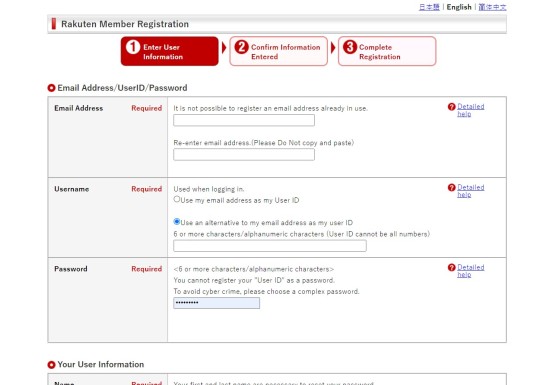
First part is pretty straightforward, they even have an official English translation of the registration page so you don’t have to put it through google translate! Also it doesn’t matter what language you set during registration, your account will work for buying prizoom tickets even if you don’t use the Japanese page.
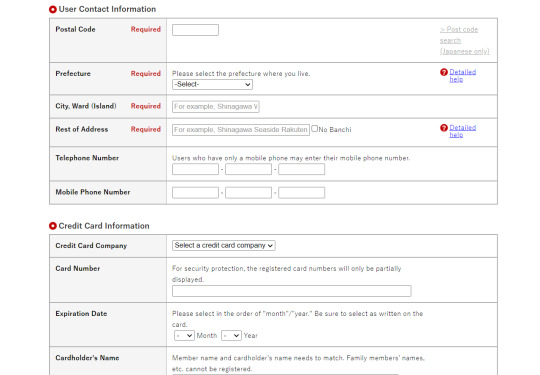
For the address, I just looked up “Japanese postal codes” and put in the first result that showed up and picked the prefecture it came from (Tokyo) just to be safe. Pretty sure you can just put whatever you want though. Forgot what info I used (and can’t figure out how to see my account info to check?) but pretty sure I didn’t type in legit info and it went through anyways.
For the phone number, you can use your actual full phone number, including the country code!
(I forgot if they need to verify your phone number, but I’d suggest to use your real phone number just in case)
After that, confirm your information and create your Rakuten Ticket account!
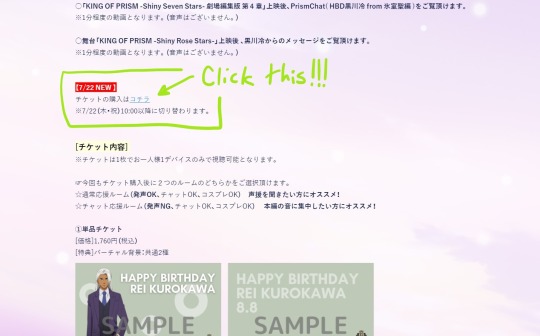
So first you would go to whatever prizoom you’re interested in’s information page (usually found promoted on the kinpri twitter account) and then click the blue link, which will take you to its Rakuten Ticket page!
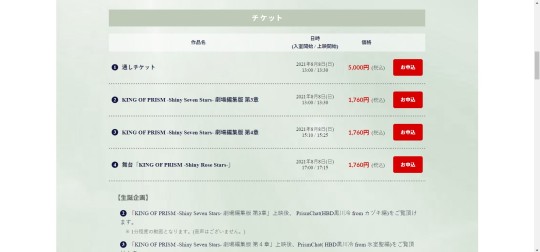
Then if you scroll down a bit, you’ll see the different tickets available for purchase! The first and most expensive option is for every showing in the event, the ones below it are specific showings.
Also!!! If you want to skip a showing, you’ll have to go through the purchasing process for each single ticket you want to buy. There isn’t a cart function as far as I’m aware, so I had to pay the service fee twice. It’s kind of a pain but I guess that just gives more incentive for people who just want to do 2+ showings to just go all the way.
(Looking back on it, I regret only doing 2 out of 3 and not just buying an all-inclusive ticket for Jin’s showing since I would’ve loved it...)
I want to attend the screening of SSS part 4, so I’ll click the red button for the 3rd option!
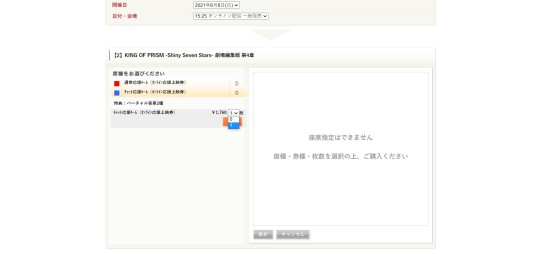
Next screen is where you choose which room you want to participate in! The red option is the cheering room, and the blue is for the chat+soundboard only room. I’ve heard that the cheering rooms are more fun (and a closer experience to an actual cheering screening), but I started out with chat-only rooms and personally REALLY REALLY REALLY enjoyed them! Both rooms use the soundboard, so if you’re interested in cheering through that (seeing as most people using this walkthrough would proooobably not have much experience cheering or be confident enough in Japanese to turn on their mic), it’s okay to attend either room!
I’ll be going to the chat-only room again! So I’ll click that, and then click the dropdown and set it to the only other option so that I can buy one ticket.
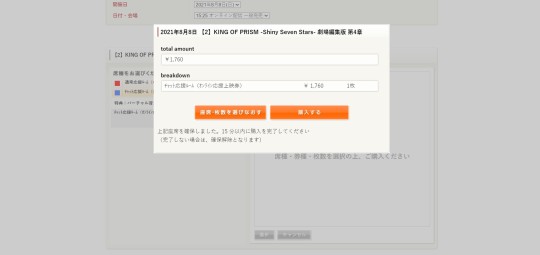
After that, a confirmation screen pops up. The orange button on the left is to cancel/go back, and the one on the right is to confirm.
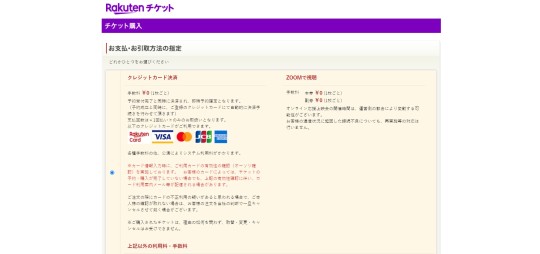
The next section asks how you would like to pay, you’ll probably want to (and most likely can only) pay with a credit/debit card, so just select the first option before scrolling down until you get a bunch of blanks to fill out like below.
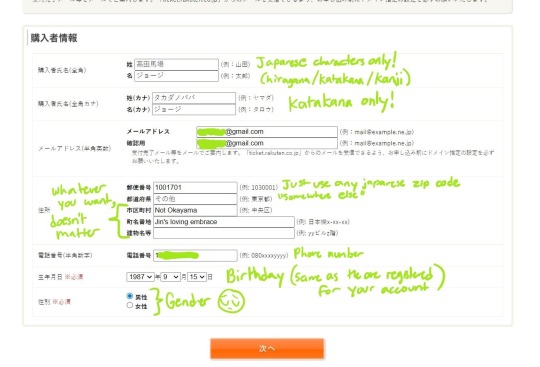
Now here’s the fun part! Putting in some really obviously made up information!
The first line asks for your last name, and the line below that asks for your first name. Don’t bother trying to type in your name in English letters/romaji, the system will only allow Japanese letters. As long as it’s in Japanese, you can put any name you want!
In the section below the first 2 boxes, it asks you to rewrite your name in katakana specifically. If you have trouble with differentiating hiragana/katakana/kanji, you can always just paste something into a katakana converter or go wild with google translate till something works. Though it’d be good for you to learn at least a little bit of Japanese since it makes the whole screening experience more enjoyable.
I just set my name as 高田馬場 (Takadanobaba) ジョージ (Joji) because why not. For the second set of name boxes I put タカダノババ (Takadanobaba in katakana) ジョージ (Joji again, almost every kinpri character’s first name is already written in katakana). If you don’t want to bother with putting in different info then you can just paste that in haha.
For the address, make sure you put in a Japanese zip code! Non-japanese codes won’t work. You can select any prefecture you want, but for the example I put その他 / ”Somewhere else”. For the next few boxes you can type in literally anything you want, it doesn’t matter. It’s just an online event so the only place they send you anything is to your email! (They should just remove the whole address section since it gets tedious to fill out and isn’t used for anything haha...) Your address doesn’t need to be consistent with the info you used to make your account!
ALSO!!!! If you’re running the page through google translate or something and get stuck, make sure you revert it back to its original before filling in your information and hitting the orange button! If you don’t then it keeps switching your birth month to the default 1/January and you won’t be able to move onto the next page. Your birthday needs to match up with the info you used to make your Rakuten account with!
When you’re done, click the orange confirmation button to go to the next page!
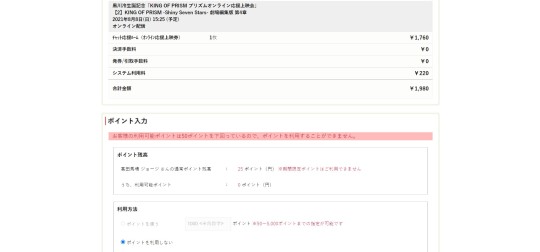
Next page just asks if you want to use your RakutenTicket points to discount your purchase. You can only use them if you have at least 50 points.
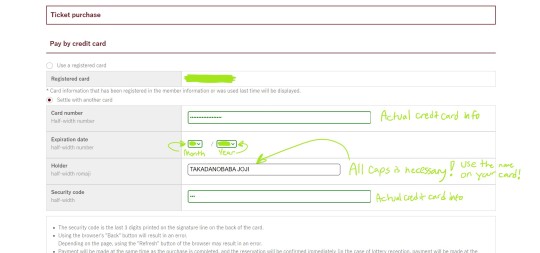
After that, put in your payment information! You don’t need a Japanese credit/debit card and can use the information for any card you want......... as long as it’s valid for you to use! Don’t steal someone’s card info or put in fake information for this. This is a transaction with actual money involved here. ^^;
Putting in the numbers on your card is also straightforward, the most confusing part would probably just be the name. Make sure you type the cardholder name in ALL CAPS otherwise it won’t work.
Should be obvious but I only used “TAKADANOBABA JOJI” for example purposes, if you’re copying my info, don’t actually put that unless if your name is actually Takadanobaba Joji and your credit card really says that. I changed it to my legal information after taking this screenshot so my purchase would go through. Use the actual name on your card!
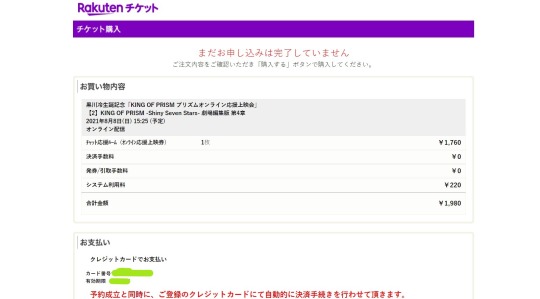
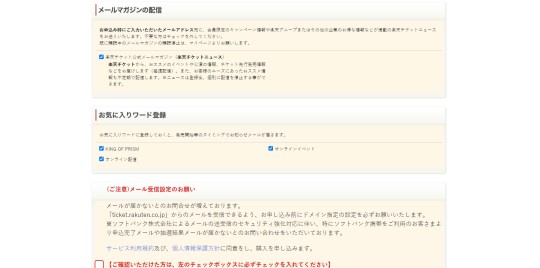
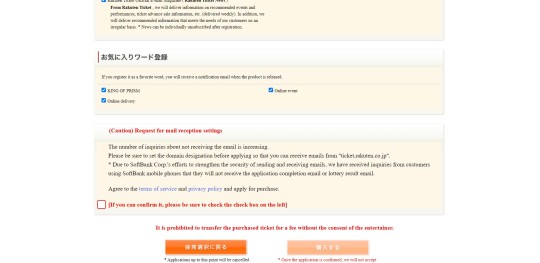
After you put in your payment info and it’s verified, review your purchase, scroll down, and check the box at the end if you want to go through with your order.
The box before that asks if you want to receive email notifications for when events relating to King of Prism and online events have their tickets up for sale.
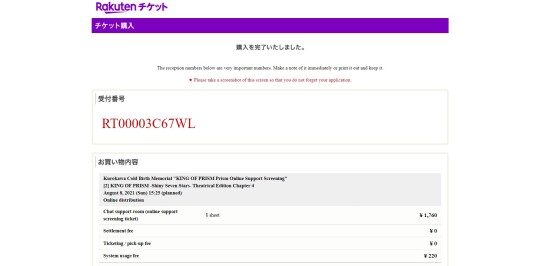
When your tickets are bought, you’ll get an order code like this! (You don’t really need it, this isn’t used in your prizoom ticket)
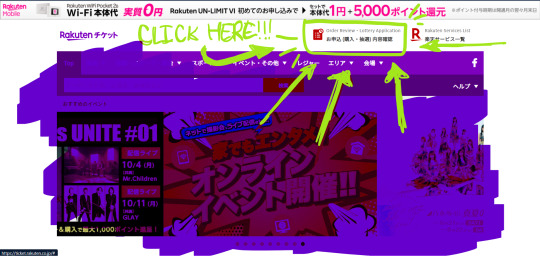

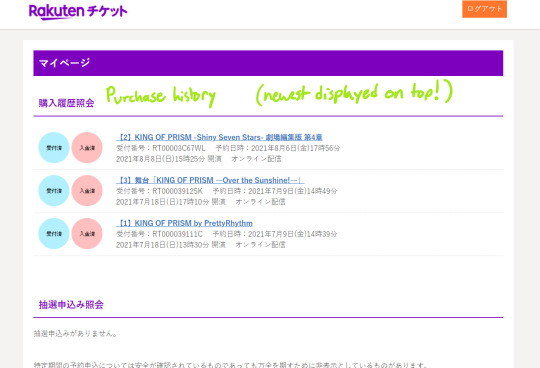
To see your ticket information, you can either check your email or go to the RakutenTicket home page and log into your account to view your purchase history.
When you click whatever ticket you want to see information for, scroll down until you find your “入室用ID” / “Entry ID” information.
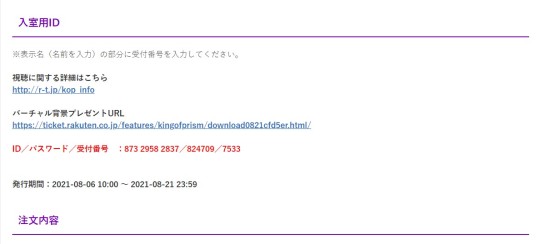
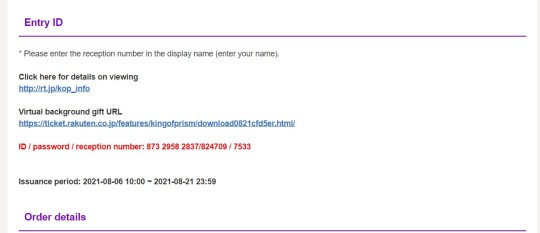
From here, you’ll see your ticket info, alongside a link to the event’s bonus zoom backgrounds right above it!

You will also get an email with your ticket information!
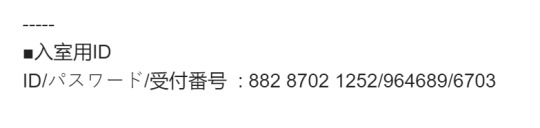
Your ticket info will consist of numbers separated into three sections by slashes like this! The sections in order would be:
1) The Zoom meeting ID code (882 8702 1252)
2) The password to be let into the Zoom meeting (964689)
3) What you need to set your display name to before entering (6703)
(The numbers won’t be the same, also this is from Jin’s first showing so it’s long over and this information is useless outside of providing an example.)
Only one device is allowed per ticket, so don’t try to distribute the same ticket to multiple people to get out of paying for yourself or anything like that!
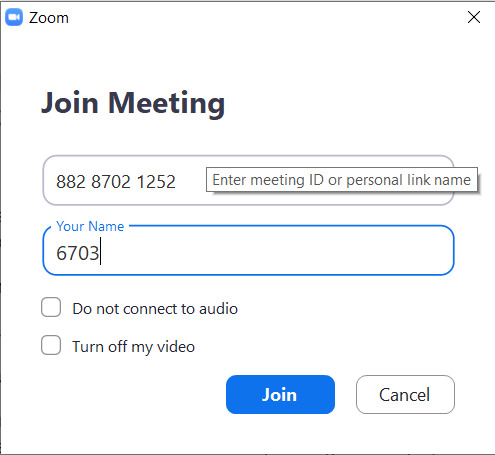
(Assuming you don’t need this guide to tell you how to download Zoom or find the option to join a meeting)
Put in the first number into the first box and the third number into the second box. Then you’ll get a popup asking for a passcode, so the second number.
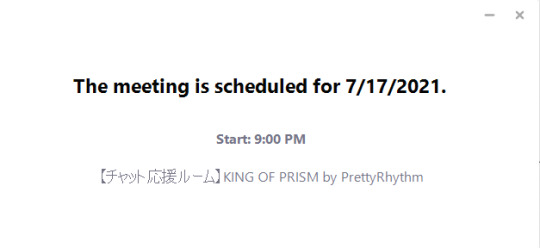
Then it’ll show you when the event is scheduled for in your timezone! This is helpful for if you haven’t already and want to set an alarm for when it starts but don’t want to fumble through time converters. Though it would be good to double check just in case if the popup is off.
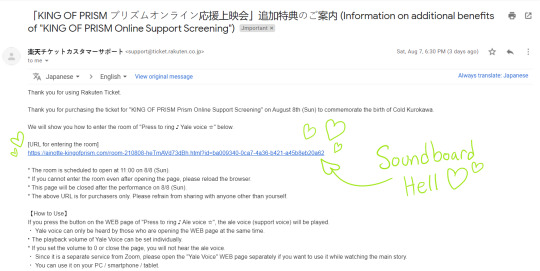
On the day of the event and a bit earlier from the first showing, you’ll get an email with a link for the prizoom soundboard!
The soundboard is the same for all of the event’s showings and both rooms, so please only participate when appropriate so you don’t ruin the experience in showings you’re not attending if you choose to listen in on them!
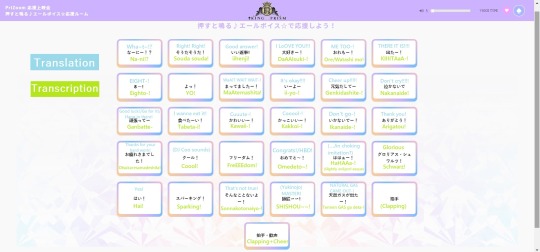
I’ve annotated the buttons for accessibility 💖
The gender/voice options can be switched in the top right corner (it’s set to the female option by default). The volume can be controlled with the sliding bar (the default is 5 which is honestly wayyy too low of a number considering how loud it is)
And with that, you’re all set! Once you’ve done all of the above, all you have to do is just wait for the event to start and then experience the prizoom sparkle! 💖
Shortly after the event ends, you get an email asking for feedback like this!
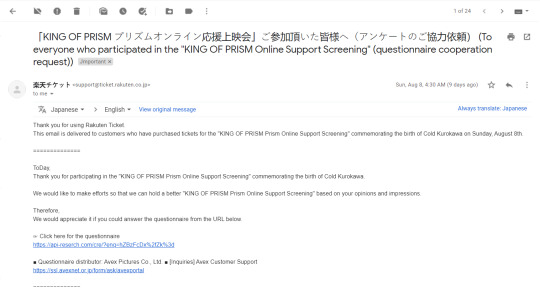
Just click the link and you can also put in any information and comments you want... whether you decide to let the staff know that there’s international interest in kinpri is up to you ^^
If you find that you enjoy prizooms, or just want to help make sure that there’s an opportunity to experience cheering screenings regardless of location, it would be helpful to comment that they should keep holding them in the future! 💖
If there’s any other questions, I’d be happy to answer!
#king of prism#kinpri#prizoom#Me being a prizoom/soundboard hell shill#I'VE JUST BEEN IN A CONSTANT STATE OF I LOVE PRIZOOMS#Prism sparkle brainrot#Can you imagine how crazy I'd get at a proper irl cheering screening#Also made it because I figured that even if someone was interested in attending a prizoom#They wouldn't want to ask me for help#Either because confrontation is scary or people just hate me haha#...... it's a little weird how tumblr lets you see when people who've blocked you like your posts....#Like thanks............ ?#Makes me kinda sorta really upset ahahaaa.... only being good as a source of kinpri content but hated otherwise .....#....Oh well!!!!!!!!!!!!#As long as I spread the prism sparkle!!! :'D
11 notes
·
View notes